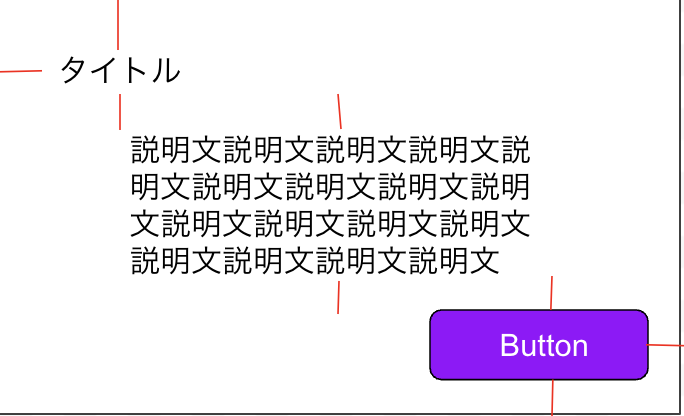内容
- xmlのConstraintLayoutみたいに制約つけて配置する方法をComposeでもやりたい時
- 複雑な配置をComposeでやりたい時
Composeでこんな感じの見た目を作りたいとします
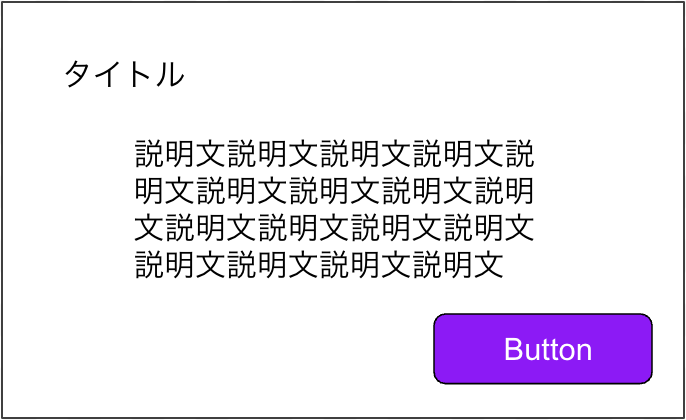
xmlだと
今回はLinerLayout
<LinearLayout
android:layout_width="match_parent"
android:layout_height="wrap_content"
android:gravity="center_horizontal"
android:orientation="vertical">
<TextView
android:id="@+id/title"
android:layout_width="match_parent"
android:layout_height="wrap_content"
android:text="タイトル"
android:layout_marginStart="●dp"
android:layout_marginTop="●dp"/>
<TextView
android:id="@+id/description"
android:layout_width="match_parent"
android:layout_height="wrap_content"
android:text="説明文説明文説明文説明文説明文説明文説明文説明文"
android:layout_marginTop="●dp"
android:layout_marginStart="●dp"/>
<com.google.android.material.button.MaterialButton
android:id="@+id/button"
android:layout_width="wrap_content"
android:layout_height="wrap_content"
android:layout_gravity="end"
android:text="Button"
android:layout_marginTop="●dp"
android:layout_marginEnd="●dp"
android:layout_marginBottom="●dp"
android:onClick="@{() -> viewmodel.onClick}"/>
</LinearLayout>
compose化すると
まず以下をgradleに設定
( https://developer.android.com/jetpack/compose/layouts/constraintlayout#get-started )
implementation "androidx.constraintlayout:constraintlayout-compose:1.0.1"
ここから実装
対応する文字列に絵文字をつけてます。(私が見やすいので)
@Composable
fun Sample(
...
onClick: () -> Unit
) {
ConstraintLayout(
modifier = Modifier.fillMaxWidth()
) {
//↓xmlでいう各viewにidを振ってる感じ
val (title🍎, description🍌, button🍇) = createRefs()
Text(
modifier = Modifier
// ↓このTextのidは"title"ですよーって決めてる感じ。上で定義した文字列を入れるよ。
.constrainAs(title🍎) {
//↓この中括弧の中で、ConstraintLayoutみたいに上下左右に制約をつける
top.linkTo(parent.top)
start.linkTo(parent.start)
bottom.linkTo(description🍌.top)
}
text = "タイトル",
)
Text(
modifier = Modifier
.constrainAs(description🍌) {
top.linkTo(title🍎.bottom)
bottom.linkTo(button🍇.top)
},
text = "説明文説明文説明文説明文説明文説明文説明文説明文説明文"
)
Button(
modifier = Modifier
.constrainAs(button🍇) {
top.linkTo(description🍌.bottom)
end.linkTo(parent.end)
bottom.linkTo(parent.bottom)
},
onClick = onClick,
text = "Button"
)
}
}
あとは好きにModifier.padding()でpaddingつけてください。
制約の付け方
見たサイト