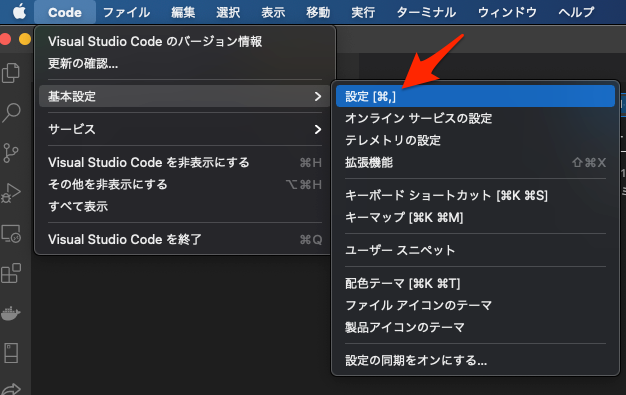目的
- VisualStudioCode(以降VScode)のターミナル起動時のshellをbashに設定する方法をまとめる
ご注意
- 本方法だとVScodeの初回起動時のターミナルはzshのままかもしれない。
- 本方法だと「VScodeを起動 → ターミナルを追加する」ときのみ新しいターミナルがbashで起動するようだ。
- 初回起動時のターミナルをbashにする方法を模索中。
方法
-
VScodeを起動する。
-
画面右上の「Code」 → 「基本設定」 → 「設定」をクリックする。
-
設定の検索部分に下記の内容を入力する。
Terminal › Integrated › Default Profile: Osx
-
ヒットした設定、
Terminal › Integrated › Default Profile: Osxのプルダウンをクリックして「Bash」を選択する。 -
即座に設定変更が反映されて、ターミナル起動時のshellが初期設定でbashになる。
設定してもなお、bashで起動しない時
- VScodeのsetting.jsonを開き、下記のどちらかの記載がすでにされていた場合、コメントアウトしてみる。
"terminal.integrated.shell.osx": "/bin/bash","terminal.integrated.automationShell.osx": "/bin/bash",