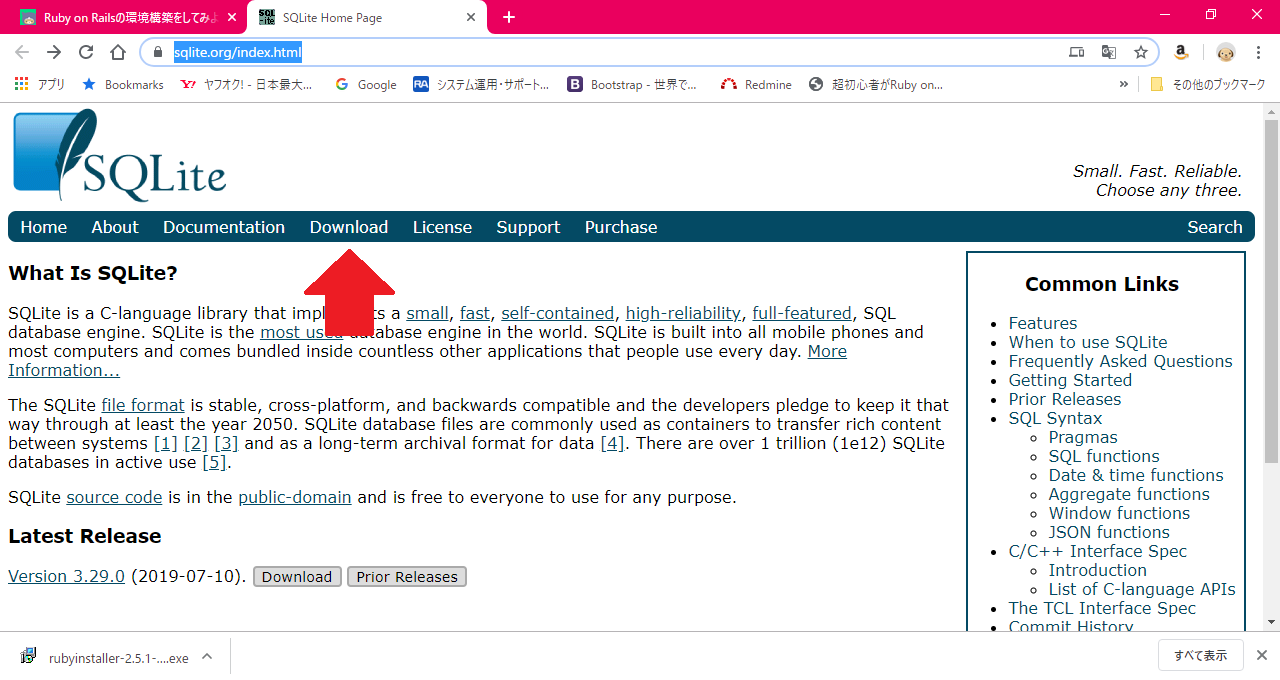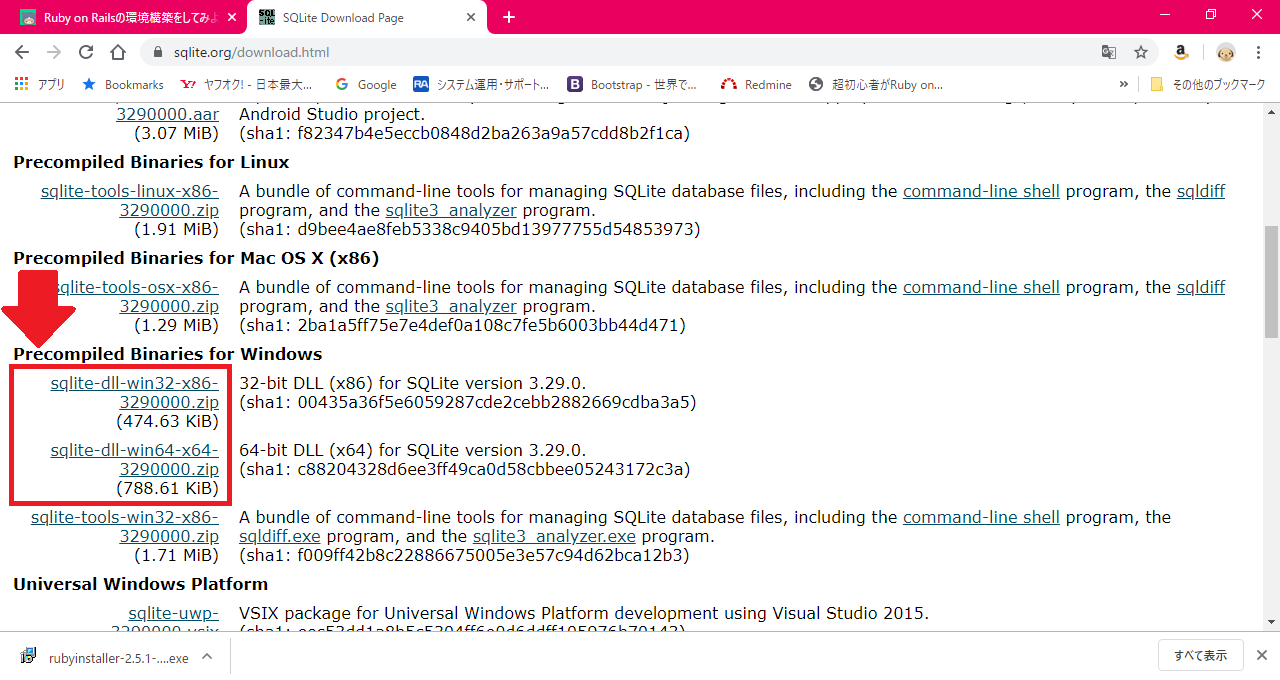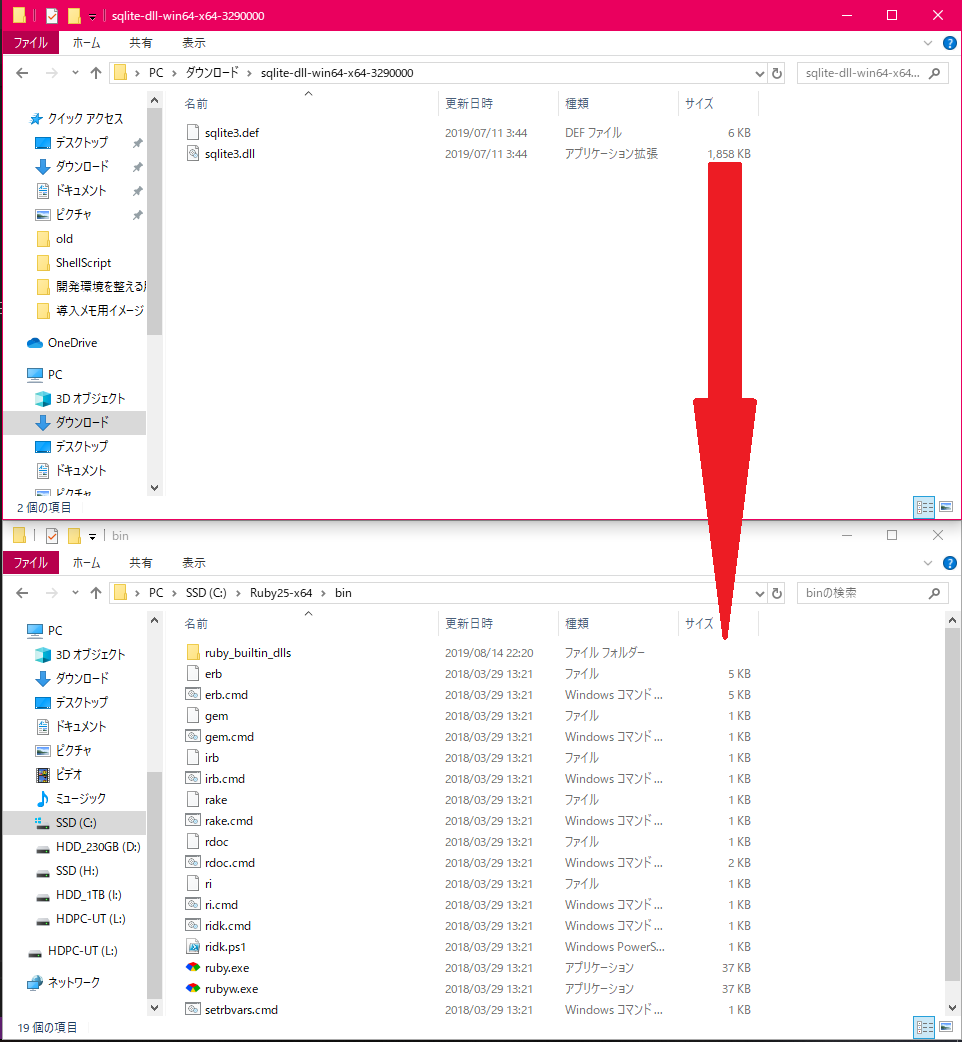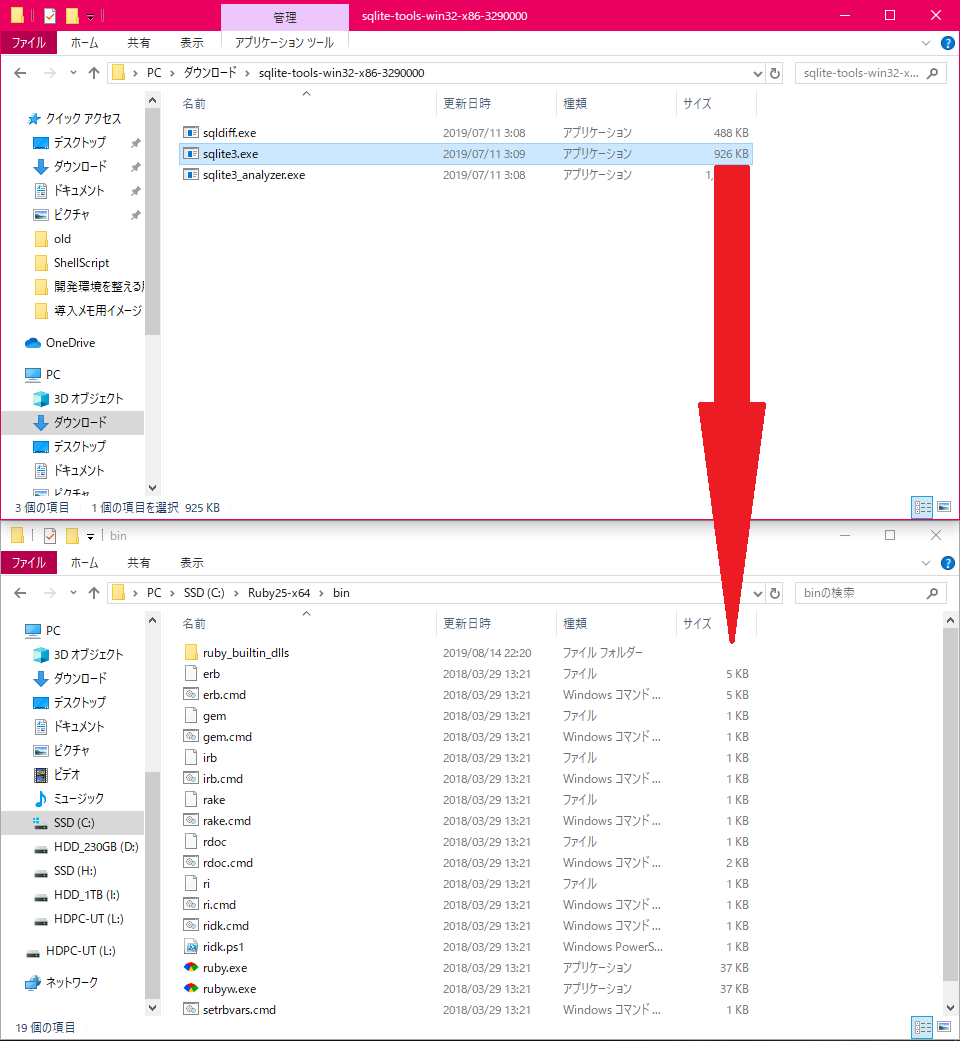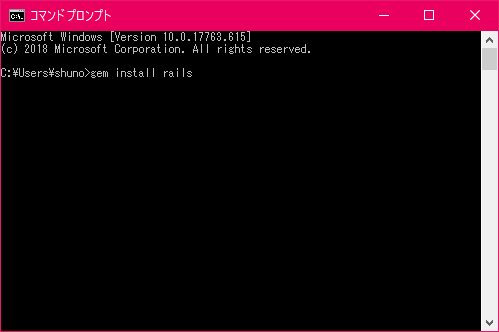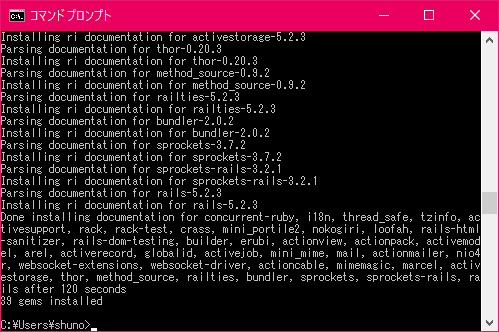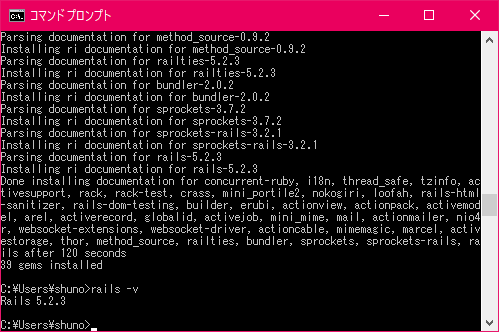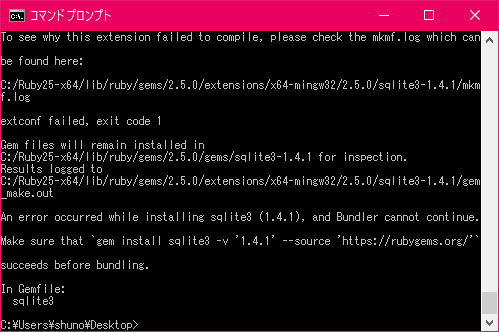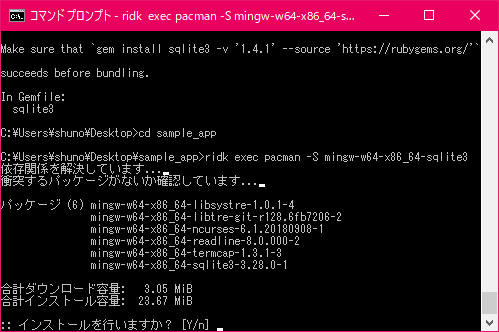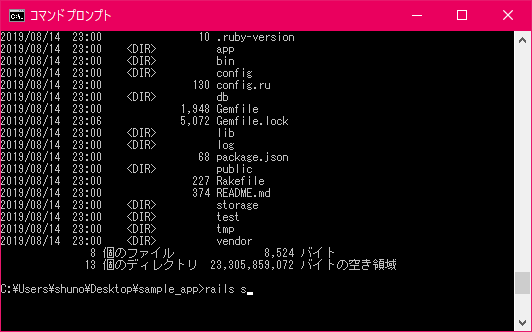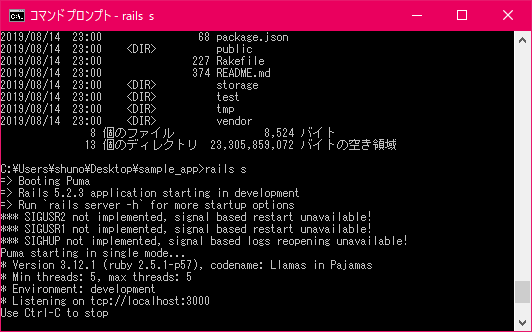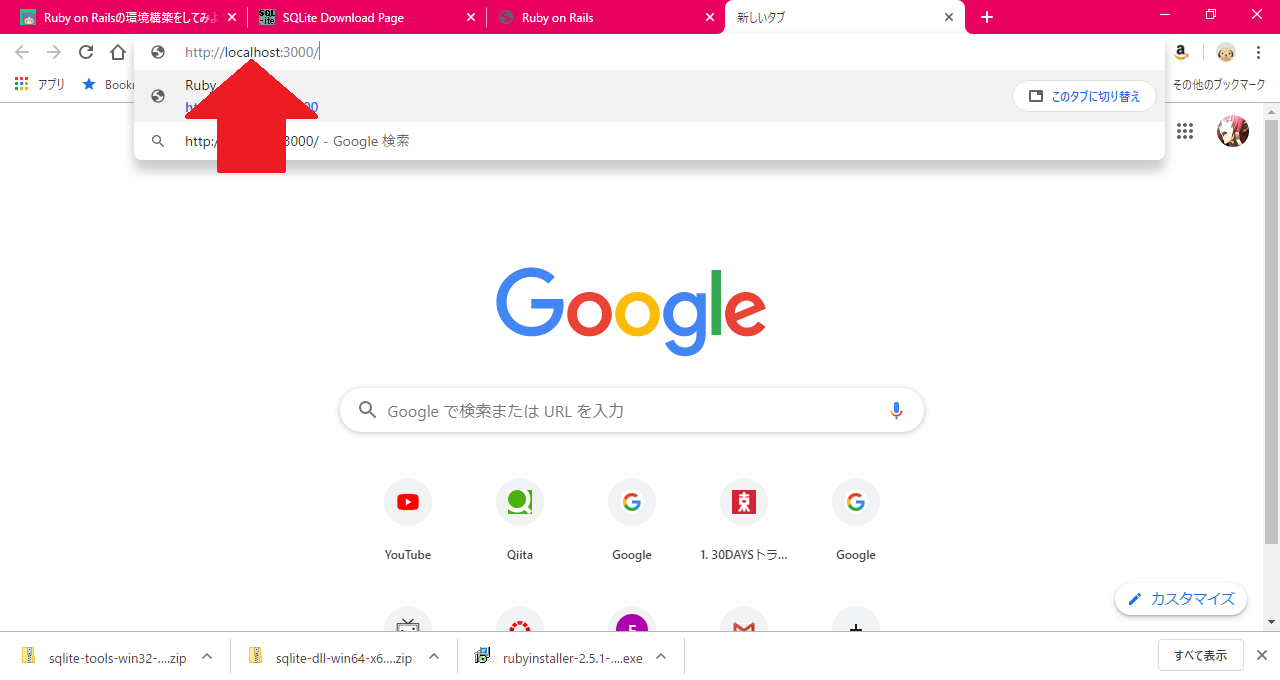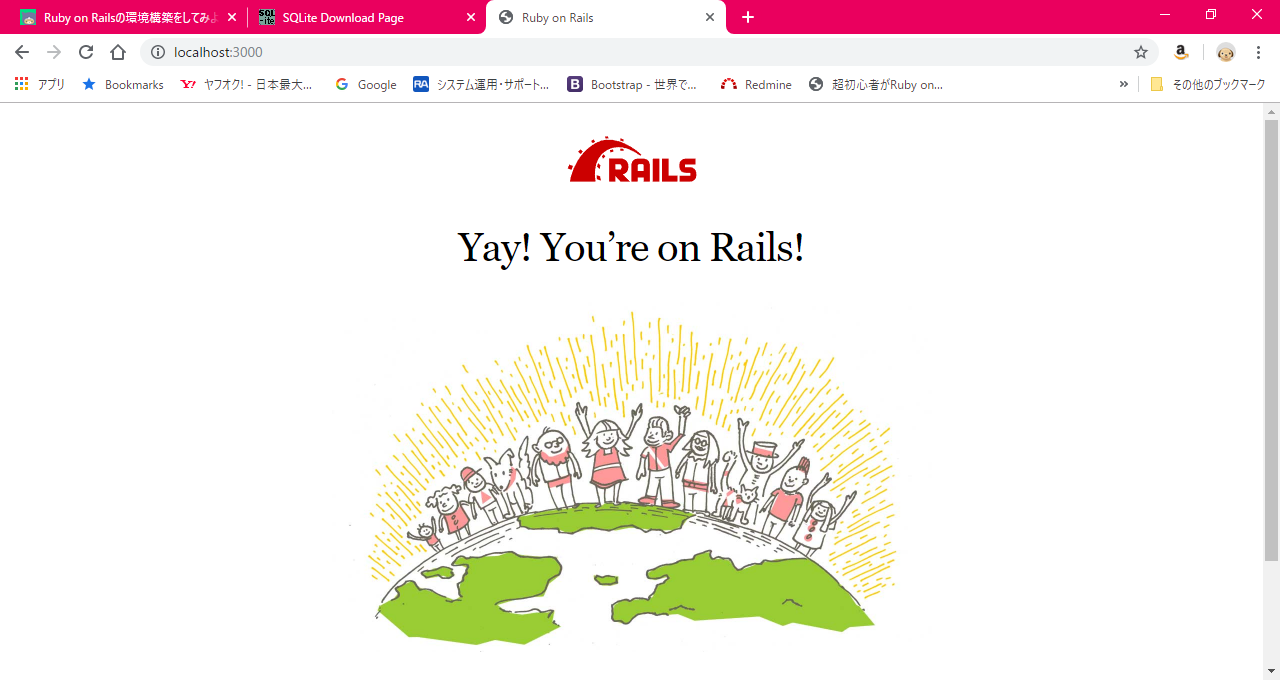目的
- WindowsでRuby on Railsの開発環境を整えられるようにする。
※これはRails6.0.0以前の方法です。現在はこの方法では環境構築ができない可能性があります。
この記事のターゲット
- WindowsにRuby on Railsの開発環境を立ち上げたい方
- Ruby on Railsのローカル開発環境の立ち上げがうまくいかず、あきらめたくなってきた方
ローカル開発環境で必要なもの
本記事はMSYS2とRubyがすでにインストールされていること前提で進める
MSYS2とRubyのインストール方法はこちら
- MSYS2
- Ruby
- SQLite3
- Rails
-
SQLite3のインストール
-
下記サイトにアクセス
https://sqlite.org/index.html
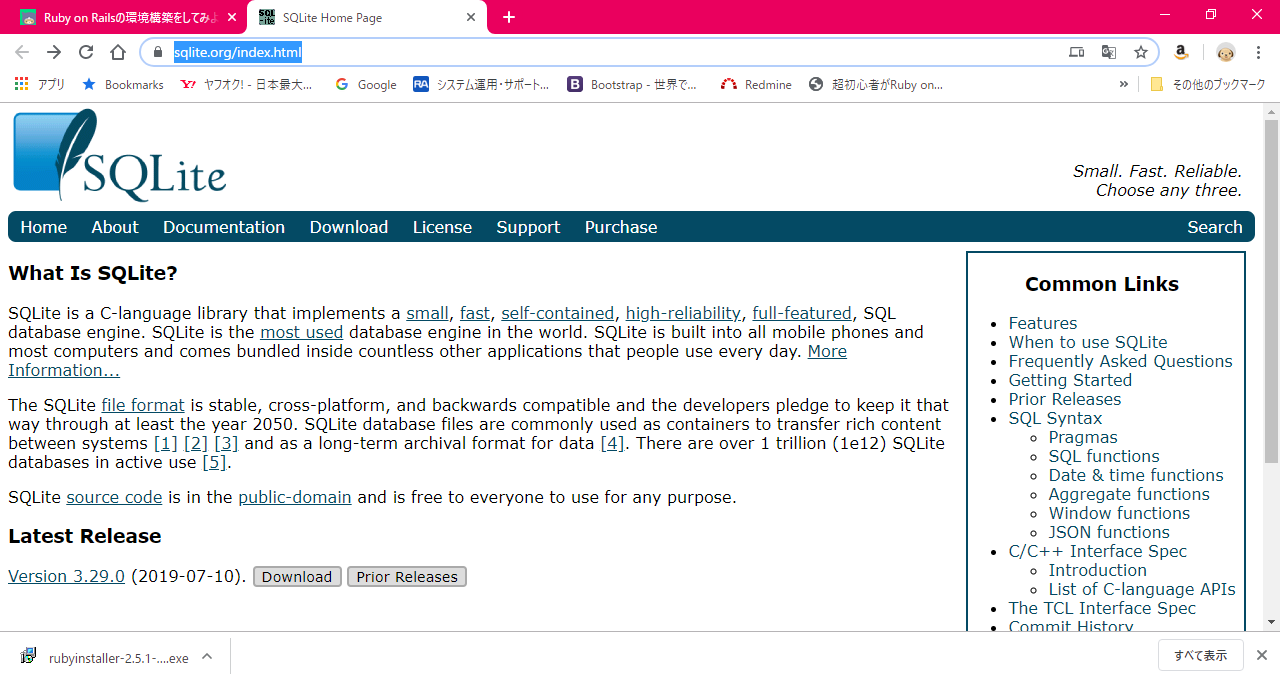
-
画像のところクリック
https://sqlite.org/index.html
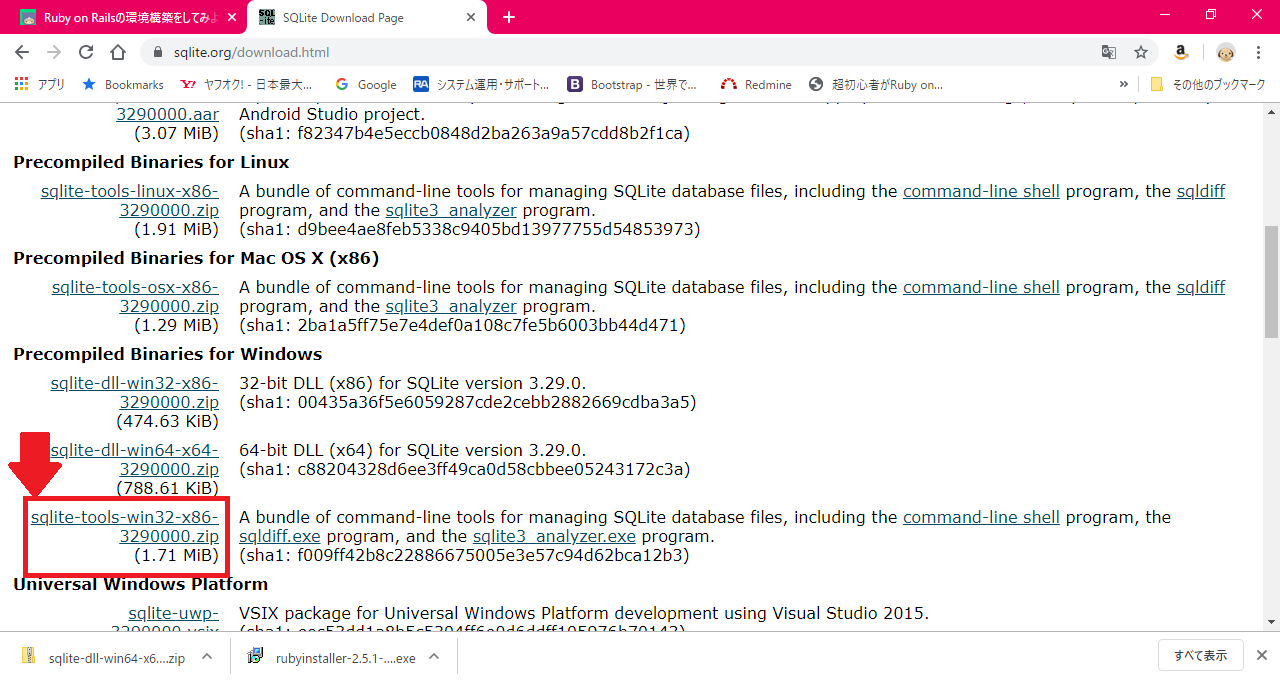
-
-
Ruby on Railsのインストール
-
ためしにアプリ作ってみる
- 任意のフォルダに移動して下記コマンドを実行
rails new sample_app- エラーが出たので同じプロンプト内で下記コマンドを実行
cd sample_app ridk exec pacman -S mingw-w64-x86_64-sqlite3
~2019/08/25追記~
@wan_wan様から情報をいただきましたため、追記させていただきます!情報ありがとうございます。
- 前述のコマンド
ridk exec pacman -S mingw-w64-x86_64-sqlite3はGitBashで実行するときはコマンドが違う - 下記にGitBashでのコマンドを記載する。
cd sample_app
ridk.cmd exec pacman -S mingw-w64-x86_64-sqlite3
1. 何もなく終われば下記コマンドを実行
```
bundle install
```
1. 下記画像見たいになってればOK
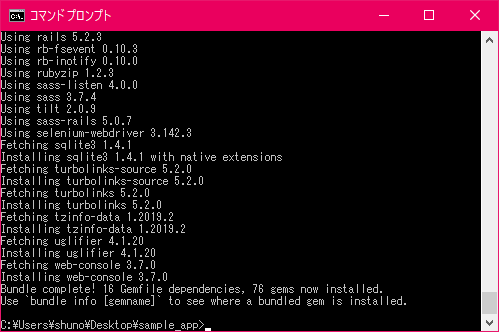
1. PCを再起動する