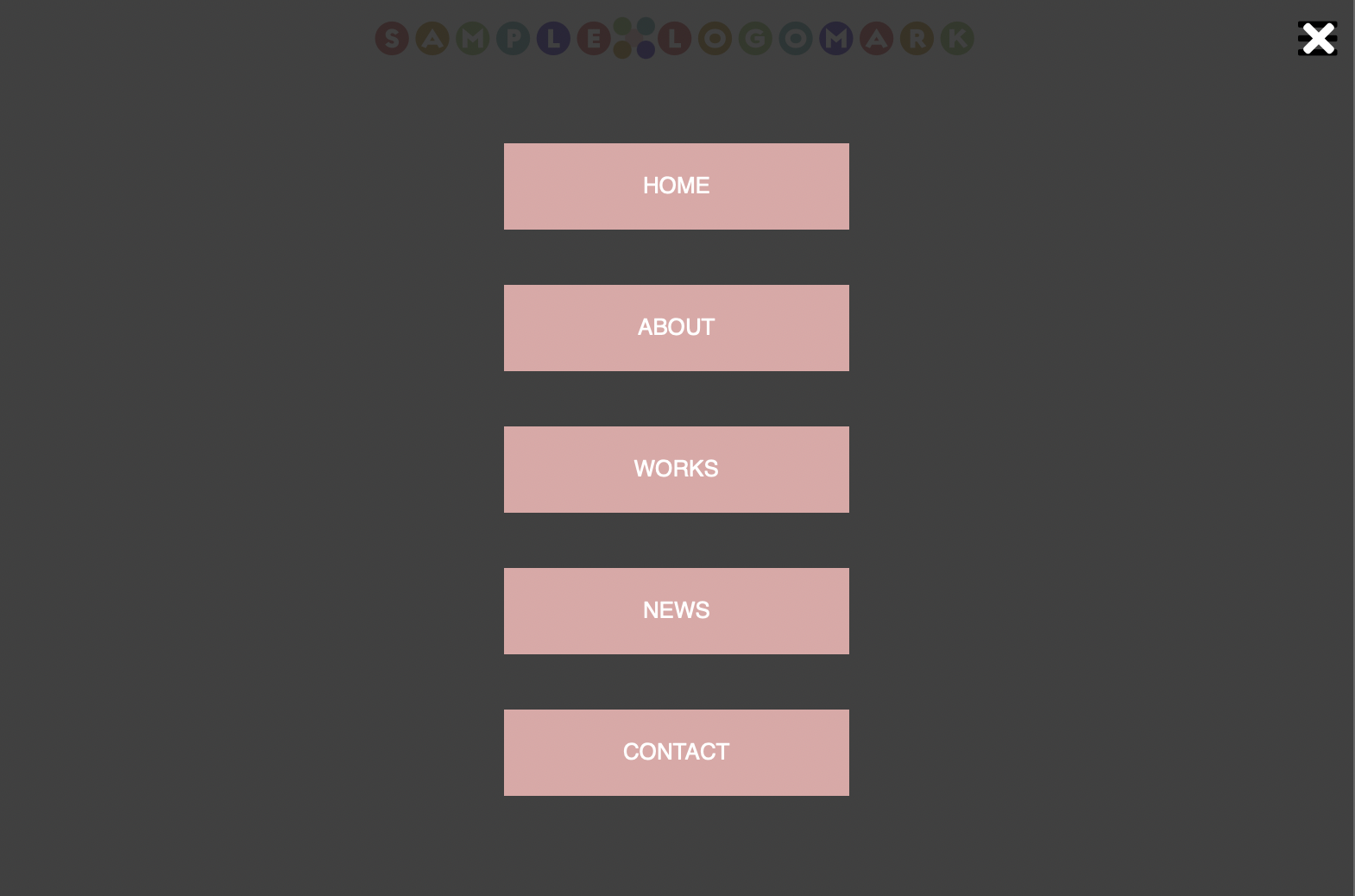スタジオみずたまでWebサイト制作のお仕事をいただいた際に、レスポンシブなハンバーガーメニューをシンプルに実装できたので、知見を共有します。
目標物
PC表示では小型ロゴ+ナビゲーションメニュー
スマホ・タブレットでは大型ロゴ+ハンバーガーメニュー
HTML
<link>でfontawesomeを読み込んでいます。その他特筆すべき部分はありません。
<!DOCTYPE html>
<html>
<head>
<meta charset="utf-8">
<title>ハンバーガーメニューのサンプル</title>
<link rel="stylesheet" href="style.css">
<link rel="stylesheet" href="https://cdnjs.cloudflare.com/ajax/libs/font-awesome/5.15.3/css/all.min.css" integrity="sha512-iBBXm8fW90+nuLcSKlbmrPcLa0OT92xO1BIsZ+ywDWZCvqsWgccV3gFoRBv0z+8dLJgyAHIhR35VZc2oM/gI1w==" crossorigin="anonymous" referrerpolicy="no-referrer" />
<meta name="viewport" content="width=device-width, initial-scale=1.0">
</head>
<body>
<header>
<nav>
<a href="#"><img id="top-logo" src="images/toplogo.png" alt="TOP LOGO"><img id="top-logo2" src="images/toplogo2.svg" alt="TOP LOGO"></a>
<i class="fas fa-bars" id="menu"></i>
<ul id="nav-ul">
<i class="fas fa-times" id="close-button"></i>
<li><a href="#">HOME</a></li>
<li><a href="#">ABOUT</a></li>
<li><a href="#">WORKS</a></li>
<li><a href="#">NEWS</a></li>
<li><a href="#">CONTACT</a></li>
</ul>
</nav>
</header>
<script src="./src/main.js"></script>
</body>
</html>
CSS
PC向け
みんな大好きなdisplay: flex;でレイアウトしています。
PC向けでは非表示な要素はdisplay: none;です。
body {
font-family: sans-serif;
margin: 0;
}
a {
text-decoration: none;
}
/* ヘッダー */
header {
display: flex;
justify-content: center;
position: fixed;
width: 100%;
height: 50px;
top: 0px;
z-index:10;
background: #F6DFDE;
}
header nav {
display: flex;
width: 100%;
max-width: 1058px;
}
header a img#top-logo {
height: 30px;
padding: 10px;
background: #FFF;
}
header a img#top-logo2 {
display: none;
}
header i.fa-bars {
display: none;
}
# close-button {
display: none;
}
header ul {
display: flex;
width: 100%;
max-width: 1000px;
margin: 0;
padding: 0;
}
header ul li {
list-style: none;
text-align: center;
border-right: 1px solid #FFF;
background: #E0A7A6;
width: calc(100% / 5);
max-width: 200px;
padding: 0;
margin: 0;
border-bottom: none;
}
header ul li:hover {
background: #F6DFDE;
}
header ul li a {
display: block;
color: #FFF;
font-size: 13px;
line-height: 50px;
width: 100%;
height: 100%;
}
# menu {
cursor: pointer;
}
スマホ・タブレット向け
max-width: 800pxでメディアクエリを切っています。
.showクラスによりモーダルの表示・非表示を切り替えます。
flex-flow: column;とalign-items: center;で中央揃え縦並びにします。
::before擬似要素によりロゴを中央揃えにしています。
/* タブレット向けサイズ */
@media screen and (max-width: 800px) {
header {
background: #FFF;
}
header nav {
justify-content: center;
}
header nav::before {
content: "";
width: 22.75px;
display: block;
margin: 0 auto 0 10px;
}
header a img#top-logo {
display: none;
}
header a img#top-logo2 {
display: inline;
height: 30px;
padding: 10px;
}
header i.fa-bars {
display: inline;
font-size: 26px;
line-height: 50px;
margin: 0 10px 0 auto;
}
#nav-ul {
display: none;
}
#nav-ul.show {
display: flex;
position: absolute;
flex-flow: column;
align-items: center;
top: 0;
left: 0;
width: 100%;
height: 100vh;
background: rgba(0,0,0,0.75);
}
#nav-ul.show li {
width: 80%;
margin: 16px auto;
border: none;
}
#close-button {
display: inline;
margin: 0 12px 20px auto;
color: #FFF;
font-size: 26px;
line-height: 50px;
cursor: pointer;
}
}
JavaScript
clickイベントを拾ってshowクラスをadd/removeするだけです。
remove時は<ul>要素全体でイベントを拾います。
リンクに触れたとき、クローズボタンに触れたとき、その他の部分に触れたときのいずれの場合もモーダルウィンドウを閉じることができます。
/**
* @param {HTMLElement}
*/
let menu = document.getElementById("menu");
/**
* @param {HTMLElement}
*/
let navUl = document.getElementById("nav-ul");
/**
* @param {HTMLElement}
*/
let closeButton = document.getElementById("close-button");
menu.addEventListener("click",function(){
navUl.classList.add("show");
});
navUl.addEventListener("click",function(){
navUl.classList.remove("show");
});