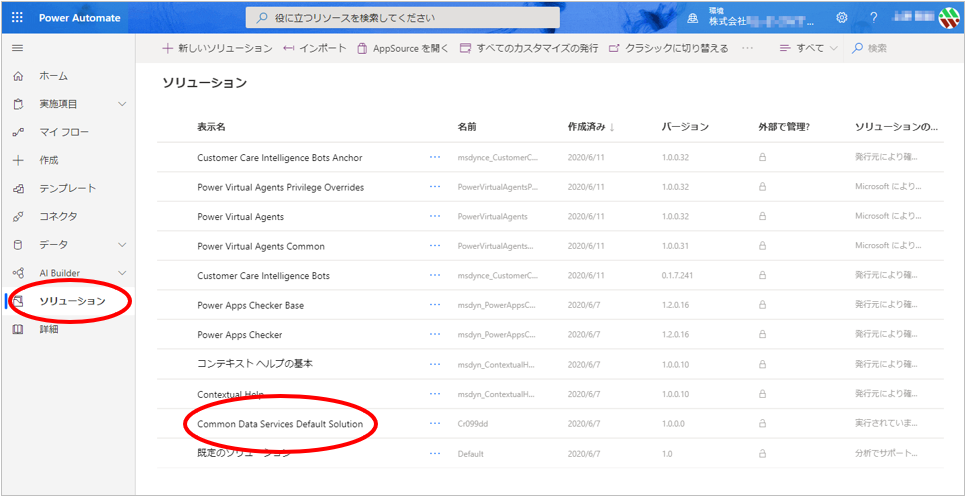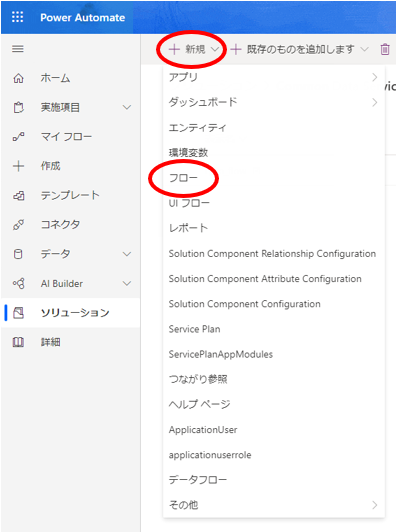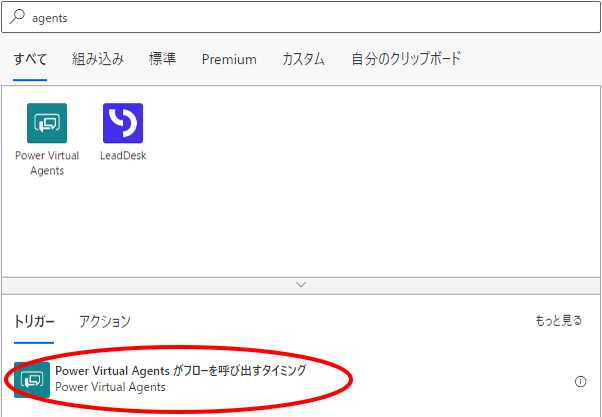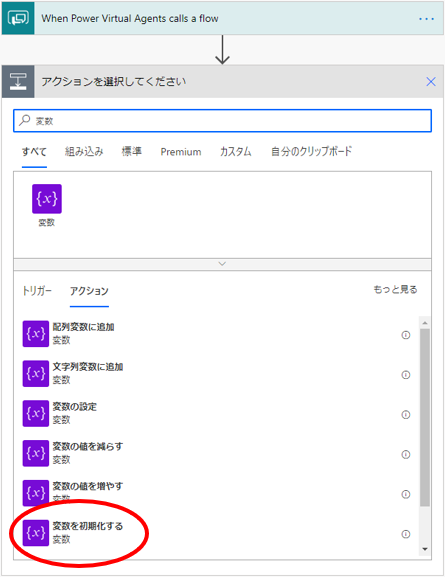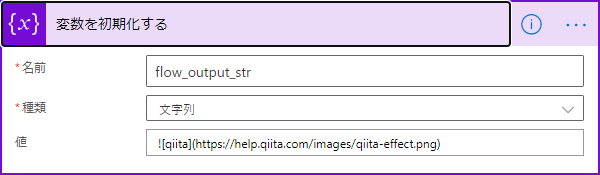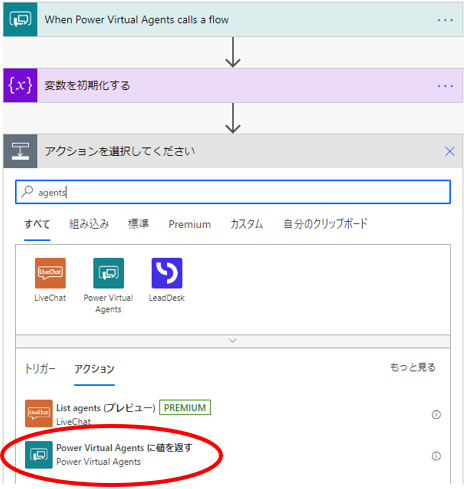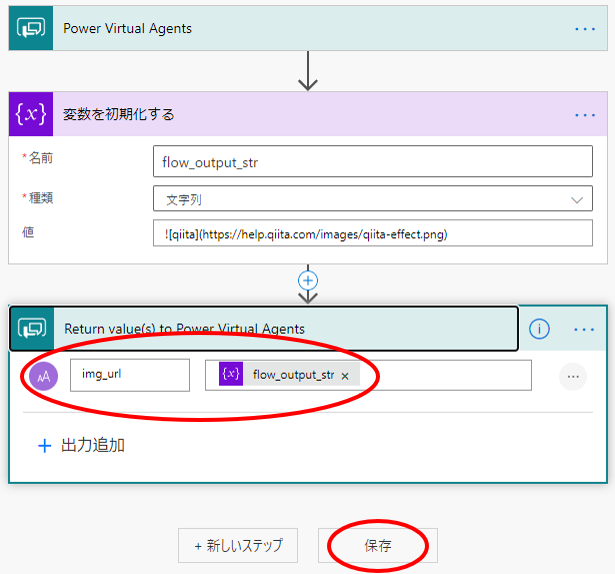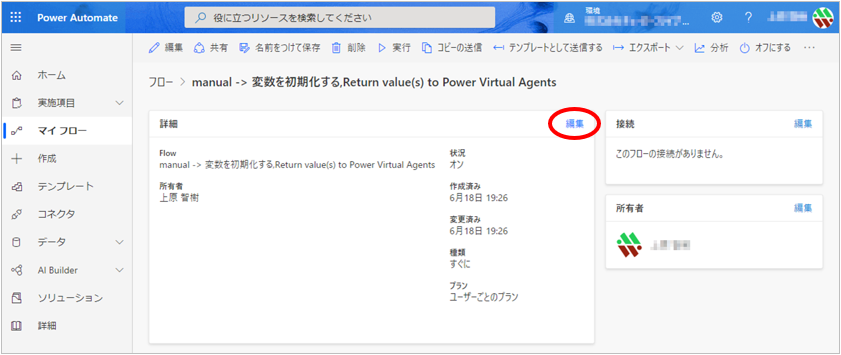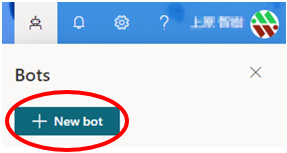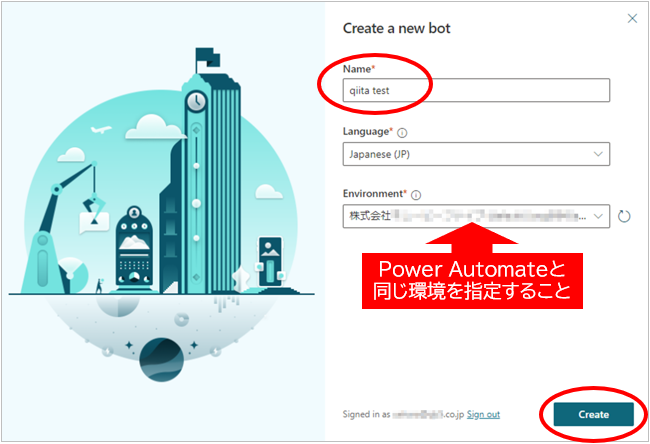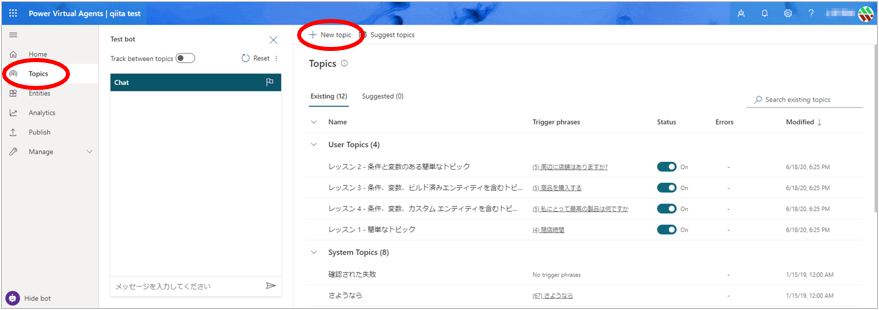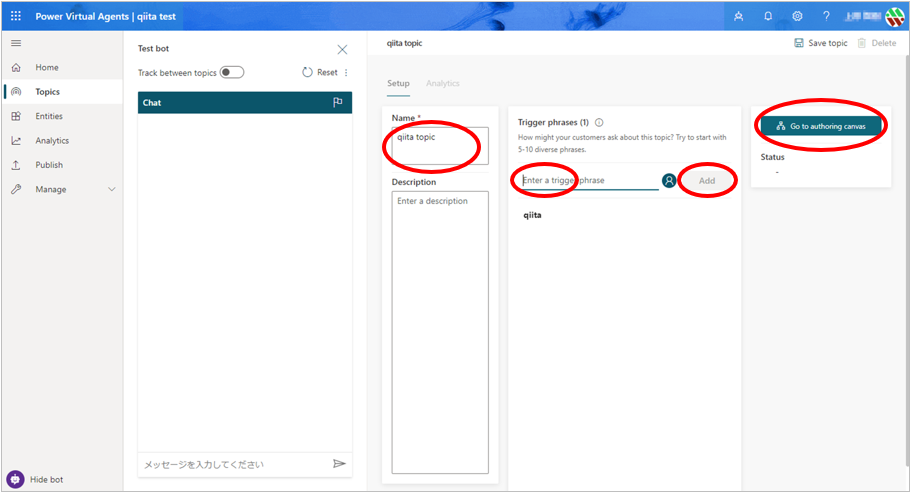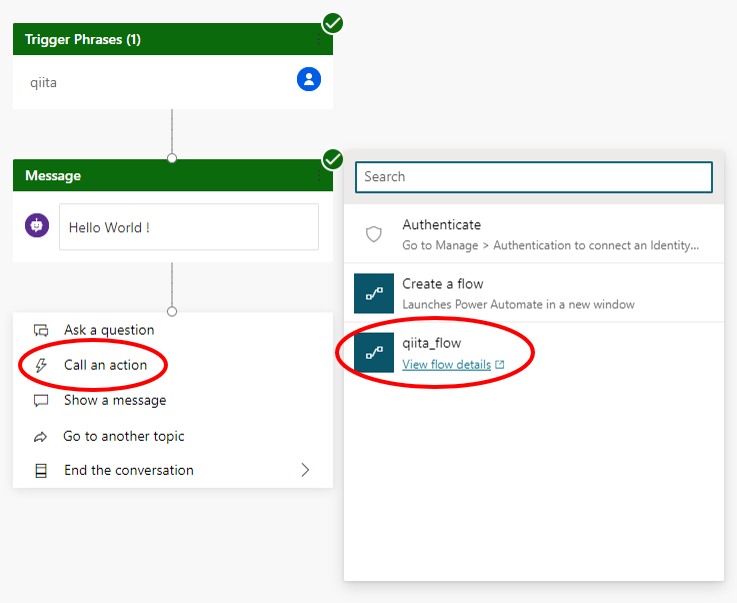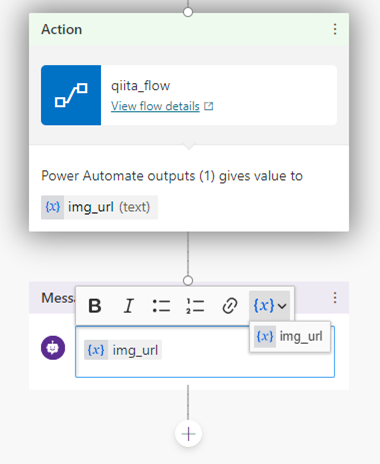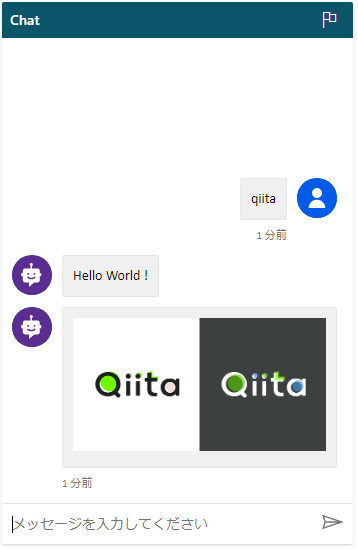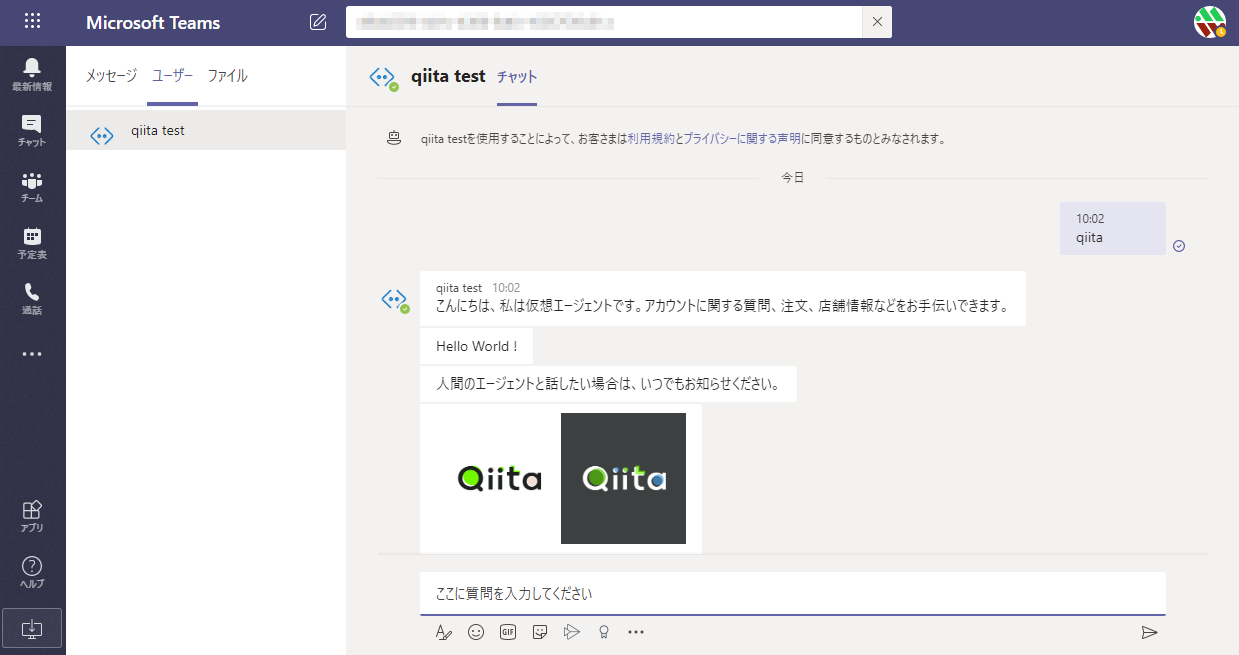Power Virtual Agents において、画像や動画を応答する機能の GA が2021年1月に延期されたようだ。
https://docs.microsoft.com/ja-jp/power-platform-release-plan/2020wave2/power-virtual-agents/planned-features
そんなに待てないせっかちさんのために、Power Automate と連携して画像や動画を応答する方法を紹介する。
Power Automate
https://flow.microsoft.com にサインインし、ボットから呼び出すフローを作成する。
Power Virtual Agents
https://powerva.microsoft.com にサインインし、ボット本体を作成する。
A flow can only be called from a topic located in the same Common Data Service environment as your bot. Flows must also be in a solution in Power Automate. You can move flows into solutions so they are listed in the authoring canvas.
https://docs.microsoft.com/en-us/power-virtual-agents/advanced-flow
Teams連携
参考
本記事は、Power Virtual Agents コミュニティに挙がっていた下記スレッドを参考にしている。
https://powerusers.microsoft.com/t5/Calling-Actions-from-PVA/PVA-Response-Support-some-portions-of-Markdown-formatting/td-p/409413
こちらでは、トリガーに ”HTTP要求の受信時” 、最後のアクションに ”応答” を利用しているが、それでも動く。