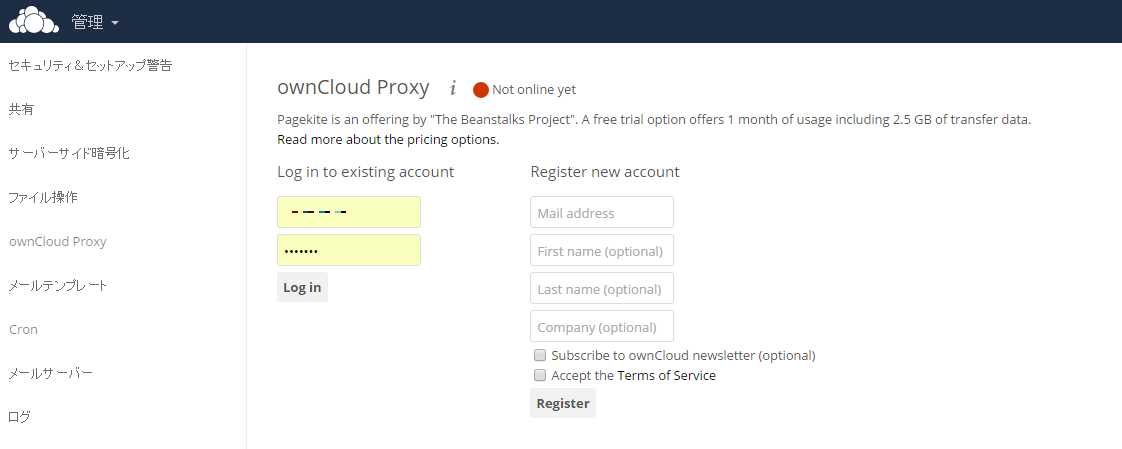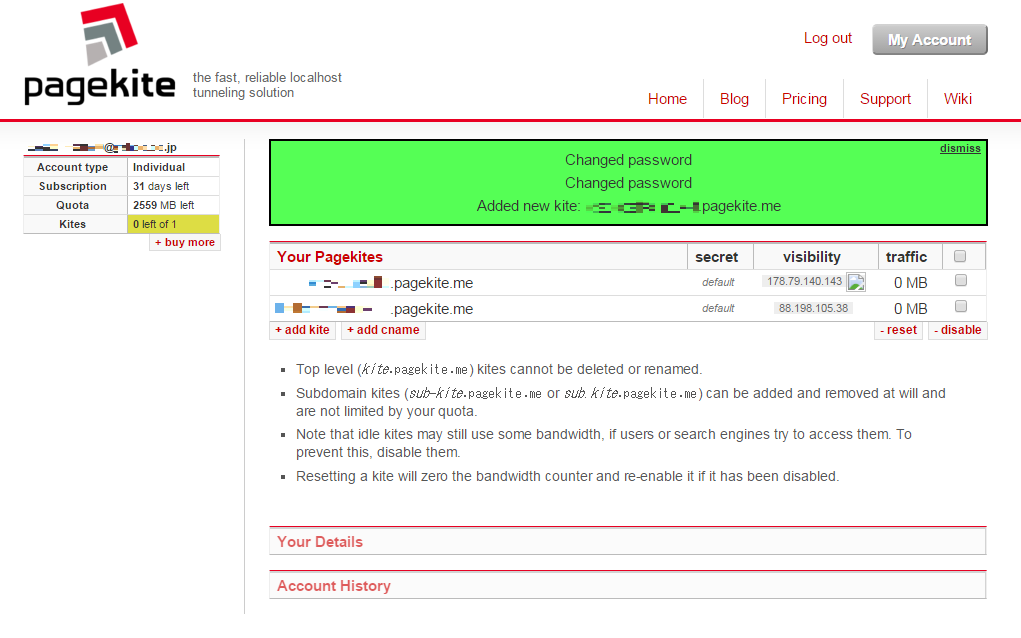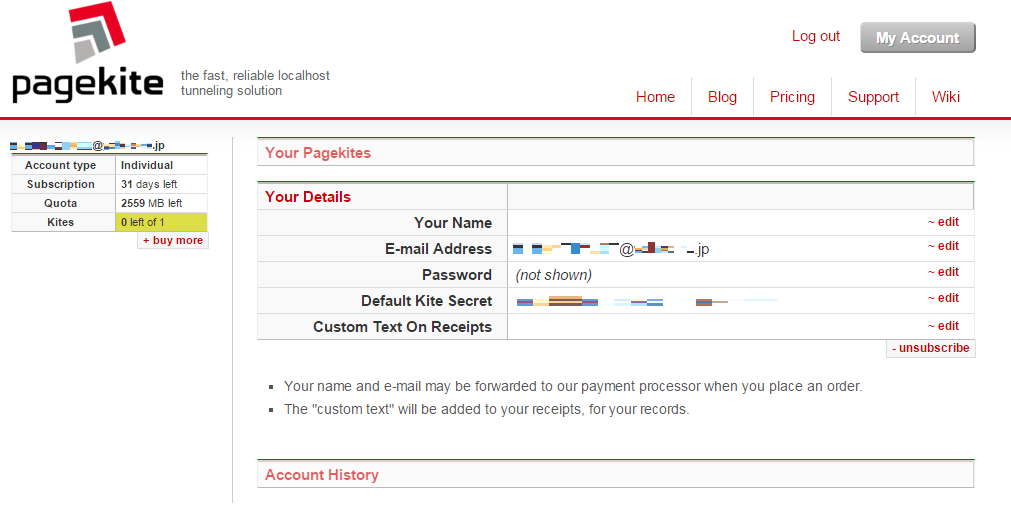この記事は、ownCloud Advent Calendar 2015 12月21日の内容です。
http://qiita.com/advent-calendar/2015/owncloud
ownCloud Proxyの概要
インターネットに接続していないローカル環境のowncloudに、インターネットからアクセスできるようにするプラグインです。
仕組みとしては、PageKiteという海外のサービスをプロキシとして利用して、ownCloudにアクセスします。
ownCloudのHTTP/HTTPSアクセスをAnywhereにしていないような場合でも、PageKite経由でブラウザでownCloudにアクセスすることができます。
実際には、https://XXXXXXXXXXX.pagekite.meというURLでアクセスできます。更にサブドメインを追加したりもできます。
実際に使う場合は、PageKite用にアカウントが必要です。
使い方
PageKiteのアカウント登録
ownCloudの管理画面からアカウントを登録します。
最後に「Accept the Terms of Service」にチェックを入れます。
そうすると下記のような、PageKiteからアカウントのアクティベーションメールが届きます。
Welcome to PageKite!
Someone, hopefully you, signed up for a PageKite account using your e-mail address: xxxxxxxxxxxx@xxxxxx.jp
In order to activate your account, please click the following link or paste it into your web-browser:
https://pagekite.net/home/?u=xxxxxxxxxxx%40xxxxxxx.jp&a=xxxxxxxx
If not activated, your account will automatically be deleted in 10 days. So if you believe this was all a mistake, just delete this message and you won't hear from us again. Sorry to have bothered you!
Your account details:
account type: Trial
e-mail address: xxxxxxxxxxxx@xxxxxx.jp
password: xxxxxxxxxxxx
domain name: xxxxxxxxx.pagekite.me
Thank you for giving PageKite a try, we sincerely hope it will prove useful to you. If you have any questions or comments, feel free to reply to this e-mail. Alternately, you can take advantage of our on-line tech support at: https://pagekite.net/support/
Kind regards,
The PageKite team
https://pagekite.net/
文中のリンクをクリックするとPageKiteの管理画面にログインします。
******.pagekite.meとなっているのが割り当てられたPageKite用のURLです。
登録アカウントの詳細です。
登録しているメールアドレスや鍵情報などを確認できます。
作業履歴です。
アカウントのパスワードを変えたり、サブドメインを作成したりしたことが履歴として記録されます。
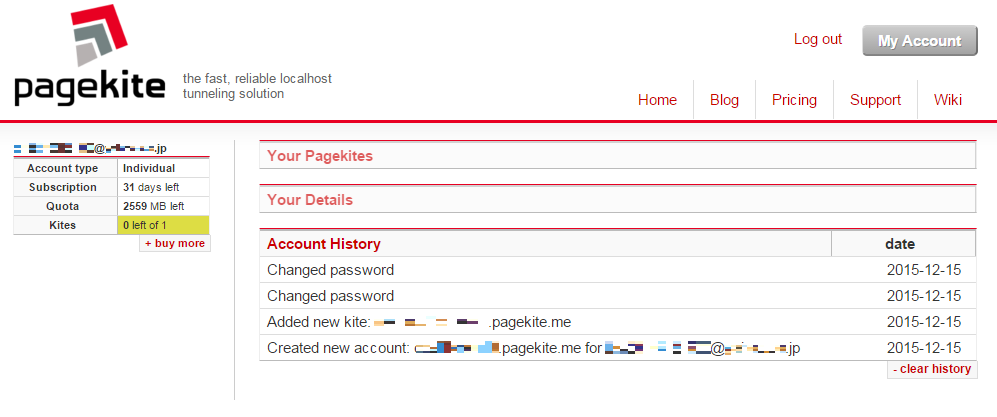
PageKiteツールのインストール
次に、ownCloud側にPageKite用のツールをインストールする必要があります。
ownCloudにインストールするマニュアルがPageKite側で用意されています。
https://pagekite.net/wiki/Howto/GNULinux/OwnCloud/
# Install pagekite.py to /usr/local/bin:
$ curl -s https://pagekite.net/pk/ | sudo bash
# Fire it up!
$ pagekite.py 80 YOUR-NAME-HERE.pagekite.me
Voila! Your ownCloud will be publicly visible as: https://YOUR-NAME-HERE.pagekite.me/owncloud/.
上記手順をownCloudが動いているサーバ上で実行すると、下記のように対話形式のウィザードが始まります。
ここから、PageKiteの設定を行っていきます。
>>> Creating kite: xxxxxxxxxx.pagekite.me [CTRL+C = Cancel]
Welcome to PageKite!
Please answer a few quick questions to
create your first kite.
By continuing, you agree to play nice
and abide by the Terms of Service at:
- https://pagekite.net/humans.txt
=> Use the PageKite.net service? [Y/n] (Yを入力)
PageKiteに登録したメールアドレスを入力します。
>>> Creating kite: xxxxxxxxxx.pagekite.me [CTRL+C = Cancel]
We need to be able to contact you
now and then with news about the
service and your account.
Your details will be kept private.
=> What is your e-mail address? (PageKiteに登録しているメールアドレスを入力)
パスワードを入力します。
>>> Creating kite: xxxxxxxxxx.pagekite.me [CTRL+C = Cancel]
*** Signup failed!
***
*** You already have an account. Log in to continue.
By logging on to PageKite.net,
you will be able to use this kite
with your pre-existing account.
Please log on ...
=> Password: xxxxxxxxxx (PageKiteに設定しているアカウントパスワードを入力)
>>> Creating kite: xxxxxxxxxx.pagekite.me [CTRL+C = Cancel]
*** Success!
設定を保存するかどうかです。
保存すると次回以降、パスワードの入力などをスキップできます。
=> Save settings to /root/.pagekite.rc? [Y/n] (Y/nどちらでも)
これで完了しました。
>>> Hello! This is pagekite.py v0.5.8a. [CTRL+C = Stop]
Connecting to front-end XXX.XXX.XXX.XXX:443 ...
- Protocols: http http2 http3 https websocket irc finger httpfinger raw
- Protocols: minecraft
- Ports: 79 80 443 843 2222 3000 4545 5222 5223 5269 5670 6667 8000 8080
- Ports: 8081 9292 25565
- Raw ports: 22 virtual
Quota: You have 2557.04 MB, 31 days and 5 connections left.
~<> Flying localhost:80 as https://xxxxxxxxxx.pagekite.me/
221.244.127.226 < http://xxxxxxxxxx.pagekite.me:443 (localhost:80)
<< pagekite.py [flying] Kites are flying and all is well.
ということで、これで、owncloudにどこからでも、PageKite経由でアクセスできるようになりました。
終了するには、Ctrl+Cです。
アクセス確認
実際に、ファイアウォールで特定IPからのアクセスだけ許可したownCloudに、PageKiteからアクセスできるか確認してみます。
割り当てられたURL「xxxxxxxxxx.pagekite.me」にアクセスしてみると、確かにPageKiteのURLでownloudにアクセスできました。
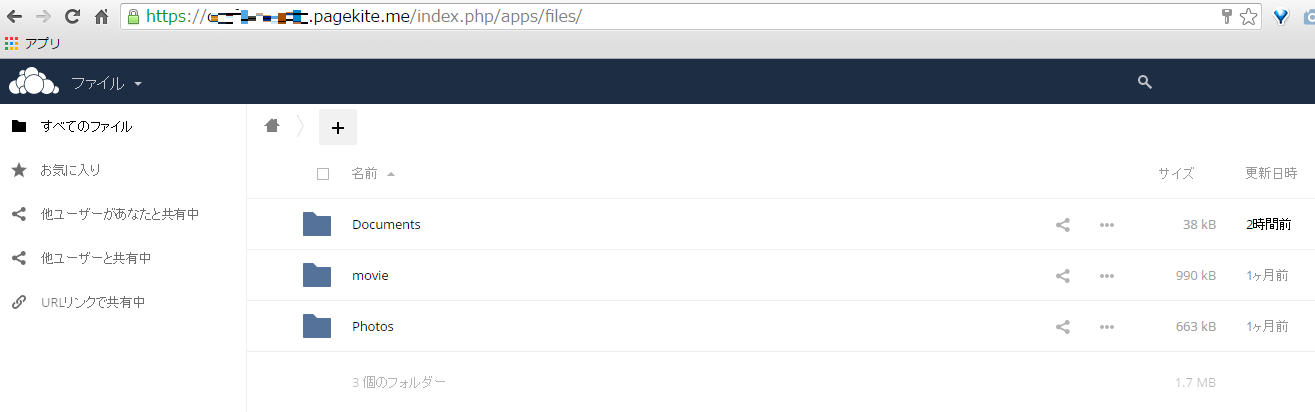
信頼できるドメイン
アクセス時に今回の「xxxxxxxxxx.pagekite.me」をownCloudの「信頼できるドメイン」に登録する必要があります。
'trusted_domains' =>
array (
0 => '既存設定(あれば)', 2 => 'xxxxxxxxxx.pagekite.me',
),
注意点
プロキシ経由なのでレスポンスは、やはり遅くなります。
今回はPageKiteのフリートライアルの期間中で試しただけですが、free trial が終われば、お金を払わないと利用できなくなると思われます。
よかった点
- SSL証明書を用意しなくてもSSLでアクセスできます。
- PageKiteが謳っている通り、ローカル環境でも簡単にアクセスできます。
その他
PageKite自体は、MOONGIFTさんでも紹介されていますね。
オープンソースで実現。オンラインからローカルコンピュータにつなぐ「Pagekite」