はじめに
React NavigationでタブUIを作成し、下図のようにスクリーン内にコンポーネントとして設置する方法を調べました。
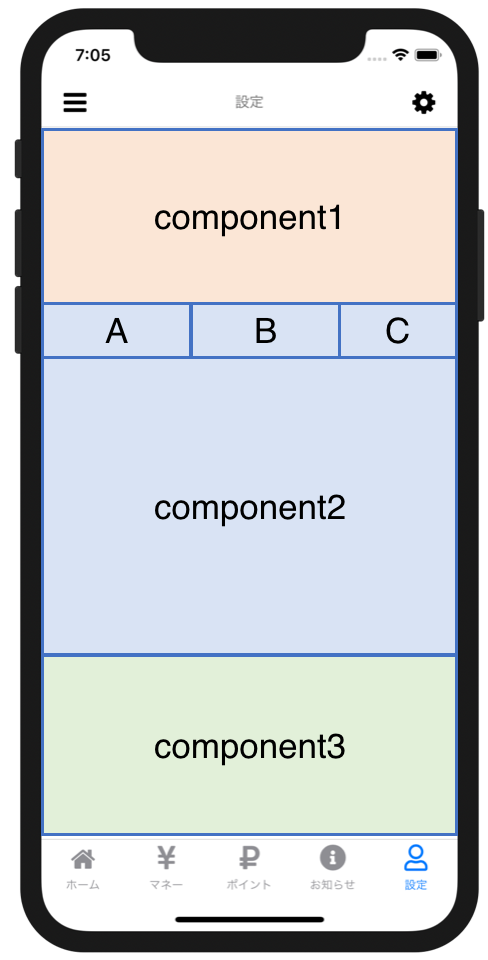
開発環境
- Expo v35.0.0
- ReactNavigation v4.0.10
- ReactNavigationTabs v2.5.6
手順 1
まずはApp.jsです。
今回の主旨には関係ないですが、 createBottomTabNavigator を使って大元のタブ構造を作ります。
import React from 'react';
import { createAppContainer } from 'react-navigation';
import { createBottomTabNavigator } from 'react-navigation-tabs';
import Home from './screens/Home';
import Sub from './screens/Sub';
const HomeTab = createBottomTabNavigator(
{
Home: {
screen: Home
},
Sub: {
screen: Sub
}
}
);
const AppContainer = createAppContainer(HomeTab);
export default class App extends React.Component {
render() {
return (
<AppContainer />
);
}
}
では、Home スクリーンの中にコンポーネント化したタブを入れてみたいと思います(Sub 画面については任意です)。
手順 2
タブのコンポーネントを作っておきます。
import React from 'react';
import { createMaterialTopTabNavigator } from 'react-navigation-tabs';
import Icon from 'react-native-vector-icons/FontAwesome';
import First from '../screens/First';
import Second from '../screens/Second';
export default createMaterialTopTabNavigator(
{
First: {
screen: First,
navigationOptions: {
title: 'First',
tabBarIcon: ({ tintColor }) => <Icon size={24} name="home" color={tintColor} />
}
},
Second: {
screen: Second,
navigationOptions: {
title: 'Second',
tabBarIcon: ({ tintColor }) => <Icon size={24} name="cog" color={tintColor} />
}
}
},
{
defaultNavigationOptions: ({ navigation }) => {
return {
tabBarOptions: {
style: {
backgroundColor: "#eee"
},
indicatorStyle: {
backgroundColor: "#ccc"
},
showIcon:true,
activeTintColor:"#333",
inactiveTintColor:"#aaa"
}
}
}
}
);
手順 3
Homeスクリーンを作ります。
1つのView内にコンポーネント1、タブ、コンポーネント2の順番で設置してみます。
import React, { Component } from 'react';
import { View, Text } from 'react-native';
import Tab from '../components/Tab';
export default class Home extends Component {
render() {
return (
<View
style={{
flex: 1
}}
>
<View
style={{
flex: 1,
backgroundColor: 'powderblue',
flexDirection: 'column',
justifyContent: 'center',
alignItems: 'center'
}}
>
<Text>Component 1</Text>
</View>
<Tab
style={{
flex: 1
}}
/>
<View
style={{
flex: 1,
backgroundColor: 'steelblue',
flexDirection: 'column',
justifyContent: 'center',
alignItems: 'center'
}}
>
<Text>Component 2</Text>
</View>
</View>
);
}
}
するとここでエラー。
Invariant Violation: The navigation prop is missing for this navigator. In react-navigation 3 you must set up your app container directly. More info: https://reactnavigation.org/docs/en/app-containers.html

先ほどApp.js内でcreateAppContainerしたContainerからnavigationオブジェクトが子要素にprops経由で渡されるので、それをタブコンポーネントにも自力で渡してあげないといけないようです。
Home.jsのrender内を修正してみます。
render() {
const { navigation } = this.props;
return (
<View
style={{
flex: 1
}}
>
<View
style={{
flex: 1,
backgroundColor: 'powderblue',
flexDirection: 'column',
justifyContent: 'center',
alignItems: 'center'
}}
>
<Text>Component 1</Text>
</View>
<Tab
navigation={navigation}
style={{
flex: 1
}}
/>
<View
style={{
flex: 1,
backgroundColor: 'steelblue',
flexDirection: 'column',
justifyContent: 'center',
alignItems: 'center'
}}
>
<Text>Component 2</Text>
</View>
</View>
);
}
するとエラーが変わりました。
TypeError: No "routes" found in navigation state. Did you try to pass the navigation prop of a React component to a Navigator child? See https://reactnavigation.org/docs/en/custom-navigators.html#navigator-navigation-prop

参照先URLが書いてあります。
要は親スクリーン内に子コンポーネントとしてタブナビゲーションを含ませる場合は、親スクリーン自体もナビゲーションコンポーネントとして振舞わなければいけないということになります。
親スクリーン(ここではHome)に子のタブナビゲーションに含まれるrouterというオブジェクト(あるいはその代替)を持たせればよさそうです。
URLを参考にして、Home.jsは最終的に以下のようになりました。
import React, { Component } from 'react';
import { View, Text } from 'react-native';
import Tab from '../components/Tab';
export default class Home extends Component {
static router = Tab.router;
render() {
const { navigation } = this.props;
return (
<View
style={{
flex: 1
}}
>
<View
style={{
flex: 1,
backgroundColor: 'powderblue',
flexDirection: 'column',
justifyContent: 'center',
alignItems: 'center'
}}
>
<Text>Component 1</Text>
</View>
<Tab
navigation={navigation}
style={{
flex: 1
}}
/>
<View
style={{
flex: 1,
backgroundColor: 'steelblue',
flexDirection: 'column',
justifyContent: 'center',
alignItems: 'center'
}}
>
<Text>Component 2</Text>
</View>
</View>
);
}
}
これによって、親スクリーンがタブ子要素内のルーターを持っているという感じになりますね。
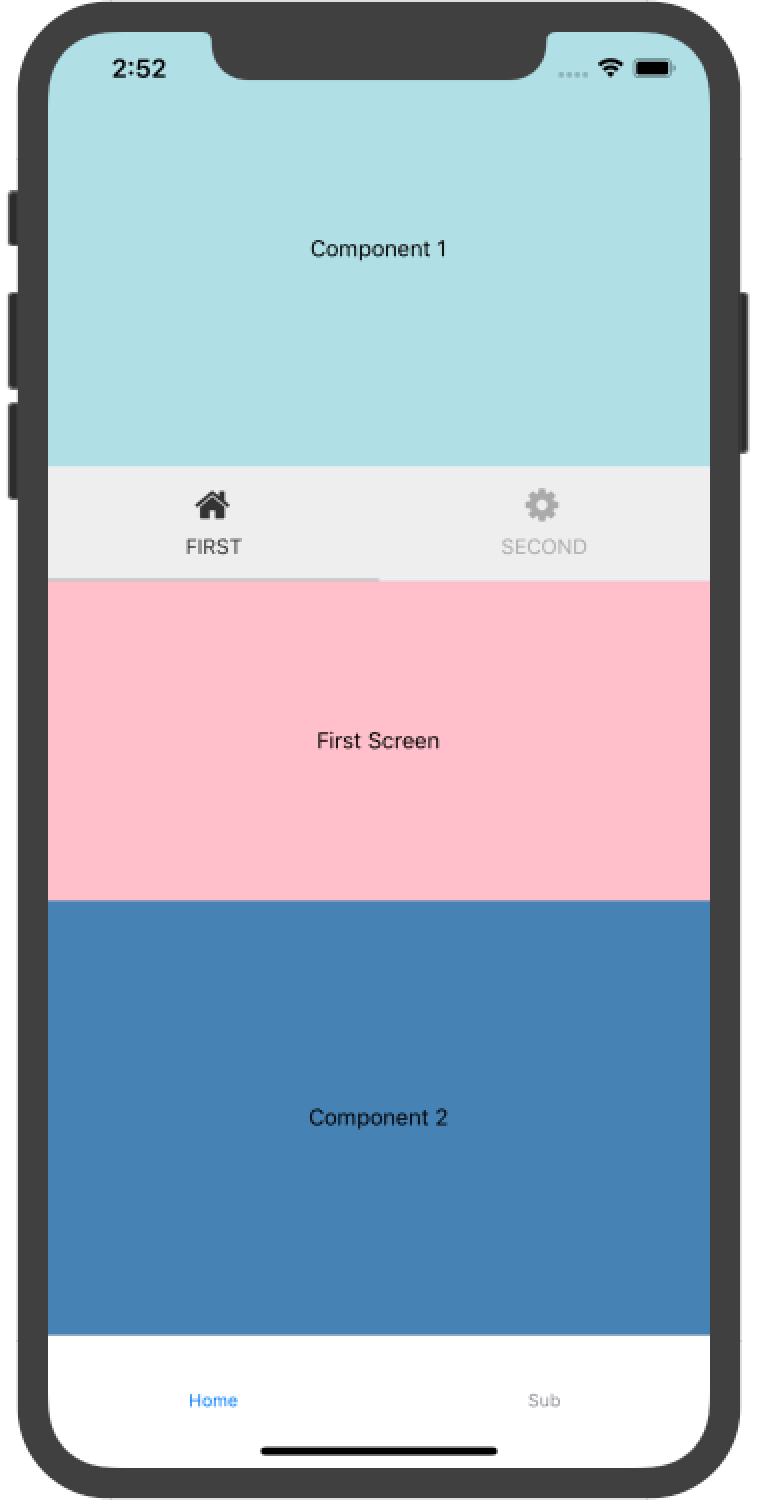
スクリーン内に他の子要素と同列でタブナビゲーションを設置できました。
Todo
親スクリーンがタブ子要素内のルーターを持っていると書きましたが、このソースの場合、親スクリーンは1つの子タブ要素のルーターのみ持っていることになるので、親スクリーンに複数の独立したタブ子要素を設置することはできません。
常に同じ状態をもつ(同期した)タブを複数設置するのは可能ですが...。
これでは完全にコンポーネント化したとは言えないので、何かしらの工夫が必要だと思います。
追記(2019/10/25)
完全にコンポーネントとして使用する場合は、TabNavigatorが内部的に使っているreact-native-tab-viewを直接使う方が良さそうです。
この場合はコンポーネント内のstateで管理するため、ナビゲーションとは独立して動作します。
import React, { Component } from 'react';
import { TabView, TabBar, SceneMap } from 'react-native-tab-view';
import Icon from 'react-native-vector-icons/FontAwesome';
import First from '../screens/First';
import Second from '../screens/Second';
export default class Tab extends Component {
constructor(props) {
super(props);
this.state = {
index: 0,
routes: [
{ key: 'first', title: 'First', renderIcon: (color) => (<Icon size={24} name="home" color={color} />) },
{ key: 'second', title: 'Second', renderIcon: (color) => (<Icon size={24} name="cog" color={color} />) }
],
};
}
render() {
return (
<TabView
navigationState={this.state}
renderScene={SceneMap({
first: First,
second: Second
})}
renderTabBar={(props) => (
<TabBar
{...props}
{...{
style: {
backgroundColor: "#eee"
},
indicatorStyle: {
backgroundColor: "#ccc"
},
showIcon: true,
activeColor: '#333',
inactiveColor: '#aaa'
}}
renderIcon={({ route, color }) => route.renderIcon(color)}
/>
)}
onIndexChange={index => this.setState({ index })}
/>
);
}
};

Github