kotlin学習中メモ
onTouchEventを設定
MainActivity.kt
class MainActivity : AppCompatActivity() {
override fun onCreate(savedInstanceState: Bundle?) {
super.onCreate(savedInstanceState)
setContentView(R.layout.activity_main)
}
// 画面タッチ処理はoverride fun onTouchEventの中に書く
override fun onTouchEvent(event: MotionEvent?): Boolean {
// ここに処理を追記していく
return super.onTouchEvent(event)
}
}
画面をタップした時になんらかの処理をしたい場合は、onTouchEventを設定してその中に実行したい処理を書いていけばOK
試しに3つの画像を用意して、タップ、移動、指を離した時の3パターンで表示される画像を切り替えてみます。
画像の配置
app/src/main/res/drawableに3つの画像を配置。
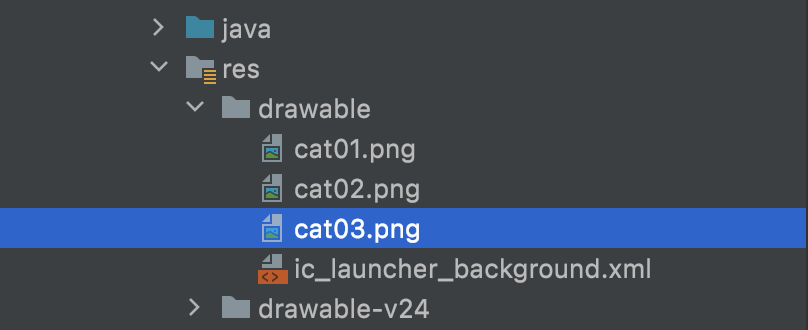
レイアウトに初期画像を表示
app/src/main/red/layout/activity_main.xml
ImageViewを使ってdrawableに配置した画像1つを表示
私の場合はcat01.pngを設定
activity_main.xml
<?xml version="1.0" encoding="utf-8"?>
<androidx.constraintlayout.widget.ConstraintLayout
xmlns:android="http://schemas.android.com/apk/res/android"
xmlns:tools="http://schemas.android.com/tools"
xmlns:app="http://schemas.android.com/apk/res-auto"
android:layout_width="match_parent"
android:layout_height="match_parent"
tools:context=".MainActivity">
<ImageView
android:layout_width="wrap_content"
android:layout_height="wrap_content" app:srcCompat="@drawable/cat01" android:id="@+id/iv"
app:layout_constraintStart_toStartOf="parent"
app:layout_constraintEnd_toEndOf="parent" app:layout_constraintBottom_toBottomOf="parent"
app:layout_constraintTop_toTopOf="parent"/>
</androidx.constraintlayout.widget.ConstraintLayout>
タップイベントを実行
・MotionEvent.ACTION_DOWN タップされた時のアクション
・MotionEvent.ACTION_MOVE タップされた状態でスワイプしたときのアクション
・MotionEvent.ACTION_UP タップ状態から指がはなれた時のアクション
MainActivity.kt
class MainActivity : AppCompatActivity() {
override fun onCreate(savedInstanceState: Bundle?) {
super.onCreate(savedInstanceState)
setContentView(R.layout.activity_main)
}
// 画面タッチ
override fun onTouchEvent(event: MotionEvent?): Boolean {
// view取得
var iv :ImageView = findViewById(R.id.iv)
// event?で null許容
// event.actionが呼び出されたら発火
when(event?.action) {
MotionEvent.ACTION_DOWN -> iv.setImageResource(R.drawable.cat02) // タップ
MotionEvent.ACTION_MOVE -> iv.setImageResource(R.drawable.cat03) // 移動
MotionEvent.ACTION_UP -> iv.setImageResource(R.drawable.cat01) // 移動
}
return super.onTouchEvent(event)
}
}
これでタップした時には、cat02の画像で、スワイプしたらcat03の画像、指を話したらcat01の画像が表示されるようになった。