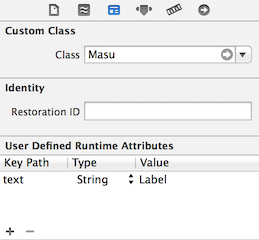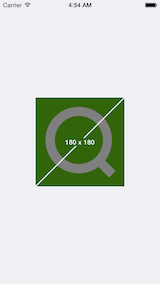UI 設計をする際、各パーツのサイズや配置で悩むことが多々あり、そんな悩みを UIView と分かち合うためのプレースホルダもどき。
インストール
CocoaPods でどうぞ。
pod "Masu"
使用方法
Storyboard
UIView の Custom Class に Masu の四文字を入力するだけ。
ラベル表記を望むなら、User Defined Runtime Attributes で text に String を添えて。
Code
UIView
普通に View として利用。
Masu *masu = [[Masu alloc] initWithFrame:CGRectMake(0, 300.0f, 220.0f, 100.0f)];
masu.backgroundColor = [UIColor colorWithRed:0 green:0.5f blue:0.5f alpha:1];
masu.text = @"View";
[self.view addSubview:masu];
UIImage
UIButton などの画像として扱いたいとき。
UIImage *image = [Masu imageWithSize:btn.frame.size backgroundColor:[UIColor grayColor] labelText:@"Button"];
Category
既存の View に適用したいとき。
[view showMasu];
テスト
CocoaPods のテンプレート準拠で、Specta, Expecta, FBSnapshotTestCase を利用。
ビューテストのためのマッチャとして、Expecta Matchers for FBSnapshotTestCase
も用意されているので、
expect(masu).to.recordSnapshot();
でスナップショット作って、
expect(masu).to.haveValidSnapshot();
で判定するだけの簡単なお仕事です。