はじめに
こんにちは。
今回はUnityに関することです。
Unityは初心者ですので、そこらへんのご理解お願いします。![]()
この記事では、私が実際に、マウスクリックで3Dオブジェクトを消そうとした際に、とても苦労した話です。
最初に、消せるだろう手順を踏んだ流れを説明し、その次に消すための方法を記載しています。
この記事は一連の流れに沿って進むので、どうか飛ばさずに読んでいただけるとありがたいです。
環境
- Windows 10 home
- Unity 2018.2.15f1
消せるだろう手順を踏んだ流れ...

このCubeを消すぞ!!![]()
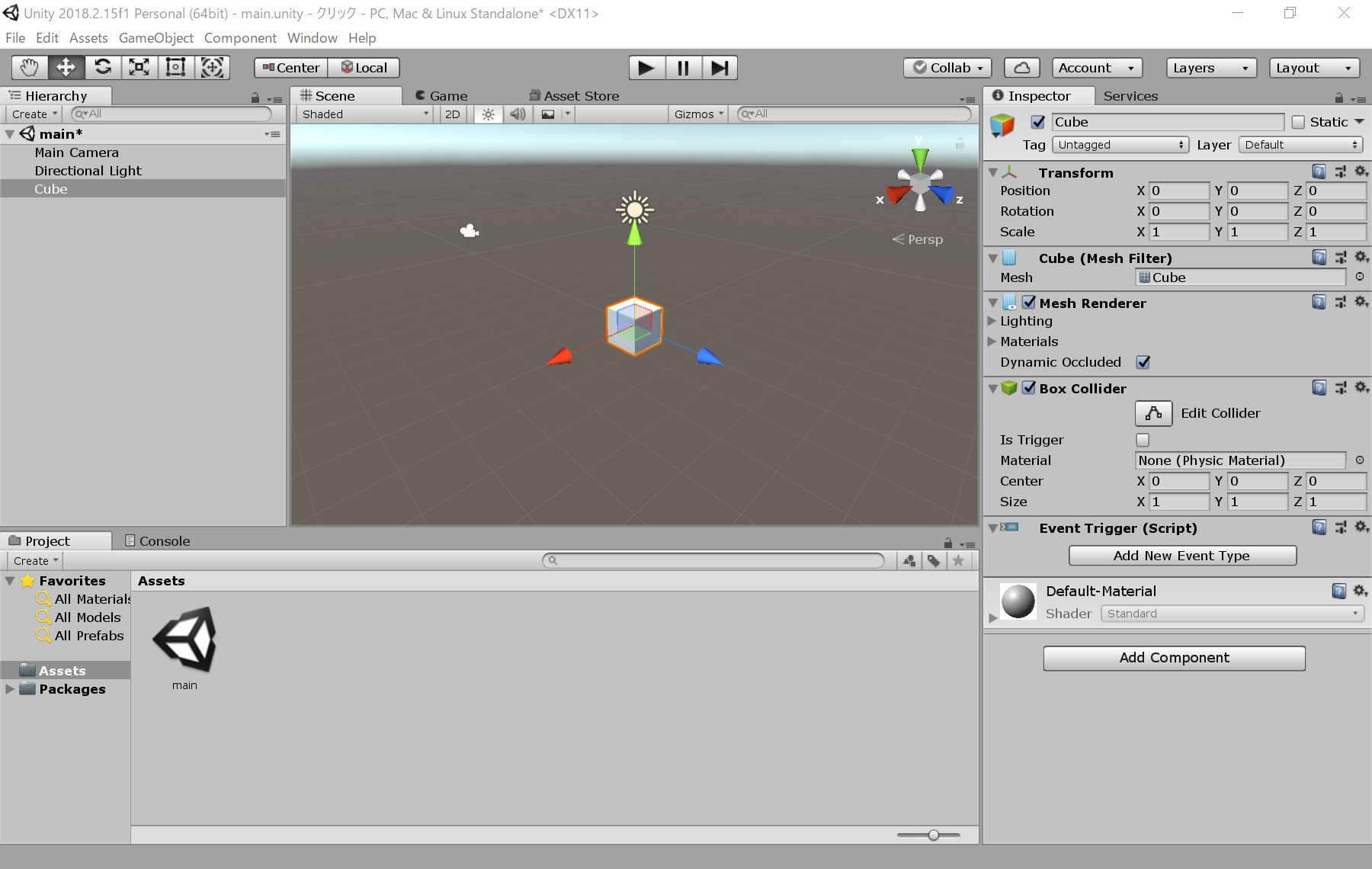
Add Componentで「Event Trigger」を追加する。
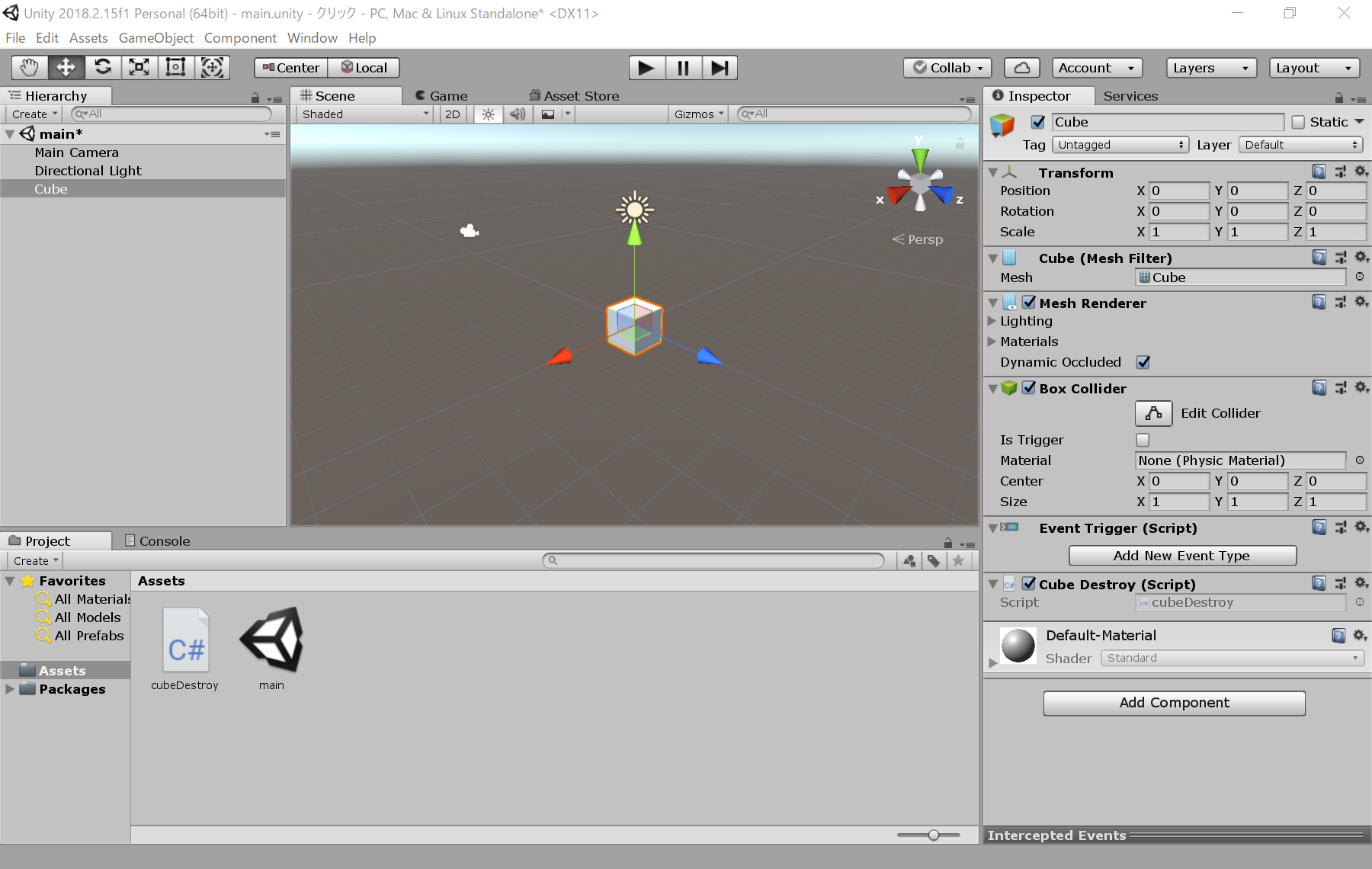
Add Componentでスクリプトを追加するぞ!
とりあえず名前は「cubeDestory」にした。
以下のコードを記述。
using System.Collections;
using System.Collections.Generic;
using UnityEngine;
public class cubeDestroy : MonoBehaviour {
// Use this for initialization
void Start () {
}
// Update is called once per frame
void Update () {
}
public void Destroy(){
Destroy(this.gameObject);
}
}

Event TriggerのAdd New Event Typeで「Pointer Click」追加し、+マークからリストを追加。
そして、自身のCubeオブジェクトを選んで、先ほど作ったDestroy関数を選択する。
よし!これでクリックしたら消えると思ったけど、消えない...........![]()
なぜだーーーーーーーーーー!!!!!![]()
![]()
![]()
![]()
あと2つの作業で解決!
ここから、この問題を解決していきます。

Main CameraにAdd Componentで「Physics Raycaster」を追加!
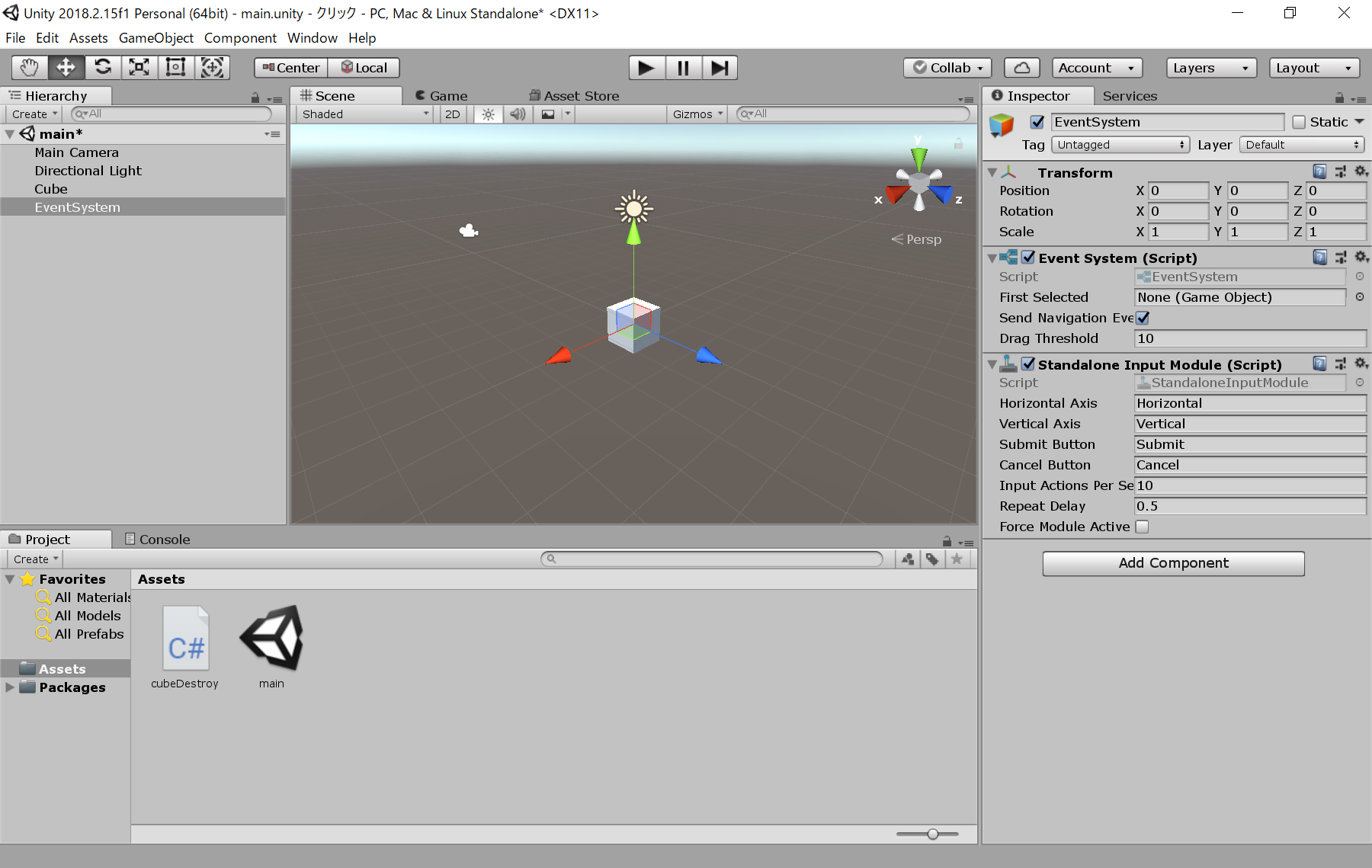
最後に、Hierarchy → Create → UI → Event Systemで「Event System」を追加!!!
これでやっと、マウスクリックで3Dオブジェクトを消すことができた!!!!!!!![]()
![]()
![]()
![]()
おわりに
解決できて、めっちゃ嬉しかった!![]()
割と解決するまで、時間がかかったので、同じ悩みを抱えてる人がいたら、ぜひこの記事を見て、解決してほしいです!
ここまで読んでいただき、ありがとうございました。