前提条件
SDKバージョン: 30
Androidバージョン: 9.0
作りたいもの
 この画像の「からだの症状」という部分ですが、「目が疲れる」などのタイトルの横にラジオボタンが5つ並んでいます。そして同じような構造が下にいくつも繰り返されています。このように同じ構造のアイテムを繰り返すときには、ListView✖️ArrayAdapterが良いです。
参考:[Using an ArrayAdapter with ListView
](https://guides.codepath.com/android/Using-an-ArrayAdapter-with-ListView)
この画像の「からだの症状」という部分ですが、「目が疲れる」などのタイトルの横にラジオボタンが5つ並んでいます。そして同じような構造が下にいくつも繰り返されています。このように同じ構造のアイテムを繰り返すときには、ListView✖️ArrayAdapterが良いです。
参考:[Using an ArrayAdapter with ListView
](https://guides.codepath.com/android/Using-an-ArrayAdapter-with-ListView)
1. 繰り返したいアイテムを作成
コードはこんな感じです。
<?xml version="1.0" encoding="utf-8"?>
<LinearLayout xmlns:android="http://schemas.android.com/apk/res/android"
android:layout_width="match_parent"
android:layout_height="match_parent">
<LinearLayout
android:layout_width="match_parent"
android:layout_height="wrap_content"
android:orientation="horizontal">
<TextView
android:id="@+id/txt_question"
android:layout_width="match_parent"
android:layout_height="wrap_content"
android:layout_weight="6"
android:paddingStart="32dp"
android:text="目が疲れる"
android:textColor="@color/black"
android:textSize="30dp" />
<LinearLayout
android:layout_width="match_parent"
android:layout_height="wrap_content"
android:layout_weight="4"
android:gravity="right"
android:orientation="horizontal">
<RadioGroup
android:id="@+id/radio_group"
android:orientation="horizontal"
android:layout_width="wrap_content"
android:layout_height="wrap_content">
<RadioButton
android:id="@+id/radio_1"
android:layout_width="wrap_content"
android:layout_height="wrap_content"/>
<RadioButton
android:id="@+id/radio_2"
android:layout_width="wrap_content"
android:layout_height="wrap_content"/>
<RadioButton
android:id="@+id/radio_3"
android:layout_width="wrap_content"
android:layout_height="wrap_content"/>
<RadioButton
android:id="@+id/radio_4"
android:layout_width="wrap_content"
android:layout_height="wrap_content"/>
<RadioButton
android:id="@+id/radio_5"
android:layout_width="wrap_content"
android:layout_height="wrap_content"/>
</RadioGroup>
</LinearLayout>
</LinearLayout>
</LinearLayout>
ListViewを設置
リストアイテムを繰り返し配置したいと思うところにListViewを設置します。
今回だと、「からだの症状」の下のところです
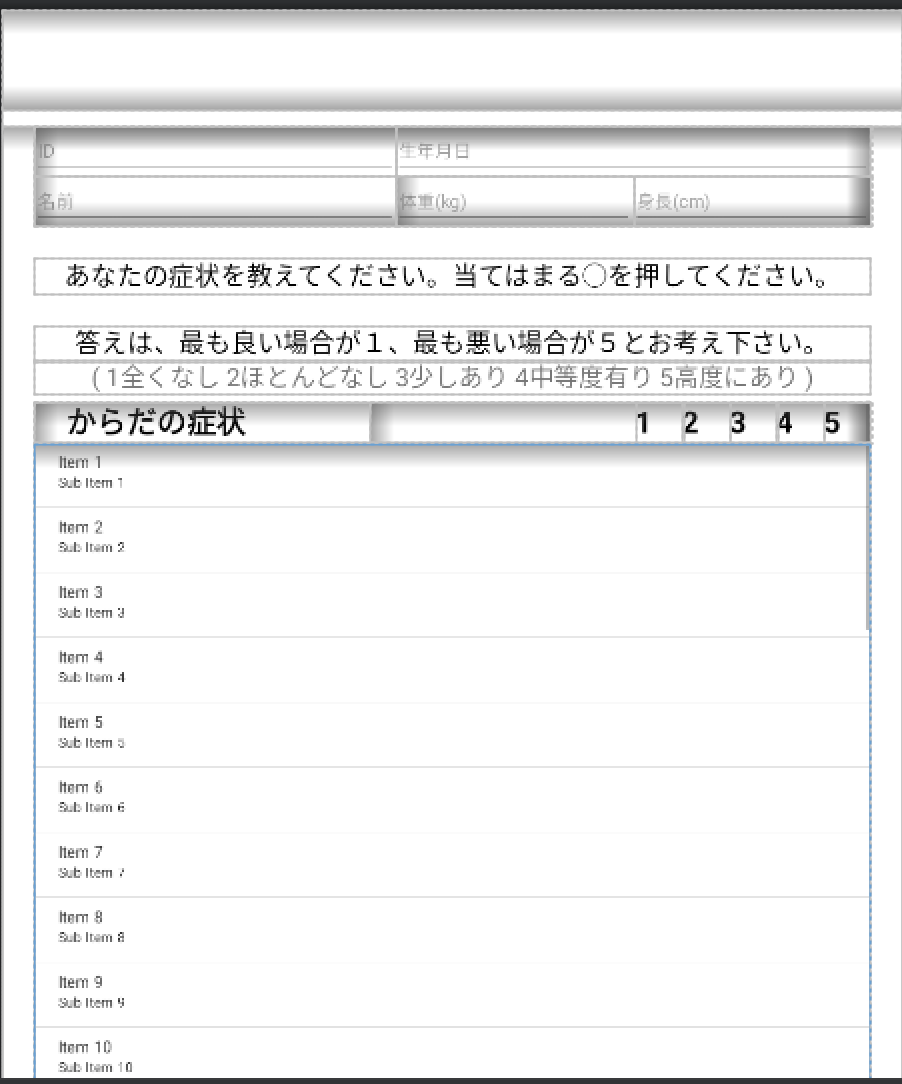
コードだとこんな感じ
<LinearLayout
android:layout_width="match_parent"
android:layout_height="wrap_content"
android:orientation="horizontal">
<TextView
android:layout_width="match_parent"
android:layout_height="wrap_content"
android:layout_weight="6"
android:paddingStart="32dp"
android:text="からだの症状"
android:textColor="@color/black"
android:textSize="30dp"
android:textStyle="bold" />
<LinearLayout
android:layout_width="match_parent"
android:layout_height="wrap_content"
android:orientation="horizontal"
android:layout_weight="4"
android:gravity="right">
<TextView
android:layout_width="wrap_content"
android:layout_height="wrap_content"
android:textSize="30dp"
android:textStyle="bold"
android:textColor="@color/black"
android:paddingEnd="30dp"
android:text="1" />
<TextView
android:layout_width="wrap_content"
android:layout_height="wrap_content"
android:textSize="30dp"
android:textStyle="bold"
android:textColor="@color/black"
android:paddingEnd="30dp"
android:text="2" />
<TextView
android:layout_width="wrap_content"
android:layout_height="wrap_content"
android:textSize="30dp"
android:textStyle="bold"
android:textColor="@color/black"
android:paddingEnd="30dp"
android:text="3" />
<TextView
android:layout_width="wrap_content"
android:layout_height="wrap_content"
android:textSize="30dp"
android:textStyle="bold"
android:textColor="@color/black"
android:paddingEnd="30dp"
android:text="4" />
<TextView
android:layout_width="wrap_content"
android:layout_height="wrap_content"
android:textSize="30dp"
android:textStyle="bold"
android:textColor="@color/black"
android:paddingEnd="30dp"
android:text="5" />
</LinearLayout>
</LinearLayout>
<View
android:layout_width="wrap_content"
android:layout_height="1dp"
android:background="@color/black"
android:visibility="visible"
app:layout_constraintBottom_toBottomOf="parent"
app:layout_constraintEnd_toEndOf="parent"
app:layout_constraintStart_toStartOf="parent"
app:layout_constraintTop_toTopOf="parent" />
<LinearLayout
android:layout_width="match_parent"
android:layout_height="match_parent"
android:orientation="vertical">
<ListView
android:id="@+id/lv_question"
android:layout_width="match_parent"
android:layout_height="1600dp" />
</LinearLayout>
これは「からだの症状」のタイトルと、「1、2、3、4、5」という数字と、線(Viewっていうタグのやつ)と、ListViewをLinearLayoutに入れている部分のコードです。つまりこの部分。
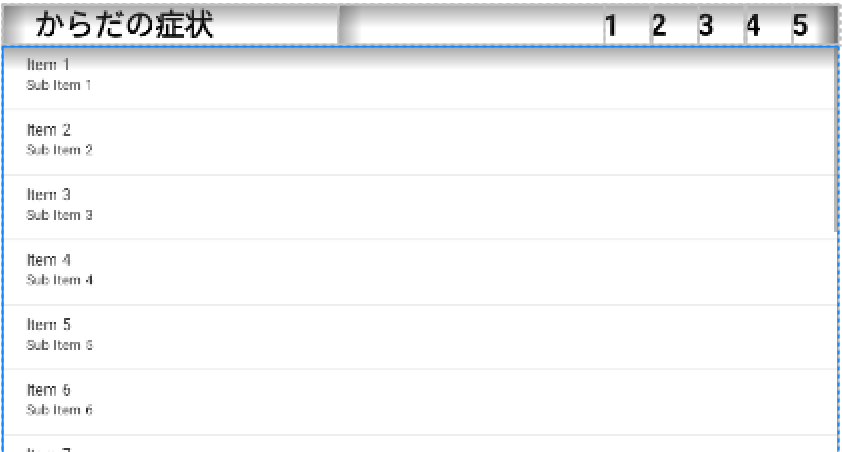
では次に、リストアイテムに表示したい質問内容などを作成してみます。質問内容というのは一番最初の画像で言う「目が疲れる」などの項目のことを言っています。
質問内容をarrayListに詰める
シンプルすぎて説明の余地すらないのでコードだけ貼ります。
// アンケート項目のデータリストを作成
private lateinit var questionList: ArrayList<String>
questionList = arrayListOf(
"目が疲れる",
"目がかすむ",
"肩がこる",
"眼痛",
"筋肉痛・こり",
"動悸",
"息切れ",
"ふとりやすい",
"るいそう・やせ",
"だるい",
"健康感がない",
"口渇",
"肌の不調",
"食欲不振",
"胃が張る",
"胃痛",
"風邪をひきやすい",
"咳や痰",
"下痢",
"便秘",
"白髪",
"抜け毛",
"頭痛",
"めまい",
"耳鳴り",
"腰痛",
"関節痛",
"むくみ",
"汗をかきやすい",
"頻尿",
"のぼせ",
"冷え性"
)
ArrayAdapterを作成
このAdapterは全部をつなげるところだと私は思っています。
全部というのは今まで用意してきた
- リストアイテム(繰り返したい構造)
- ListView(リストアイテムを配置するための入れ物)
- arrayList(リストアイテムに表示したい内容)
のことです。
もう少し具体的なことを言うと、
arrayList(リストアイテムに表示したい内容)を受け取って、受け取った内容をリストアイテムに設置し、リストアイテムとListViewをつなげる役割って感じです。
class QuestionAdapter(context: Context, var questionList: ArrayList<String>) : ArrayAdapter<String>(context, 0, questionList) {
private val layoutInflater = context.getSystemService(Context.LAYOUT_INFLATER_SERVICE) as LayoutInflater
override fun getView(position: Int, convertView: View?, parent: ViewGroup): View {
// アンケート項目を取得
val question = questionList[position]
// レイアウトの設定
var view = convertView
if (convertView == null) {
view = layoutInflater.inflate(R.layout.listitem_question, parent, false)
}
// 各Viewの設定
val textView = view?.findViewById<TextView>(R.id.txt_question)
// 取得したViewにアンケート項目をセットする
textView?.text = question
// viewを返す
return view!!
}
}
さぁ、次は仕上げです。このAdapterにarrayList(リストアイテムに表示したい内容)を渡してあげます。Adapterの役割は先ほども述べた通り、arrayList(リストアイテムに表示したい内容)を受け取って、受け取った内容をリストアイテムに設置し、リストアイテムとListViewをつなげることなので、AdapterはarrayListの内容を受けとらないことには何も役割を果たせません。
AdapterにarrayListを渡してあげる
こんな感じで渡してあげましょう。
// 作成したリストをアダプターにセット
private lateinit var questionAdapter: QuestionAdapter
questionAdapter = QuestionAdapter(this, questionList)
以上です(^-^)v
ちなみに、このようにListViewを使って連続で表示した場合のRadioButtonの結果を取得する方法は以下のようにします。
補足:RadioButtonの結果を一気に取得する方法
//「からだの症状」の結果を取得
val questionAdapterBody = binding.lvQuestion
var isSelectedOneAnsOnBody = readEachRadioBtn(questionAdapterBody)
if (!isSelectedOneAnsOnBody) {
// ラジオボタンが選択されてなかった時の処理
radioBtnList.clear()
return@setPositiveButton
}
// ===== ラジオボタンの結果を1行1行読み取る =====
private fun readEachRadioBtn(questionAdapter: ListView): Boolean {
var isSelectedOneAns = false
for (i in 0 until questionAdapter.adapter.count) {
val question = questionAdapter.adapter.getItem(i)
val view = questionAdapter.adapter.getView(i, questionAdapter.getChildAt(i), questionAdapter)
// 選択されたラジオボタンの番号を取得
val selectedNum = getSelectedRadioBtn(view)
isSelectedOneAns = radioBtnValidation(selectedNum)
// ラジオボタンが一つも選択されていない場合はアラートを表示
if(!isSelectedOneAns) {
showAlertDialog(question)
return false
}
// 選択されたボタンをリストに保存
radioBtnList.add(selectedNum)
}
return true
}
// ===== 選択されたラジオボタンの番号を取得 =====
private fun getSelectedRadioBtn(view: View): String {
val radioGroup = view!!.findViewById<RadioGroup>(R.id.radio_group)
val id = radioGroup.checkedRadioButtonId
val radioButton = radioGroup.findViewById<RadioButton>(id)
val selectedNum = radioGroup.indexOfChild(radioButton) + 1
return selectedNum.toString()
}
// ===== チェックボックスが1つだけ選択されているかチェック =====
private fun radioBtnValidation(selectedNum: String): Boolean {
if (selectedNum == "0") {
return false
}
return true
}
