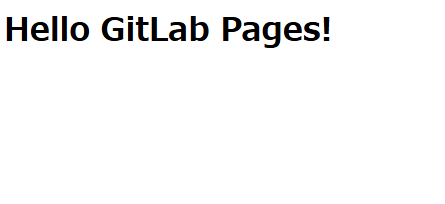前提条件
すでにGitLab Runnerが設定されていることを前提としています。
GitLab Runnerの設定メモは↓にあります。
やることリスト
- ドメインの準備
- 証明書の準備
- GitLab設定の変更
ドメインの準備
私はAWSのEC2上に作成していて、ドメインはRoute53で管理しています。
まず、Route53でEC2のグローバルIPに対して以下の2つレコード(仮のドメインです)を追加します。
- pages.example.com
- *.pages.example.com
ちなみに、GitLab本体はgitlab.example.com(仮の...)で設定しています。
証明書の準備
Let's Encryptの無料証明書を利用していますが、これはLegoという証明書の発行・更新するツールを使って管理しています。
sudo lego --accept-tos \
--email="hogehoge@example.com" \
--domains="pages.example.com" \
--domains="*.pages.example.com" \
-dns="route53" \
--path="/opt/lego/letsencrypt" \
run
ちなみにGitLab自体はIP制限をしているので、Let's Encryptからの確認はRoute53によるドメインでの認証にしています。
作成した証明書はGitLab側が参照するディレクトリにシンボリックリンクを作成します。
※パスは適宜調整してもらえればと。
sudo ln -sf /opt/lego/letsencrypt/certificates/pages.example.com.key /etc/gitlab/ssl/pages.example.com.key
sudo ln -sf /opt/lego/letsencrypt/certificates/pages.example.com.crt /etc/gitlab/ssl/pages.example.com.crt
※補足と言うかGitLabの設定でPagesの証明書のパスを指定できるけど、デフォルトがドメイン名になっているので名前を変更する際は設定ファイルで変更してください。
GitLab設定の変更
GitLabの設定ファイルを編集してPagesの設定を有効化します
sudo vi /etc/gitlab/gitlab.rb
↓ 設定する項目
pages_external_url "https://pages.example.com/"
gitlab_pages['enable'] = true
gitlab_pages['redirect_http'] = true
gitlab_pages['dir'] = "/var/opt/gitlab/gitlab-pages"
gitlab_pages['log_directory'] = "/var/log/gitlab/gitlab-pages"
※証明書のパスを変更する場合はgitlab_pages['cert']とgitlab_pages['cert_key']も変更が必要です
設定の反映 ※2分ぐらいかかった
sudo gitlab-ctl reconfigure
ステータス確認
sudo gitlab-ctl status
ログ確認
sudo gitlab-ctl tail
GitLab Pagesの動作確認
適当に空のプロジェクトを作成して、publicディレクトリにindex.htmlを作成する.gitlab-ci.ymlをプロジェクトのルートに配置してプッシュすると、パイプラインが実行されてhtmlが生成されます。
stages:
- deploy
pages:
stage: deploy
script:
- mkdir -p public
- echo "<h1>Hello GitLab Pages!</h1>" > public/index.html
artifacts:
paths:
- public
メニュー→デプロイ→Pagesから用意されているURLのリンクをクリックすると画面が確認できます。
↓こんな感じで表示されていれば完成で
ついでに
証明書が期限切れそうになったら自動で更新するシェルを作成してcronで適当にチェックしておくようにしましょう。
#!/bin/bash
# pages: 30日未満の場合は更新実行
/usr/local/bin/lego --accept-tos \
--email="hogehoge@example.com" \
--domains="pages.example.com" \
--domains="*.pages.example.com" \
--dns="route53" \
--path="/opt/lego/letsencrypt" \
renew \
--days 30 \
--renew-hook "gitlab-ctl restart nginx && gitlab-ctl reconfigure"