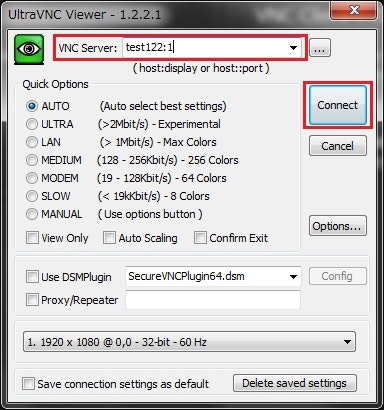2019/9/6(金)追記
本記事はOracle Cloud Infrastructure Classic (OCIC)が対象のものとなります。
現行のOCI環境で実施したものではありません。
#今さらの追記…
始めに
職場のOracle DBのバージョンアップとOracle Cloud移行が現実味を帯びてきたこともあり、
事前にRAT(Real Application Testing)使用方法を確立しておこう、と勢い込んで作業を始めたところ、
思わぬ(と言うか上ばっか見て足元お留守の典型・・・)落とし穴にハマってしまいました。
※RATの概要についてはこちらのURLを参照。
事の始まりはオンプレミス(11.2環境)でSQLチューニング・セットの取得し、
OracleCloud(DBaaS 12.2環境)にインポートしようとEMにログインしたところ、
UIが参考にしていた画面とまるで違う!という事でした。
よくよく画面を見てみると、DBaaSにバンドルされてるのはRATが使用できるCloud Controlではなく、
簡易版のEM Expressだった、というオチです。
と言うことで、Cloud ContorolをインストールすべくまずはGUIを実行できる環境にするため、
VNC Serverの導入を試した際の手順を載せておきます。
ちなみにSQLチューニング・セットはPL/SQLでも別DBに移動させる事はできるっぽいです。
詳しくはMy Oracle SupportのNOTE#2266888.1を参照。
自分は試していないので説得力0ですが・・・。
VNC Server導入(サーバー側作業)
- TigerVNCのパッケージインストール
こちらはrootユーザーで実行
[opc@test122 ~]$ sudo -s
[root@test122 opc]#
[root@test122 opc]# yum install vnc vnc-server tigervnc-server
Loaded plugins: security, ulninfo
Setting up Install Process
ksplice-uptrack | 951 B 00:00
ksplice-uptrack/primary | 5.2 kB 00:00
ksplice-uptrack 21/21
ol6_UEKR3_latest | 1.2 kB 00:00
ol6_UEKR3_latest/primary | 37 MB 00:02
ol6_UEKR3_latest 919/919
ol6_UEKR4 | 1.2 kB 00:00
ol6_UEKR4/primary | 38 MB 00:02
ol6_UEKR4 732/732
ol6_UEK_latest | 1.2 kB 00:00
ol6_UEK_latest/primary | 38 MB 00:02
ol6_UEK_latest 792/792
ol6_latest | 1.4 kB 00:00
ol6_latest/primary | 6.2 MB 00:00
ol6_latest 10996/10996
Package tigervnc-1.1.0-24.el6.x86_64 already installed and latest version
Resolving Dependencies
--> Running transaction check
---> Package tigervnc-server.x86_64 0:1.1.0-24.el6 will be installed
--> Processing Dependency: xorg-x11-fonts-misc for package: tigervnc-server-1.1.0-24.el6.x86_64
---> Package tigervnc-server-module.x86_64 0:1.1.0-24.el6 will be installed
--> Running transaction check
---> Package xorg-x11-fonts-misc.noarch 0:7.2-11.el6 will be installed
--> Finished Dependency Resolution
Dependencies Resolved
========================================================================================================================
Package Arch Version Repository Size
========================================================================================================================
Installing:
tigervnc-server x86_64 1.1.0-24.el6 ol6_latest 1.0 M
tigervnc-server-module x86_64 1.1.0-24.el6 ol6_latest 213 k
Installing for dependencies:
xorg-x11-fonts-misc noarch 7.2-11.el6 ol6_latest 5.8 M
Transaction Summary
========================================================================================================================
Install 3 Package(s)
Total download size: 7.0 M
Installed size: 10 M
Is this ok [y/N]: y <--★「y」を入力してEnter
Downloading Packages:
(1/3): tigervnc-server-1.1.0-24.el6.x86_64.rpm | 1.0 MB 00:00
(2/3): tigervnc-server-module-1.1.0-24.el6.x86_64.rpm | 213 kB 00:00
(3/3): xorg-x11-fonts-misc-7.2-11.el6.noarch.rpm | 5.8 MB 00:00
------------------------------------------------------------------------------------------------------------------------
Total 6.5 MB/s | 7.0 MB 00:01
Running rpm_check_debug
Running Transaction Test
Transaction Test Succeeded
Running Transaction
Warning: RPMDB altered outside of yum.
Installing : xorg-x11-fonts-misc-7.2-11.el6.noarch 1/3
Installing : tigervnc-server-1.1.0-24.el6.x86_64 2/3
Installing : tigervnc-server-module-1.1.0-24.el6.x86_64 3/3
Verifying : xorg-x11-fonts-misc-7.2-11.el6.noarch 1/3
Verifying : tigervnc-server-1.1.0-24.el6.x86_64 2/3
Verifying : tigervnc-server-module-1.1.0-24.el6.x86_64 3/3
Installed:
tigervnc-server.x86_64 0:1.1.0-24.el6 tigervnc-server-module.x86_64 0:1.1.0-24.el6
Dependency Installed:
xorg-x11-fonts-misc.noarch 0:7.2-11.el6
Complete!
[root@test122 opc]#
- X Window SystemやDesktopkのインストール
こちらもrootユーザーで実行
groupinstallオプションで関連する諸々も一緒にインストール
[root@test122 opc]#
[root@test122 opc]# yum groupinstall "X Window System" "Desktop" "Desktop Platform"
Loaded plugins: security, ulninfo
Setting up Group Process
ol6_latest/group | 1.1 MB 00:00
<<中略>>
--> Finished Dependency Resolution
Dependencies Resolved
========================================================================================================================
Package Arch Version Repository Size
========================================================================================================================
Installing:
<<中略>>
Updating:
<<中略>>
Installing for dependencies:
<<中略>>
Updating for dependencies:
<<中略>>
Transaction Summary
========================================================================================================================
Install 150 Package(s)
Upgrade 8 Package(s)
Total download size: 87 M
Is this ok [y/N]:y <--★「y」を入力してEnter
Downloading Packages:
(1/158): DeviceKit-power-014-3.el6.x86_64.rpm | 90 kB 00:00
<<中略>>
(158/158): xorg-x11-server-common-1.17.4-17.0.1.el6.x86_64.rpm | 51 kB 00:00
------------------------------------------------------------------------------------------------------------------------
Total 2.1 MB/s | 87 MB 00:40
Running rpm_check_debug
Running Transaction Test
Transaction Test Succeeded
Running Transaction
Updating : glib2-2.28.8-10.el6.x86_64 1/166
<<中略>>
Cleanup : glib2-2.28.8-5.el6.x86_64 166/166
Verifying : dosfstools-3.0.9-4.el6.x86_64 1/166
<<中略>>
Verifying : 1:dbus-1.2.24-8.0.1.el6_6.x86_64 166/166
Installed:
<<中略>>
Dependency Installed:
<<中略>>
Updated:
<<中略>>
Dependency Updated:
<<中略>>
Complete!
[root@test122 opc]#
- VNC Serverの起動
VNC Serverを起動させたいユーザーにスイッチして、起動させる。
[root@test122 opc]# exit
exit
[opc@test122 ~]$
[opc@test122 ~]$ so <--★ 個人設定のalias使ってoracleユーザーにスイッチ
[oracle@test122 ~]$
[oracle@test122 ~]$ vncserver :1 <--★ VNC SereverをDisplay番号1で起動
You will require a password to access your desktops.
Password: <--★ 初回起動はパスワードの設定を求められる
Verify: <--★ パスワード再入力
xauth: file /home/oracle/.Xauthority does not exist
New 'test122:1 (oracle)' desktop is test122:1
Creating default startup script /home/oracle/.vnc/xstartup
Starting applications specified in /home/oracle/.vnc/xstartup
Log file is /home/oracle/.vnc/test122:1.log
[oracle@test122 ~]$
VNC Clientでの接続(クライアント側対応)
-
事前対応
Oracle CloudのMy Serviceにログインして、該当のDBaaS環境のポート5901のアクセスルールを設定しておくこと。
ポートを空けていないと接続できないので注意。 -
VNC Clientのインストール
こちらのURLからUltraVNCをDL -
DL後exeを押下してそのままインストールシーケンスを進めていく。
-
インストール後、スタートメニューにUiltraVNCのフォルダが作成される。
そのフォルダの下に[UltraVNC Viewer]というアイコンがあるので、それを押下。
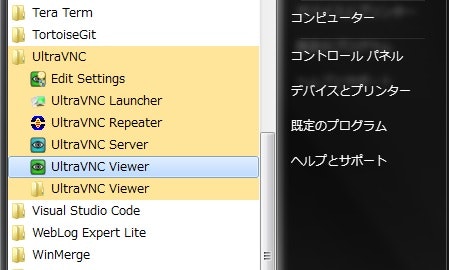
-
接続されると接続先サーバーのDesktop画面がローカルPC上に表示されるので、その画面上にて操作を行う。