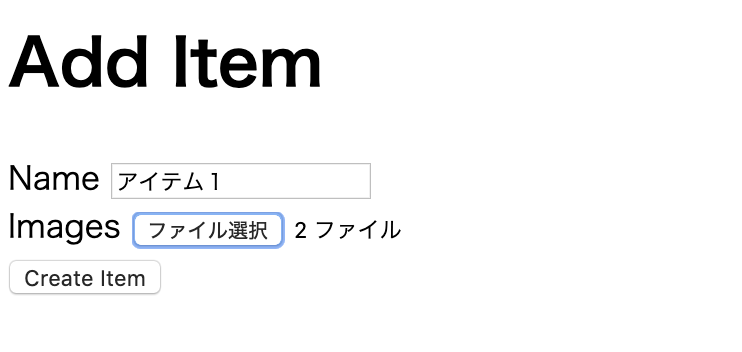ActiveStorageについて仕事で利用するかも、となったので、少し調べてみた。
その時の情報を簡単にまとめる。
環境
Mac High Sierra
ruby 2.5.1
Rails 5.2.2
実装したこと
複数画像をアップして表示する際の手順を記載してみる。
・index画面に画像一覧を表示させる
・new画面を用意する
バリデーションやエラーチェックなどはあまり気にせず作成
最低限の機能ってことで、一覧、新規追加、削除しか搭載しない
1.rails new
rails newする
rails new as_sample
記事作成時はsqlite3でエラーが出た
Error loading the 'sqlite3' Active Record adapter. Missing a gem it depends on? can't activate sqlite3 (~> 1.3.6), already activated sqlite3-1.4.0. Make sure all dependencies are added to Gemfile.
ので、Gemfileの編集をする
# Use sqlite3 as the database for Active Record
gem 'sqlite3', '~> 1.3.6'
2.active_storageインストール、マイグレーション
cd as_sample
rails active_storage:install
rails db:migrate
[マイグレーション結果]
active_storage_blobs,active_storage_attachmentsテーブルが作られる
== 20190301155320 CreateActiveStorageTables: migrating ========================
-- create_table(:active_storage_blobs)
-> 0.0027s
-- create_table(:active_storage_attachments)
-> 0.0124s
== 20190301155320 CreateActiveStorageTables: migrated (0.0153s) ===============
3.モデル作成、画像関連づけ
rails g model item name:string
rake db:migrate
class Item < ApplicationRecord
has_many_attached :images
end
4.コントローラー作成
rails g controller items
5.ルーティング設定
Rails.application.routes.draw do
resources :items
end
6.コントローラー設定
class ItemsController < ApplicationController
# item一覧
def index
@items = Item.all
end
# item新規作成
def new
@item = Item.new
end
# item作成
def create
@item = Item.new(item_params)
if @item.save
redirect_to items_path
else
render :new
end
end
# item削除
def destroy
@item = Item.find(params[:id])
@item.destroy
redirect_to items_path
end
private
def item_params
params.require(:item).permit(:name, images: [])
end
end
7.ビューの設定
一覧と新規作成画面を用意する。
一覧画面
<h1>Items Index</h1>
<%= link_to 'Add item', new_item_path %>
<ul>
<% @items.each do |item| %>
<li>
<p><%= item.name %></p>
<%= link_to 'Destroy', item, method: :delete, data: { confirm: 'Are you sure?' } %>
<% item.images.each do |image| %>
<%= image_tag(image, width:100) %>
<% end %>
</li>
<% end %>
</ul>
画像のサイズは一旦width:100で設定
新規作成画面
<h1>Add Item</h1>
<%= form_with model: @item do |form| %>
<div>
<%= form.label :name %>
<%= form.text_field :name %>
</div>
<div>
<%= form.label :images %>
<%= form.file_field :images, multiple: true %>
</div>
<div>
<%= form.submit %>
</div>
<% end %>
8.ローカルサーバー起動
rails s
8-1. http://localhost:3000/items にアクセス

8-2.item新規作成で画像を選択
8-3.Create_itemして一覧に遷移した後

とりあえず、想定した動作を作ることができた。
images: []に入るパラメータ
viewで選択したimagesはcontroller側にどんな値で渡されているかを確認してみる。
個人的に見やすくするために改行する。
# ActionDispatch::Http::UploadedFile クラスのインスタンス
"images"=>
[
# <ActionDispatch::Http::UploadedFile:0x00007fa524251a18
@tempfile=#<Tempfile:/var/folders/nf/0ssmnnv545d65f2xd8fcmz2cnr376k/T/RackMultipart2019xxxx-51778-hpwm2k.jpg>,
@original_filename="hogehoge.jpg",
@content_type="image/jpeg",
@headers="Content-Disposition: form-data; name=\"image[images][]\"; filename=\"hogehoge.jpg\"\r\nContent-Type: image/jpeg\r\n">
,
# <ActionDispatch::Http::UploadedFile:0x00007fa5242519c8 @tempfile=#<Tempfile:/var/folders/nf/0ssmnnv545d65f2xd8fcmz2cnr376k/T/RackMultipart2019xxxx-51778-6nsna7.jpg>,
@original_filename="fugafuga.jpg",
@content_type="image/jpeg",
@headers="Content-Disposition: form-data; name=\"image[images][]\"; filename=\"fugafuga.jpg\"\r\nContent-Type: image/jpeg\r\n">
]
それぞれの情報は以下のようになる
@tempfile : 画像データ情報(パス情報?)
@content_type: 画像の形式 (jpg,pngとか)
@original_filename : ファイル名情報
@headers: ヘッダーに関する情報 (データ形式など)
簡単な動きと渡されるパラメータについて少し知れたので、
次はVueを使って画像登録処理を実装してみようと思う。