ライブラリを自分のプロジェクトで使う手順です。
ライブラリの作り方で作ったLibrary1を使用します。
プロジェクトを作る
新しいソリューションとライブラリを呼び出すアプリケーションのプロジェクトを作成します。
プロジェクトテンプレートはBlank Application for MT3620 RDBを選んでください。
ライブラリのファイルをコピー
ライブラリのヘッダファイルとアーカイブファイルを、任意のフォルダにコピーしてください。
ここでは、ソリューションフォルダにlibフォルダを作って、そこにコピーしました。
プロジェクトからライブラリを参照
プロジェクトに、ライブラリへの参照を設定します。
これは、ヘッダファイルのフォルダ指定と、アーカイブファイル指定の2つをやる必要があります。
ヘッダファイルのフォルダ指定
プロジェクトのプロパティを開いて、Additional Include Directoriesにヘッダファイルのフォルダを追加します。
プロジェクト > プロパティ、 構成プロパティ > C/C++ > General > Additional Include Directories
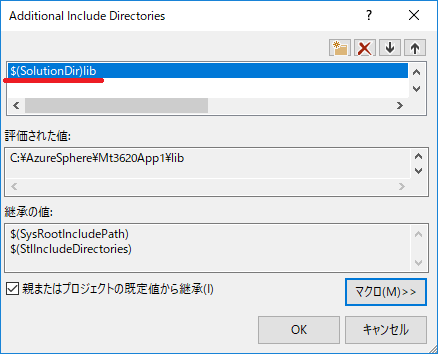

絶対フォルダ名の代わりに、
$(SolutionDir)マクロで指定しています。
アーカイブファイル指定
プロジェクトのプロパティを開いて、Additional Dependenciesにアーカイブファイルを追加します。
プロジェクト > プロパティ、 構成プロパティ > Linker > Input > Additional Dependencies


絶対フォルダ名の代わりに、
$(SolutionDir)マクロで指定しています。
アプリケーションからライブラリを呼び出す
...
# include <Library1.h>
...
int main(int argc, char *argv[])
{
...
// Main loop
const struct timespec sleepTime = {1, 0};
int val = 0;
while (!terminationRequired) {
Log_Debug("%d %d\n", val, pow2(val));
val++;
nanosleep(&sleepTime, NULL);
}
...
}


