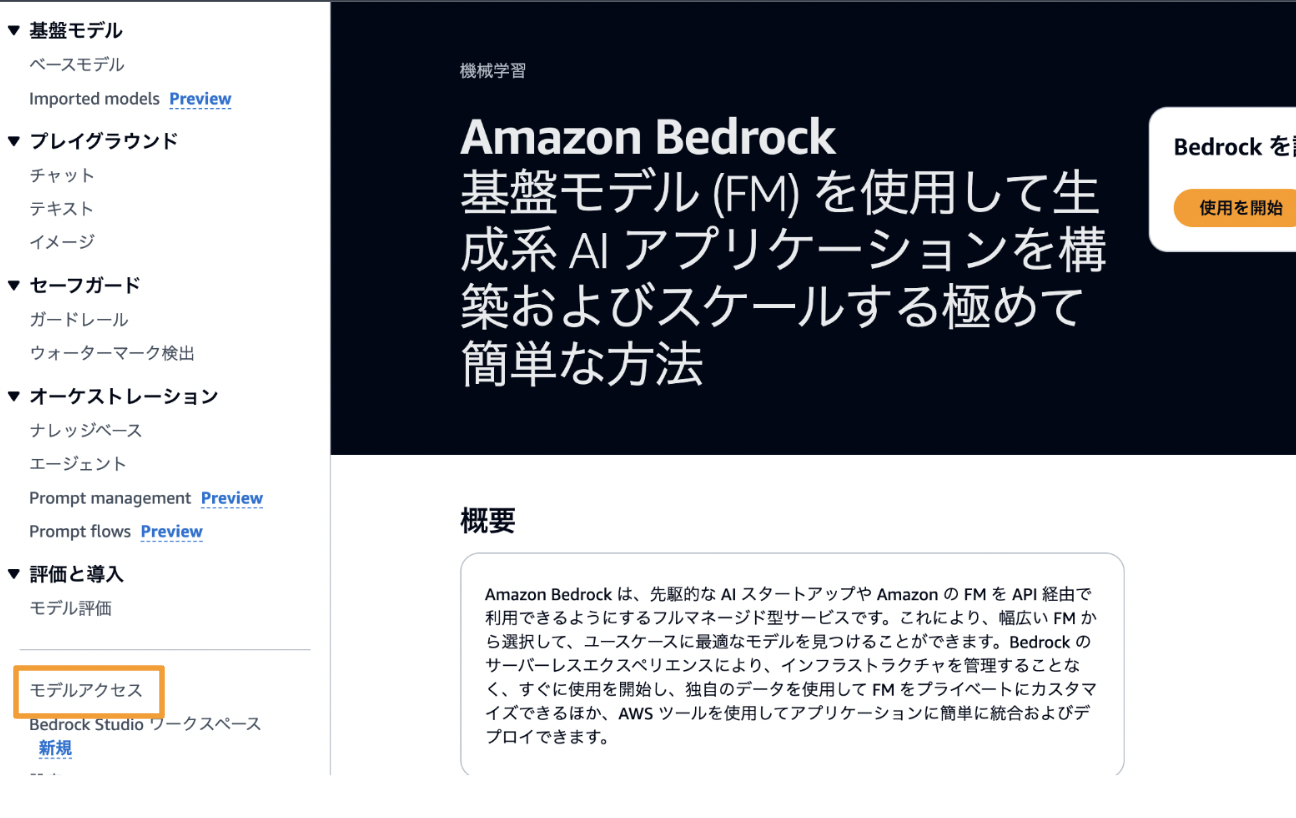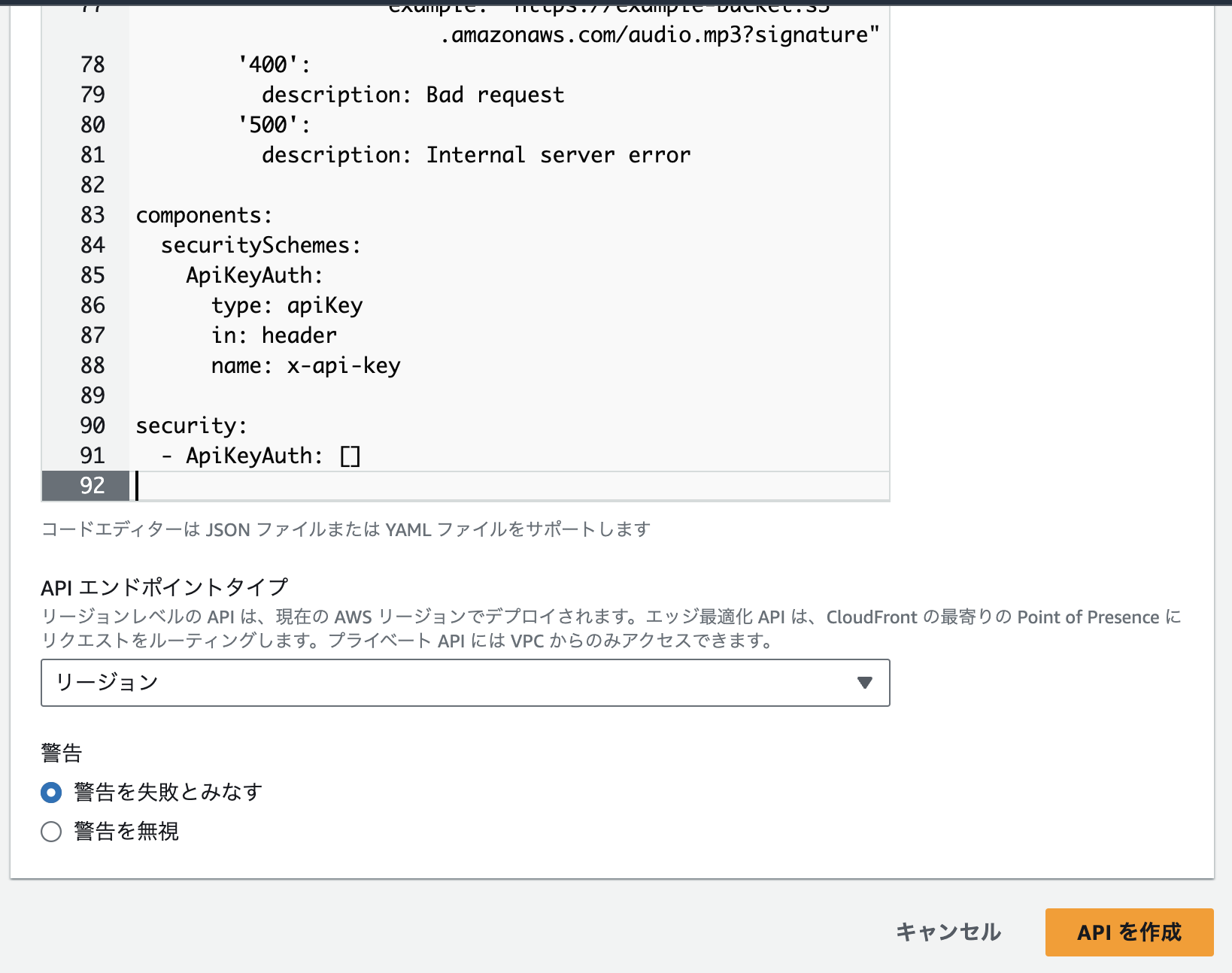はじめに
本記事では、BedrockとPollyを軸にシャドーイングアプリを作成した際の備忘録です。
個人で使用することを想定したアプリであるため、セキュリティ面はあまり考慮していませんのでご了承ください。
アプリの概要
全体アーキテクチャ図
以下に、本アプリの全体アーキテクチャ図を示します。
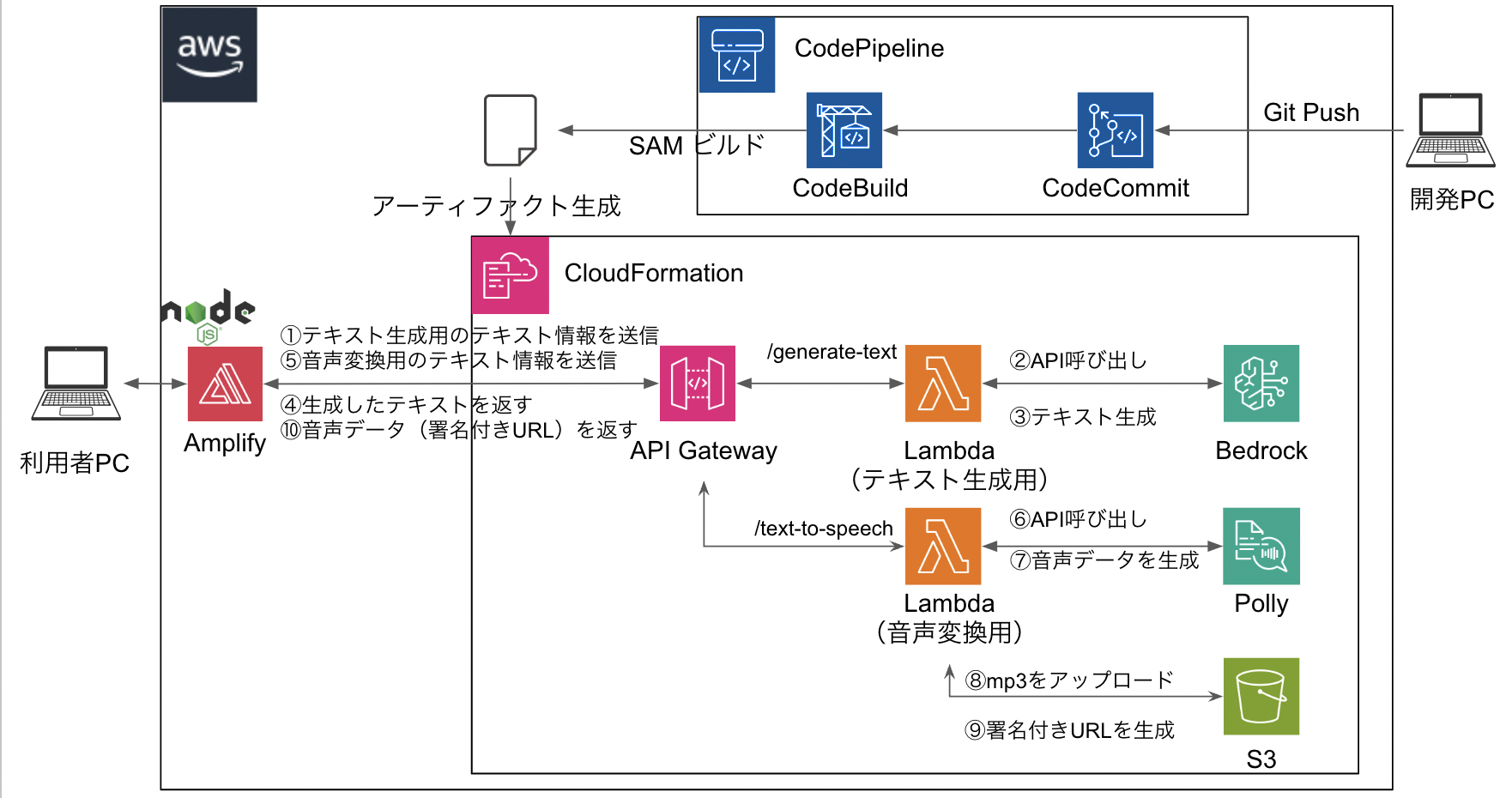
※今回は学習も兼ねてCloudFormationやCode系のサービスを使用していますが、実装しなくても問題ありません。本記事のメインどころはLambda、Bedrock、Pollyです。
実装手順
本記事ではIaC化せず、コンソール上で設定する手順を紹介します
- Bedrockで使用するモデルのアクセスのリクエストを行います
- 適切な権限を付与したIAMロールを作成
- Lambda用
- API Gateway用
- Lambdaを作成
- 英文テキスト生成ためのLambdaを作成します
- 英文テキストを音声に変換するためのLambdaを作成します
- API Gatewayを作成
- フロント部分を作成
Bedrock
今回使用するモデルは、話題の「Claude 3.5」です
「Claude 3.5」は東京リージョン未対応のため、バージニア北部で実装します。

※筆者はすでにアクセスリクエスト済みであるため、表示画面が若干異なっています

3. 以上でBedrockの設定は完了です
IAMロール
IAMロールについては本記事の趣旨ではないため、割愛します。
Lambdaの作成
- 英文テキスト生成用のLambdaを作成します
import boto3
import json
MODEL_ID = "anthropic.claude-3-5-sonnet-20240620-v1:0"
# 明示的にバージニア北部を指定する
bedrock = boto3.client("bedrock-runtime", region_name="us-east-1")
accept = "application/json"
contentType = "application/json"
def generate_text(text):
body = json.dumps(
{
"anthropic_version": "bedrock-2023-05-31",
"max_tokens": 1000,
"messages": [
{
"role": "user",
"content": text,
}
],
}
)
response = bedrock.invoke_model(
body=body, modelId=MODEL_ID, accept=accept, contentType=contentType
)
response_body = json.loads(response.get("body").read())
answer = response_body["content"][0]["text"]
return answer
def main(event, context):
# API Gatewayからのイベントボディからテキストと追加のパラメータを取得
body = event.get('body')
data = json.loads(body)
# textフィールドの値を取得
text_data = data.get('text')
print('[info]:テキスト生成を開始します')
generative_text = generate_text(text_data)
print('[info]:テキストを生成しました')
print(generative_text)
# レスポンスを作成して返す
return {
'statusCode': 200,
'body': json.dumps({"generative_text": generative_text}, ensure_ascii=False),
'headers': {
'Content-Type': 'application/json',
'Access-Control-Allow-Origin': '*' # CORS対応
}
}
- 英文テキストを音声データに変換する用のLambdaを作成します
なお、変換した音声データをWebアプリから呼び出すためにS3へ保存し、署名付きURLを生成しています
import boto3
import json
from datetime import datetime
def text_to_speach(text, language_code, voice_id):
# Pollyクライアントをバージニア北部のリージョンで作成
polly_client = boto3.client('polly', region_name='us-east-1')
# テキストを音声に変換
response = polly_client.synthesize_speech(
Engine='generative',
LanguageCode=language_code,
Text=text,
OutputFormat='mp3',
VoiceId=voice_id
)
return response
def upload_to_s3(response_data):
# S3に保存するためのS3クライアントを東京リージョンで作成
s3_client = boto3.client('s3', region_name='ap-northeast-1')
bucket_name = 'shaowing-app-bucket-20240706'
timestamp = datetime.now().strftime("%Y%m%d%H%M%S")
s3_key = f'output_{timestamp}.mp3'
# 音声ファイルをS3にアップロード
s3_client.upload_fileobj(response_data['AudioStream'], bucket_name, s3_key)
# 生成したS3オブジェクトの署名付きURLを取得(有効期限を1時間に設定)
url = s3_client.generate_presigned_url(
ClientMethod='get_object',
Params={'Bucket': bucket_name, 'Key': s3_key},
ExpiresIn=3600 # 有効期限(秒単位)
)
return url
def main(event, context):
# API Gatewayからのイベントボディからテキストと追加のパラメータを取得
body = event.get('body')
data = json.loads(body)
# textフィールドの値を取得
text_data = data.get('text')
language_code = data.get('language')
voice_id = data.get('voice')
print('[info]:音声変換処理を開始します')
audio_data = text_to_speach(text_data, language_code, voice_id)
print('[info]:音声変換処理が完了しました')
print(f'{audio_data}')
print(f'[info]:音声データをS3バケットへ保存します')
url = upload_to_s3(audio_data)
print(f'[info]:音声データの保存が完了しました')
# レスポンスを作成して返す
return {
'statusCode': 200,
'body': json.dumps({'url': url}),
'headers': {
'Content-Type': 'application/json',
'Access-Control-Allow-Origin': '*' # CORS対応
}
}
API Gatewayの作成
openapi: 3.0.0
info:
title: Shadowing App API
description: This API is for Shadowing practice
version: 1.0.0
servers:
- url: https://{api_id}.execute-api.{region}.amazonaws.com/prod
variables:
api_id:
default: your-api-id
region:
default: your-region
paths:
/v1/generate-text:
post:
summary: Generate text for shadowing practice
operationId: postGenerateText
requestBody:
description: Text generation request
required: true
content:
application/json:
schema:
type: object
properties:
inputText:
type: string
example: "This is an example text"
responses:
'200':
description: Text generation successful
content:
application/json:
schema:
type: object
properties:
generatedText:
type: string
example: "Generated text response"
'400':
description: Bad request
'500':
description: Internal server error
/v1/text-to-speech:
post:
summary: Convert text to speech
operationId: postTextToSpeech
requestBody:
description: Text-to-speech request
required: true
content:
application/json:
schema:
type: object
properties:
text:
type: string
example: "This is an example text"
voice:
type: string
example: "Joanna"
language:
type: string
example: "en-US"
responses:
'200':
description: Text-to-speech conversion successful
content:
application/json:
schema:
type: object
properties:
audioUrl:
type: string
example: "https://example-bucket.s3.amazonaws.com/audio.mp3?signature"
'400':
description: Bad request
'500':
description: Internal server error
components:
securitySchemes:
ApiKeyAuth:
type: apiKey
in: header
name: x-api-key
security:
- ApiKeyAuth: []
- 「統合を編集」をクリックします

5. 先ほど作成したLambda(英文テキスト生成用のLambda)とAPI Gateway用のIAMロールを設定します

- 「v1/text-to-speach」の方でも同様に設定します
7. 今回は個人用のため、APIキーの設定は行いませんが、必要に応じてAPIキーの使用有無を設定ください
フロント部分の作成
本記事では、Node.jsを使用してフロント部分を作成しました。
アーキテクチャ図ではAmplifyを実装していますが、ローカルで動作させても問題ありません
また、Web画面を作成するためのコードは本記事の趣旨ではないため、割愛します。
まとめ
BedrockとPollyを使用することで簡単にシャドーイング用のアプリを開発することができます。
備忘録として記載した記事であるため、イけてない箇所や割愛した箇所が多くございます。
もし気になることなどがあればコメントいただけると幸いです。