Blender 作られたアニメーションを Unity に取り込む時に色々詰まったので、
そのときに知ってたらよかったなと思ったメモです。
前提
- Unity 2020.3.2f1
- Blender 2.9.2
メモ
fbx から Animation Clip を取り出す
知っていれば簡単。
- Unityにfbxをドラッグ&ドロップでインポート
- fbx を開いて見える Animation Clip を選択
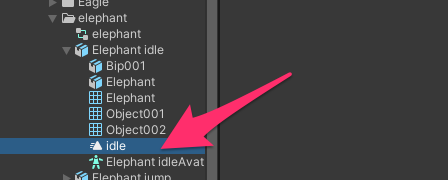
- Macなら
command + d、Windowsならctrl + dで取り出せる
Animation Clip を取り出すときの注意
ボーンの設定
Animation Clip を取り出す前に、ボーンの設定変更しておかないと Animation Clip が正常に動作しない可能性があります。例えば Humanoid 用の Animation Clip なのに、違うボーン設定のまま取り出すと、Humanoid に適用しても正常にアニメーションしません。
アニメーションがループするときに、オブジェクトが時計回りに回転する
Animation Clip の Root Transform Rotation を設定すると治る可能性があります。【Unity】Blenderで作成したアニメーションのループをなめらかにする方法の アニメーションをループ再生させる を参照ください。
0フレーム目にT字ポーズが入っている
Blender から Unity に取り込むために、0フレーム目をT字ポーズさせています。その場合は、取り出す前に1フレーム目から始まるようにしておくことで、T字ポーズを無視することができます。【Unity】Blenderで作成したアニメーションのループをなめらかにする方法 の フレーム数調整 を参照ください。
1フレーム目から始めたが、アニメーション開示にカクツク場合
- clipsの一番上のアニメーションに0フレームにTポーズが入っていない可能性があるので、入っていなければ入れてください
- clipsの一番上のアニメーション初期位置が他のアニメーションに反映するようです
- clipsの一番上以外のニメーションは0フーレムにTポーズを入れなくても大丈夫のようです