SwiftUIでは、ToggleStyleを使用してトグル(スイッチ)の外見をデザインすることができます。トグルの色、形、アニメーションの変更を行うことが可能です。
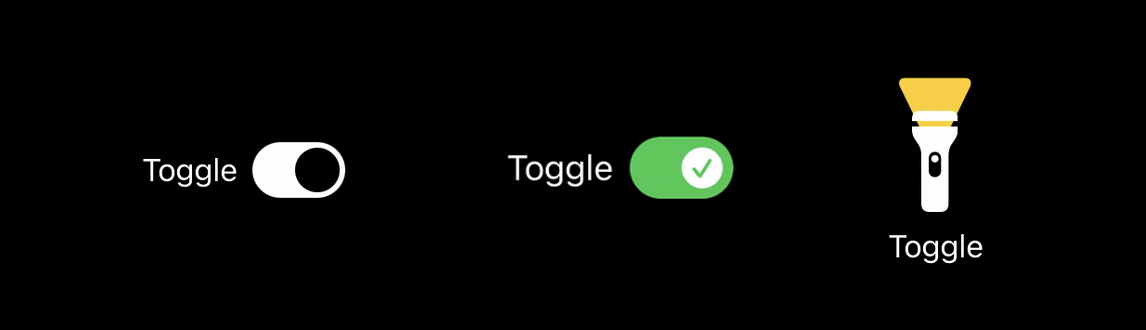
ToggleStyle の構造体
始めるにあたり、先ず ToggleStyle タイプに対応する構造体を実装する必要があります:
struct NewToggleStyle: ToggleStyle {
func makeBody(configuration: Configuration) -> some View {
// トグルのUIコンポーネント
}
}
この形式を適用するには、このコードを利用してください:
@State var isSwitchOn = false
var body: some View {
Toggle("Toggle", isOn: $isSwitchOn)
.toggleStyle(NewToggleStyle())
}
configuration 変数
この configuration 変数を利用すると、そのトグルのプロパティにアクセスすることができます
| 変数名 | 用法 |
|---|---|
| configuration.label | トグルの文字列ラベル(名前) |
| configuration.isOn | トグルのオン/オフを表示するブール型変数 |
ユーザーがトグル(スイッチ)をタップする際、コード内の configuration.isOn を更新する必要があることに注意してください。
基本的なトグルのスタイル
まず、元のトグルのスタイルをデザインすることで開始できます

struct NewToggleStyle: ToggleStyle {
func makeBody(configuration: Configuration) -> some View {
HStack {
configuration.label
RoundedRectangle(cornerRadius: 25.0)
.frame(width: 50, height: 30, alignment: .center)
.overlay((
Circle()
.foregroundColor(Color(.systemBackground))
.padding(3)
.offset(x: configuration.isOn ? 10 : -10, y: 0)
.animation(.linear)
))
.foregroundColor(Color(.label))
.onTapGesture(perform: {
configuration.isOn.toggle()
})
}
}
}
上記のコード例では、
-
configuration.isOnを使用して、円の位置のオフセットを計算する必要があります。
.offset(x: configuration.isOn ? 10 : -10, y: 0)
-
onTapGestureを使用してconfiguration.isOnを設定する必要があります
.onTapGesture(perform: {
configuration.isOn.toggle()
})
SF Symbolの画像をトグル
トグルスイッチがオンまたはオフになっているときにSF Symbolの画像を指定できます。

struct NewToggleStyle: ToggleStyle {
static let backgroundColor = Color(.label)
static let switchColor = Color(.systemBackground)
func makeBody(configuration: Configuration) -> some View {
HStack {
configuration.label
RoundedRectangle(cornerRadius: 25.0)
.frame(width: 50, height: 30, alignment: .center)
.overlay((
Image(systemName: configuration.isOn ? "checkmark.circle.fill" : "xmark.circle.fill")
.font(.system(size: 20))
.foregroundColor(configuration.isOn ? .white : NewToggleStyle.switchColor)
.padding(3)
.offset(x: configuration.isOn ? 10 : -10, y: 0)
.animation(.linear)
))
.foregroundColor(configuration.isOn ? .green : NewToggleStyle.backgroundColor)
.onTapGesture(perform: {
configuration.isOn.toggle()
})
}
}
}
さらにトグル
自分のデザインアイデアを使用して、自分だけのトグルをデザインすることができるようになりました。この懐中電灯のように:

struct NewToggleStyle: ToggleStyle {
static let backgroundColor = Color(.label)
static let switchColor = Color(.systemBackground)
func makeBody(configuration: Configuration) -> some View {
VStack {
ZStack {
Image(systemName: "arrowtriangle.down.fill")
.frame(width: 30, height: 30, alignment: .top)
.font(.system(size: 50))
.offset(y: -30)
.foregroundColor(.yellow)
.opacity(configuration.isOn ? 1 : 0)
.animation(.easeInOut)
Image(systemName: configuration.isOn ? "flashlight.on.fill": "flashlight.off.fill")
.font(.system(size: 50))
.opacity(configuration.isOn ? 1 : 0.7)
.animation(.default)
}
.onTapGesture(perform: {
configuration.isOn.toggle()
})
configuration.label
}
}
}
https://github.com/mszmagic/SwiftUI-ToggleStyle
