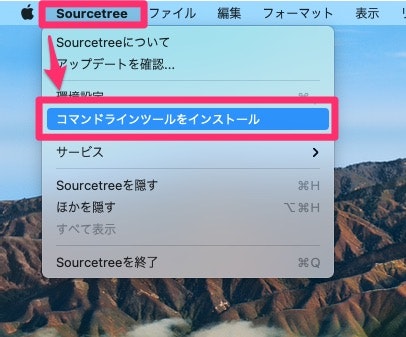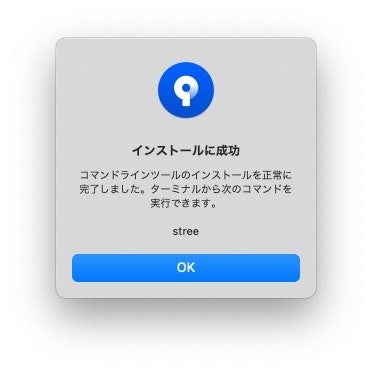先に結論だけ
- ターミナルから
streeコマンドを実行すると、カレントディレクトリでSourceTreeが立ち上がります。 - vscodeやWebStormなど、ターミナルと統合されたエディタで
streeコマンドを使用するとSourceTreeのリポジトリブラウザを操作する必要がなくなります。
はじめに
この記事は、SourceTreeコマンドラインツールと、streeコマンドの使用方法を共有するためのものです。
想定する環境
- macOS 11.6.5
- SourceTree v4.1.8(243)
- Git 2.35.3
想定する読者
- Gitを利用している
- SourceTreeを利用している
- 複数のワークスペースを操作する必要がある
SourceTree command line tools とは
SourceTree command line toolsとは、SourceTreeをコマンドラインから起動可能にするヘルパーアプリケーションです。
macOSの場合、実行ファイルは/Applications/SourceTree.app/Contents/Resources/streeにあります。
このアプリケーションは、SourceTreeと同時にはインストールされません。別途インストールする必要があります。
SourceTree command line tools のインストール
SourceTreeを起動して、メニューバーの[SourceTree]→[コマンドラインツールをインストール]を選択します。
「インストールに成功」というダイアログが表示されれば、作業は完了です。
streeコマンド
streeコマンドは、SourceTreeを起動するコマンドです。コマンドのオプションは以下の通りです。
stree [path]
pathを省略した場合、カレントディレクトリでSourceTreeが起動します。つまりstreeとstree .は同じ結果になります。pathは自由に指定できるので、~ホームディレクトリからのパスを指定したり、../親ディレクトリを指定することもできます。
streeコマンドを利用すれば、コードエディタから直接SourceTreeを起動できます。SourceTreeのリポジトリブラウザを操作する必要がなくなり、複数のワークスペースを切り替える作業では作業時間を短縮できます。
以上、ありがとうございました。