3行で
- ここでの「独自入力フィールド」とは、入力フィールドをタップすると、ピッカーやモーダルなど単純なキーボード文字入力ではない方法で値を入力できるフィールドのことを指します
- 今回はモーダル表示した領域にTextFieldを置いてiOS風の入力ができるサンプルを例に説明します
- 継承元の親クラス(
FormField,FormFieldState)のメソッドを活用すると、フォームの実装が楽になるので良かったです
独自入力フィールドの例
|
|
|
|
|
|---|---|---|---|
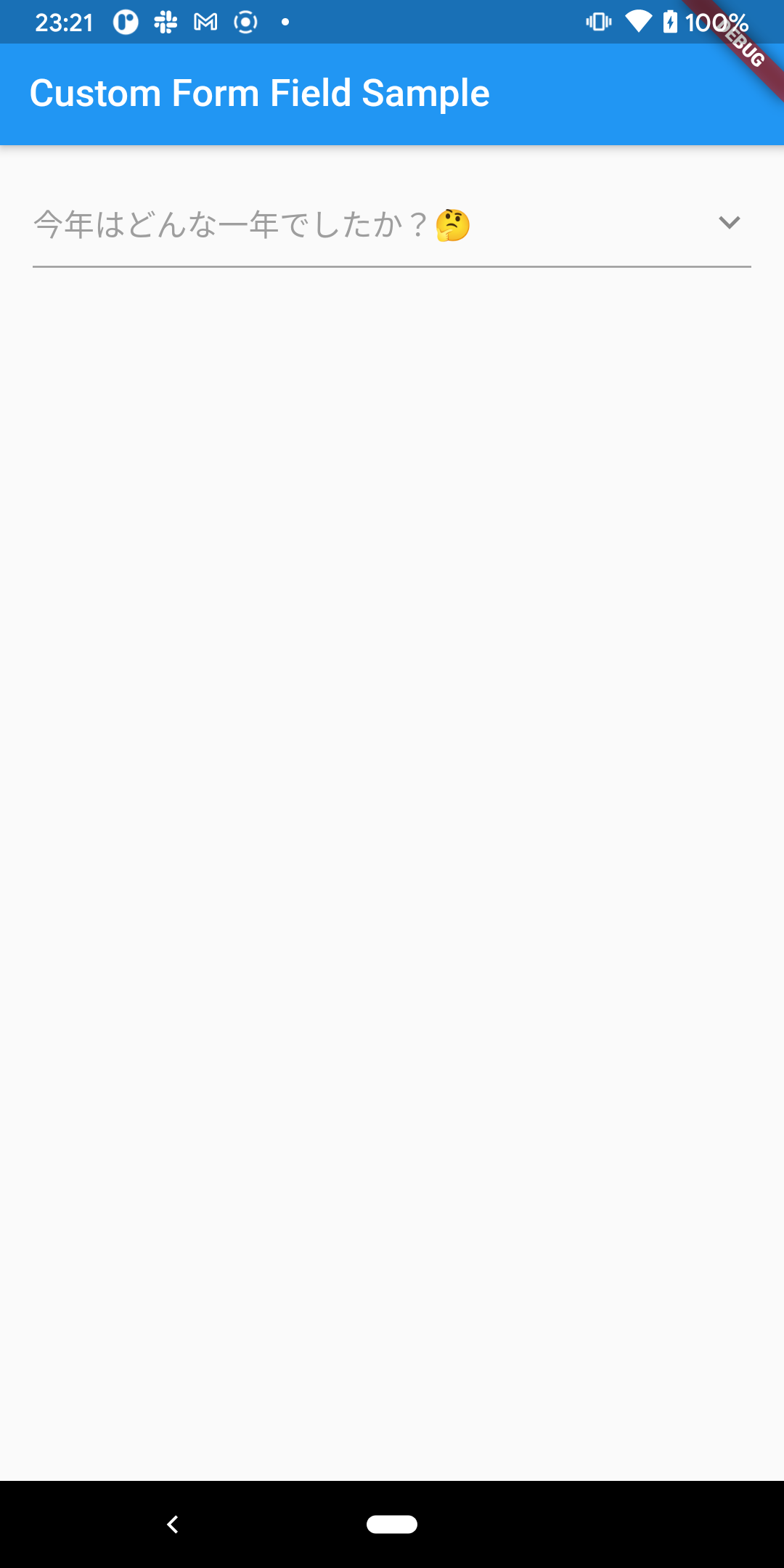 |
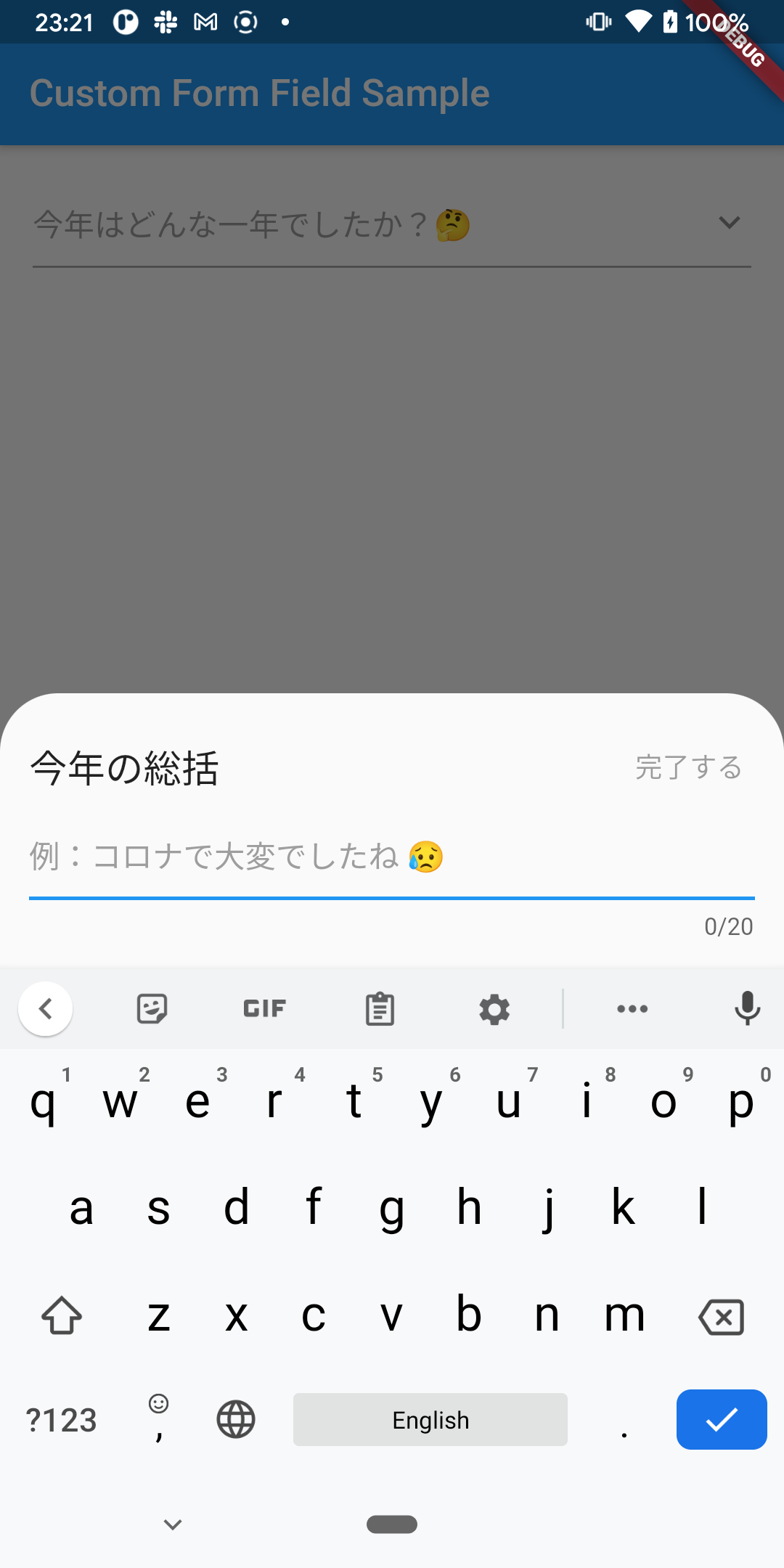 |
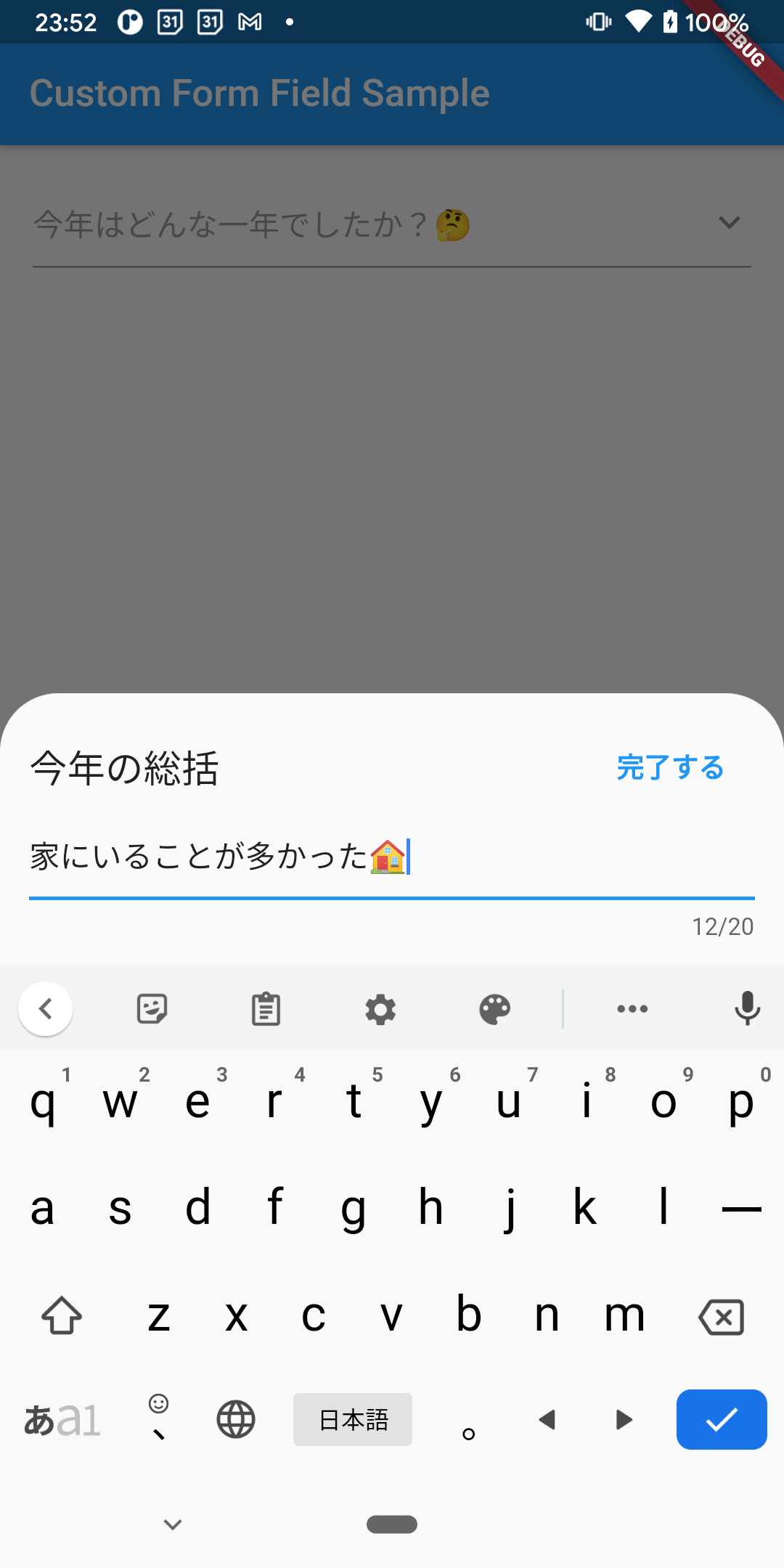 |
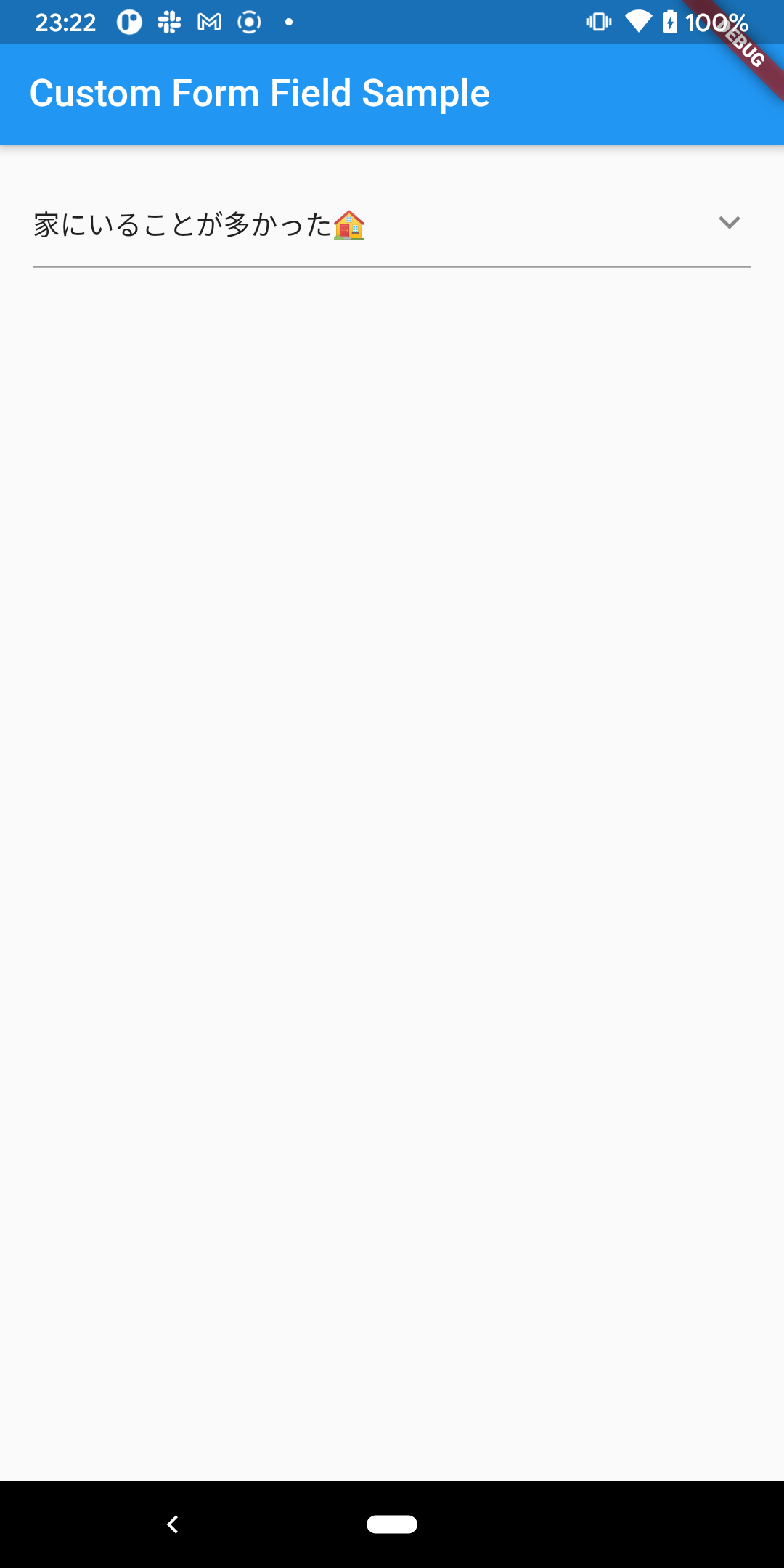 |
実装ポイント
1. FormFieldのbuilderで入力フィールドを組み立てる
-
FormFieldのbuilderで入力された値をどう表示するか組み立てます - サンプルでは
InputDecoratorで表示しています
custom_form_field.dart#L27-L46
builder: (FormFieldState<String> field) {
final effectiveDecoration = decoration.applyDefaults(
Theme.of(field.context).inputDecorationTheme,
);
return InputDecorator(
decoration: effectiveDecoration.copyWith(
errorText: field.errorText,
),
isEmpty: value?.isEmpty ?? true,
child: Padding(
padding: const EdgeInsets.only(right: 6),
child: Text(
value ?? '',
maxLines: 1,
overflow: TextOverflow.ellipsis,
),
),
);
},
2. FormFieldStateのbuildで親クラスのsuper.buildを呼び、GestureDetectorでタップを検知する
- 入力専用の独自のWidgetはタップのイベントで表示したいので、便宜的に親クラスの
super.build(context)を渡します
custom_form_field.dart#L67-L74
@override
Widget build(BuildContext context) {
return GestureDetector(
behavior: HitTestBehavior.opaque,
onTap: () => _handleTap(context),
child: super.build(context),
);
}
3. FormFieldStateでタップした後の入力フィールドを組み立てる
- 2.の
GestureDetectorのonTapに反応して、表示させたい独自入力フィールドを組み立てます - サンプルプロジェクトでは、
showModalBottomSheetでiOS風の半モーダルの入力領域を表現して、そこに入力専用のTextFieldを配置しました
custom_form_field.dart#L76-L99
void _handleTap(BuildContext context) {
FocusScope.of(context).unfocus();
final initText = widget.initialValue ?? '';
_textChangedNotifier.value = initText;
_textController.text = initText;
showModalBottomSheet<String>(
context: context,
isScrollControlled: true,
shape: const RoundedRectangleBorder(
borderRadius: BorderRadius.only(
topLeft: Radius.circular(32),
topRight: Radius.circular(32),
),
),
builder: _textFieldModalSheet,
).whenComplete(() {
// NOTE: 完了するボタンを押さずに選択画面を閉じた場合は選択前に戻す
if (!_isTapDoneButton) {
super.reset();
super.save();
}
});
}
4. FormFieldStateの状態管理メソッドを利用して、入力値を制御する
-
FormFieldStateには入力値の状態を制御するメソッドがいくつかあります - 下記のメソッドを、入力値を設定したいとき、リセットしたいとき、保存したいときに呼びましょう
- 下記のコードは完了ボタンを押したときの処理です
custom_form_field.dart#L123-L147
ValueListenableBuilder<String>(
valueListenable: _textChangedNotifier,
builder: (context, editingText, __) {
final enableDoneButton =
editingText.characters.length <= widget.maxLength;
return FlatButton(
textTheme: ButtonTextTheme.primary,
child: Text(
'完了する',
style: TextStyle(
fontWeight: enableDoneButton
? FontWeight.bold
: FontWeight.normal,
),
),
onPressed: enableDoneButton
? () {
_isTapDoneButton = true;
super.setValue(editingText);
super.save();
FocusScope.of(context).unfocus();
Navigator.pop(context);
}
: null,
);
},