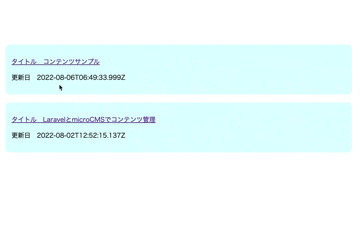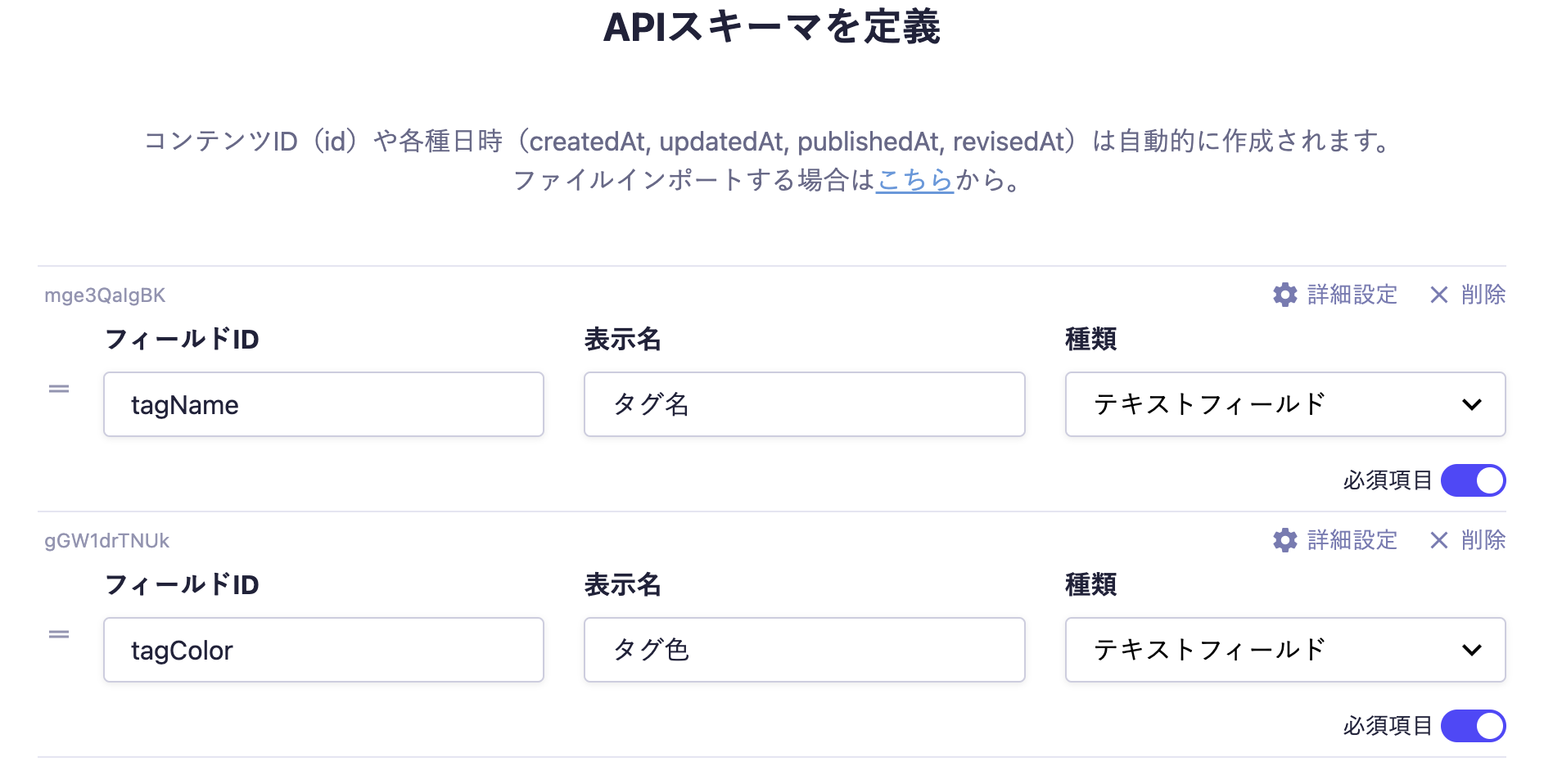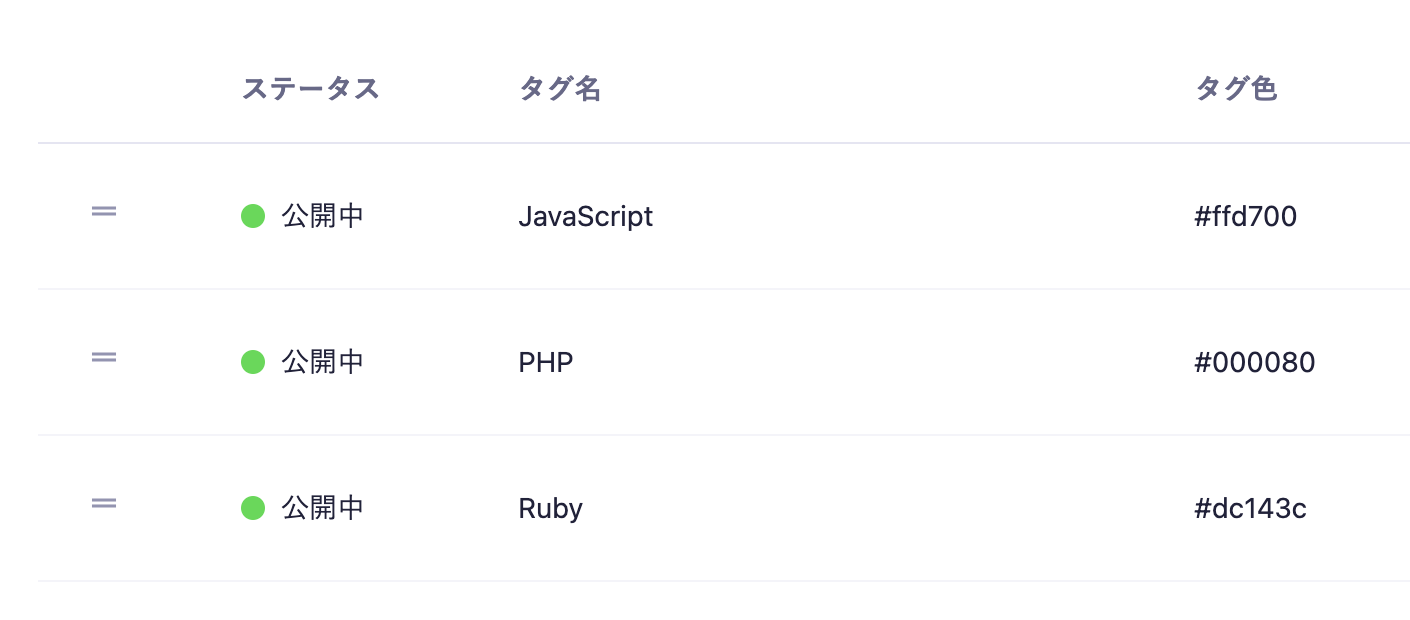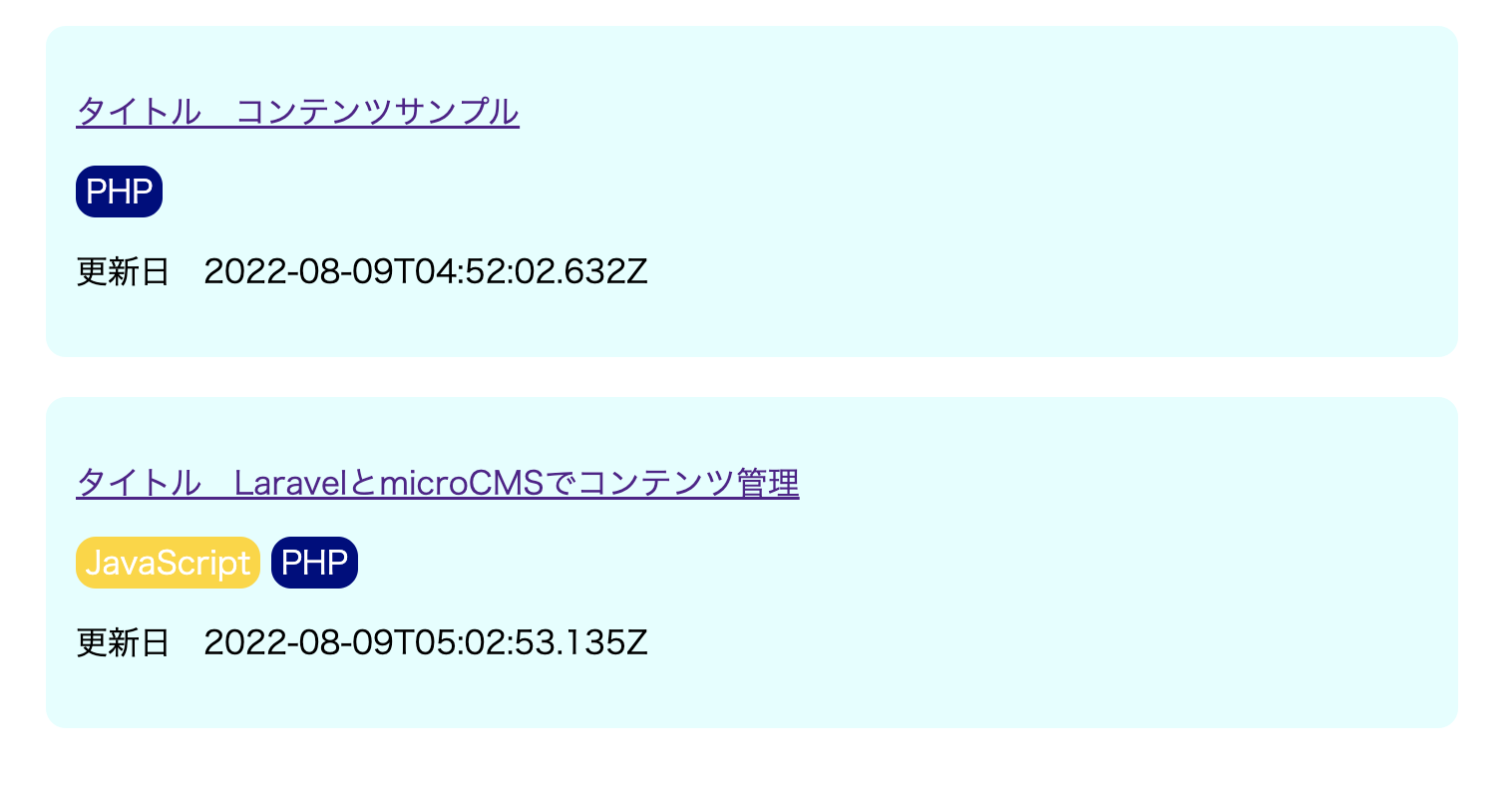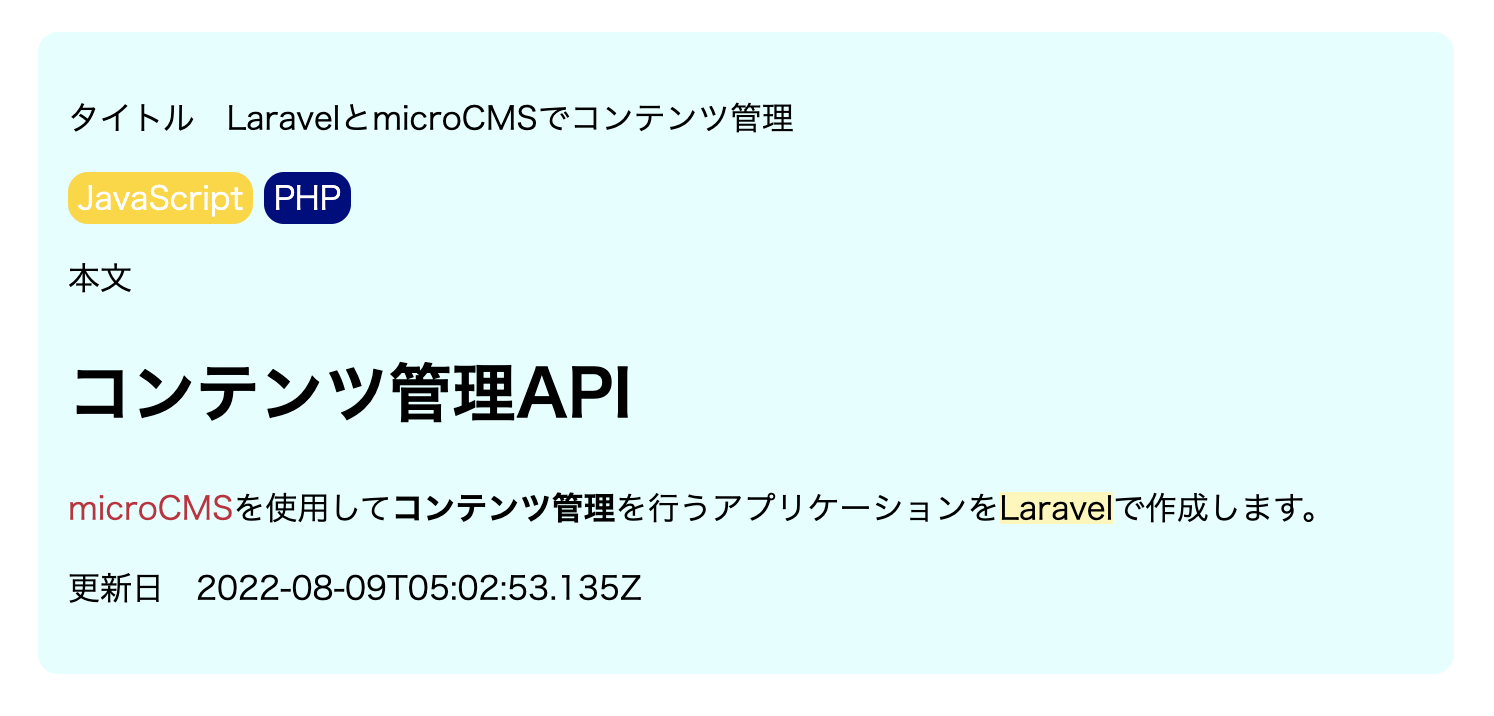PHPフレームワークであるLaravelと、ヘッドレスCMSであるmicroCMSで、コンテンツ管理機能を実装する手法をご紹介します。Laravelの実装とmicroCMSのコンテンツ管理2つに関してハンズオン形式で記述していきます。
前回の記事はこちら
この記事では、応用編として記事詳細ページの表示と、記事にタグを設定する方法について解説していきます。
記事詳細ページの実装
ルーティングの追加
Route::get('/articles/{id}', [ArticleController::class, 'show'])->name('articles.show');
microCMSのサービスクラスに追記
public function getSingleContent(string $contentName, string $contentId): object
{
return $this->httpClient->get($contentName, $contentId);
}
コントローラーのメソッド追加
/**
* 記事詳細を取得
* @param Request $request
* @param string $id
* @return View
*/
public function show(Request $request, string $id): View
{
$article = $this->microCms->getSingleContent('articles', $id);
return view('articles.show', [
'article' => $article,
'request' => $request
]);
}
詳細ページのビューの作成(今回は時短のためスタイル直書きしてますが、CSS用のファイル作成推奨です)
<div style="margin: 20px; background-color: lightcyan; border-radius: 10px; padding: 15px;">
<p>タイトル {{ $article->title }}</p>
<p>本文 {!! $article->detail !!}</p>
<p>更新日 {{ $article->updatedAt }}</p>
</div>
一覧ページのビューの編集
タイトルに詳細ページへのリンクを追加します。
一覧っぽく本文は表示せず、タイトルと更新日のみ表示にします。
@foreach ($articles as $article)
<div style="margin: 20px; background-color: lightcyan; border-radius: 10px; padding: 15px;">
<a href="{{ route('articles.show', ['id'=>$article->id]) }}">
<p>タイトル {{ $article->title }}</p>
</a>
<p>更新日 {{ $article->updatedAt }}</p>
</div>
@endforeach
記事にタグをつける方法
記事にタグをつける方法は複数ありますが、今回は複数コンテンツ参照を使用したいと思います。
microCMSの設定
新しくタグ用のAPIを作成します。作り方は前々回に記事を作成した時と同様です。
今回はAPI名を「タグ」、エンドポイント末尾を 「tags」に設定します。
記事にタグを設定
記事のAPIを選択して「API設定」から「フィールドを追加」をクリックしてタグ用のフィールドを追加します。
フィールドIDを「tags」、表示名を「タグ」、種類を「複数コンテンツ参照」に設定します。
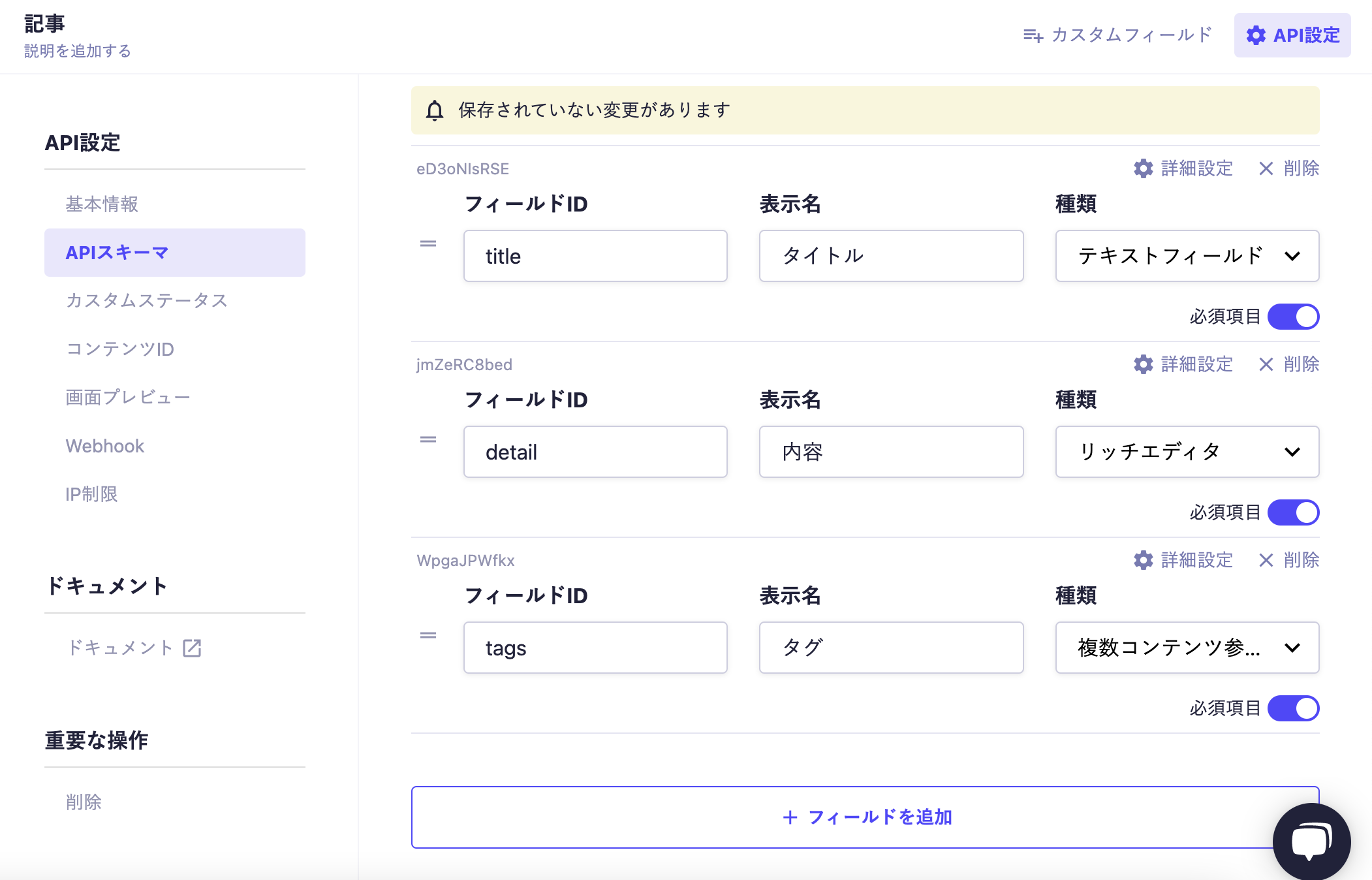
記事のAPIから記事を選択するとタグのフィールドが追加されているので設定を行いタグを追加します。
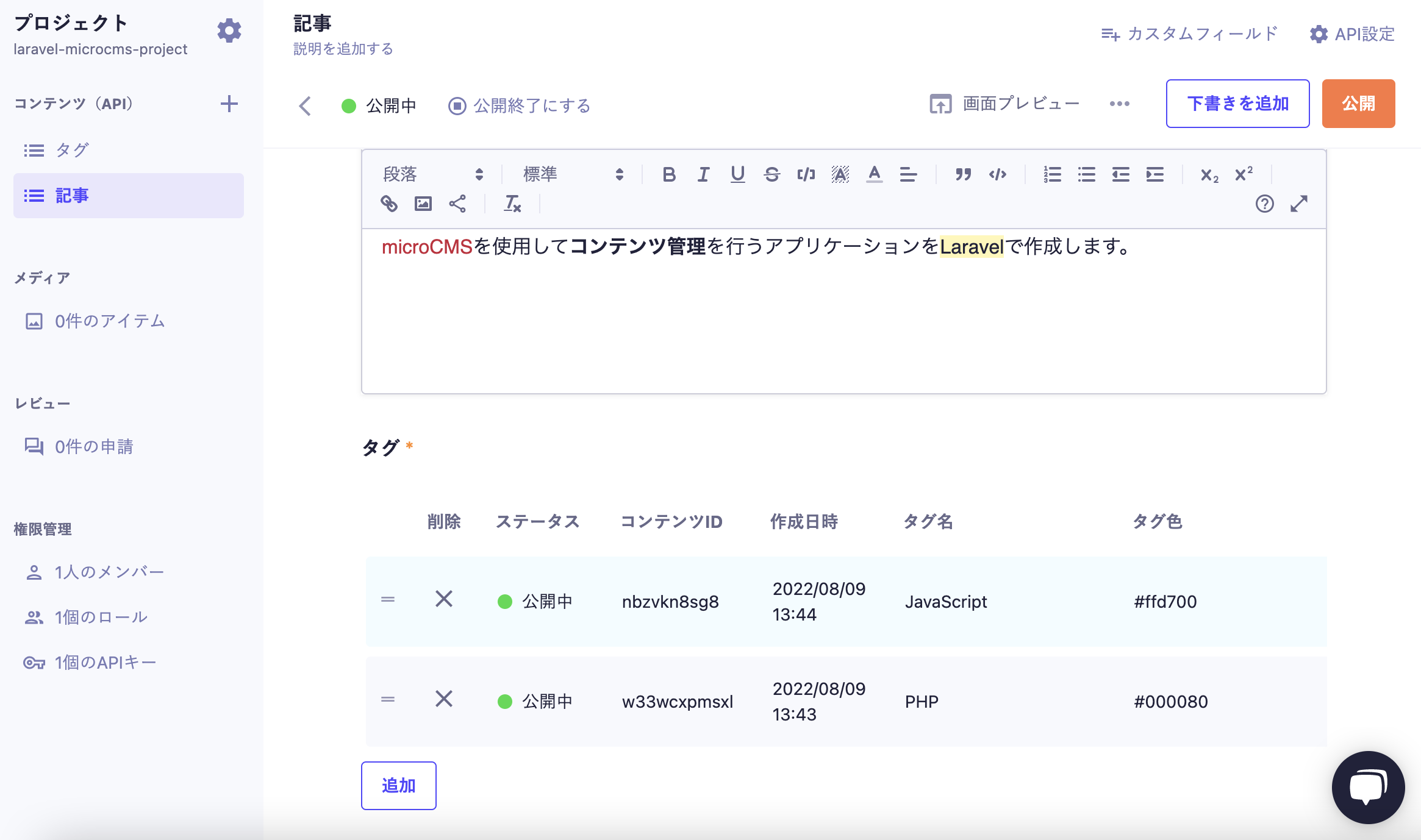
Laravel側の設定
一覧ページと詳細ページのビューを変更します
一覧ページ編集
@foreach ($articles as $article)
<div style="margin: 20px; background-color: lightcyan; border-radius: 10px; padding: 15px;">
<a href="{{ route('articles.show', ['id'=>$article->id]) }}">
<p>タイトル {{ $article->title }}</p>
</a>
@foreach ($article->tags as $tag)
<span style="background: {{$tag->tagColor}}; color: #fff; padding: 5px; border-radius: 10px">{{$tag->tagName}}</span>
@endforeach
<p>更新日 {{ $article->updatedAt }}</p>
</div>
@endforeach
詳細ページ編集
<div style="margin: 20px; background-color: lightcyan; border-radius: 10px; padding: 15px;">
<p>タイトル {{ $article->title }}</p>
@foreach ($article->tags as $tag)
<span style="background: {{$tag->tagColor}}; color: #fff; padding: 5px; border-radius: 10px">{{$tag->tagName}}</span>
@endforeach
<p>本文 {!! $article->detail !!}</p>
<p>更新日 {{ $article->updatedAt }}</p>
</div>
タグが追加されました🙌
今回は以上になります。最後まで見ていただきありがとうございました✨