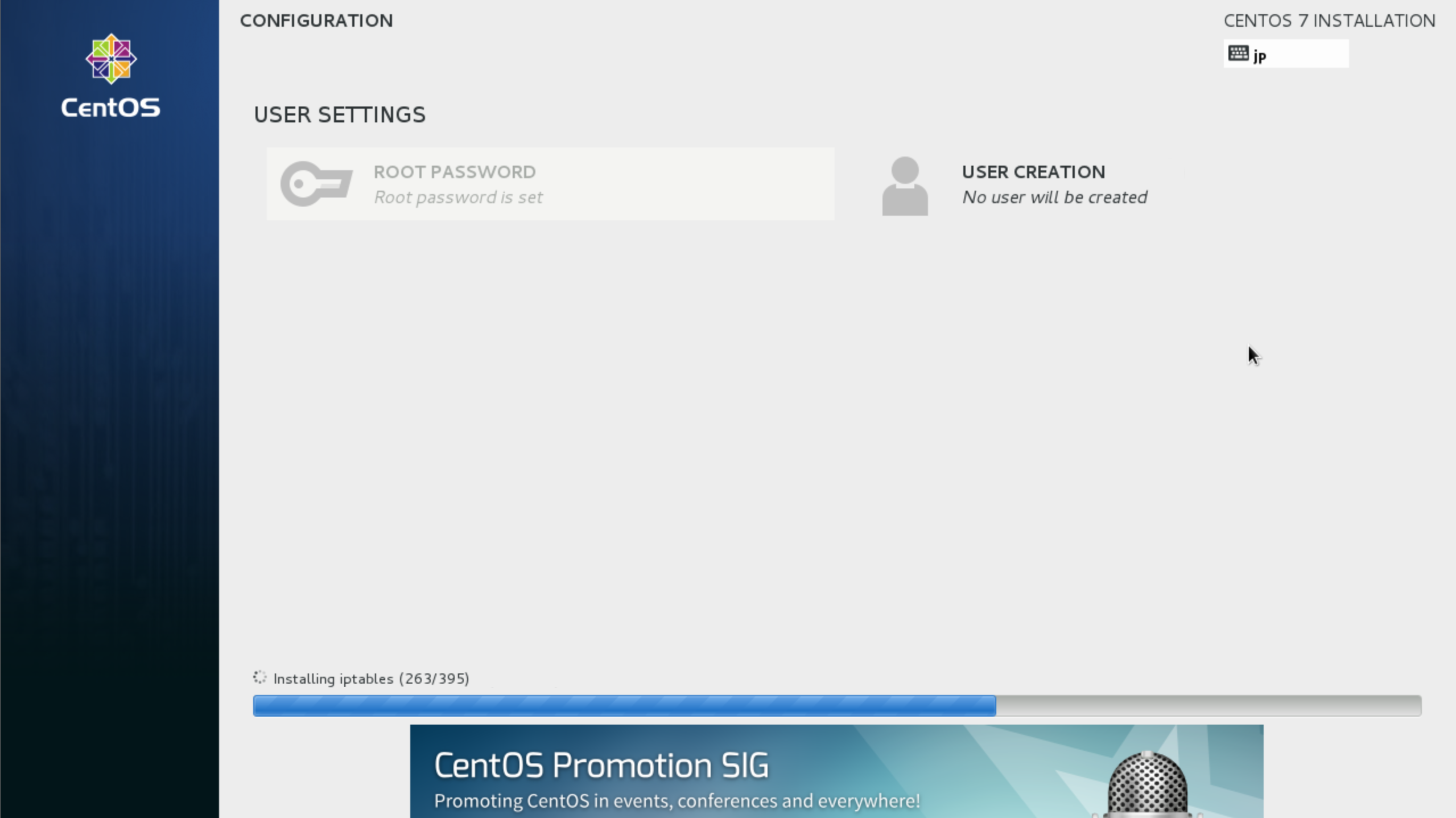さくらVPSに、CentOS7(x86_64)をインストールする手順を記します。
目次
- カスタムOSのインストールの選択
- CentOSのインストール
手順
カスタムOSのインストールの選択
1. コントロールパネルを開きます。
https://secure.sakura.ad.jp/vps/#/login
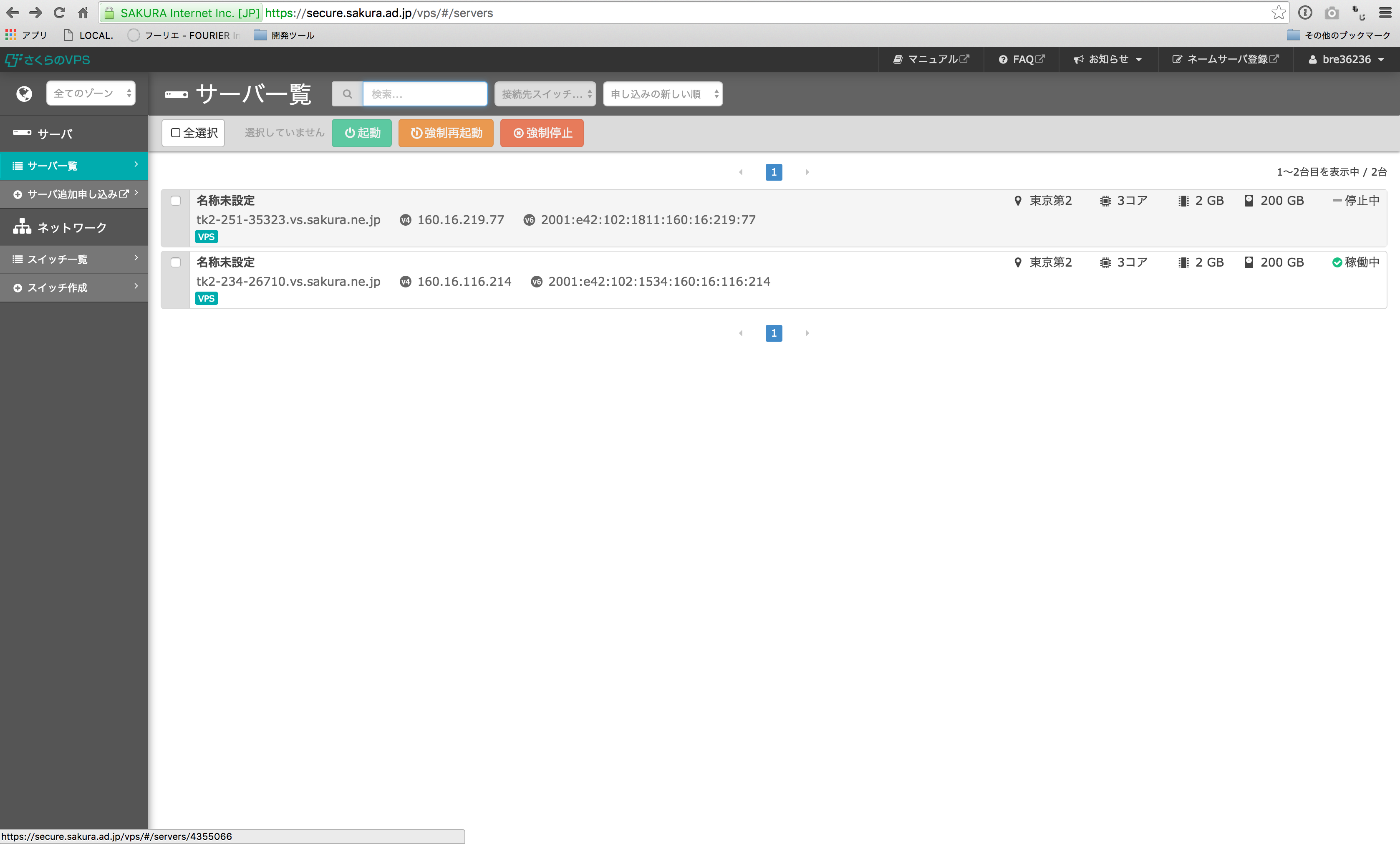
2. 一覧からOSインストールするVPSを選びます。
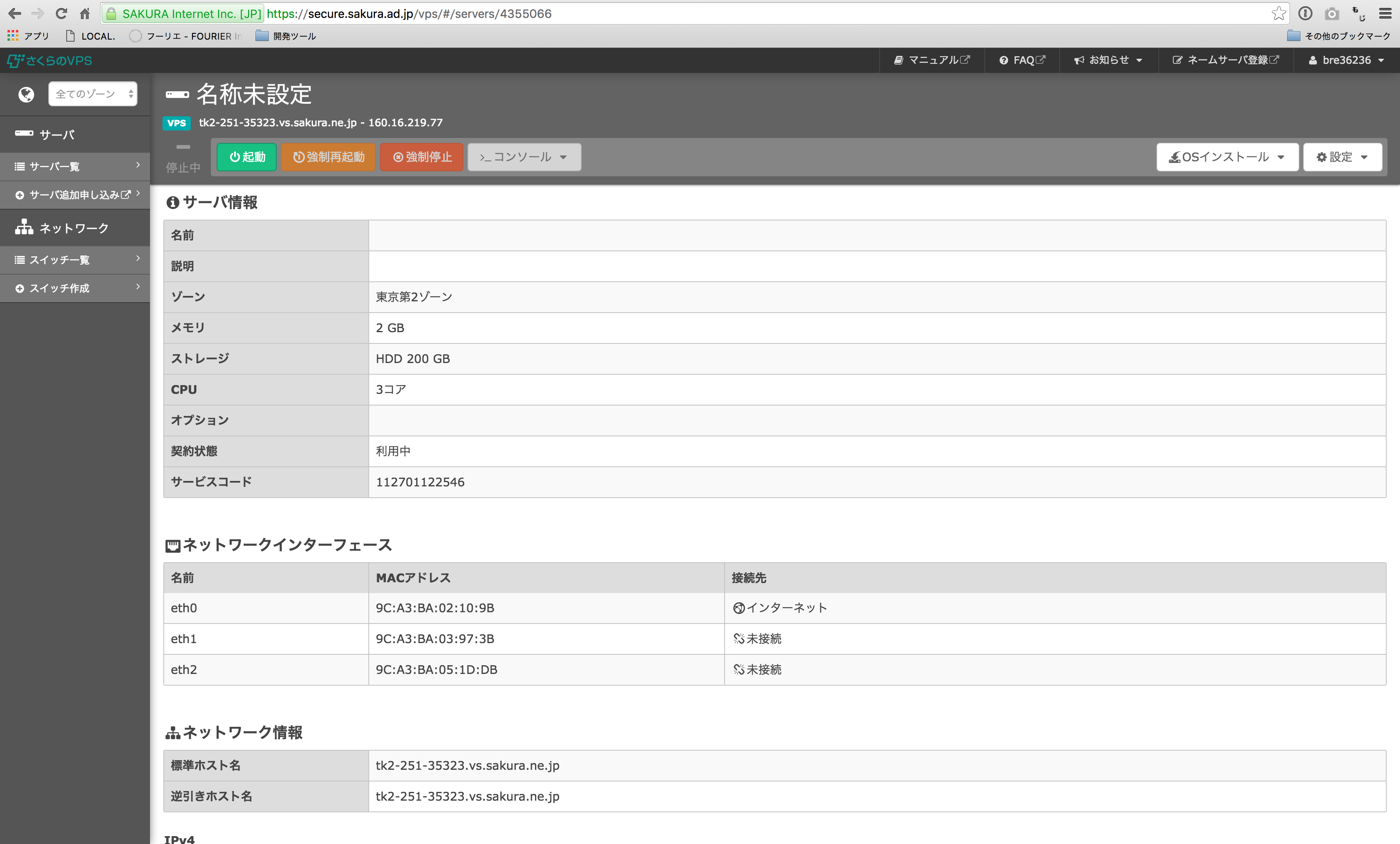
3. 「OSインストール」-「カスタムOSインストール」を選択します。
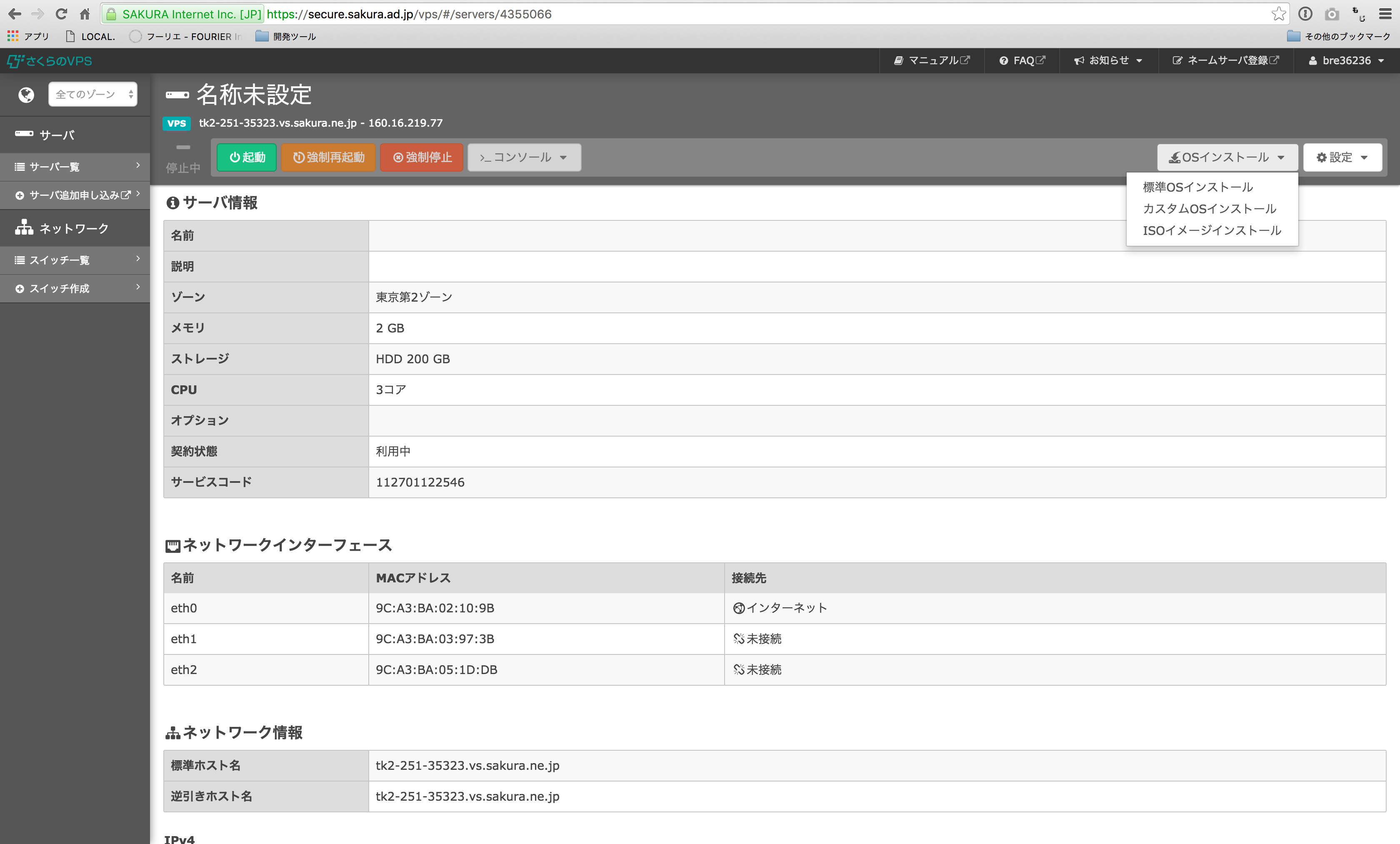
4. CentOS7x86_64を選択します。
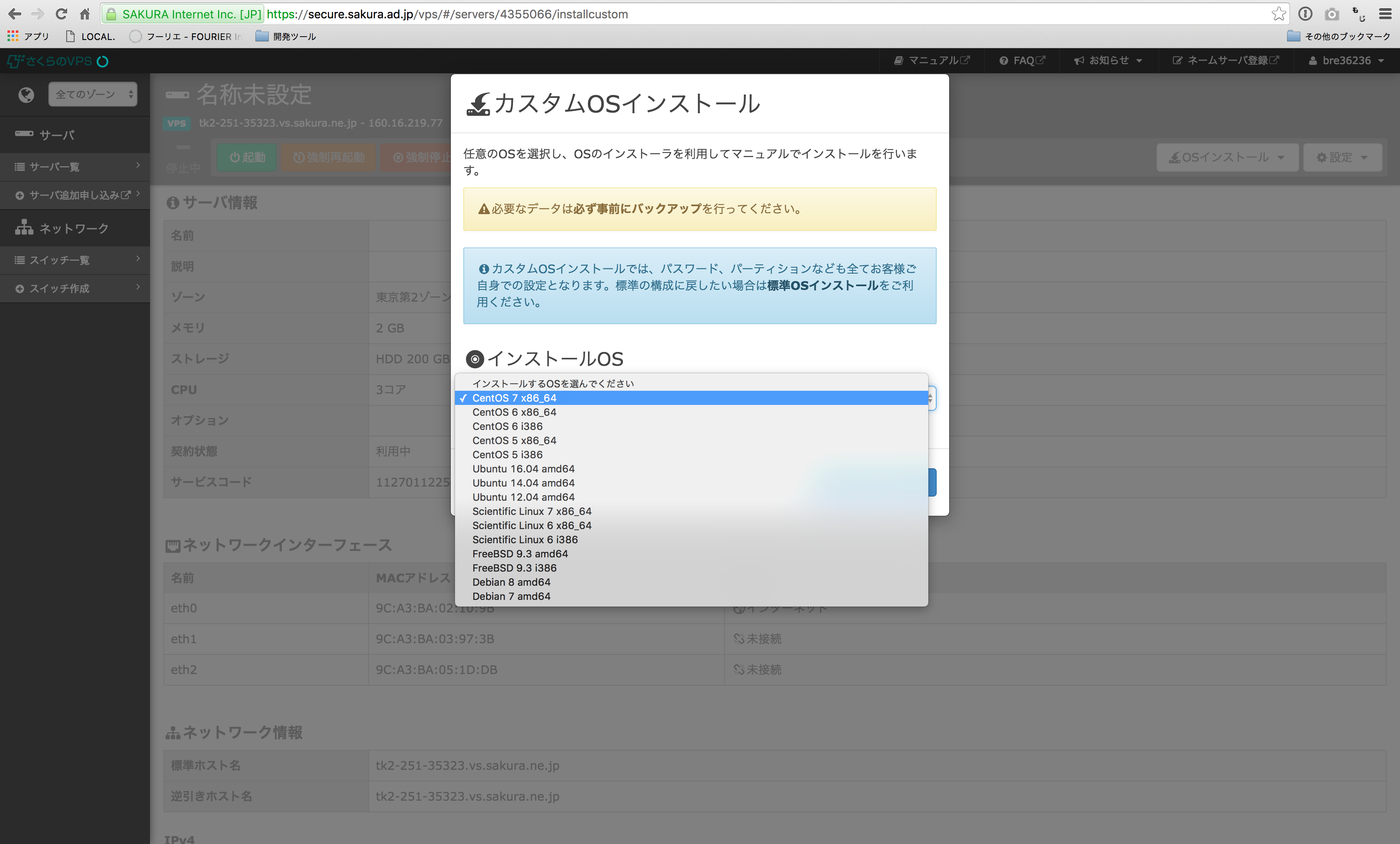
5. 「変更内容を確認する」ボタンを選択します。

6. 「インストールを実行する」ボタンを選択します。
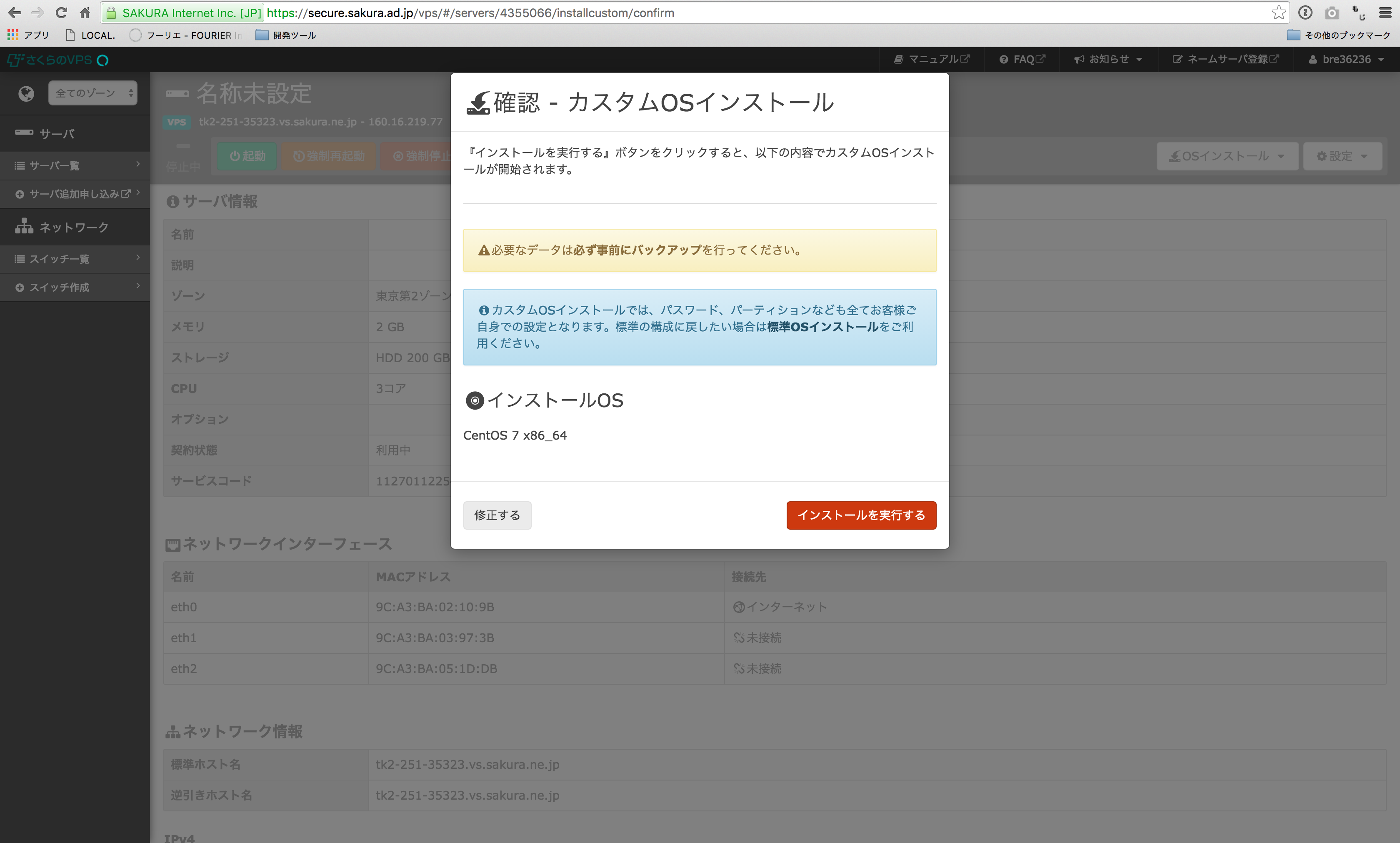
CentOSのインストール
1. 「Install CentOS 7」を選択し、「Enter」キーを押します。
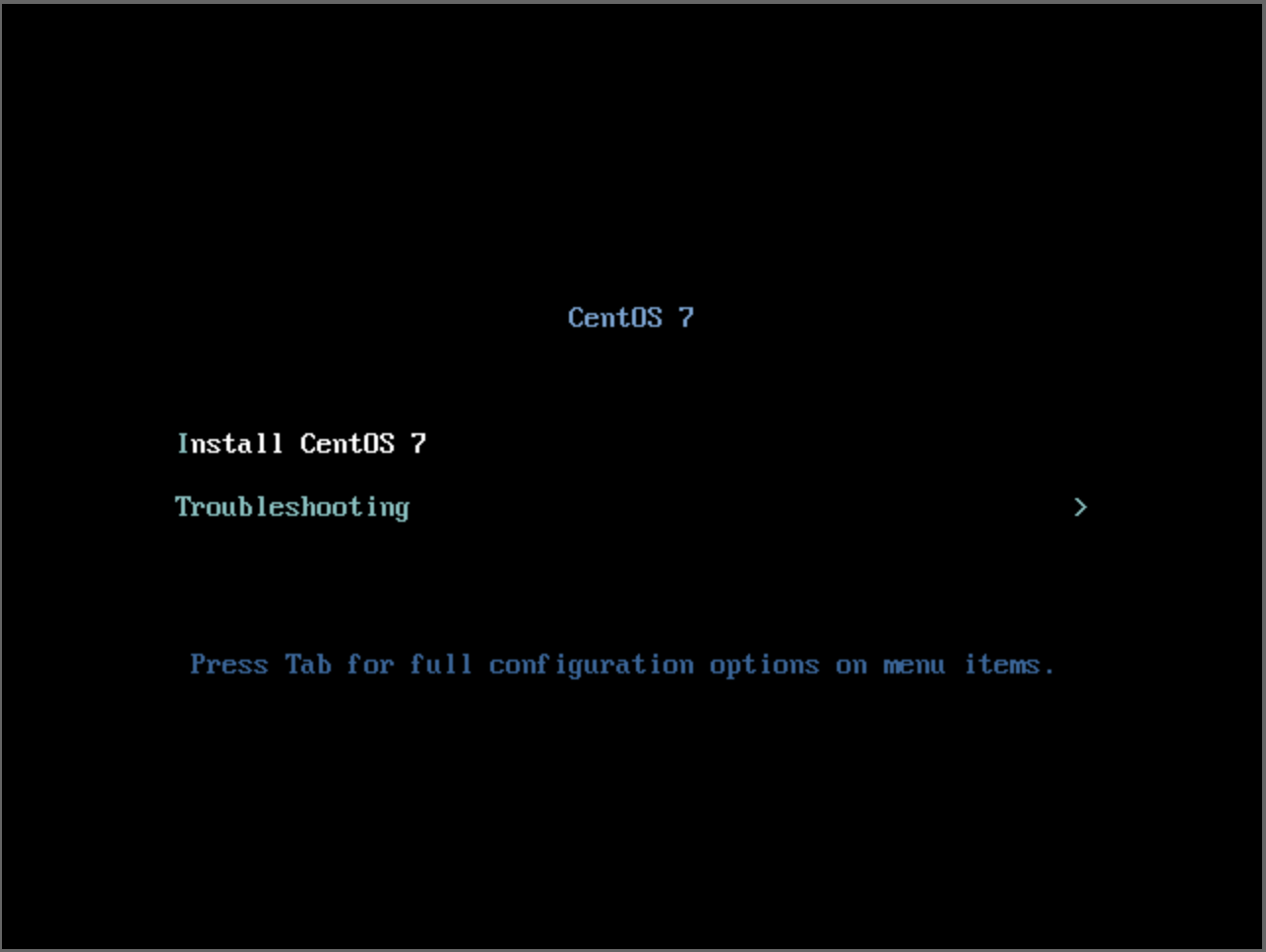
2. 「INSTALLATION DESTINATION」を選択します。
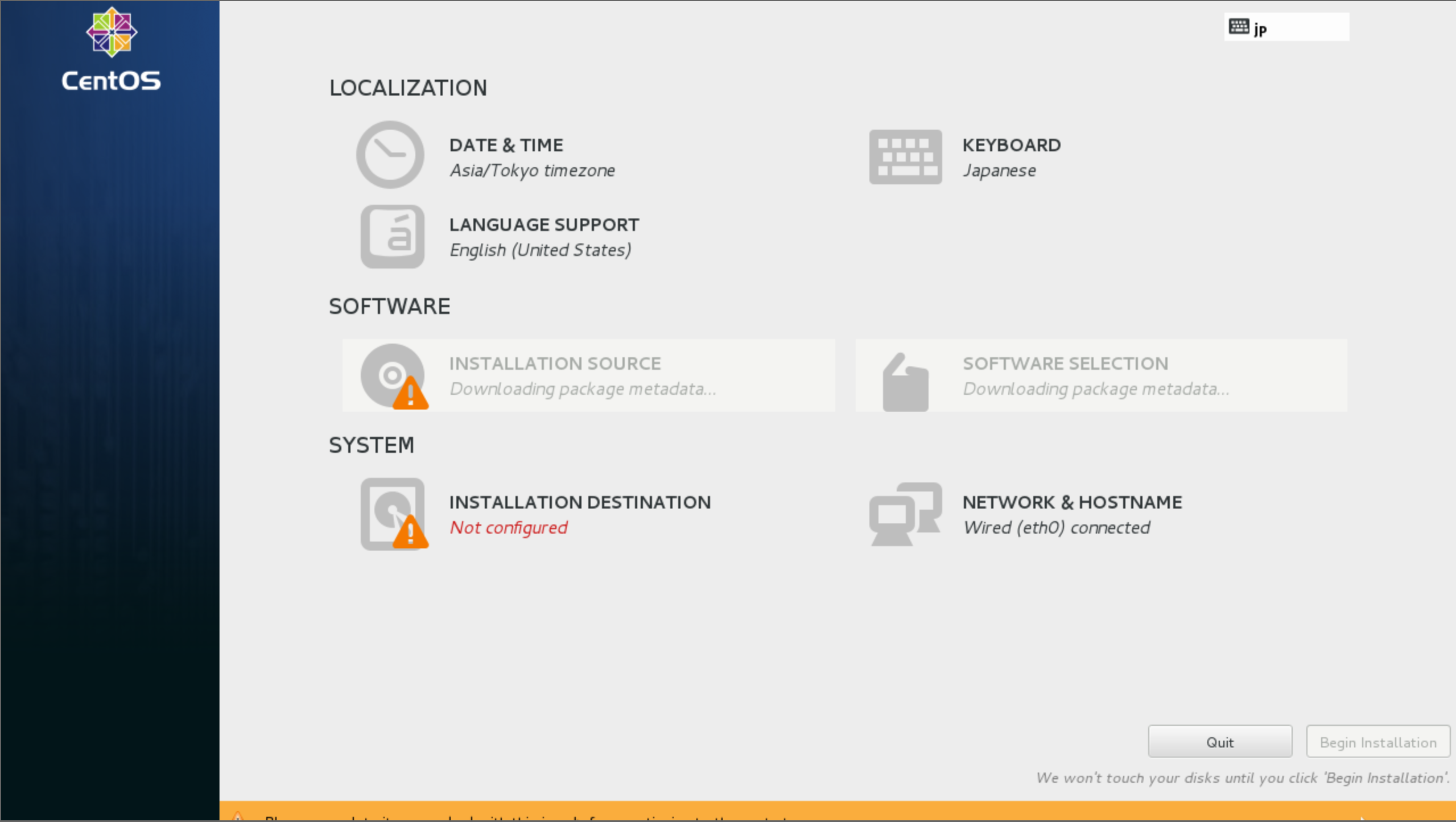
3. 「Virtio Block Device」を選択します。
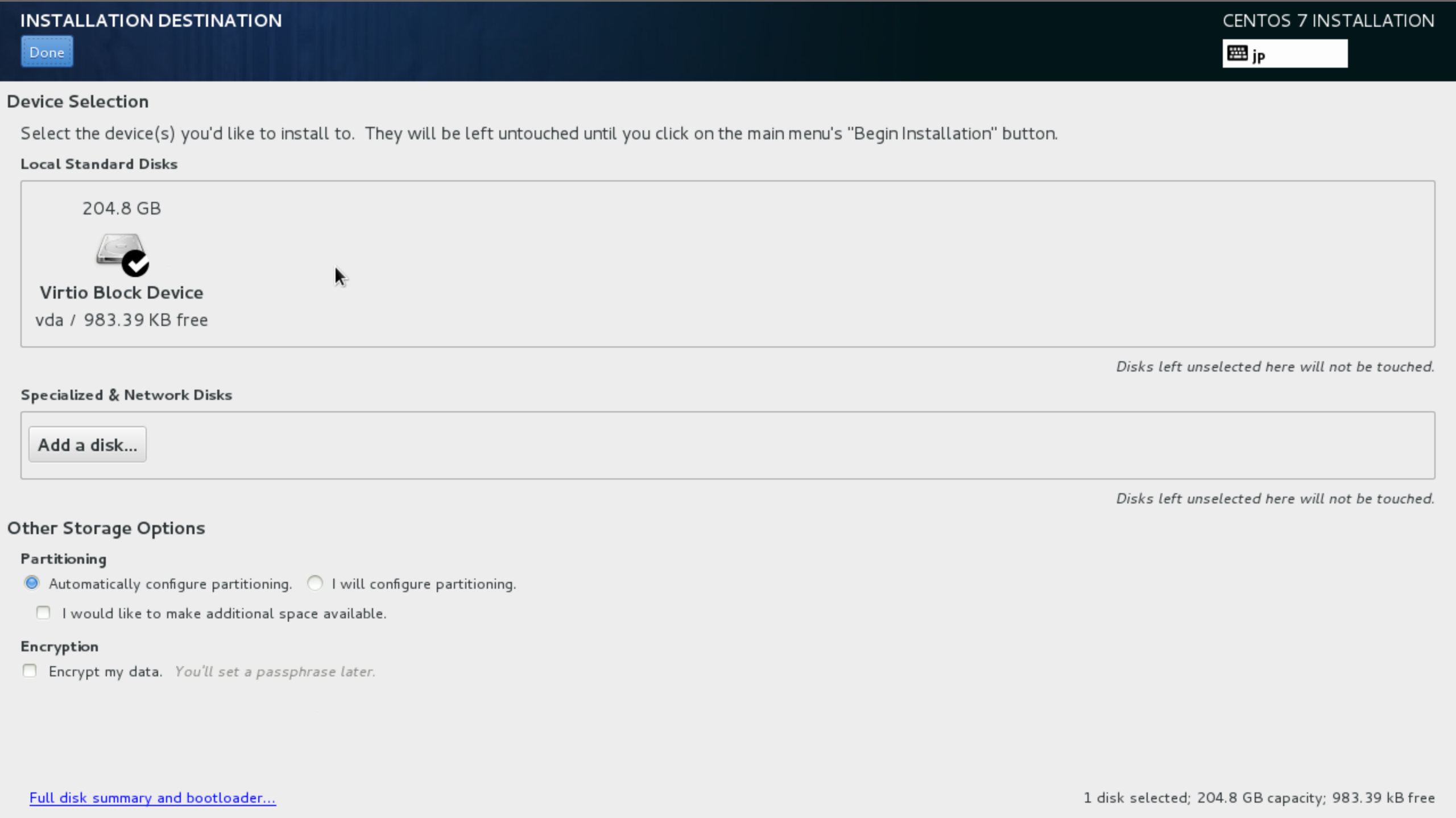
4. 「Reclaim space」を選択します。
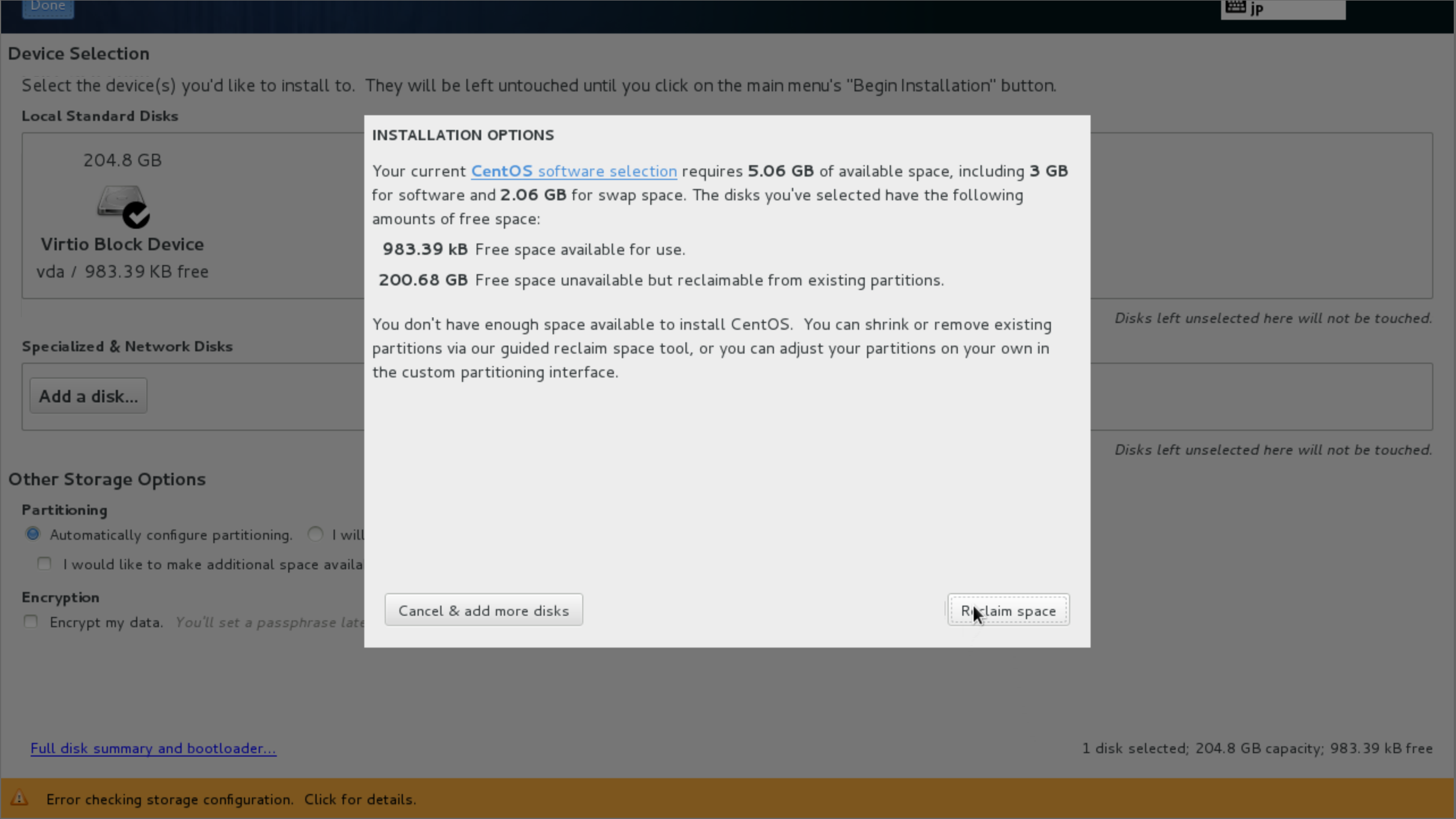
5. 「Begin Installation」を選択します。
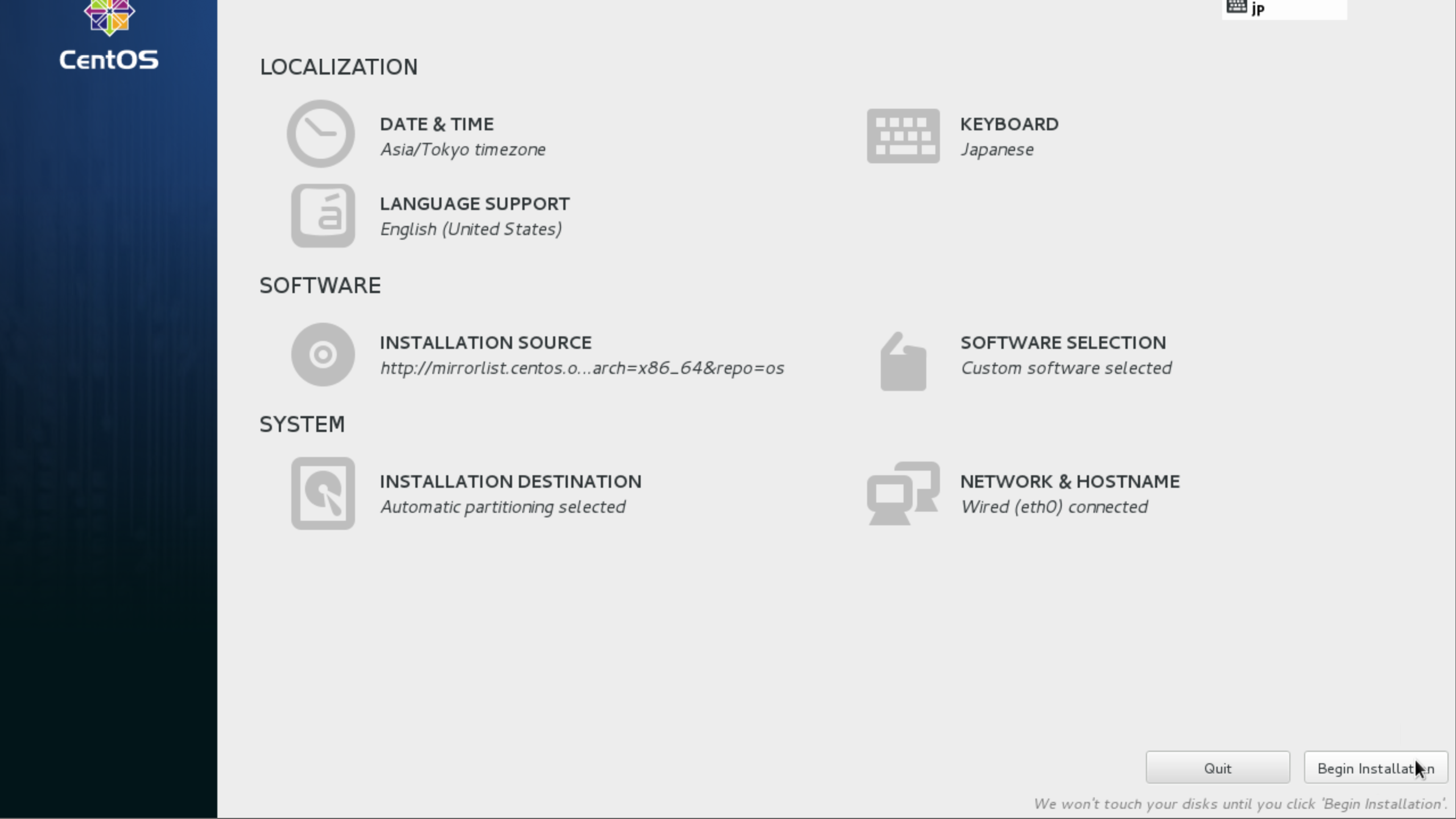
6. 「Begin Installation」を選択します

7. rootパスワードを設定します。

8. OSインストールが終わるのを待ちます。