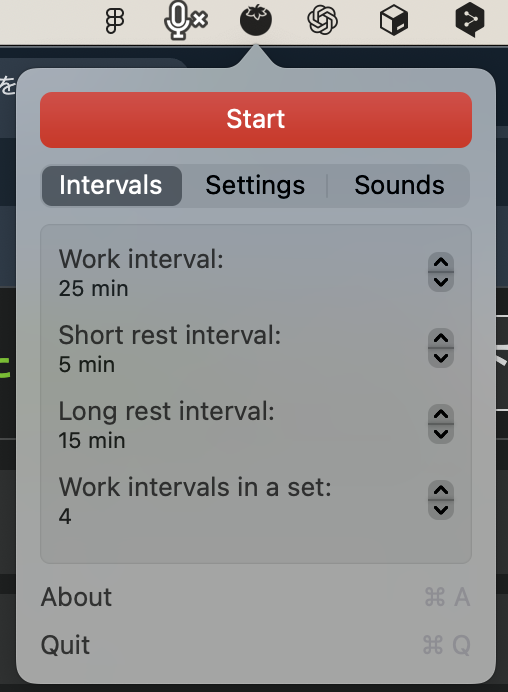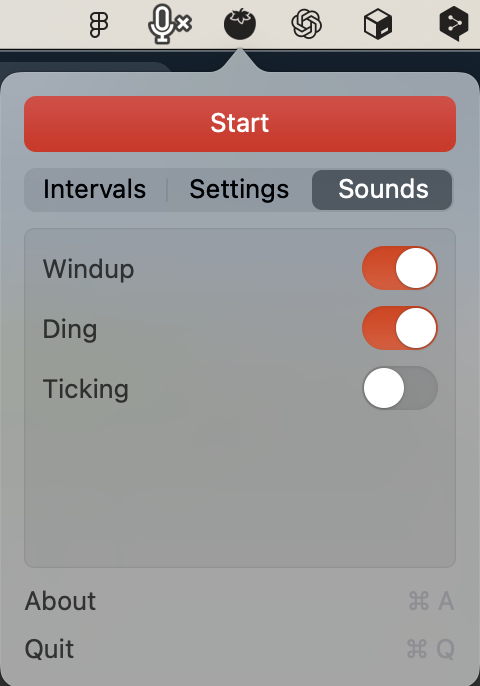はじめに
会社のMacにAppStoreが入れられず、ポモドーロアプリが使えない…。
Macのショートカットでポモドーロタイマーを作るしかない…。
という状況に自分が陥り、ちょうどいいアプリがあったのでご紹介。
前提
- Macを使っていること
今回インストールするアプリ『TomatoBar』とは?
特徴
- シンプルでメニューバーに表示
- 無料でオープンソース
- AppStore経由のインストールが不要
インストール 下記のどちらか
方法①:Homebrew
- ターミナルを起動する
- 以下のコマンドでインストールする
brew install --cask tomatobar
※Homebrewの導入方法はこちらを参照してください。
Homebrewインストール手順(Qiita)
方法②:zipファイル
-
TomatoBarにアクセスして最新版のzipをダウンロード
-
zipを解凍
以上 メニューバーにトマトマークが表示されているはずです。
設定
時間設定や通知音などをカスタマイズできます。
設定後はメニューバーに残り時間が表示され、簡単にポモドーロテクニックを実践できます。