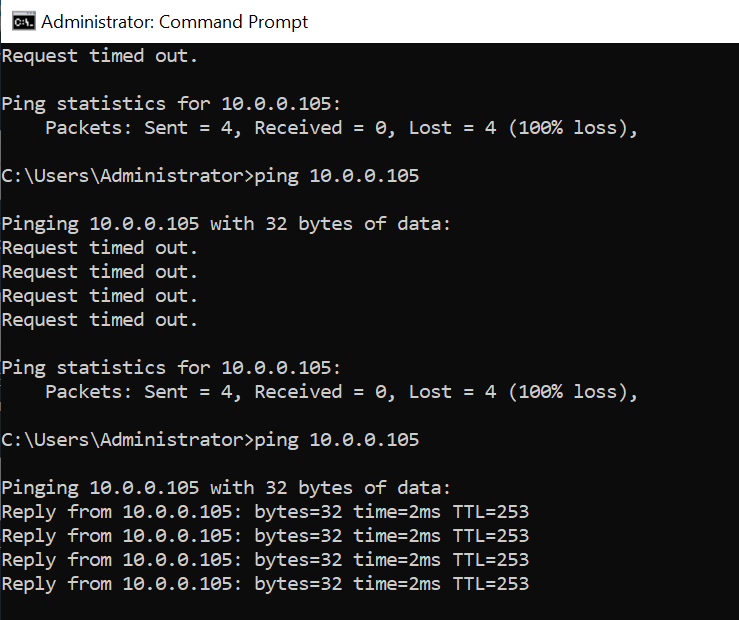オンプレミス(オンプレミスと見立てたVPC)とAWSを拠点間VPNで接続する環境を構築する。
オンプレミスのVPNサーバーはWindows Serverで構築する。
参考資料では、仮想プライベートゲートウェイを使って拠点間VPNを構築していたが、代わりにTransit Gatewayを使って作成してみた。
参考
- カスタマーゲートウェイデバイスとしての Windows Server - https://docs.aws.amazon.com/ja_jp/vpn/latest/s2svpn/customer-gateway-device-windows.html
環境
以下のような環境を構築する。
- オンプレミス
- ネットワーク - 172.31.0.0/16
- ルートテーブルの設定 - 0.0.0.0/0 Internet Gateway, 172.31.0.0/16 VPNサーバー, 172.31.0.0/16 local
- セキュリティグループ - ICMP、RDPを許可する。
- VPNサーバー - Windows Server 2019
- AWS
- ネットワーク - 10.0.0.0/16
- ルートテーブルの設定 - 172.31.0.0/16 Transit Gateway, 10.0.0.0/16 local
- セキュリティグループ - 172.31.0.0/16からのICMP、SSHを許可する。
手順
準備
- VPNサーバーをWindows Serverで構築する。
- Windows ServerにElastic IPを割り当てる。
- AWSマネージメントコンソールでEC2のインスタンス画面を開く。一覧よりWindows Serverのインスタンスを選択し、[アクション] > [ネットワーク] > [ソース/宛先チェック]を開き、設定を無効に変更する。

- Windows Serverにリモートデスクトップ接続し、[コントロールパネル] > [デバイスマネージャー]を開いて、ネットワークアダプターのChecksum OffloadをDisabledに設定する。

IPv4 Checksum Offload = Disabled
TCP Checksum Offload (IPv4) = Disabled
UDP Checksum Offload (IPv4) = Disabled
AWS側の設定
- Customer Gatewayを作成する。Windows ServerのパブリックIPアドレスをセットする。

- Transit Gatewayを作成する。

- AWSとオンプレミスそれぞれに対して、Transit Gateway attachmentsを作成する。

- Transit GatewayルートテーブルにAWSとオンプレミスのルートを登録する。

- VPCのルートテーブルにも互いのネットワークへのルートを登録する。
オンプレミス

AWS

- サイト間のVPN接続を作成する。

- Windows Server 2012R2用の設定ファイルをダウンロードする。
オンプレミス側の設定
- Windows Serverを設定する。
- ダウンロードした設定ファイルにnetshスクリプトが含まれているので、必要なプレースホルダー([]で囲まれた文字列)を置換し、Windows Serverで実行する。

[Windows_Server_Private_IP_address] = 172.31.0.104
[Your_Static_Route_IP_Prefix] = "172.31.0.0/16"
[Your_VPC_CIDR_Block] = "10.0.0.0/16"