Prometheusでプロセス監視をやりたい
Prometheusを使う上で主流なのは各アプリ毎の専用のexporterを使うことみたい。
https://prometheus.io/docs/instrumenting/exporters/#miscellaneous
Third-party exportersに載ってたprocess-exporterを使います。
動作確認したいからローカルで実行する
準備
以下を準備する
- config
- grafana
- grafana.env(雛型として用意してるだけ)
- process-exporter
- config.yml
- prometheus
- prometheus.yml
- fluentd-data
- docker-compose.yml
# [server]
# GF_SERVER_DOMAIN=localhost
# GF_SERVER_HTTP_PORT=3000
# GF_SERVER_PROTOCOL=http
process_names:
- name: "{{.Comm}}"
comm:
- fluentd
global:
scrape_interval: 15s
evaluation_interval: 15s
external_labels:
monitor: 'codelab-monitor'
rule_files:
# - "/var/app/prometheus/alert.rules"
scrape_configs:
- job_name: 'prometheus'
static_configs:
- targets:
- 'localhost:9090'
- job_name: 'node-exporter'
static_configs:
- targets:
- '[host or ip address]:9100'
- job_name: 'process-exporter'
static_configs:
- targets:
- '[host or ip address]:9256'
**[host or ip address]**は、自分のマシンに割り当てられているlocalhost以外のip addressやhostnameを指定します。
version: '3'
services:
prometheus:
image: prom/prometheus
container_name: prometheus
volumes:
- ./config/prometheus/prometheus.yml:/etc/prometheus/prometheus.yml
ports:
- 9090:9090
grafana:
image: grafana/grafana
container_name: grafana
ports:
- 3000:3000
env_file:
- ./config/grafana/grafana.env
node-exporter:
image: quay.io/prometheus/node-exporter
container_name: node-exporter
ports:
- 9100:9100
volumes:
- /proc:/host/proc
- /sys:/host/sys
- /:/rootfs
process-exporter:
image: ncabatoff/process-exporter
container_name: process-exporter
ports:
- 9256:9256
volumes:
- /proc:/host/proc
- ./config/process-exporter:/config
command: >
--procfs /host/proc
-config.path /config/config.yml
fluentd:
image: fluent/fluentd
container_name: fluentd
ports:
- 24224:24224
volumes:
- ./fluentd-data:/fluentd/log
起動
$ docker-compose up -d
Prometheus-exporterの疎通確認
http://localhost:9090/targets にアクセスしてexporterのStateがUPになっているか確認
Grafana
Login

username : admin
password : admin
でログイン
Add data source
Add data sourceをクリック
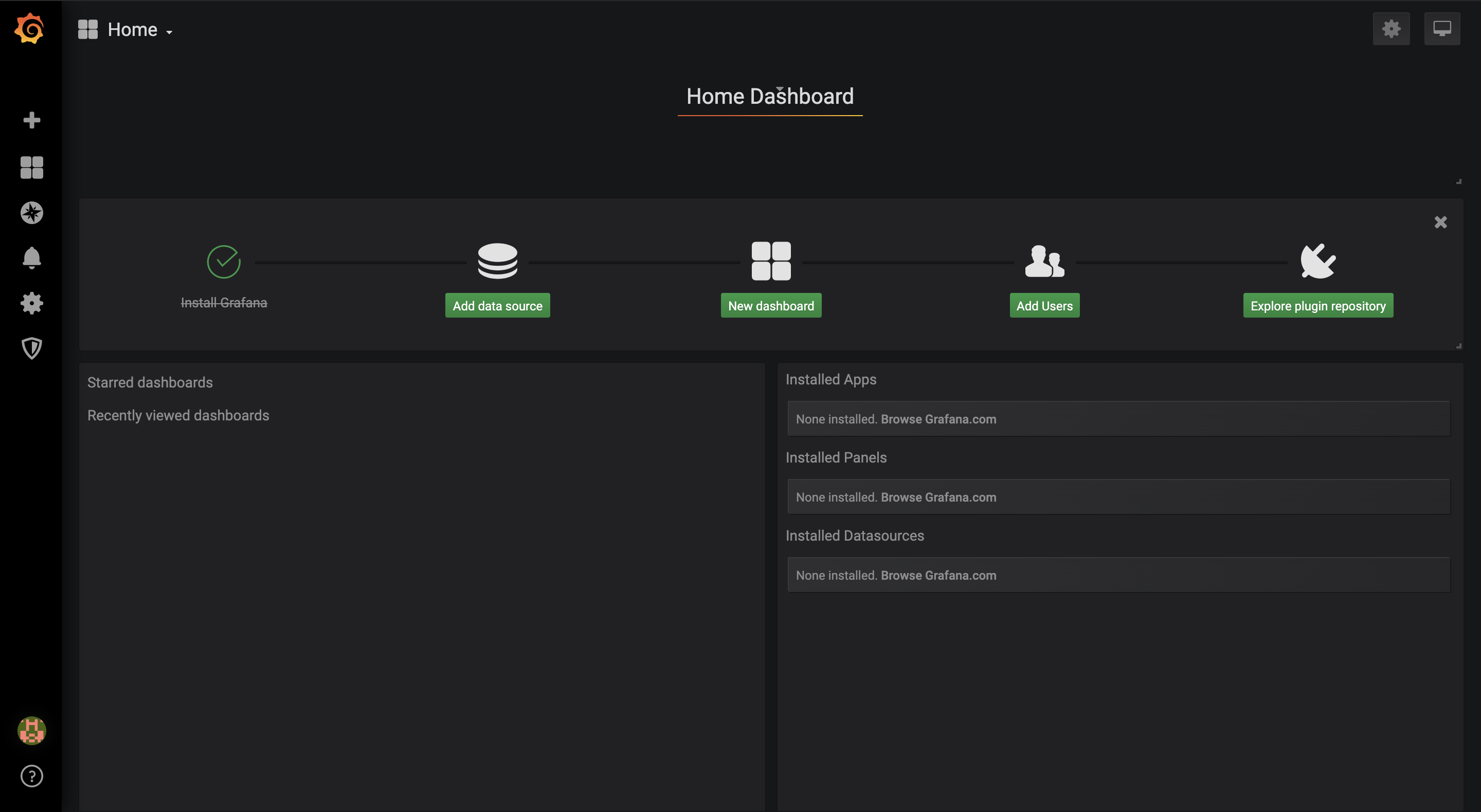
URL : http://localhost:9090
Access : Browser
にしてSave & Test
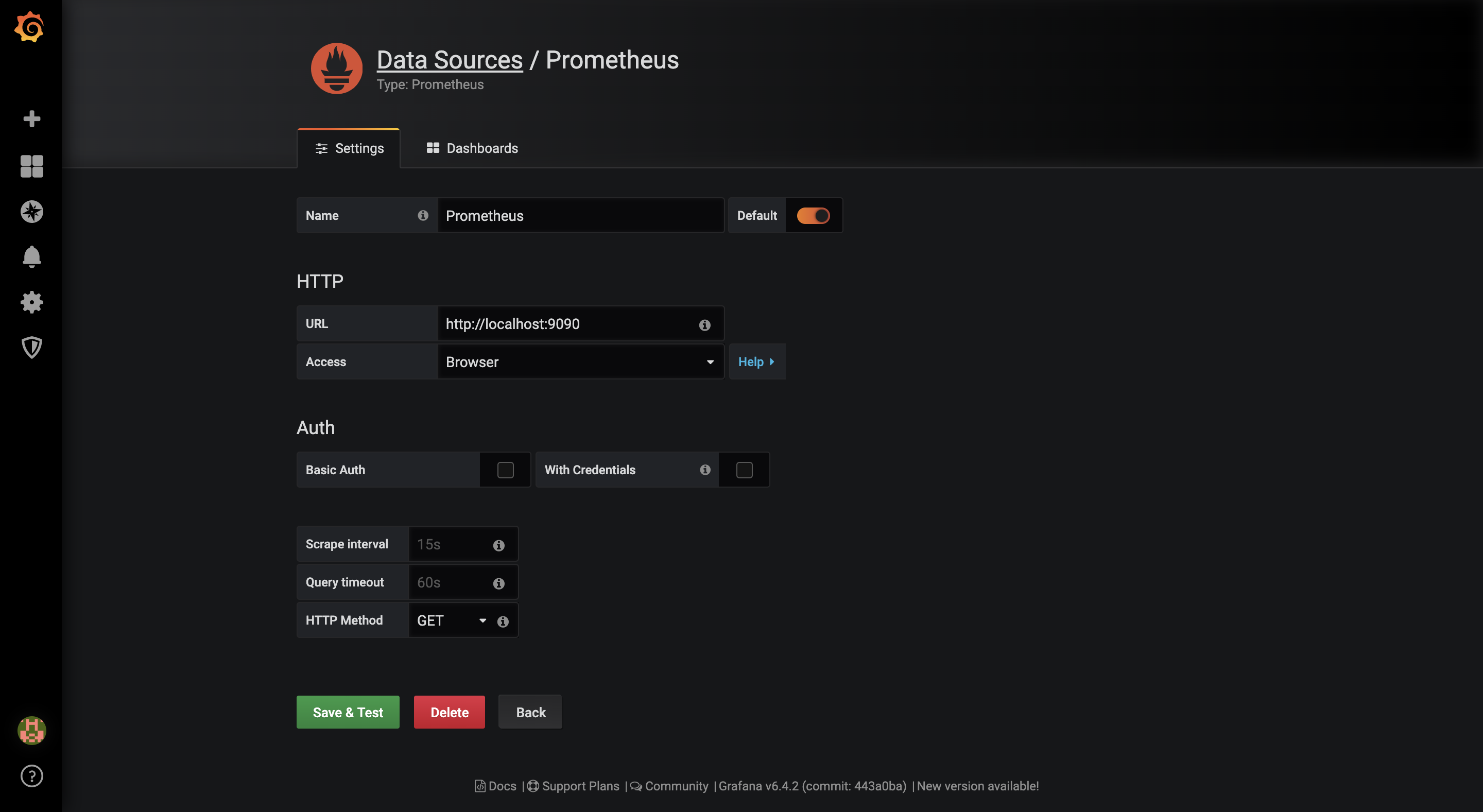
New dashboard
New dashboardをクリック
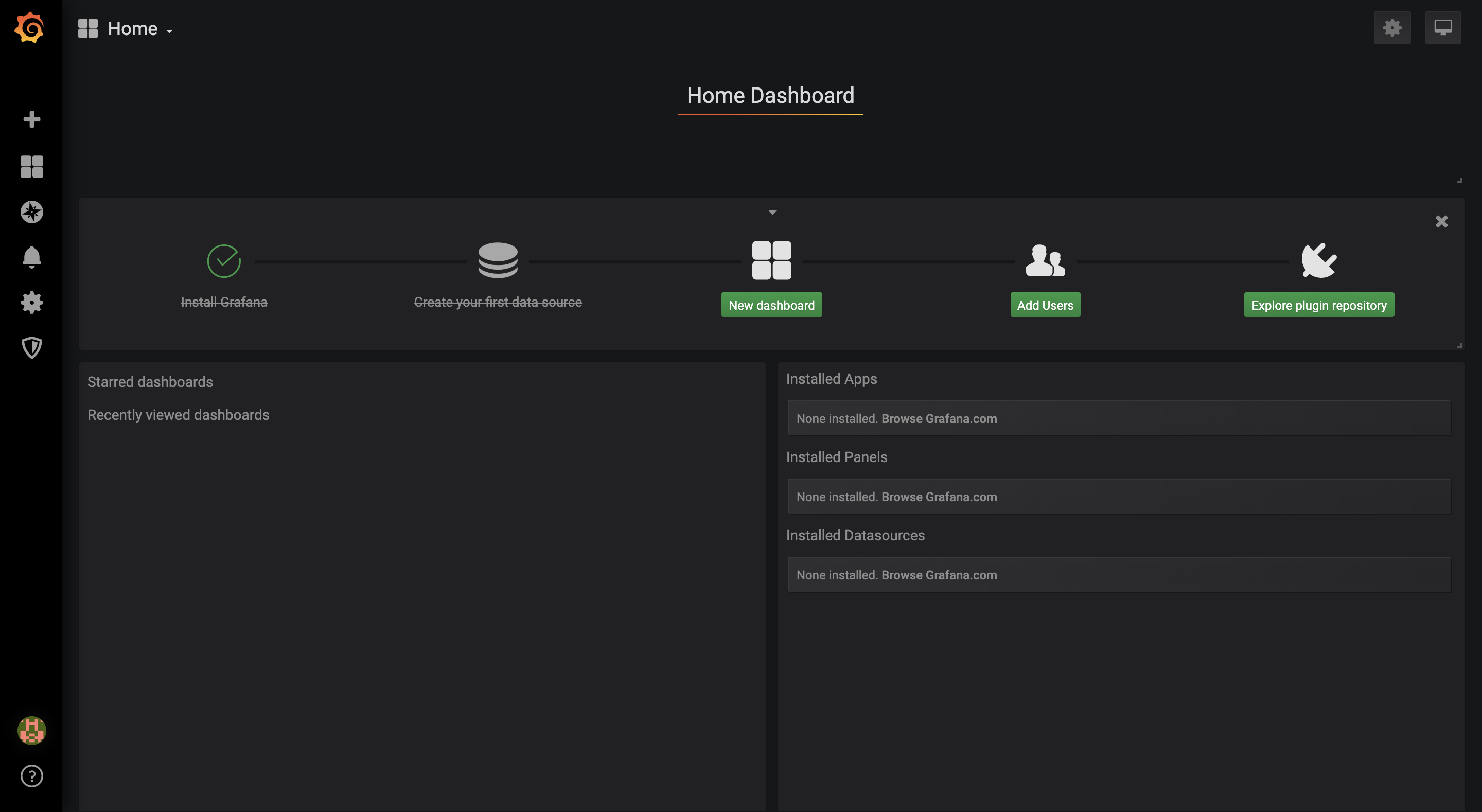
Add Queryをクリック
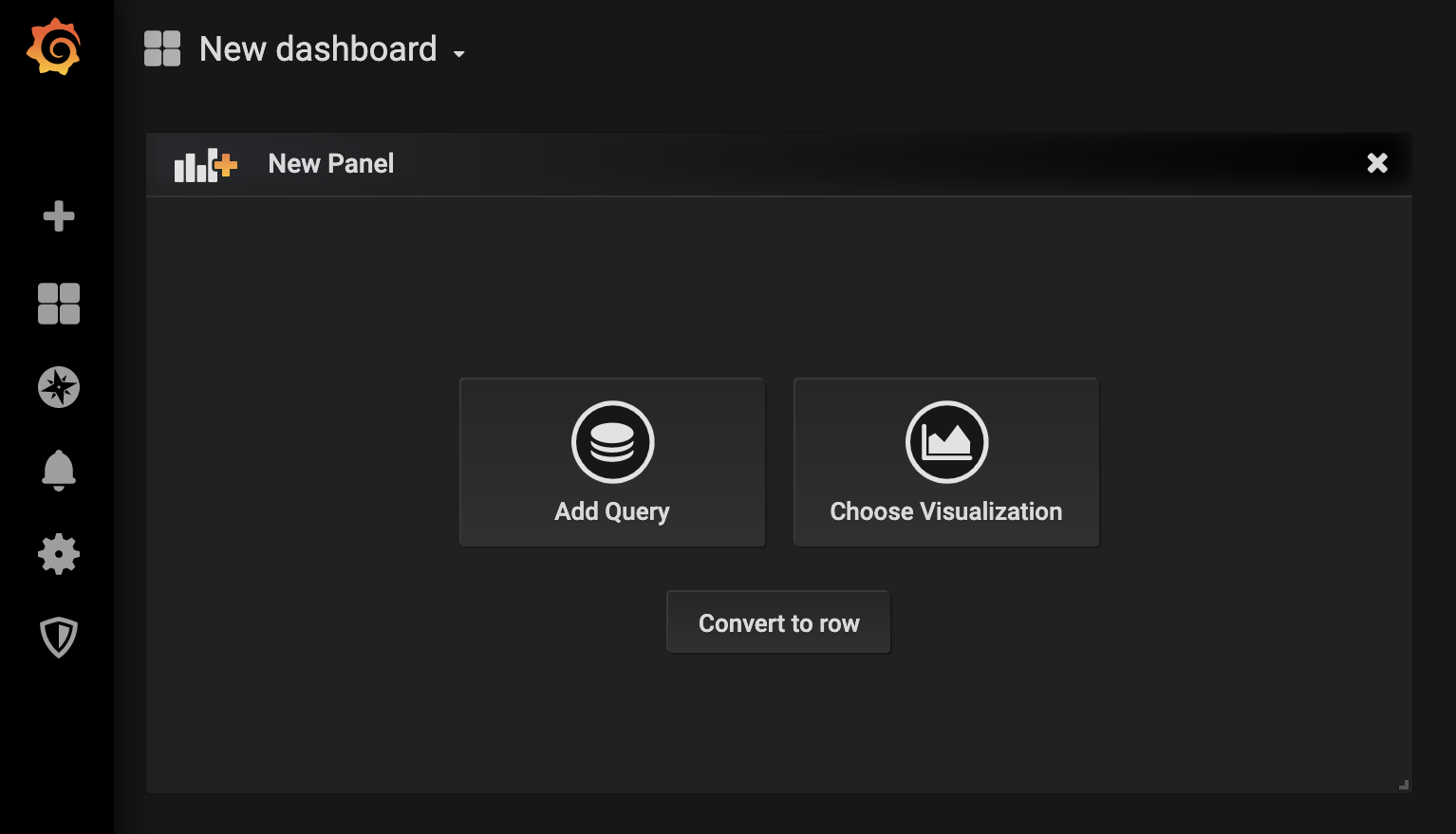
Metricsをnamedprocess_namegroup_procsにする。
プロセス数の監視はnamedprocess_namegroup_procsが基本だと思う。
Legendに{{groupname}}でプロセス名(グループ名)だけ表示する
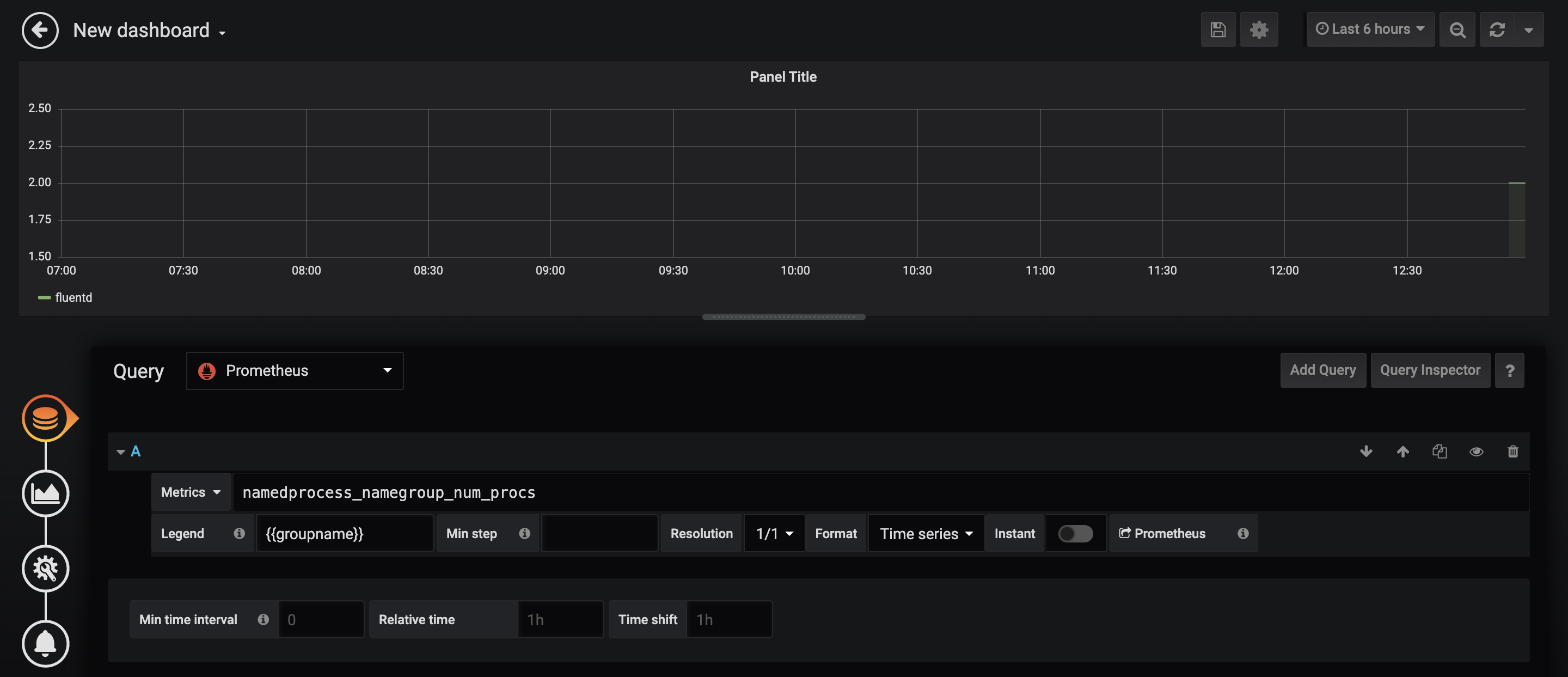
グラフは以下の様に設定してみた。
Table TransformはTime series aggregationsにする。
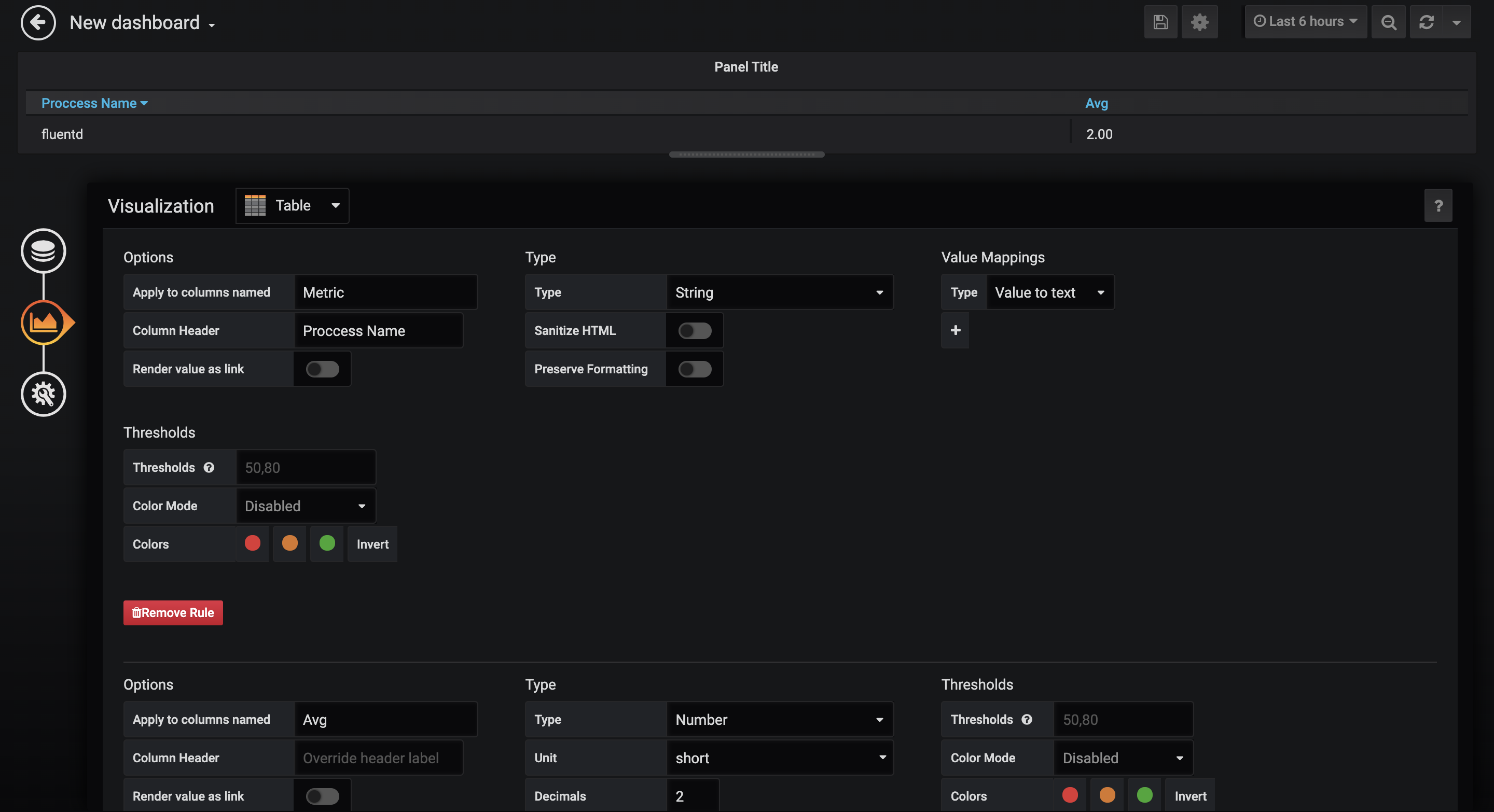
次にアラート用の新しいpanelを設定する。
Metricsは上で設定したのと同じ
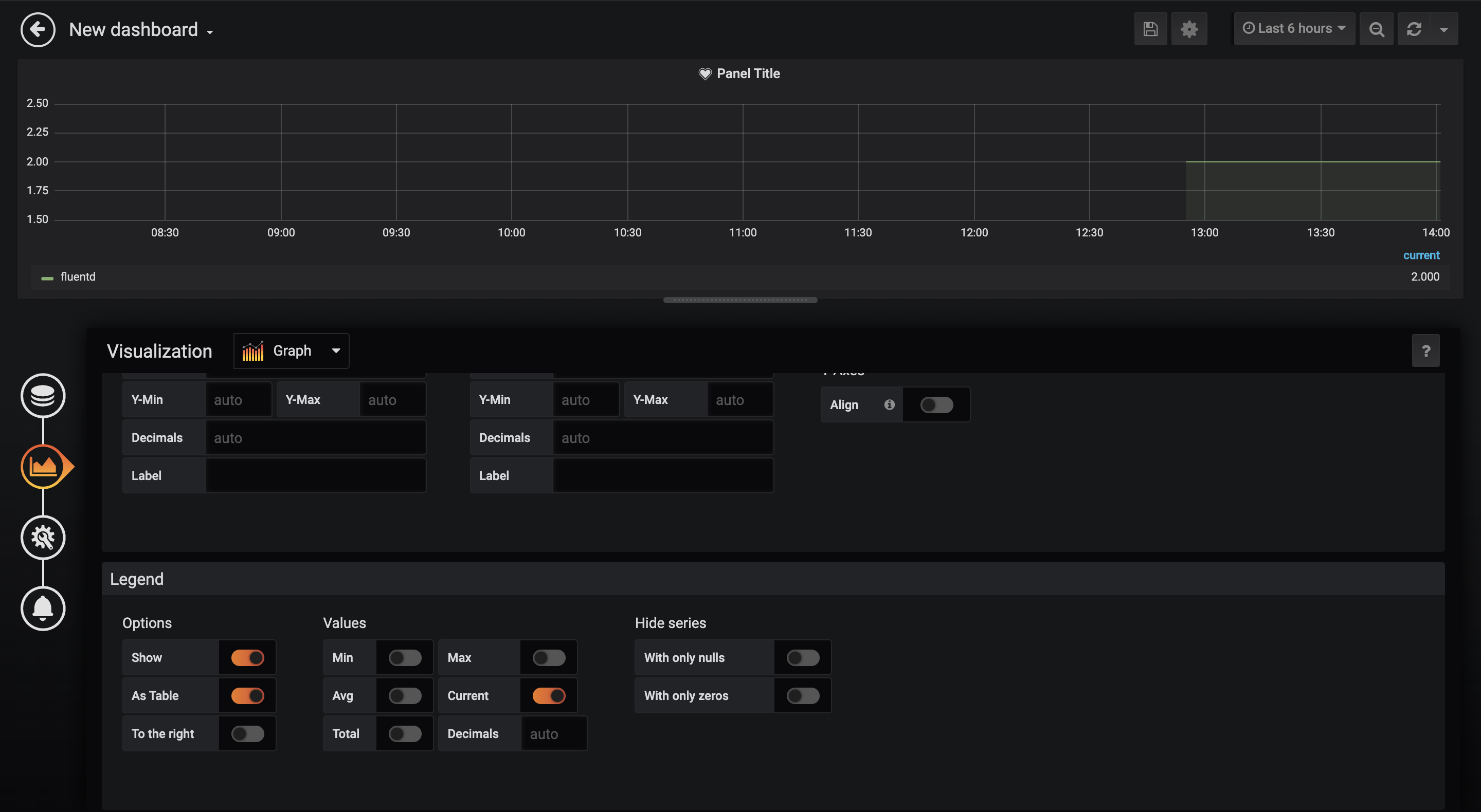
アラート設定は以下

こんな感じになりました。
良い感じかな。
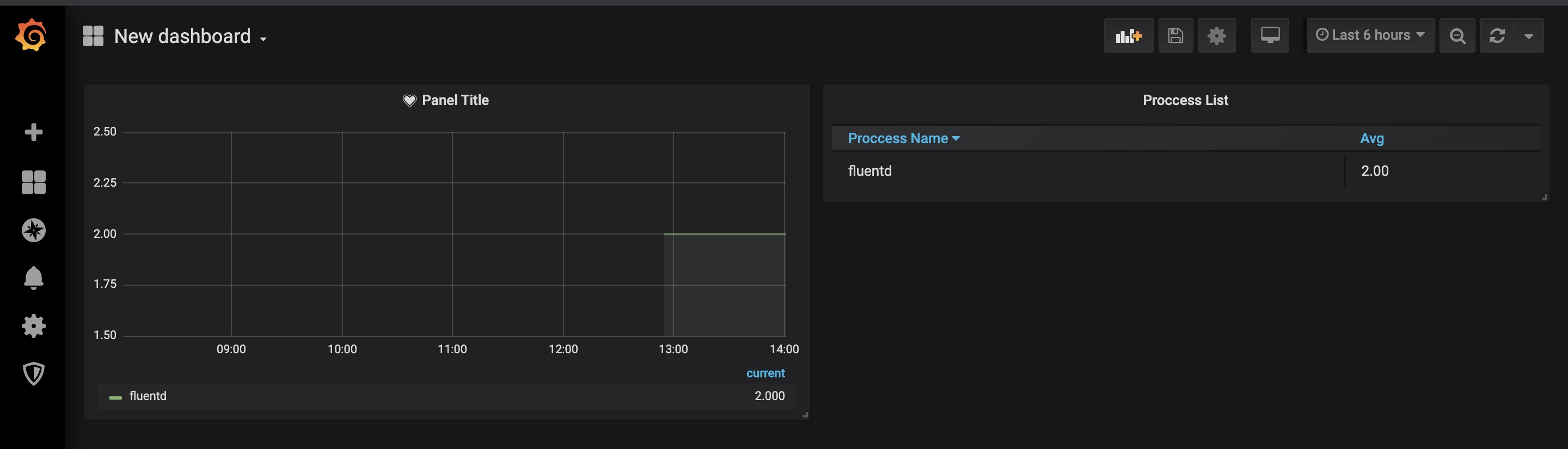
fluentdを止めてみる
$ docker stop fluentd
取れてる取れてる。
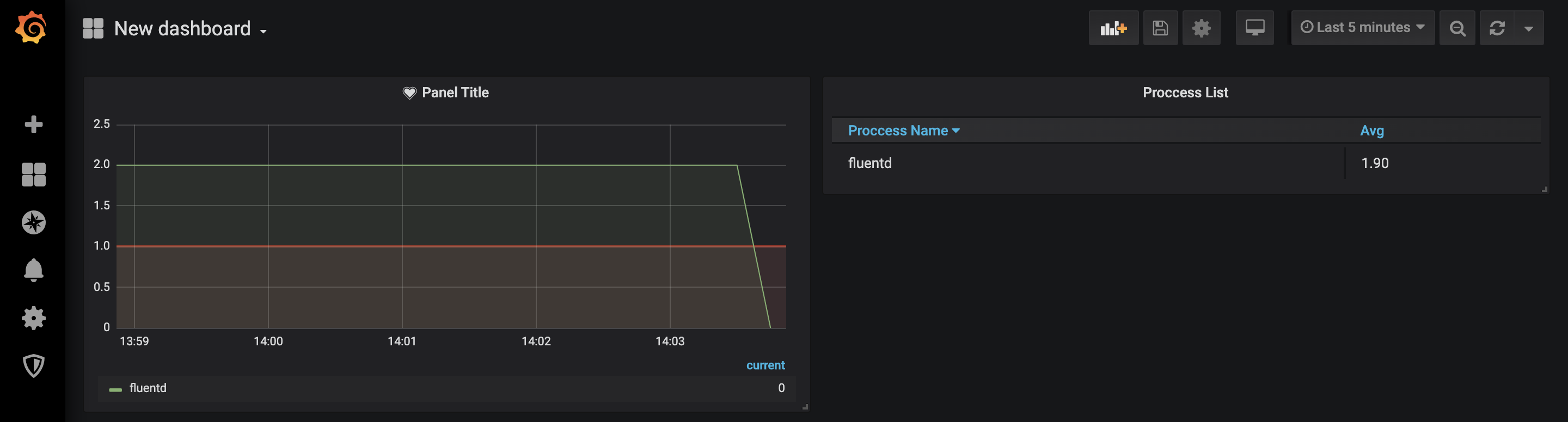
fluentdを起動しなおす
復帰した。
よきよき。
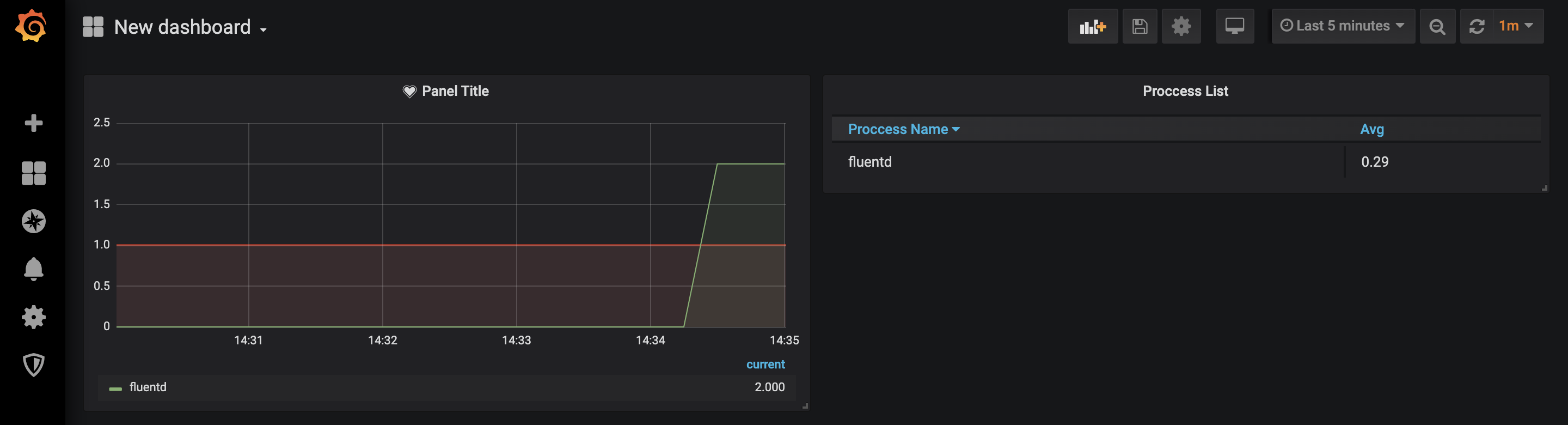
終わりに
とりあえずローカルで動かしてみたけどプロセスが死んだかどうかの確認とれるからいいかな?
アラートはGrafanaで設定してみたけど
実際はalertmanagerでやると思います。
Prometheusでプロセス監視をするのに良い方法があれば教えてください。
参考にしたサイト
【GitHub】
https://github.com/ncabatoff/process-exporter
【Prometheusのすすめ - プロセス監視 -】
https://qiita.com/nekoneck/items/a9deab623da277afc4be
