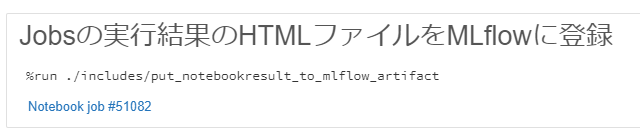概要
Databricks Jobsの実行結果を保存したMLflowからWorkspaceにノートブックとしてインポートする方法を紹介します。
詳細は下記のGithub pagesのページをご確認ください。
コードを実行したい方は、下記のdbcファイルを取り込んでください。
https://github.com/manabian-/databricks_tecks_for_qiita/blob/main/tecks/get_notebook_from_mlflow_artifacts/dbc/get_notebook_from_mlflow_artifacts.dbc
検証環境
databricks runtime: 8.1.x-scala2.12
Python version: 3.8.8
pyspark version: 3.1.1.dev0
手順
1. 変数へ基本的な情報をセット
import json
# DatabricksのワークスペースURLを設定
browserHostName = json.loads(dbutils.notebook.entry_point
.getDbutils()
.notebook()
.getContext()
.toJson()
)['tags']['browserHostName']
# プロトコルを追加
db_url = f"https://{browserHostName}" # DatabricksのURL
# トークン。本来は、dbutils.secrets.get(scope = <SOCPE_NAME>, key = <TOKEN>)
token = "dapia5ac9cadd5988cd3874cef7113a92b41"
notebook_name = "code" # 実行するノートブック名を指定
notebook_path = "./includes/" + notebook_name # 実行するノートブックの相対パスと名称を指定
output_dir_notebookresult = "/dbfs/FileStore/qiita/get_notebook_from_mlflow_artifacts" # 実行結果の保存先を指定
# MLflowのArtifactts内で保存先となっているディレクトリを設定
mlflow_html_path = "notebok_results"
2. Databricks Jobsの実行結果であるHTMLファイルをMLflowに登録する方法を実行
投稿済みの下記記事と同様の手順を実施します。
%run ./includes/put_notebookresult_to_mlflow_artifact
3. MLflow ArtifactsからHTMLファイルを取得
import json
# 現在のノートブックのディレクトリ(ノートブック名を含む)を設定
notebook_current_path = json.loads(dbutils.notebook.entry_point
.getDbutils()
.notebook()
.getContext()
.toJson()
)['extraContext']['notebook_path']
# ノートブック名を除外した現在のノートブックのディレクトリを設定
notebook_current_dir = notebook_current_path[:notebook_current_path.rfind('/')]
# ダウンロード先のディレクトリを設定
local_path = '/dbfs/FileStore/qiita/get_notebook_from_mlflow_artifacts'
# MLflow Artifactから取得対象のディレクトリを設定
mlflow_artifacts_folder = 'notebok_results'
# インポート先のノートブックのディレクトリを設定
notebook_dir = f'{notebook_current_dir}/notebok_results' # フォルダを事前に作成する必要あり
import mlflow
from mlflow.tracking import MlflowClient
## ノートブックを格納するフォルダを作成
dbutils.fs.mkdirs(local_path.replace('/dbfs', 'dbfs:'))
## MLflowからArtifactsをダウンロード
client = MlflowClient()
downloaded_path = client.download_artifacts(mlflow_run_id,
mlflow_artifacts_folder,
local_path
)
# ダウンロードしたファイル名を取得
import glob
html_file_path = glob.glob(f'{downloaded_path}/*')[0]
4. htmlファイルの内容のbase64文字列を取得
# htmlファイルの内容のbase64文字列を取得
import base64
import os
# htmlファイルの名前を取得
html_file_name = os.path.splitext(os.path.basename(html_file_path))[0]
# インポート先のパスとファイル名をセット
notebook_import_path = f'{notebook_dir}/runid_{html_file_name}'
# htmlファイルの内容を取得
with open(html_file_path) as f:
file_value = f.read()
html_file_encode_base64 = base64.b64encode(file_value.encode())
5. REST API経由でDatabricks Workspaceにノートブックインポート
# REST API経由でDatabricks Workspaceにノートブックインポート
import requests
response = requests.post(
f'{db_url}/api/2.0/workspace/import',
headers={
"Authorization": f'Bearer {token}'},
json={
"content": html_file_encode_base64,
"path": notebook_import_path,
"overwrite": 'true',
"format": 'HTML',
}
)
if response.status_code == 200:
print("success")
elif response.status_code == 403:
print(response.text)
else:
print("Error geting the job: {0}: {1}".format(response.json()["error_code"],response.json()["message"]))