この記事は、iOSアプリ開発から公開までの流れ の第4章です。
本稿では、ソースコードの追加・更新を行ったときの Git リポジトリにコミット・プッシュする手順を記載します。
1. 新規ソースファイルを追加します
ソースディレクトリを右クリックして New File... を選択します

2. テンプレートを選択します
ここでは、SwiftUI View を選択して Next を押します。

3. ソースファイル名を入力して Create
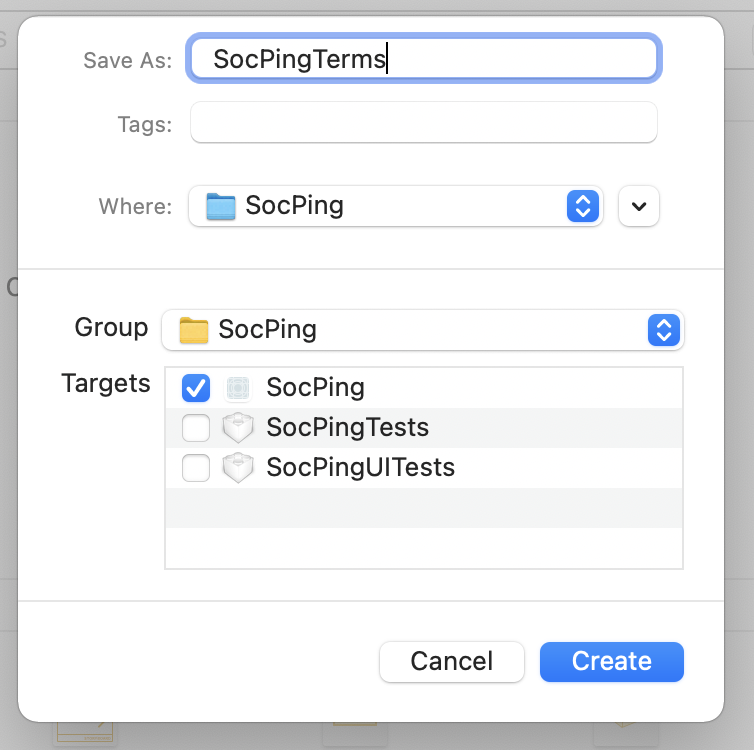
4. ソースファイルを更新します
今は適当な文章を表示しておきます。
利用規約の文章は、アプリ利用規約の作成と表示にて。
struct SocPingTerms: View {
var body: some View {
VStack {
Spacer()
Text("アプリ利用規約")
Spacer()
}
}
}
5. 既存のソースファイルから呼び出します
起動時に、先ほどの利用規約を表示してボタンを押すと次に進むようにします。
初回時だけ表示させる仕組みは、アプリ利用規約の作成と表示にて。
struct ContentView: View {
@State var isTermsPresented: Bool = true
var body: some View {
Text("Hello, world!")
.fullScreenCover(isPresented: $isTermsPresented) {
VStack() {
SocPingTerms()
Button(action: {
self.isTermsPresented = false
}) {
HStack {
Spacer()
Text("同意する")
Spacer()
}
}
}
}
}
}
6. ローカルリポジトリにコミットします
ソースファイルの横に表示されているマークは A:追加, M:変更 らしいです。

7. コメントを入力して Commit N Files
コミットするファイルを除外する場合は、右ビューのチェックを外せばよいみたいです。
人生初めての Git コミットでした。正直何がどうなっているのかよくわかりません。

8. マーク A, M が消えました
9. リモートリポジトリにプッシュします
Source Control メニューから Push を選択します

10. Push
Include tagas はリリースポイントとして印をつける時にチェックするらしいので、ここではチェックせず。

ブラウザで GitHub を確認したら変更内容が反映されていました。ちょっと感動。
終わり。
