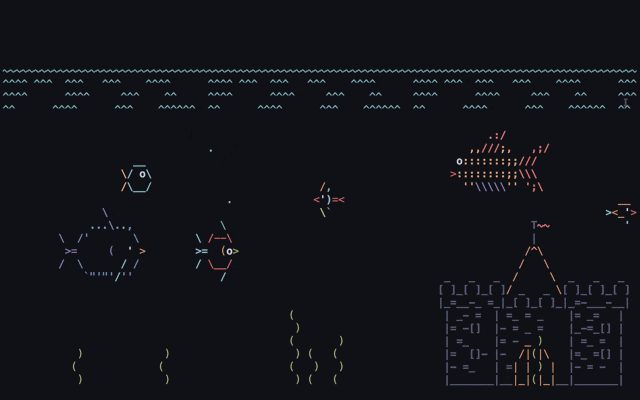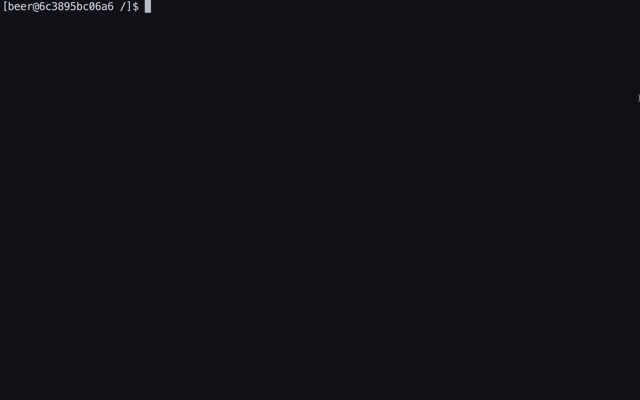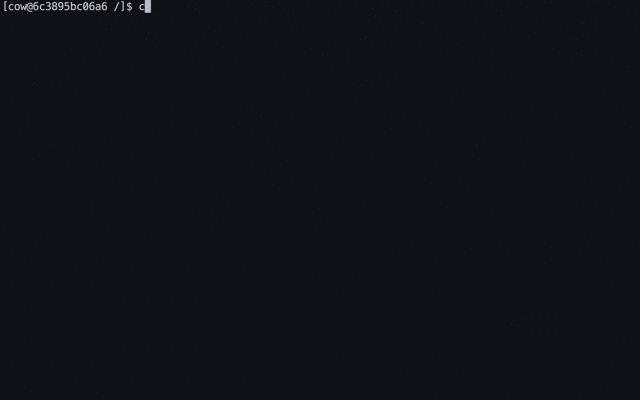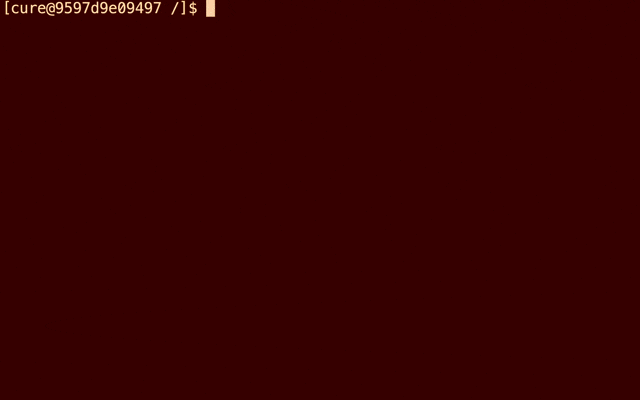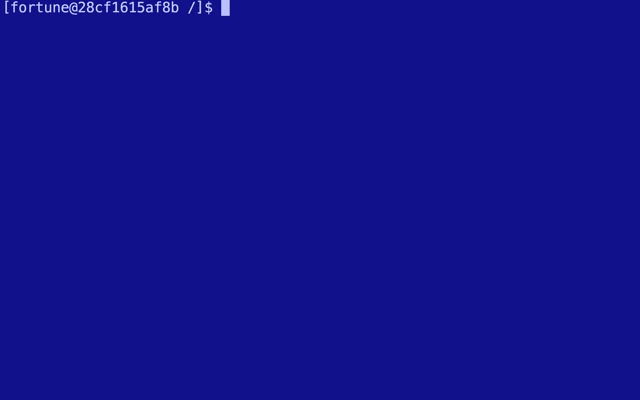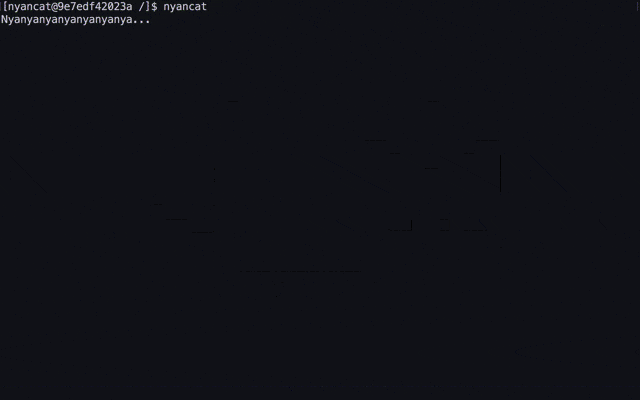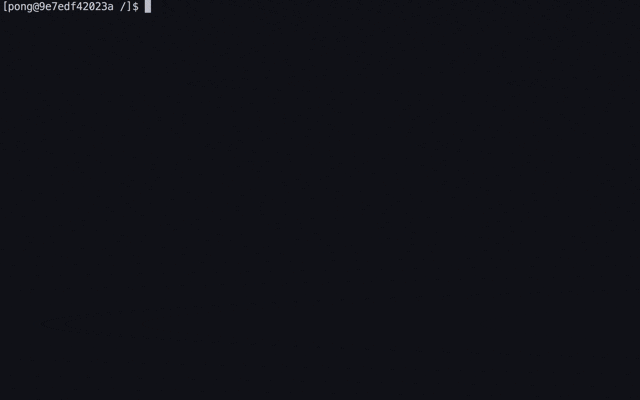はじめに
こちらはAnsible Advent Calendar 2018 2日目の記事です。
この記事ではAnsibleを利用したジョークプログラムのインストール方法を紹介します。インストールプログラムについてはこちらの記事を参考にさせて頂きました。
2日目の記事と言う事でAnsible Playbookの簡単な使い方のサンプル集になってます。
想定環境
- OS / CentOS7
- Ansibleのバージョン / 2.7以降
検証環境
tomonorimatsumura/centos7-ansible - Docker Hub のイメージで動作確認してます。
インストールするプログラム
ターミナルに水槽を出力するプログラムです。
作業時間等を計測するタイマーコマンドです。
- [CMatrix](https://github.com/abishekvashok/cmatrix "abishekvashok/cmatrix: Terminal based "The Matrix" like implementation | GitHub")
ターミナルに映画Matrixのオープニング風の画面を出力します。
牛などが喋ります。
キュアエンジニアのためのコマンドラインツールです。
英語の「迷言」をランダムに出力します。
Nyancatをターミナル上で走らせます。
ゲームが開始されます。
汽車が走ります。
プログラムをすぐに試したい
上記のプログラムをインストールしたDockerイメージを作成しました。
tomonorimatsumura/centos7-joke-programs - Docker Hub
Dockerがインストールされている端末上で以下のコマンドを入力するとすぐに試すことができます。 Dockerイメージは2GB程になりますので利用する前にストレージの空き容量に注意してください。
docker run -it tomonorimatsumura/centos7-joke-programs /bin/bash
ASCIIQuarium
インストール
ansible-joke-programs/asciiquarium | GitHub からPlaybookを取得し ansible-playbook コマンドをroot権限で実行します。
git clone https://github.com/ansible-joke-programs/asciiquarium.git
cd asciiquarium
ansible-galaxy install -r roles/requirements.yml -p /roles/
ansible-playbook -i localhost, -c local install.yml
ASCIIQuariumを実行する
asciiquarium
# control + c で終了
beer-mug
インストール方法
工事中 からPlaybookを取得し ansible-playbook コマンドをroot権限で実行します。
工事中
beer-mugを実行する
beer-mug init
beer-mug start
# 何か作業をする
beer-mug end
# beer-mugが稼働しているかどうか調べる
beer-mug status
CMatrix
インストール
ansible-joke-programs/cmatrix からPlaybookを取得し ansible-playbook コマンドをroot権限で実行します。
git clone https://github.com/ansible-joke-programs/cmatrix.git
cd cmatrix
ansible-galaxy install -r roles/requirements.yml -p /roles/
ansible-playbook -i localhost, -c local install.yml
CMatrixを実行する
cmatrix
# q で終了
コマンドオプション
| オプション | 効果 |
|---|---|
| -a | Asynchronous scroll |
| -b | Bold characters on |
| -B | All bold characters (overrides -b) |
| -f | Force the linux $TERM type to be on |
| -l | Linux mode (uses matrix console font) |
| -o | Use old-style scrolling |
| -h | Print usage and exit |
| -n | No bold characters (overrides -b and -B, default) |
| -s | "Screensaver" mode, exits on first keystroke |
| -x | X window mode, use if your xterm is using mtx.pcf |
| -V | Print version information and exit |
| -u | delay (0 - 10, default 4): Screen update delay |
| -C [color] | Use this color for matrix (default green) |
| -r | rainbow mode |
cowsay
インストール方法
ansible-joke-programs/cowsay | GitHub からPlaybookを取得し ansible-playbook コマンドをroot権限で実行します。
git clone https://github.com/ansible-joke-programs/cowsay.git
cd cowsay
ansible-galaxy install -r roles/requirements.yml -p /roles/
ansible-playbook -i localhost, -c local install.yml
cowsayを実行する
cowsay hello
_______
< hello >
-------
\ ^__^
\ (oo)\_______
(__)\ )\/\
||----w |
|| ||
詳しい使い方はこちらを参考にして下さい
Cureutils
インストール
ansible-joke-programs/cureutils | GitHub からPlaybookを取得し ansible-playbook コマンドをroot権限で実行します。
git clone https://github.com/ansible-joke-programs/cureutils.git
cd cureutils
ansible-galaxy install -r roles/requirements.yml -p /roles/
ansible-playbook -i localhost, -c local install.yml
Cureutilsを実行する
cure version
コマンドオプション
| コマンド | 効果 |
|---|---|
| cure date [OPTIONS] [+FORMAT] | Display date, time and Precure related events. |
| cure echo [OPTIONS] PATTERN | Print messages of Precure. |
| cure girls [OPTIONS] | Print girls' name. |
| cure grep [OPTIONS] PATTERN | Print lines matching a pattern. |
| cure help [COMMAND] | Describe available commands or one specific |
| cure humanize | Change precure_name to human_name. |
| cure janken | Let's play "Pikarin Janken" ! |
| cure precures [OPTIONS] | Print Precure names. |
| cure tr PATTERN REPLACE | Translate Precure related parameters. |
| cure transform | Change human_name to precure_name. |
| cure version | Output the version number. |
詳しい使い方については こちら を参考にして下さい
Fortune
インストール方法
ansible-joke-programs/fortune | GitHub からPlaybookを取得し ansible-playbook コマンドをroot権限で実行します。
git clone https://github.com/ansible-joke-programs/fortune.git
cd fortune
ansible-galaxy install -r roles/requirements.yml -p /roles/
ansible-playbook -i localhost, -c local install.yml
詳しい使い方は fortune(6) - Linux man pageを参考にして下さい
Nyancat
インストール方法
ansible-joke-programs/nyancat | GitHub からPlaybookを取得し ansible-playbook コマンドをroot権限で実行します。
git clone https://github.com/ansible-joke-programs/nyancat.git
cd nyancat
ansible-galaxy install -r roles/requirements.yml -p /roles/
ansible-playbook -i localhost, -c local install.yml
Nyancatを実行する
nyancat
# control + c で終了
コマンドオプション
| オプション | 効果 |
|---|---|
| -i --intro | Show the introduction / about information at startup. |
| -t --telnet | Telnet mode. |
| -n --no-counter | Do not display the timer |
| -s --no-title | Do not set the titlebar text |
| -e --no-clear | Do not clear the display between frames |
| -f --frames | Display the requested number of frames, then quit |
| -r --min-rows | Crop the animation from the top |
| -R --max-rows | Crop the animation from the bottom |
| -c --min-cols | Crop the animation from the left |
| -C --max-cols | Crop the animation from the right |
| -W --width | Crop the animation to the given width |
| -H --height | Crop the animation to the given height |
| -h --help | Show this help message. |
pong-command
インストール方法
ansible-joke-programs/pong-command | GitHub からPlaybookを取得し ansible-playbook コマンドをroot権限で実行します。
git clone https://github.com/ansible-joke-programs/pong-command.git
cd pong-command
ansible-galaxy install -r roles/requirements.yml -p /roles/
ansible-playbook -i localhost, -c local install.yml
pongを実行する
pong <何らかの文字>
# ゲームが開始される
# ESCキーで終了
sl
インストール方法
ansible-joke-programs/sl | GitHub からPlaybookを取得し ansible-playbook コマンドをroot権限で実行します。
git clone https://github.com/ansible-joke-programs/sl.git
cd sl
ansible-galaxy install -r roles/requirements.yml -p /roles/
ansible-playbook -i localhost, -c local install.yml
コマンドオプション
| オプション | 効果 |
|---|---|
| -l | 細長いSLが走る |
| -a | 車内の客が「HELP!」と叫んでいる |
| -F | 空(画面の上のほう)へ飛んでゆく |
参考リンク
元ネタ
ASCIIQuarium
beer-mug
CMatrix
cowsay
- cowsay - Wikipedia
- cowsay - Wikiwand
- tnalpgge/rank-amateur-cowsay: Fork me if you want to maintain cowsay | GitHub
Cureutils
- Cureutilsを使ったプリティでキュアキュアなターミナルライフの実現 - Qiita
- greymd/cureutils: Useful command line tool for Japanese battle heroine Pretty Cure (Precure). | GitHub
Fortune
Nyancat
- Nyan Cat - Wikipedia
- klange/nyancat: Nyancat in your terminal, rendered through ANSI escape sequences. This is the source for the Debian package 'nyancat'. | GitHub
pong-command
sl
使用したAnsible Playbook
ASCIIQuarium
beer-mug
- 工事中