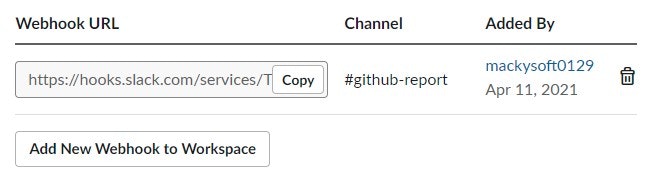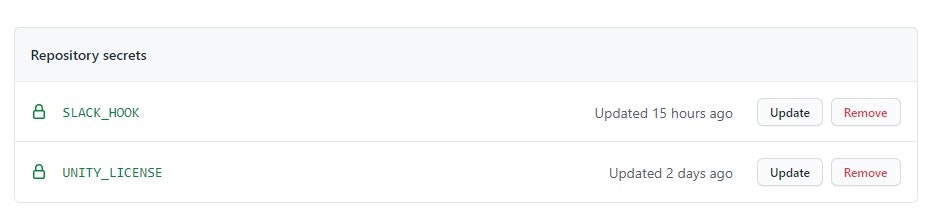はじめに
この記事はGitHub Actions上で自動テストを行った後、結果をSlackに報告する方法について解説する記事です。
自動テストの方法自体は以下の記事で解説しています。
経緯
以下の記事を見ながらテストの結果をSlackに報告してみようと思ったのですが、情報が古くて苦戦したので備忘録的に残しておきます。
手順
前提として、自動テストの手順を完了している必要があります。
1. WebhookのURLを生成・取得する
GitHubActionsからSlackにメッセージを送信するために、SlackのIncoming WebhookのURLが必要になります。
以下のページに従い、Webhook URLを作成します。
手順通りに進めていくと、Webhook URLにhttps://hooks.slack.com/services/から始まるURLが生成されているので、この後にそのURLを使用します。
2. SecretsにIncoming WebhookのURLを登録する
取得したWebhook URLをプロジェクトリポジトリのSettings > Secretsに登録します。
新しいSecretを追加し、NameにSLACK_HOOKと入力し、ValueにWebhookのURLを入力します。
3. テスト用のYAMLにSlack報告処理を記述する
自動テスト処理を記述したYAMLに、Slack報告処理を追加します。
name: Test
on: [push, pull_request]
jobs:
test:
name: ${{ matrix.testMode }} on ${{ matrix.unityVersion }}
runs-on: ubuntu-latest
strategy:
fail-fast: false
matrix:
projectPath:
- .
unityVersion:
- 2020.3.1f1
testMode:
- playmode
- editmode
steps:
# Checkout
- name: Checkout
uses: actions/checkout@v2
with:
lfs: true
# Cache
- name: Cache
uses: actions/cache@v2
with:
path: ${{ matrix.projectPath }}/Library
key: Library-${{ matrix.projectPath }}
restore-keys: |
Library-
# Tests
- name: Tests
uses: game-ci/unity-test-runner@v2
id: tests
env:
UNITY_LICENSE: ${{ secrets.UNITY_LICENSE }}
with:
projectPath: ${{ matrix.projectPath }}
unityVersion: ${{ matrix.unityVersion }}
testMode: ${{ matrix.testMode }}
artifactsPath: ${{ matrix.testMode }}-artifacts
checkName: ${{ matrix.testMode }} Test Results
# Upload Artifact
- name: Upload Artifact
uses: actions/upload-artifact@v2
if: always()
with:
name: Test results for ${{ matrix.testMode }}
path: ${{ steps.tests.outputs.artifactsPath }}
reportSlack:
name: ${{ matrix.testMode }} report
runs-on: ubuntu-latest
strategy:
matrix:
testMode:
- playmode
- editmode
needs: test
steps:
# Download Artifact
- name: Download Artifact
uses: actions/download-artifact@main
with:
name: Test results for ${{ matrix.testMode }}
path: ${{ matrix.testMode }}-artifacts
# Clone NUnitXmlReporter
- name: Clone NUnitXmlReporter
run: git clone https://github.com/pCYSl5EDgo/NUnitXmlReporter.git
# Setup .NET
- name: Setup .NET
uses: actions/setup-dotnet@v1.7.2
with:
dotnet-version: '3.0.100'
# Report Result to Slack
- name: Report Result to Slack
env:
SLACK: ${{ secrets.SLACK_HOOK }}
run: |
cd NUnitXmlReporter
dotnet run ../${{ matrix.testMode }}-artifacts/${{ matrix.testMode }}-results.xml ../slackJson --slack-block $GITHUB_REPOSITORY $GITHUB_SHA || INPUT_RESULT=$?
cd ..
curl -X POST -H 'ContentX-type:application/json' --data "$(cat slackJson)" $SLACK
exit $INPUT_RESULT
元記事からの変更
-
actions/setup-dotnetのバージョンをv1.0.2からv1.7.2にした。(v1.0.2だとエラーを吐いて動かなかった) - パスの記述をこちら側のものに合わせた。
4. テストしてみる
- リポジトリにPushまたはPull Requestを行い、テストのワークフローを走らせます。
- ワークフローが完了するまで待つ。
以下の画像のように、テストの結果がSlackに報告されていれば成功です。
さいごに
最終的に仕上がったリポジトリです。詰まったときは参考にしてみてください。
CIは初めてであまり詳しくないので、間違えているところがあれば教えてもらえると幸いです。
(ワークフローが動くようには書きましたが、いかんせんYAML構文がよく分からず、一部ベタ書きがあるのでYAMLが分かる人がいれば教えてもらえると助かります!)