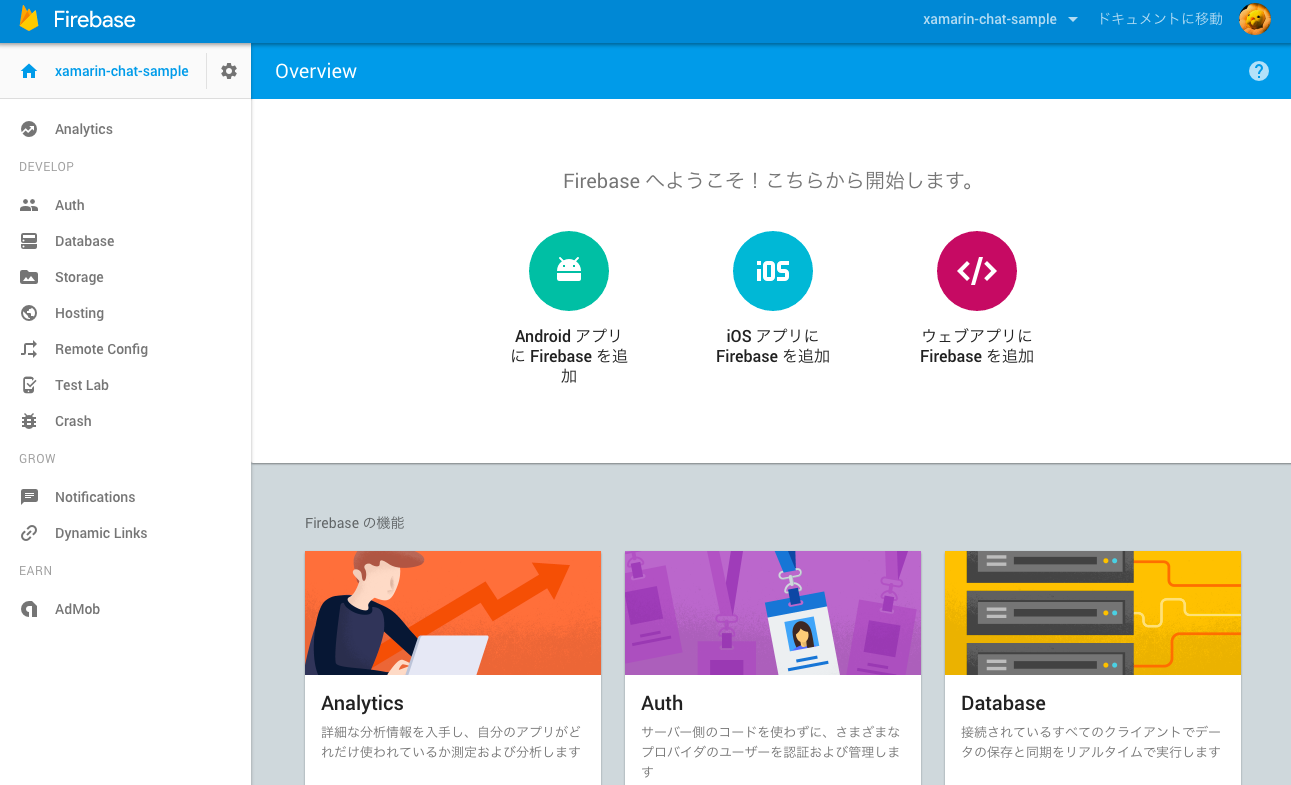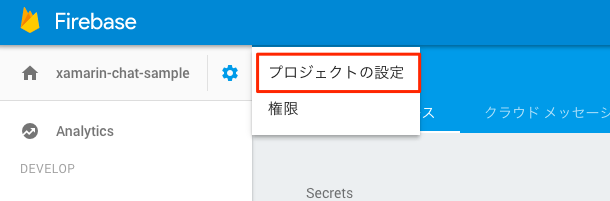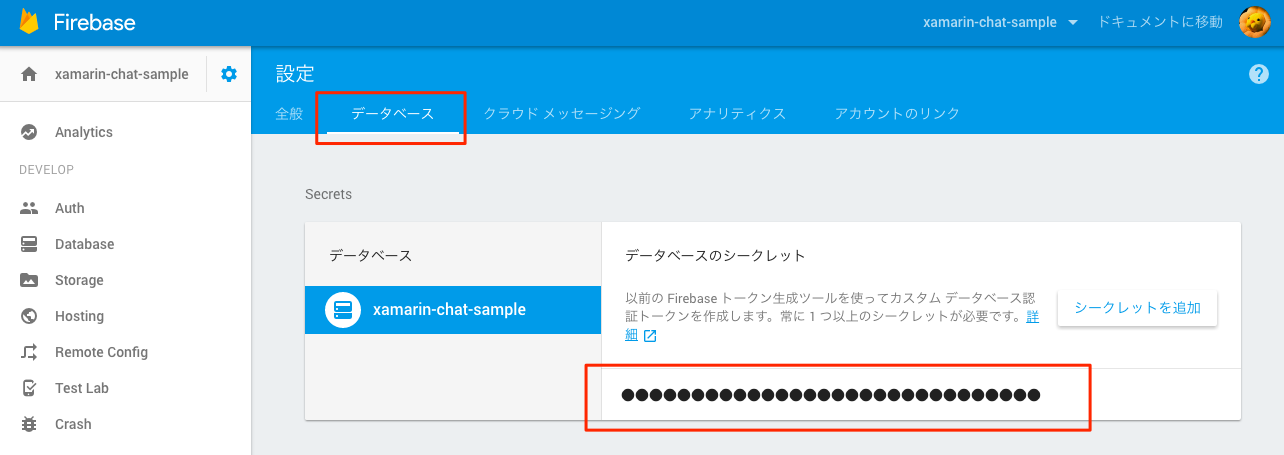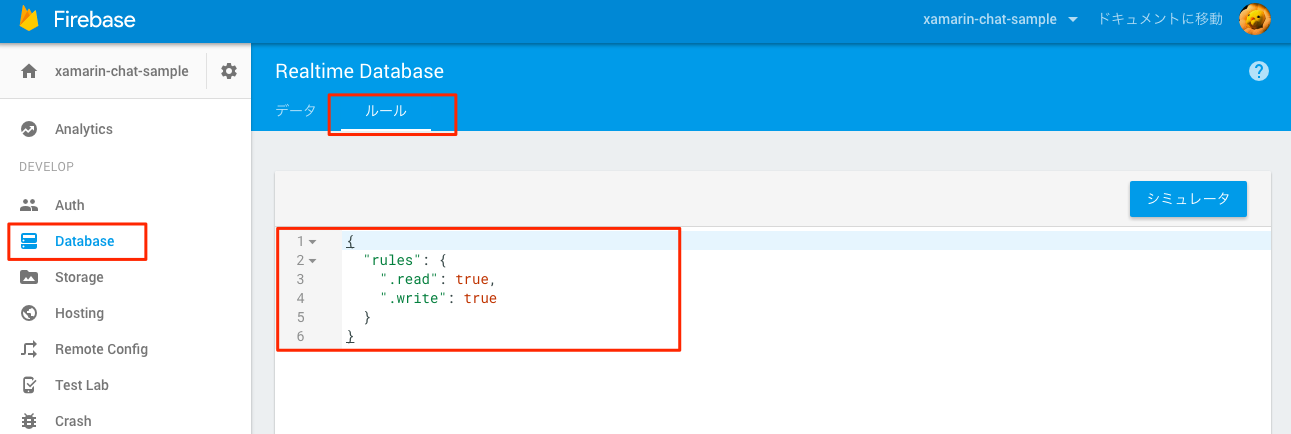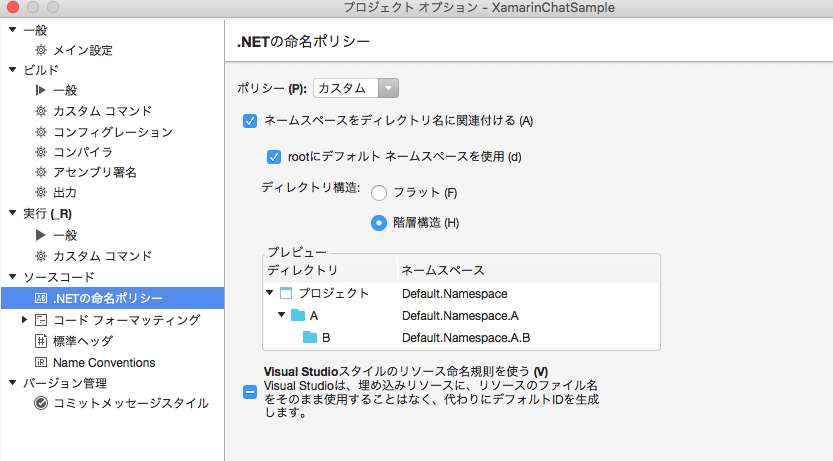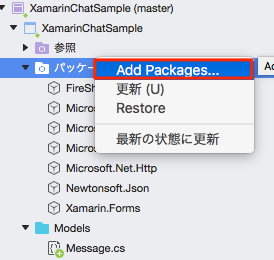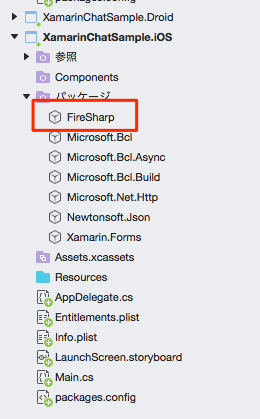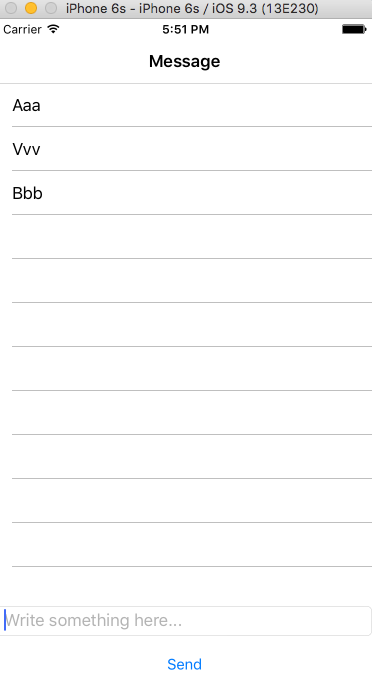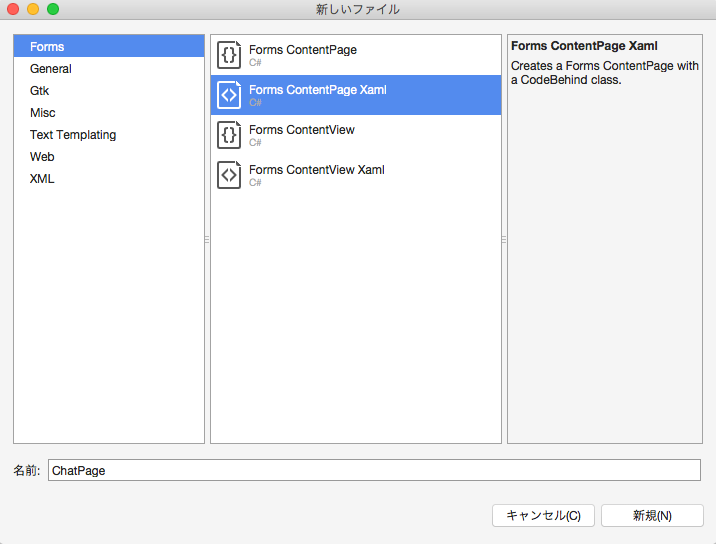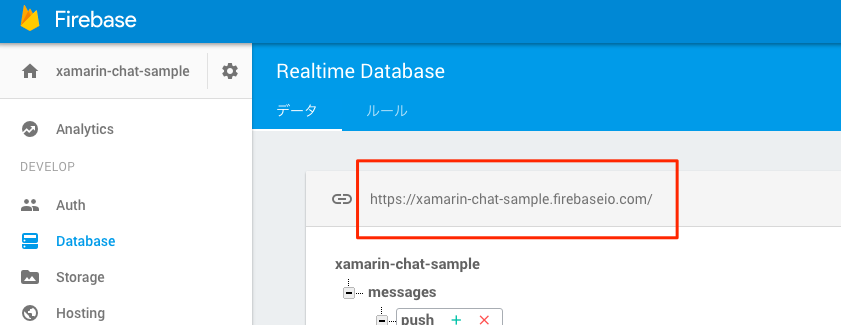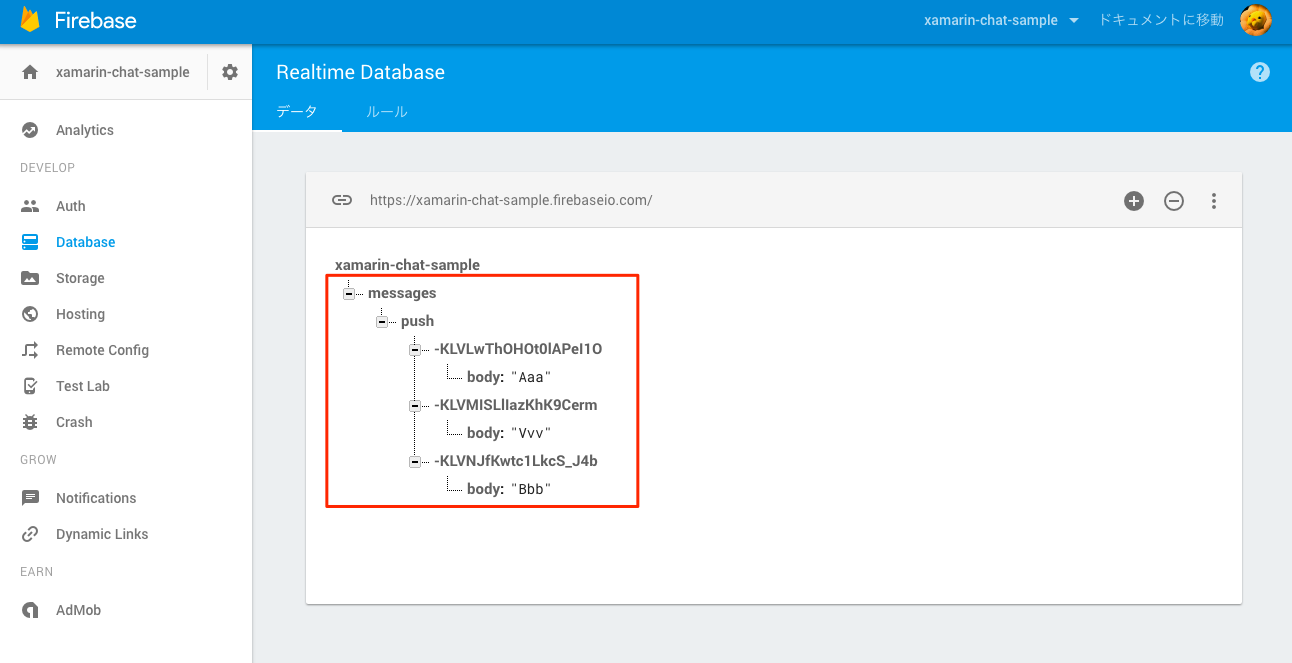Firebaseがとてつもなく便利、という話を聞いて、Xamarinから触ってみることにしました。iOSネイティブでもAndroidネイティブでもJSでもなくXamarin、という流れに、かなり回り道な感がありますが、Xamarinへの愛があればなんてことないよね。
Firebaseの設定
そういう訳で、まずはFirebaseの設定から。Firebaseのアカウントを作って、最初のプロジェクトを作ると、こんなページが表示されます。この例ではプロジェクトの名前を「xamarin-chat-sample」としました。
データベースへのアクセスキーの取得
まずはデータベースにアクセスするためのキーを取得します。あとでデータベースへのアクセス時に利用するので、控えておいてください。
左上の設定アイコンから「プロジェクトの設定」を選択し、
「データベース」タブを選択し、●印で隠れているトークンの場所にカーソルをあわせると表示される「表示する」リンクをクリックし、アクセスキーを取得します。
データベースへのアクセス権限を公開状態にする
検証を簡単にするため、データベースへのアクセス権限を公開状態にします。
上図のように、「Database」メニューから「ルール」タブを選択し、内容を以下のように変更します。
{
"rules": {
".read": true,
".write": true
}
}
これでFirebase側の設定は完了です。
Xamarin側のコード
今回はXamarin.Formsのソリューションとして、XamarinChatSampleという名前でソリューションを作成しました。ウィザードでの設定はデフォルト通りです。一部、プロジェクトオプションを以下のように変更しています。最初に参考にしたコードがこの設定で書かれていたので、踏襲しているだけです。
参考にした本:Mastering Xamarin.Forms
FireSharpパッケージを追加する
プロジェクトツリー上の「パッケージ」を右クリックして、「Add Packages...」を選択します。そこで「FireSharp」パッケージを検索し、プロジェクトに追加します。
Xamarin.Forms側とあわせて、ビルドするOS側にも追加しておきましょう。
Newtonsoft.Jsonなどの依存パッケージは、FireSharpパッケージを追加するとあわせて自動的に追加されます。
参考:FireSharp
Viewを書こう
投稿したメッセージが表示されれば良いや、という訳でこんな画面を作ってみます。
Xamarin.Formsプロジェクトに「Views」というディレクトリを追加し、その中にForms ContentPage Xamlを追加します。ここでは「ChatPage」という名前にしておきましょう。
ChatPage.xamlの中身はこんなコードになります。
<?xml version="1.0" encoding="UTF-8"?>
<ContentPage xmlns="http://xamarin.com/schemas/2014/forms" xmlns:x="http://schemas.microsoft.com/winfx/2009/xaml" x:Class="XamarinChatSample.Views.ChatPage">
<ContentPage.Content>
<StackLayout>
<ListView x:Name="messagesView" VerticalOptions="FillAndExpand"></ListView>
<StackLayout Orientation="Vertical" VerticalOptions="End">
<Entry x:Name="content" Placeholder="Write something here..." Keyboard="Chat" />
<Button Text="Send" WidthRequest="80" Clicked="OnSendTapped" />
</StackLayout>
</StackLayout>
</ContentPage.Content>
</ContentPage>
ここで忘れないうちに、アプリを開いたときにChatPageが開かれるよう、App.xaml.csを編集しておきます。
using Xamarin.Forms;
using XamarinChatSample.Views;
namespace XamarinChatSample
{
public partial class App : Application
{
public App()
{
InitializeComponent();
// ここを変更↓
MainPage = new NavigationPage(new ChatPage());
}
protected override void OnStart()
{
// Handle when your app starts
}
protected override void OnSleep()
{
// Handle when your app sleeps
}
protected override void OnResume()
{
// Handle when your app resumes
}
}
}
この時点でChatPage.xaml.csに空のOnSendTappedメソッドを実装してから、ビルドしてiOSシミュレータで起動すると、まっさらなリストビューが表示されると思います。
Firebaseと連携させよう
そういうわけでやっとFirebaseとの連携です。ChatPage.xaml.csの内容はこんな感じにしてみました。
using System;
using System.Collections.Generic;
using System.Collections.ObjectModel;
using FireSharp;
using FireSharp.Config;
using FireSharp.Interfaces;
using FireSharp.Response;
using Xamarin.Forms;
using XamarinChatSample.Models;
namespace XamarinChatSample.Views
{
public partial class ChatPage : ContentPage
{
private IFirebaseClient firebaseClient = new FirebaseClient(new FirebaseConfig {
AuthSecret = "(先ほど取得したデータベースへのアクセスキーをここに入力します)",
BasePath = "https://xamarin-chat-sample.firebaseio.com"
});
private ObservableCollection<string> messages = new ObservableCollection<string>();
public ChatPage()
{
InitializeComponent();
Title = "Message";
messagesView.ItemsSource = messages;
ListenChatStream();
}
void OnSendTapped(object sender, EventArgs args)
{
AddMessage();
}
async void AddMessage()
{
var message = new Message { body = content.Text };
await firebaseClient.PushAsync("messages/push", message);
content.Text = "";
}
async void ListenChatStream()
{
await firebaseClient.OnAsync("messages", (sender, args, context) =>
{
messages.Add(args.Data);
});
}
}
}
AuthSecretには先ほど取得したデータベースへのアクセスキーを入力します。BasePathはFirebaseコンソール上の以下の画面から確認することができます。
Firebaseにpushしているモデルは、以下のように定義しています。
using System;
namespace XamarinChatSample.Models
{
public class Message
{
public string body { get; set; }
}
}
上記までの実装で、テキストフィールドに何か入力してSendボタンをタップすると、Firebaseにデータが送信されて、そのデータがOnAsyncメソッドでListenされ、アプリ画面上に表示されるところまでの流れができました。ほぼリアルタイムに同期されるので、チャットぽい動作になります。
適当に何か入力してFirebaseコンソールでデータベースの内容を確認すると、以下のようにデータがちゃんと連携されているのがわかります。
あとがき
個人的にサクッとFirebaseとの連携を試してみようと思ったのですが、Firebaseコンソールの見方がよく分からなくてちょっとハマってしまったので、こんな記事を書いてみました。サクッと触ってみたい人の助けになれば幸いです。
Firebaseにはその他にも認証機能や通知機能といったものがあるので、こちらもXamarinで作例が作れれば良いなーと思っています。