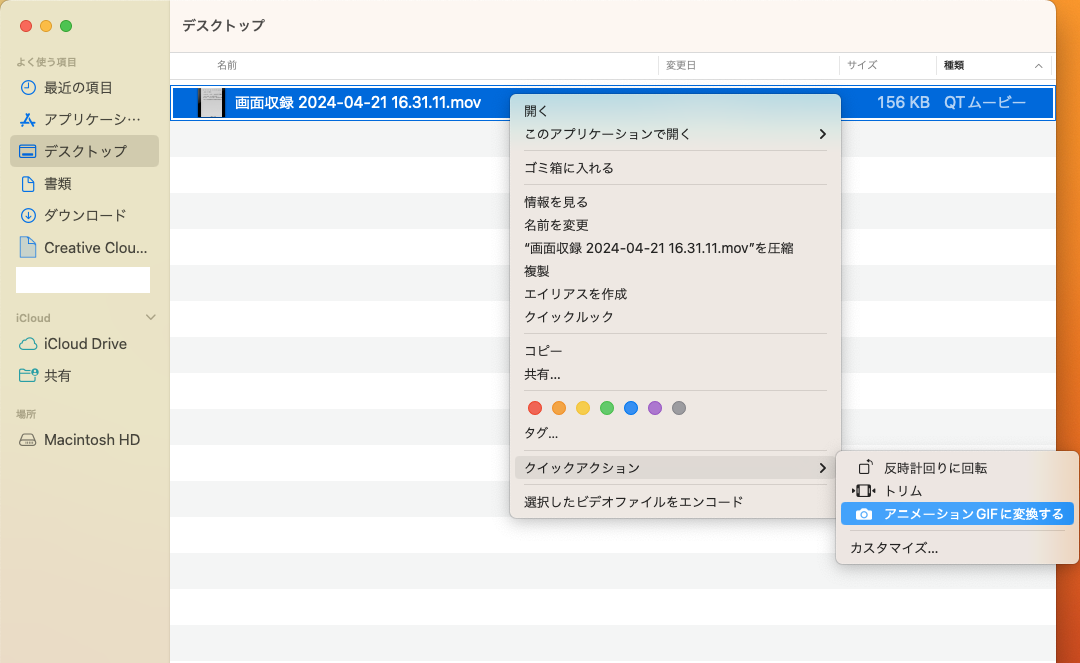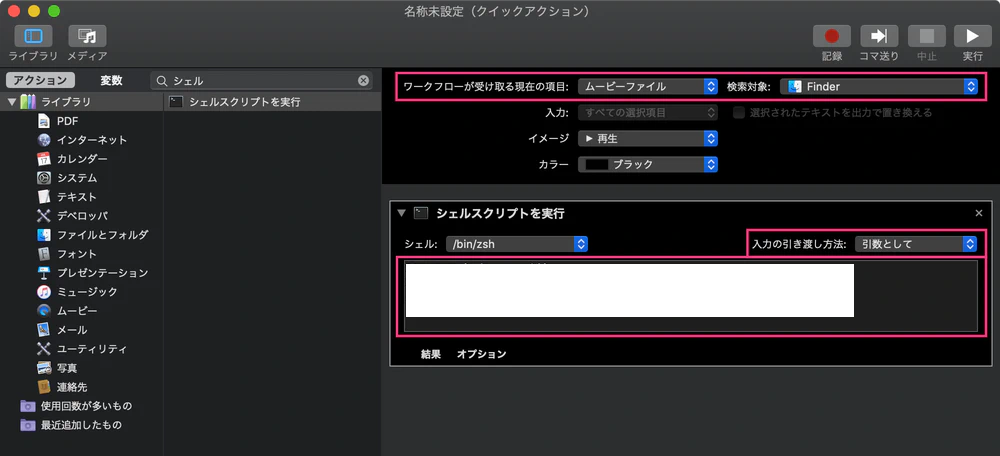自分の今日の作業時間を把握する
https://redmine2.hogehoge.com/time_entries/report?set_filter=1&f[]=spent_on&op[spent_on]=t&f[]=user_id&op[user_id]==&v[user_id][]=me&columns=day&criteria[]=project&criteria[]=issue&t[]=hours
このURLで「自分の今日の作業時間の合計」を簡単に確認することができる。
(redmine2.hogehoge.com の hogehoge の部分は、自分が使っている企業名に置き換えてください。)
動画をGIFに変換する
できるようになること
Mac 標準のスクリーンショット機能(Ctrl + Shift + 5)で動画を撮影すると、拡張子「.mov」で保存される。
また、iPhone / android で撮影したスクリーンショットは「.mp4」で保存される。
「.mov」「.mp4」を Redmine にアップすることも可能だが、テキスト本文に埋め込むことができない。
埋め込みたい場合「.gif」に変換する必要がある。
(注)とはいえ、長い動画を GIF にすると見づらい。埋め込まずに attachment:ファイル名 と書く方がいい場合も往々にしてある。
下記の設定を行うと、動画ファイルを右クリックしたコンテキストメニューから、一発で GIF に変換できるようになる。
設定方法
1.ffmpegのインストール
まずはじめに、Homebrewを使用して、ffmpegをインストールする。
$ brew install ffmpeg
2.Automatorで変換スクリプトを作成
- Automatorを起動、新規作成を選択
- 書類の種類は「クイックアクション」を選択します

- 以下のように入力を設定します
- ワークフローが受け取る現在の項目: ムービーファイル
- 検索対象: Finder
- 「シェルスクリプトを実行」のアクションをワークフローに追加
- 以下のようにアクションを設定します
- 入力の引き渡し方法: 引数として
- コマンド: (以下に記載)
dir=$(dirname "$1")
cd $dir
base=${1%.*}
/usr/local/bin/ffmpeg -i "$1" "${base}.gif"
- 名前を付けて保存します(コンテキストメニューの表示名になります)
Redmine にアップされているGIFを、好きな速度で再生したり停止する
Chrome拡張機能「GIF Scrubber」を使うと、
Redmine にアップされているGIFを、好きな速度で再生したり停止したりできて便利。
→ https://chromewebstore.google.com/detail/gif-scrubber/gbdacbnhlfdlllckelpdkgeklfjfgcmp
Redmineのタスク名とURLを一発でコピーする
できるようになること
ブラウザのブックマークレットをクリックするだけで、
いま開いている Redmine チケットの「番号+名称」を、リンク付きでコピーできるようになる。(→ Slack へのコピペなどが楽になる。)
設定方法
Google Chrome での設定方法を記載する。
1.ブックマークバーを右クリック → ページを追加
2.以下のように入力する
- 名前:任意の名前("ページ名取得" など)
- URL:下記コードを入力する
javascript:(function(){var e=document.getElementById('content'),t=e.querySelector('h2'),n=e.querySelector('h3'),o=''+(t?t.textContent:'')+' '+(n?n.textContent:''),c=document.createElement('div');c.style.position='absolute';c.style.left='-9999px';document.body.appendChild(c);c.innerHTML=o;var r=document.createRange();r.selectNodeContents(c);window.getSelection().removeAllRanges();window.getSelection().addRange(r);document.execCommand('copy');document.body.removeChild(c);})();