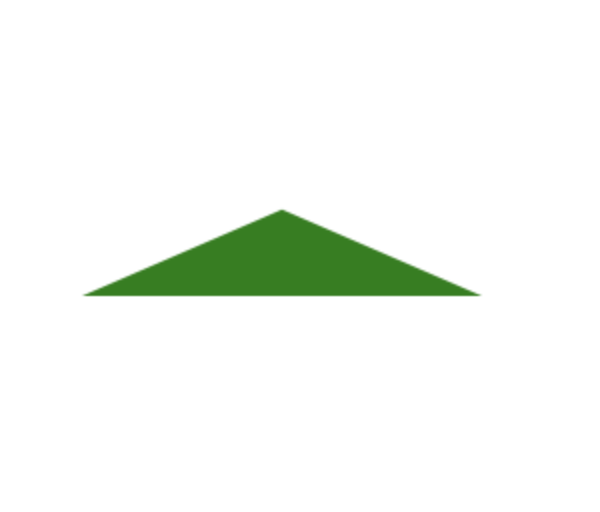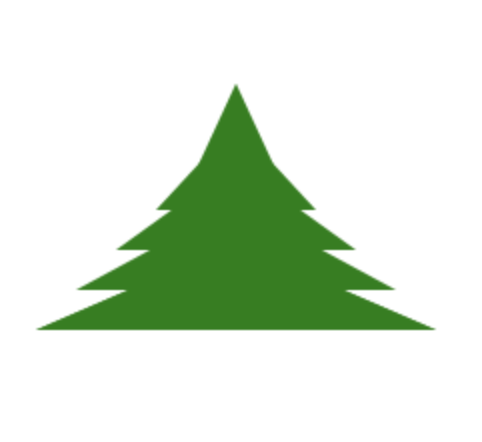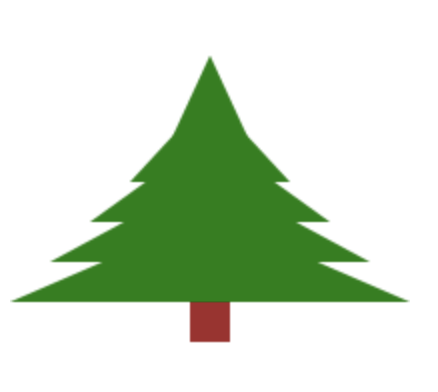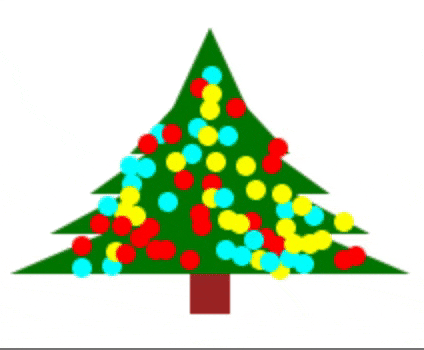環境準備
Typescriptとcanvas APIでクリスマスツリーを描きましょう。
Typescriptがなかったらnpmでインストールしましょう:
npm install -g npm
npm install -g typescript
三つのファイルを作成しましょう
index.html
tree.ts
tsconfig.json
ファイル内容は以下の通りです。
index.html
<!DOCTYPE html>
<html>
<head>
<meta charset="UTF-8" />
</head>
<body>
<canvas id="canvas" width="200" height="200"></canvas>
<script src="./tree.js"></script>
</body>
</html>
tsconfig.json
{
"compilerOptions": {
"target": "es5",
"sourceMap": true,
"lib": [
"es5",
"dom"
],
"noUnusedLocals": true,
"module": "commonjs"
}
}
tree.js
const canvas = document.getElementById("canvas") as HTMLCanvasElement | null;;
const ctx = canvas?.getContext("2d");
javascriptと比較して、型を定義する必要があることに注意してください。
同じディレクトリにあればtscコマンドでコンパイルできるかどうか試せます。
松の木を作成
さて、準備が完了したところで、さっそく木を描いていきましょう。
まず木とはどんなものでしょう?
基本的には緑の三角形が重なっているものです。
そして、枝もあります
interface Branch {
height: number;
centerPosition: number;
offset: number;
color: string;
}
interface Trunk {
height: number;
width: number;
color: string;
}
Treeクラスを作成する
class Tree {
branch: Branch;
trunk: Trunk;
constructor() {
this.branch = {
height: 50 * Math.cos(Math.PI / 6),
centerPosition: 100,
offset: 0,
color: "green"
}
this.trunk = {
color: "brown",
width: 20,
height: 20
}
}
}
三角形を作るには、ちょっとした計算が必要です。
二等辺三角形を作る必要があります。この計算は少し複雑ですが、2次元空間に3つの点が必要です。
ハードコード値として100を使用するので、木の幅は200pxになります。
draw_branch(ctx: CanvasRenderingContext2D) {
ctx.beginPath();
ctx.moveTo(this.branch.centerPosition - 100 + this.branch.offset, this.branch.centerPosition + 50 - this.branch.offset);
ctx.lineTo(this.branch.centerPosition + 100 - this.branch.offset, this.branch.centerPosition + 50 - this.branch.offset);
ctx.lineTo(this.branch.centerPosition, this.branch.centerPosition + 50 - this.branch.height - this.branch.offset);
ctx.closePath();
ctx.fillStyle = this.branch.color;
ctx.fill();
}
メソッドを呼び出して、その結果を見ることができます。
const tree = new Tree();
tree.draw_branch(ctx);
次に木は複数の枝を持つので、20ピクセルずつ5つのブランチを作成します。
draw_tree(ctx: CanvasRenderingContext2D) {
for ( let n = 0; n < 5; n++ ) {
this.branch.offset = n * 20;
this.draw_branch(ctx);
}
}
おっと、幹を書くのを忘れました。
draw_trunk(ctx: CanvasRenderingContext2D) {
ctx.beginPath();
ctx.rect(90, 150, this.trunk.width, this.trunk.height);
ctx.closePath();
ctx.fillStyle = this.trunk.color;
ctx.fill();
}
クリスマス・イルミネーションを作る
今はただの松の木ですが、クリスマスなのでクリスマスツリーにしていきましょう。
まずは、明かりを付けてみます。
光は基本的に小さな5pxの円です。
class Light {
color: string;
posX: number;
posY: number;
draw(ctx: CanvasRenderingContext2D) {
ctx.beginPath();
ctx.arc(this.posX, this.posY, 5, 0, 2 * Math.PI);
ctx.closePath();
ctx.fillStyle = this.color;
ctx.fill();
}
}
この円は、キャンバスの上にランダムに作ろうと思っています。背景色が木であることを確認してから、ランダムな色で光を表示する予定です。
forループで光量を制御することができます。現在、キャンバス全体に対して400個のランダムに生成されたライトを選択しています。
色名「green」は、htmlコードの「#008000」(rgb(0, 128, 0))に対応します。
そして、getImageDataメソッドを使って、現在のピクセルの色をチェックします。
const colors = ["red", "yellow", "cyan"];
function blink(){
for(let i = 0; i < 400; i++){
const randX = Math.floor(Math.random() * canvas.width);
const randY = Math.floor(Math.random() * canvas.height);
const c = ctx.getImageData(randX, randY, 1, 1).data;
if (c[0] === 0 && c[1] === 128 && c[2] === 0) {
const light = new Light();
light.color = colors[Math.floor(Math.random()*colors.length)];
light.posX = randX;
light.posY = randY;
light.draw(ctx);
}
}
}
クリスマスツリーっぽくなりましたね。
最後にアニメーションをつけてみよう!
一番簡単な方法は、キャンバスをクリアして、もう一度すべてを描くことです。
キラキラさせるためにタイムアウトを100に設定する。
function mainLoop(): void {
ctx.clearRect(0, 0, canvas.width, canvas.height);
tree.draw_tree(ctx);
window.setTimeout(mainLoop, 100);
blink();
}
mainLoop();
以下がすべてのコードになります。
interface Branch {
height: number;
centerPosition: number;
offset: number;
color: string;
}
interface Trunk {
height: number;
width: number;
color: string;
}
class Tree {
branch: Branch;
trunk: Trunk;
constructor() {
this.branch = {
height: 50 * Math.cos(Math.PI / 6),
centerPosition: 100,
offset: 0,
color: "green"
}
this.trunk = {
color: "brown",
width: 20,
height: 20
}
}
draw_branch(ctx: CanvasRenderingContext2D) {
ctx.beginPath();
ctx.moveTo(this.branch.centerPosition - 100 + this.branch.offset, this.branch.centerPosition + 50 - this.branch.offset);
ctx.lineTo(this.branch.centerPosition + 100 - this.branch.offset, this.branch.centerPosition + 50 - this.branch.offset);
ctx.lineTo(this.branch.centerPosition, this.branch.centerPosition + 50 - this.branch.height - this.branch.offset);
ctx.closePath();
ctx.fillStyle = this.branch.color;
ctx.fill();
}
draw_trunk(ctx: CanvasRenderingContext2D) {
ctx.beginPath();
ctx.rect(90, 150, this.trunk.width, this.trunk.height);
ctx.closePath();
ctx.fillStyle = this.trunk.color;
ctx.fill();
}
draw_tree(ctx: CanvasRenderingContext2D) {
for ( let n = 0; n < 5; n++ ) {
this.branch.offset = n * 20;
this.draw_branch(ctx);
}
this.draw_trunk(ctx);
}
}
class Light {
color: string;
posX: number;
posY: number;
draw(ctx: CanvasRenderingContext2D) {
ctx.beginPath();
ctx.arc(this.posX, this.posY, 5, 0, 2 * Math.PI);
ctx.closePath();
ctx.fillStyle = this.color;
ctx.fill();
}
}
const canvas = document.getElementById("canvas") as HTMLCanvasElement | null;
const ctx = canvas?.getContext("2d");
const colors = ["red", "yellow", "cyan"];
const tree = new Tree();
tree.draw_tree(ctx);
function blink(){
for(let i = 0; i < 400; i++){
const randX = Math.floor(Math.random() * canvas.width);
const randY = Math.floor(Math.random() * canvas.height);
const c = ctx.getImageData(randX, randY, 1, 1).data;
if (c[0] === 0 && c[1] === 128 && c[2] === 0) {
const light = new Light();
light.color = colors[Math.floor(Math.random()*colors.length)];
light.posX = randX;
light.posY = randY;
light.draw(ctx);
}
}
}
function mainLoop(): void {
ctx.clearRect(0, 0, canvas.width, canvas.height);
tree.draw_tree(ctx);
window.setTimeout(mainLoop, 100);
blink();
}
mainLoop();
まとめ
クリスマスツリーを作る方法はいくつかありますが、今回紹介した方法は最も簡単で早い方法の一つだと思います。
興味があったら是非試してみてください。
それでは、メリークリスマス !