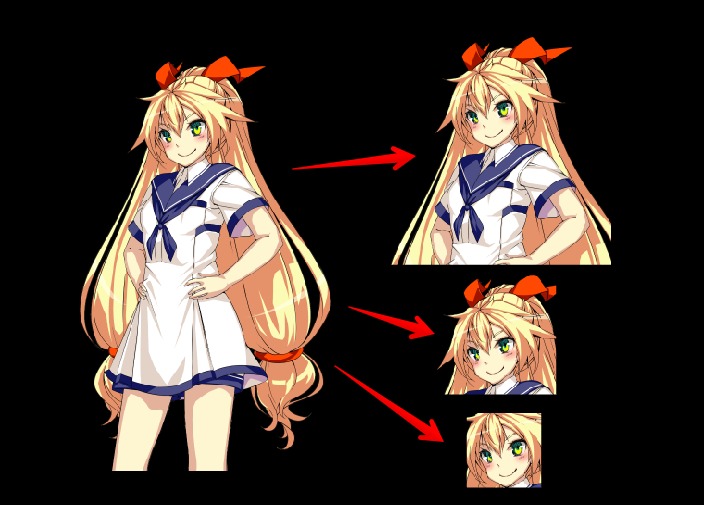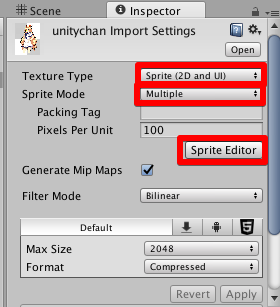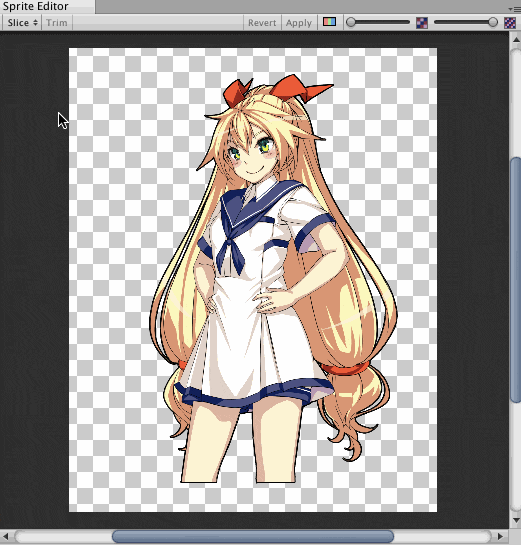- 1枚の立ち絵から全身/バストアップ/サムネイル...etc を(Unity内で)切り分けたい
SpriteEditorを使用して画像を分割する
- https://docs.unity3d.com/ja/current/Manual/SpriteEditor.html
- Projectビューより任意の画像ファイルを選択する
- TextureMode : Sprite (2D & UI) に指定する
- SpriteMode : Multiple に指定する
- [SpriteEditor] を開く
SpriteEditor
- ドラッグで任意の矩形を選択する事で、その矩形の箇所をSpriteとして取り扱う事が出来る
- ドラッグで作成した矩形は
(Cmd|Ctrl) + deleteで消す事が出来る - ドラッグで作成した矩形をクリックすると、そのSpriteの情報が表示される
- Nameの指定やサイズの微調整が可能
- 任意のNameを指定する事でScriptから動的に個別のSpriteを呼び出す事が可能に
- (ただし、Resources/AssetBundleを利用した時のみ)
- ResourcesからスライスしたSpriteを取得する3つの方法 - テラシュールブログ
- 【Unity】AssetBundleからMultiple Spriteに含まれるスプライトを取得する方法とその周辺 - テラシュールブログ
- 最終的に変更をApplyしないと反映されないので注意
- 変更を取り消したかったら Revert すればよい
SpriteEditor: Slice
- また1枚のSpriteに複数の要素が含まれている場合、右上の [Slice] で自動的に分割可能
- このとき、既に画像を分割していた場合、解除して新規に分割が行われるので注意
- Type: Automatic は自動的にSpriteの領域を識別して分割する君
- Type: Grid By Cell Size は1つのSpriteのサイズを指定し、分割する君
- Type: Grid By Cell Count はSpriteを何等分するか指定し、分割する君
- Grid By Cell (Size|Count) は要素が含まれない領域に関してはSpriteが作成されない
Editor拡張で指定した画像を指定したサイズに分割する
- ドラッグで範囲指定する場合、画像毎に大きさがブレやすい
- かといって、SpriteEditor上で個別に画像の大きさを数値で入力するのは面倒
- 「一括」で「決められたサイズ」に画像を分割したい
参考
- なお以下のコードは9割こちらの記事を参考にしています!
- 縦横の分割数を指定し一枚の画像をMultiple Spriteに分割するEditor拡張コード
コード
using UnityEditor;
using UnityEngine;
using System.Collections.Generic;
using System.Linq;
public static class SpriteSeparater
{
// 名称 / サイズの指定箇所
// 全ての画像で各要素の位置があらかた決まっているのであればX/Y座標も入れておく
// 任意のConfigファイルに移行して参照するのが良さそう
public static Dictionary<string, Rect> Name2RectMap = new Dictionary<string, Rect>()
{
{ "thumbnail", new Rect(0, 0, 500, 500) },
{ "face", new Rect(0, 0, 800, 800) },
{ "bustup", new Rect(0, 0, 1500, 1600) }
};
// 上部メニュー "Assets/Sprite/Separate" より呼び出せる様にする
[MenuItem("Assets/Sprite/Separate")]
public static void SeparateSprite()
{
// Selection.objects で現在Projectビューで選択しているファイル群が指定出来る
IEnumerable<Texture> targets = Selection.objects.OfType<Texture>();
if (!targets.Any())
{
Debug.LogWarning ("Please selecting textures.");
return;
}
foreach (Texture target in targets)
{
Separate(AssetDatabase.GetAssetPath(target));
}
}
public static void Separate(string texturePath)
{
TextureImporter importer = TextureImporter.GetAtPath(texturePath) as TextureImporter;
// Update textureType
importer.textureType = TextureImporterType.Sprite;
importer.spriteImportMode = SpriteImportMode.Multiple;
importer.filterMode = FilterMode.Point;
EditorUtility.SetDirty(importer);
AssetDatabase.ImportAsset(texturePath, ImportAssetOptions.ForceUpdate);
// spriteImportMode separate
SpriteMetaData[] sprites = Name2RectMap.Keys.Select(
name => new SpriteMetaData
{
name = name,
rect = Name2RectMap[name]
}
).ToArray();
importer.spritesheet = sprites;
EditorUtility.SetDirty(importer);
AssetDatabase.ImportAsset(texturePath, ImportAssetOptions.ForceUpdate);
}
}
使い方
- 1枚、または複数の画像を選択し、上部メニュー "Assets/Sprite/Separate" を選択する
- 指定したサイズでSpriteが分割されているので、ドラッグして任意の位置に合わせる

この作品はユニティちゃんライセンス条項の元に提供されています