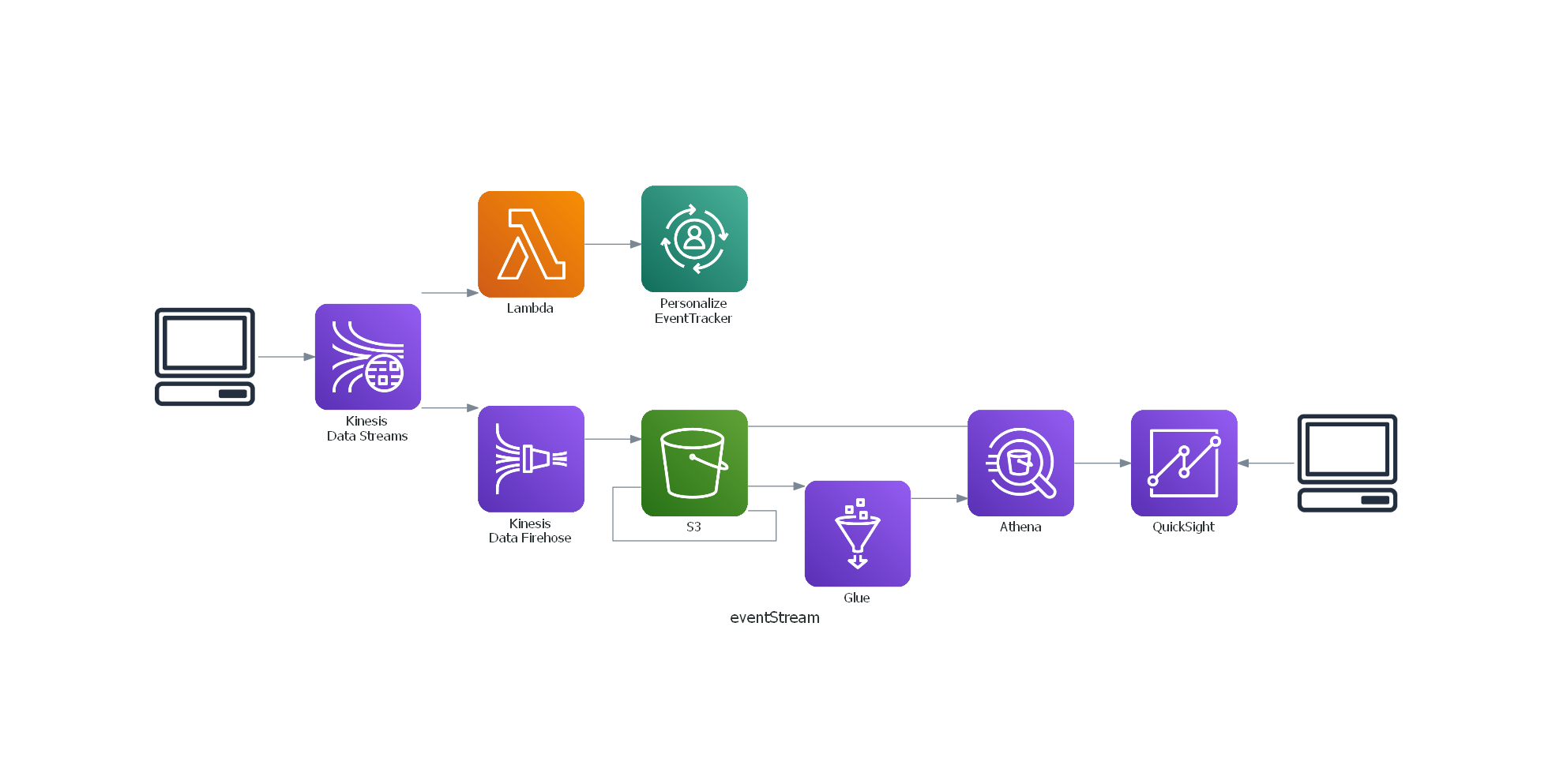はじめに
AWSのシステム構成図を書くのにdiagramsといういいツールがあるというので環境作成した時のメモです
30分ぐらいでできます。
環境
windows10 pro
順番
- chocolatey インストール
- graphviz インストール
- python インストール
- diagrams インストール
- vscode インストール
1. chocolatey インストール
powerShell を管理者モードで起動します
(スタートメニューの上で右クリック)
Get-ExecutionPolicy を AllSigned にします
Windows PowerShell
Copyright (C) Microsoft Corporation. All rights reserved.
PS C:\Users\lunar> Get-ExecutionPolicy
Restricted
(↑ Restricted なので、AllSigned に設定します)
PS C:\Users\lunar> Set-ExecutionPolicy AllSigned
実行ポリシーの変更
実行ポリシーは、信頼されていないスクリプトからの保護に役立ちます。実行ポリシーを変更すると、about_Execution_Policies
のヘルプ トピック (https://go.microsoft.com/fwlink/?LinkID=135170)
で説明されているセキュリティ上の危険にさらされる可能性があります。実行ポリシーを変更しますか?
[Y] はい(Y) [A] すべて続行(A) [N] いいえ(N) [L] すべて無視(L) [S] 中断(S) [?] ヘルプ (既定値は "N"):A
PS C:\Users\lunar> Get-ExecutionPolicy
AllSigned
PS C:\Users\lunar>
chocolateyをインストールします
Set-ExecutionPolicy Bypass -Scope Process -Force; iex ((New-Object System.Net.WebClient).DownloadString('https://chocolatey.org/install.ps1'))
おわり
2. graphviz インストール
powerShell で実行します
choco install graphviz -y
おわり
3. python インストール
powerShell で実行します
choco install python -y
commandプロンプトを起動して確認します
Win + r で cmd と入力してエンター
>python --version
Python 3.8.5
おわり
4. diagrams インストール
commandプロンプトで実行します。
pip install diagrams
おわり
5. vscode インストール
powerShell で実行します
choco install vscode -y
5.1 settingsでpythonのpathを設定する
※ 個々の環境に合わせます。choco で何も指定せずにインストールしていたら下記になります。
{
"python.defaultInterpreterPath": "C:\\Python38\\python.exe",
}
5.2 エクステンションを追加する
下記の Python extension for Visual Studio Code を追加します。
https://marketplace.visualstudio.com/items?itemName=ms-python.python
おわり
動作確認
クラスメソッドさんの記事のコードを使います
Diagramsを使ってPythonでシステム構成図を描く
https://dev.classmethod.jp/articles/diagrams-introduction/
vscodeを起動して上記の sample.py をコピペして実行すると下記ができました
以上で完了です。