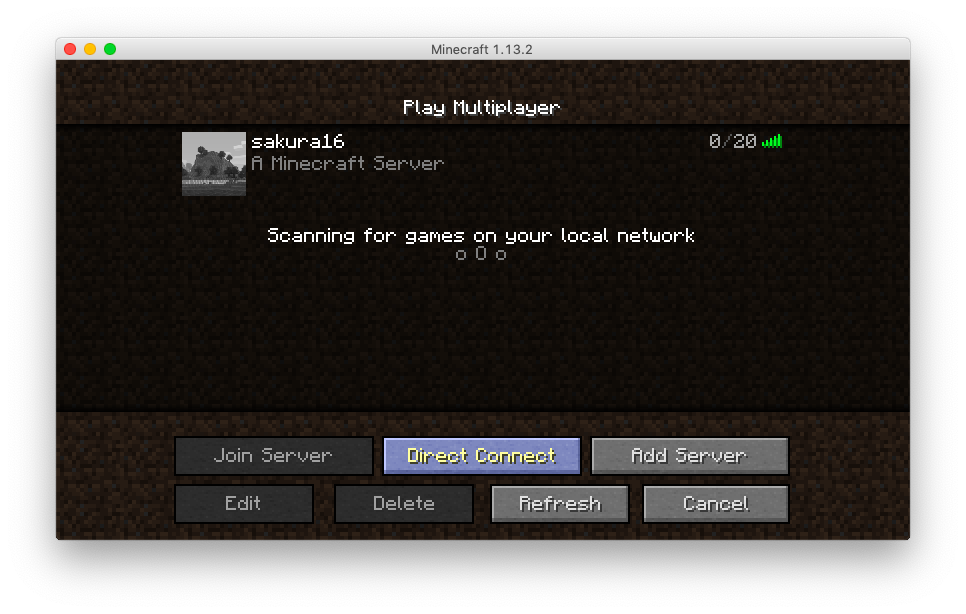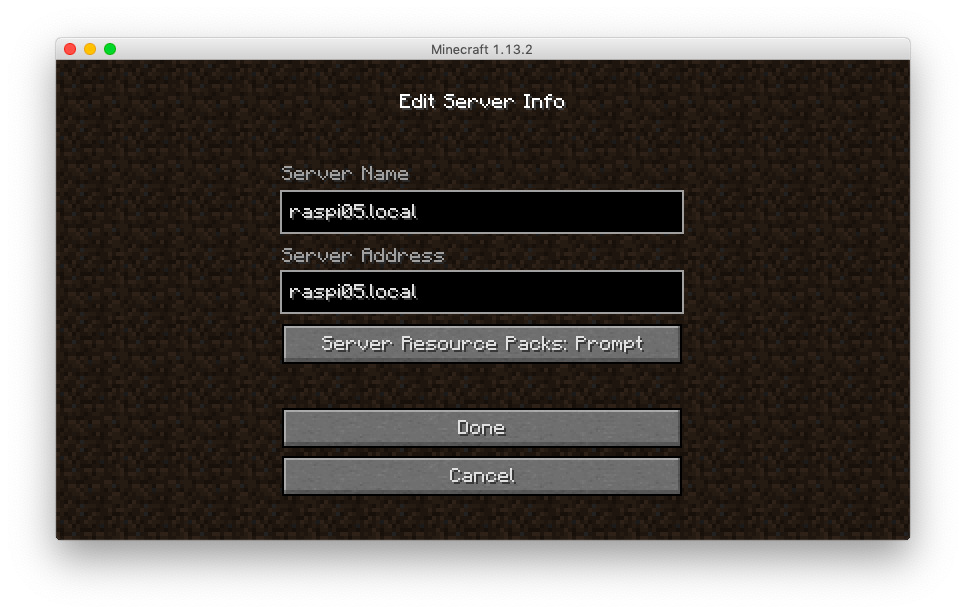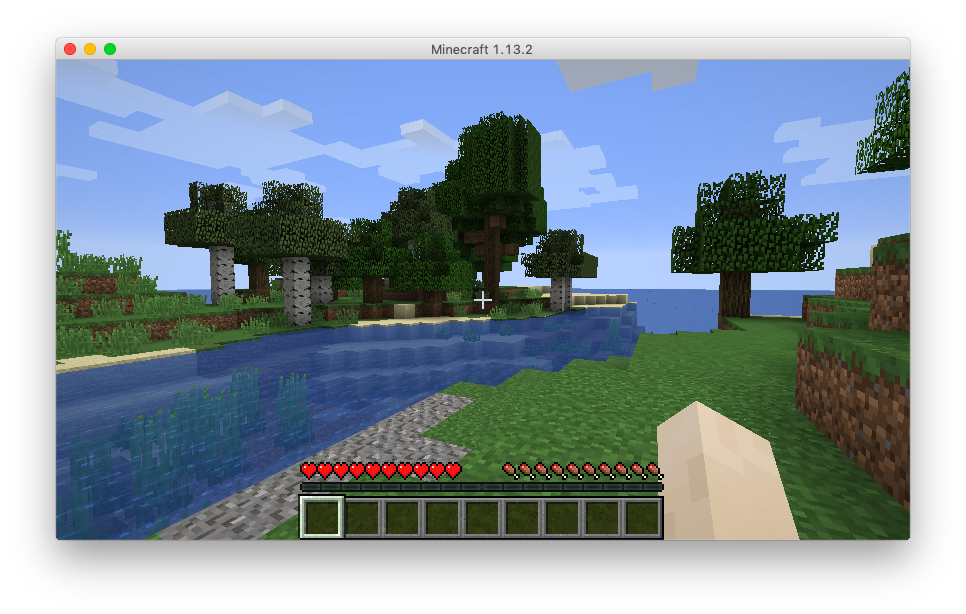(以前どこかに書いたような…思い出せないので再掲)
MinecraftのPiEditionではなくて、通常(PC,Mac)版でマルチプレイをする時のサーバです。一家に一台あると楽しいと思います。クライアント側はライセンスが必要ですが(^^;
以下のURLからサーバ用のプログラムをダウンロードします。
Raspbianに直接手に入れる場合は以下のような感じ。
wget https://launcher.mojang.com/v1/objects/3737db93722a9e39eeada7c27e7aca28b144ffa7/server.jar
必要なパッケージをインストールします。Javaとscreenコマンド。screenは今回の説明では割愛していますが、実際に運用するときはあると便利です。
sudo apt install oracle-java8-jdk screen
先程のプログラム(server.jar)が置かれているディレクトリで以下を実行します。
java -Xmx1024M -Xms1024M -jar server.jar nogui
初回の実行は eula.txt というファイルが生成されて、直ぐに終了してしまいます。このファイルを開いて、中身を編集し、falseをtrueに書き換えます。これで規約に同意したことになるみたいです。
eula=true
再び、上記のコマンドを実行すると今度は地形の生成が始まりますので少しそのまま待ちます。
Mac(またはPC)のMinecraftを起動し、「Direct Connect」または「Add Server」を選択します。
「Address」に「raspberrypi.local」と入力します。この名前はセットアップした際のものを使ってください(raspberrypi.localが規定の名前ですが、スクリーンショット内では「raspi05.local」となっています)。
あとは、普通のマルチサーバと同様に接続するだけ!!Raspberry Piの中に広大な世界が!
最初はRaspberryPi 2で実験しましたが、やはりリソース不足のようで、ちょっと激しく動き回ると「move too fast」などと警告が出てサーバが落ちてしまいました。RaspberryPi 3では、そこそこ動いているようですが、スペック的にギリギリではあるかもしれません。
RaspberryPiに固定IPを割り当てれば、インターネットに公開して遠隔地の誰かと一緒にプレイすることも可能です。セキュリティのこととか、諸々周辺知識も必要になりますが、サーバの運用体験にはピッタリかもしれませんね。