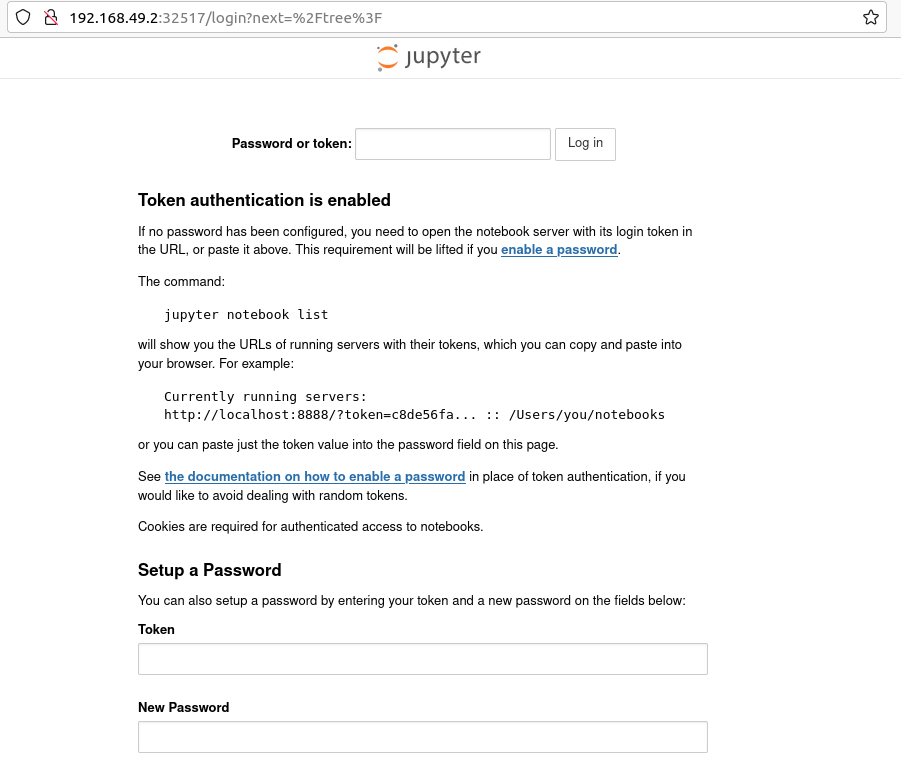まずscipy-notebookをデプロイする(ここは各自好きなnotebookを選択してください)
$ kubectl create deploy jupyter --image=jupyter/scipy-notebook
jupyter notebookにアクセスするためのサービスを作成
$ kubectl expose deployment jupyter --type=NodePort --name=jupyter-svc --port=8888
Webブラウザでアクセスするためのポートを確認
$ kubectl describe service jupyter-svc
Name: jupyter-svc
Namespace: default
Labels: app=jupyter
Annotations: <none>
Selector: app=jupyter
Type: NodePort
IP Family Policy: SingleStack
IP Families: IPv4
IP: 10.107.207.241
IPs: 10.107.207.241
Port: <unset> 8888/TCP
TargetPort: 8888/TCP
NodePort: <unset> 32517/TCP <<<これがアクセスに必要なポート番号
Endpoints: 172.17.0.4:8888
Session Affinity: None
External Traffic Policy: Cluster
Events: <none>
Minikubeが公開しているIPアドレスを確認
$ minikube ip
192.168.49.2
Webブラウザを立ち上げてminikube ipにNoderPort番号でアクセス
(今回の例だと192.168.49.2:32517にアクセス)
Podに入ってTokenを取ってくるためにPod名を確認
$ kubectl get pods
NAME READY STATUS RESTARTS AGE
jupyter-574c7f77f9-4mn7g 1/1 Running 0 3m14s
PODにアクセス
$ kubectl exec --stdin --tty jupyter-574c7f77f9-4mn7g -- /bin/bash
($ kubectl exec -it jupyter-574c7f77f9-4mn7g /bin/bash でも可)
POD内でjupyter notebook listを実行してTokenを表示
jovyan@jupyter-574c7f77f9-4mn7g:~$ jupyter notebook list
Currently running servers:
http://0.0.0.0:8888/?token=c5eaeca9d111835a0859a8089766f6bf47b72e61beedc9b8 :: /home/jovyan
表示されたTokenをWebブラウザから入力するとjupyter notebookが利用できるようになります。