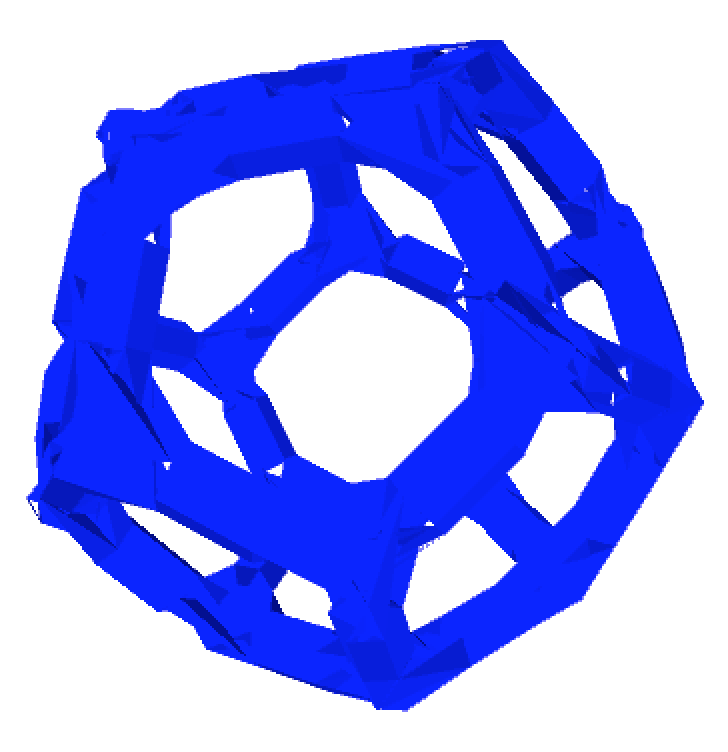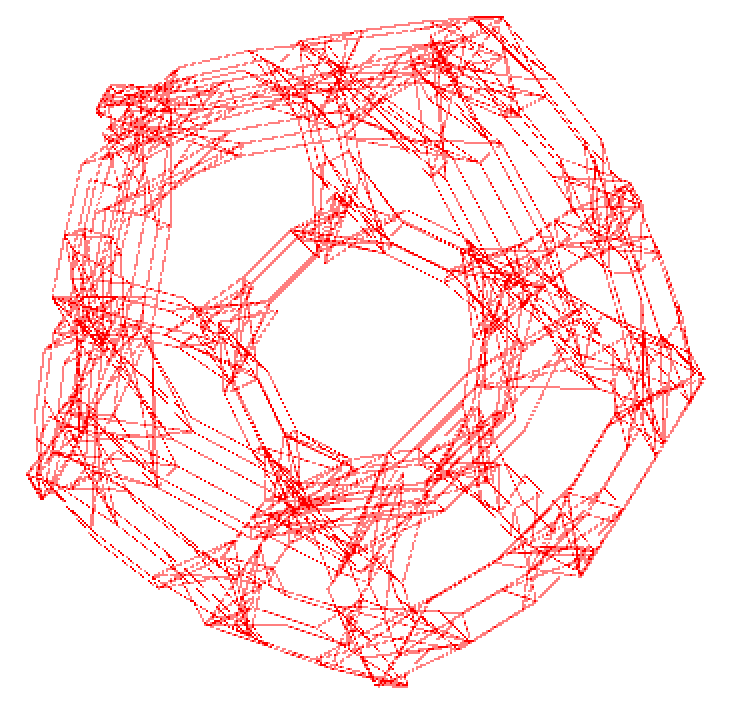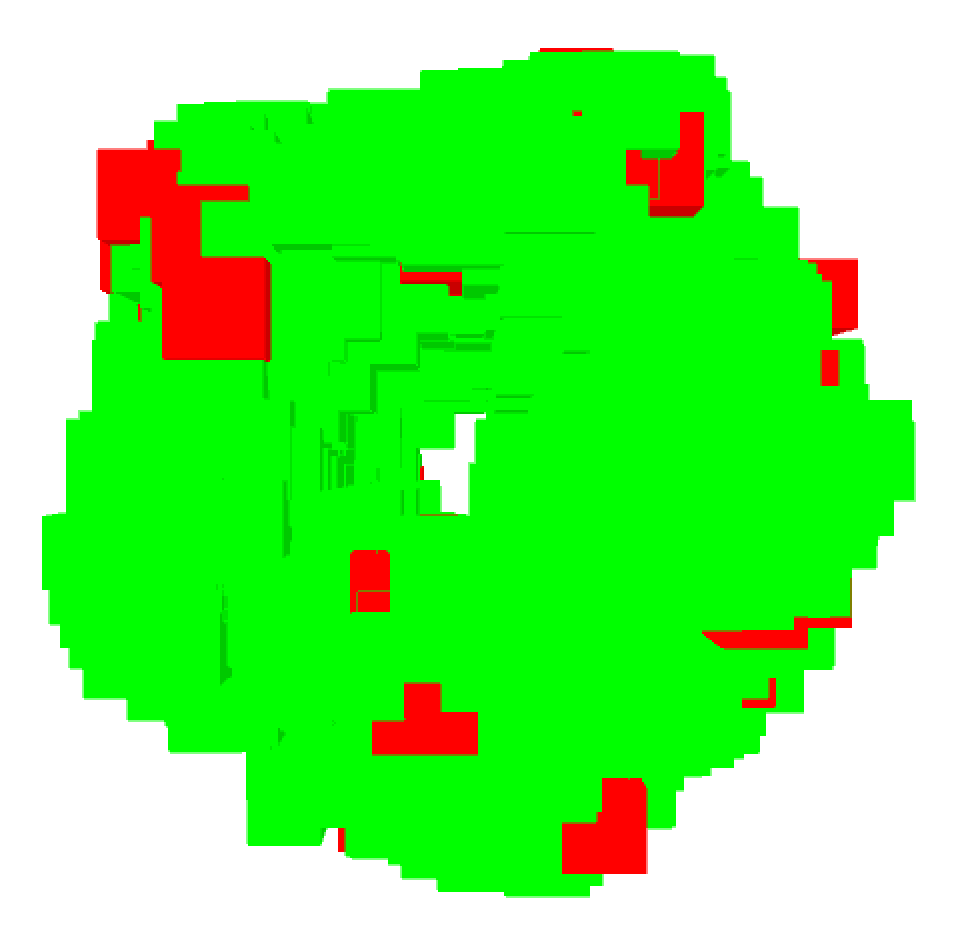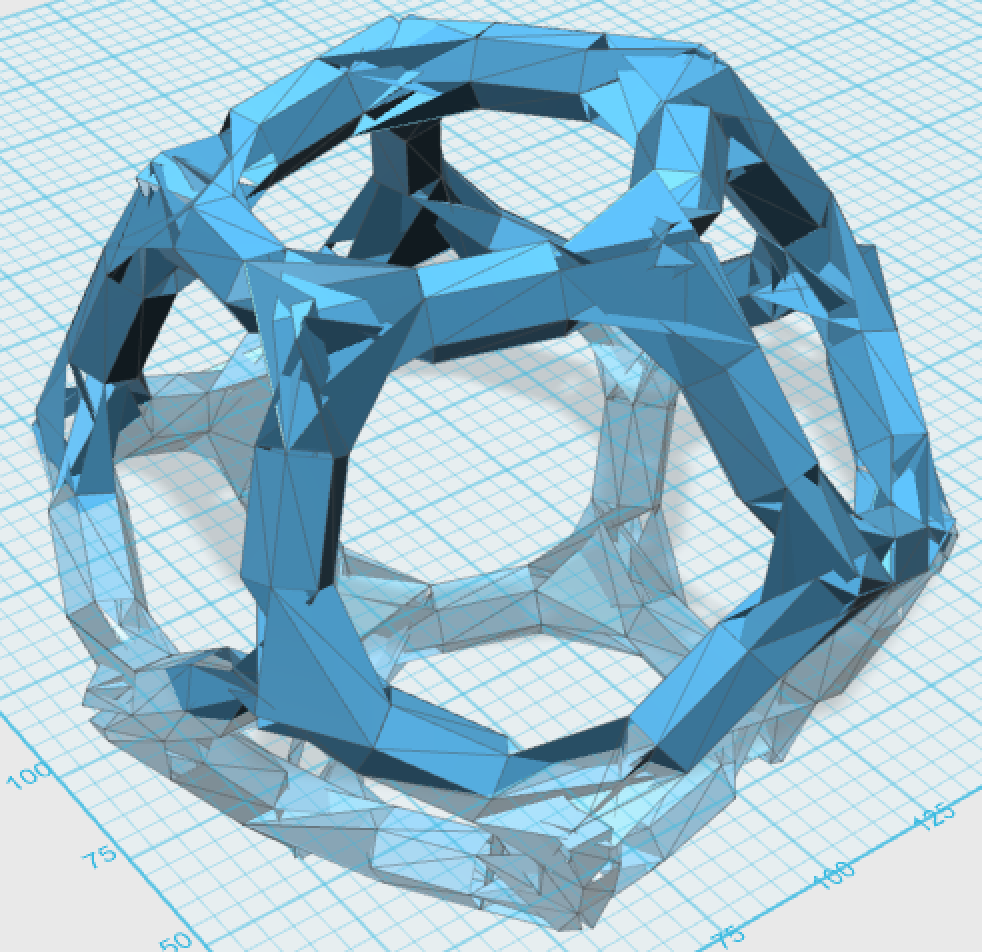何を書くか
HemeshをProcessing3で使用する際に、特にControlP5とP3D, PeasyCAMを同時に使う点でぶつかった問題を解決するまでを書きます。
sampleプログラムレンダリングテスト
/*
PLEASE READ INTRO TAB
*/
/////////////////////////// GLOBALS ////////////////////////////
import wblut.math.*;
import wblut.processing.*;
import wblut.core.*;
import wblut.hemesh.*;
import wblut.geom.*;
import processing.opengl.*;
import peasy.*;
PeasyCam CAM;
int VIEW;
HE_Mesh MESH;
WB_Render RENDER;
/////////////////////////// SETUP ////////////////////////////
void setup() {
size(800, 600, OPENGL);
background(255);
smooth();
noStroke();
VIEW = 1;
// Our creator and it's params.
HEC_Dodecahedron creator = new HEC_Dodecahedron();
creator.setEdge(64);
creator.setCenter(0, 0, 0).setZAxis(1, 1, 1).setZAngle(PI/4);
// Here we create a modifier and initialise it
HEM_Wireframe strut = new HEM_Wireframe();
//Parameters for each method of the modifier class can be set seperately ...
strut.setStrutRadius(50);
// This method will affine the structures between the connections
strut.setFidget(2.3);
//... or all together on one line
strut.setStrutFacets(6).setMaximumStrutOffset(20);
// IMPORTANT
// We first add the creator object to the mesh before modifiying it !
MESH = new HE_Mesh(creator);
// and then we add our modifer to our mesh using the modify method
MESH.modify( strut );
RENDER = new WB_Render(this);
CAM = new PeasyCam(this, 300);
}
/////////////////////////// DRAW ////////////////////////////
void draw() {
background(255);
lights();
directionalLight(255, 255, 255, 1, 1, -1);
directionalLight(127, 127, 127, -1, -1, 1);
fill(0, 0, 255);
renderMESH();
}
/////////////////////////// FUNCTIONS ////////////////////////////
void renderMESH() {
// RENDER is our Render class object we call and to which we add
// our mesh. The render class has various methods for drawing to the screen
switch(VIEW) {
case 1:
noStroke();
RENDER.drawFaces( MESH );
break;
case 2:
// Nice method for smoothing !
noStroke();
RENDER.drawFacesSmooth( MESH );
break;
case 3:
stroke(255, 0, 0);
strokeWeight(0.5);
RENDER.drawEdges( MESH );
break;
// AND SOME MORE METHODS OF THE RENDER CLASS
case 4:
// Method for showing the normals
stroke(0, 255, 0);
RENDER.drawFaces( MESH );
RENDER.drawFaceNormals( 20, MESH ); // first param is the length
break;
case 5:
// method for showing halfedges of the mesh (debugging)
stroke(0, 255, 0);
RENDER.drawHalfedges( 20, MESH );
break;
case 6:
// method for showing halfedges of the mesh (debugging)
stroke(0, 255, 0);
fill(255, 0, 0);
RENDER.drawFaces( MESH );
RENDER.drawVertexNormals(30, MESH );
}
}
/*
We switch from different views with the following keys :
f = show fill / faces
s = smooth fill / faces
e = show only contour / edges
n = show normals
h/t = show half edges
Other stuff
c = png export
m = export mesh stl
o = reset camera position
*/
void keyReleased() {
if (key == 'f') {
VIEW = 1;
}
if (key == 's') {
VIEW = 2; //error...
}
if (key == 'e') {
VIEW = 3;
}
if (key == 'n') {
VIEW = 4;
}
if (key == 'h') {
VIEW = 5;
}
if (key == 't') {
VIEW = 6; //error
}
}
void keyPressed() {
if (key == 'm') {
// Hemesh includes a method for exporting geometry
// in stl file format wich is very handy for 3D printing ;–)
MESH.triangulate();
HET_Export.saveToSTL(MESH, sketchPath("export.stl"), "test");
}
if (key == 'c') {
saveFrame("screenShot_###.png");
println("screen shot taken");
}
if (key == 'o') {
// reset camera origin positions - do this before
// exporting your shape so your shape is positioned
// on a flat plane ready for 3D printing
CAM.reset(1000);
}
// Print camera position - could be helpful
if (key == 'p') {
float[] camPos = CAM.getPosition();
println(camPos);
}
}
RENDER.drawFacesSmooth( MESH );
と
RENDER.drawVertexNormals(30, MESH );
で NullPointerExceptionのエラーが出た。未解決。
この最初のやつをstlに書き出したところ、面が完全でない穴ぼこの以下のようなモデルになってしまった。
Controlp5利用
発生した問題
Controlp5を使ったインタラクションを試そうと思ったら、setWindowがもう(processing3では)使えないよと言われた。
代わりにControlFrameを使うべしという指摘がここにあった。
取り敢えず何も考えずにsetWindowをコメントアウトすると
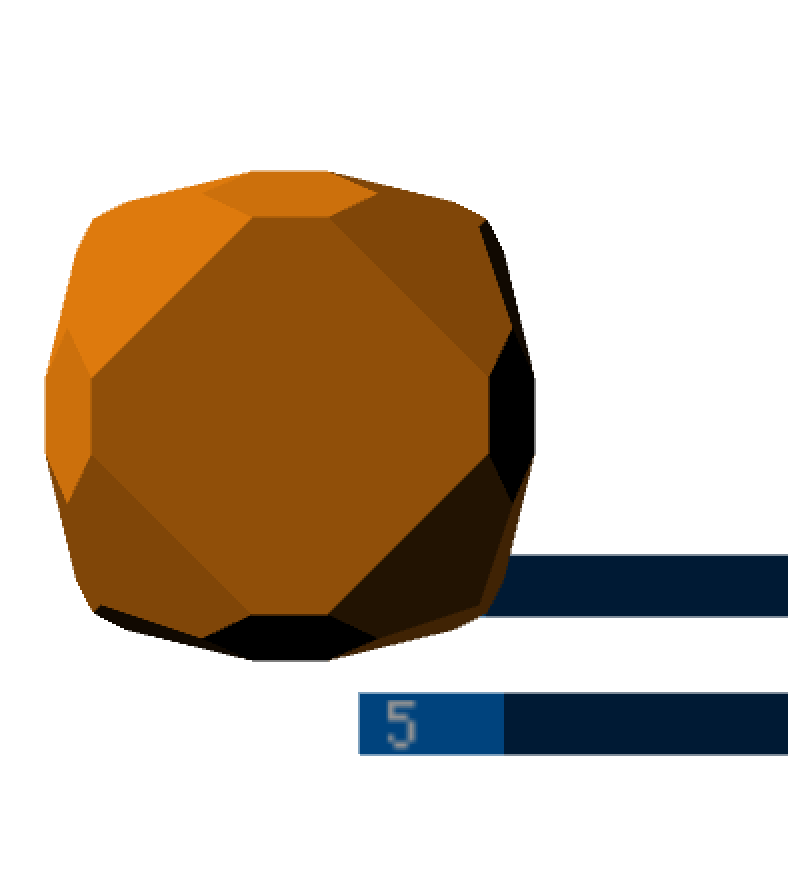
こんな感じで3Dオブジェクトと一緒に動くスライダーになってしまった。
controlP5のGUIオブジェクトを3Dオブジェクトとは別に描画ってどうやるんだろう。
-> 調べてみると、ここにあるようにcontrolp5.draw(); (この場合はINTERFACES.draw();)で描画した方がいいようなのでそうしてみる。
-> 変わらない。
ここでCAMが原因なんじゃないかと思い、CAM関係をコメントアウトすると
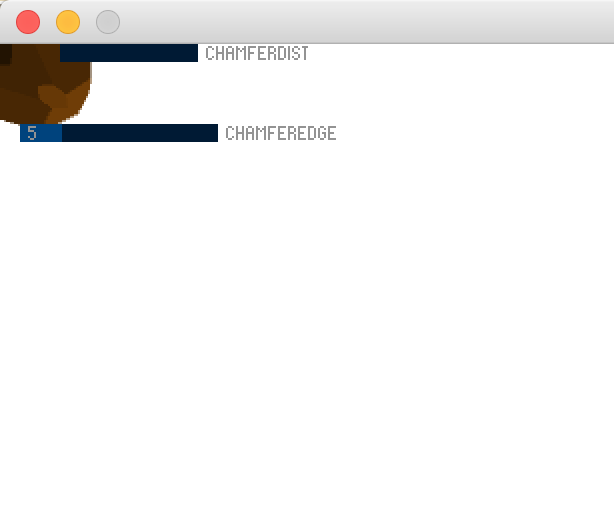
こうなった。やっぱCAMや。PeasyCAM難しいなぁ。
PeasyCAMとControlp5を同時に使う時
結論を書くと、
CAM.beginHUD(); と CAM.endHUD();の間にINTERFACES.draw();を実行すればOK.
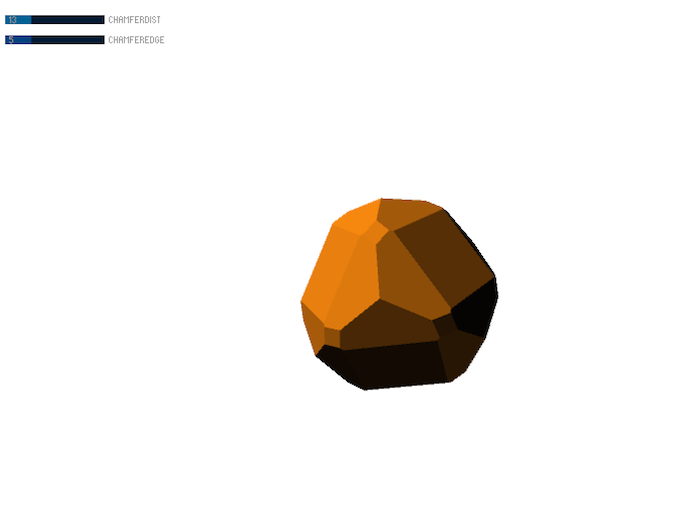
できた!
しかしなんだか超重いな。
というわけで、processing3に対応するように書き換えたサンプルコードが以下
/*
PLEASE READ INTRO TAB
*/
/////////////////////////// GLOBALS ////////////////////////////
// LIBRARY
import wblut.math.*;
import wblut.processing.*;
import wblut.core.*;
import wblut.hemesh.*;
import wblut.geom.*;
//import processing.opengl.*;
// HEMESH CLASSES & OBJECTS
HE_Mesh MESH; // Our mesh object
WB_Render RENDER; // Our render object
// CAM
import peasy.*;
PeasyCam CAM;
//ControlP5
import controlP5.*;
//Declare our various CP5 objects & variables
ControlP5 INTERFACES;
//ControlWindow CW;
int CHAMFERDIST, CHAMFEREDGE;
/////////////////////////// SETUP ////////////////////////////
void setup() {
size(800, 600, P3D);
controlInit();
CAM = new PeasyCam(this, 200);
createMesh();
createModifiers();
}
/////////////////////////// DRAW ////////////////////////////
void draw() {
background(255);
//CAMERA
CAM.beginHUD(); // this method disables PeasyCam for the commands between beginHUD & endHUD
directionalLight(255, 255, 255, 1, 1, -1);
directionalLight(127, 127, 127, -1, -1, 1);
INTERFACES.draw();
CAM.endHUD();
//HEMESH
noStroke();
fill(#FA890F);
createMesh();
createModifiers();
RENDER.drawFaces( MESH ); // Draw MESH faces
}
// SOME KEYS INTERACTION
void keyPressed() {
if (key == 'e') {
// Hemesh includes a method for exporting geometry
// in stl file format wich is very handy for 3D printing ;–)
CAM.reset(1000);
MESH.triangulate();
HET_Export.saveToSTL(MESH, sketchPath("export.stl"), "test");
}
if (key == 's') {
saveFrame("screenShot_###.png");
println("screen shot taken");
}
if (key == 'o') {
// reset camera origin positions - do this before
// exporting your shape so your shape is positioned
// on a flat plane ready for 3D printing
CAM.reset(1000);
}
// Print camera position - could be helpful
if (key == 'p') {
float[] camPos = CAM.getPosition();
println(camPos);
}
}
////////////////// ControlP5 INTERFACE
void controlInit() {
INTERFACES = new ControlP5(this);
INTERFACES.setAutoDraw(false);
// Create a new window (doesn't work in Processing 2.0+)
//CW = INTERFACES.addControlWindow("controlP5window", 10, 10, 200, 300, 30);
//Create sliders
noLights();
INTERFACES.addSlider("CHAMFERDIST").setPosition(10, 20).setRange(1, 50).setValue(10);
//chamfDist.getCaptionLabel().setColorBackground(color(255, 20, 30));
//chamfDist.getCaptionLabel().getStyle().setPadding(4, 2, 2, 2);
//shift the caption label up by 4px
//chamfDist.getCaptionLabel().getStyle().setMargin(-5, 0, 0, 0);
INTERFACES.addSlider("CHAMFEREDGE").setPosition(10, 40).setRange(1, 20).setValue(5);
// Add elements to new window
//chamfDist.setWindow(CW);
//chamfEdge.setWindow(CW);
INTERFACES.draw();
}