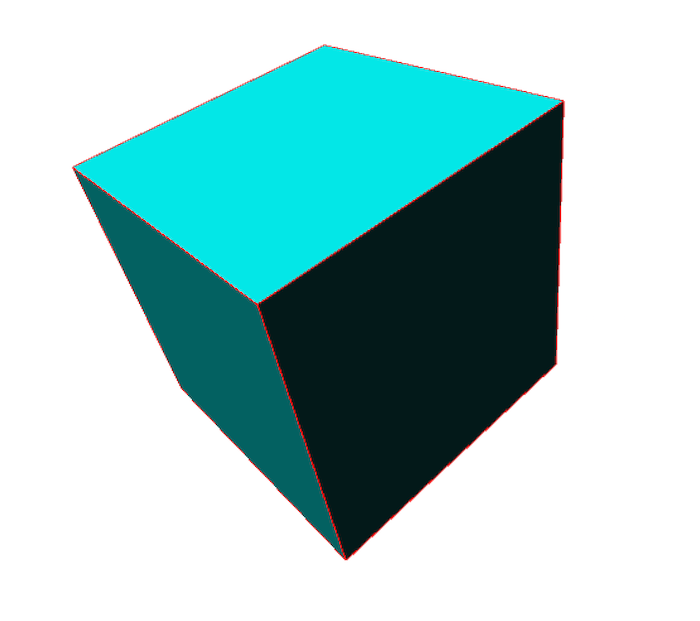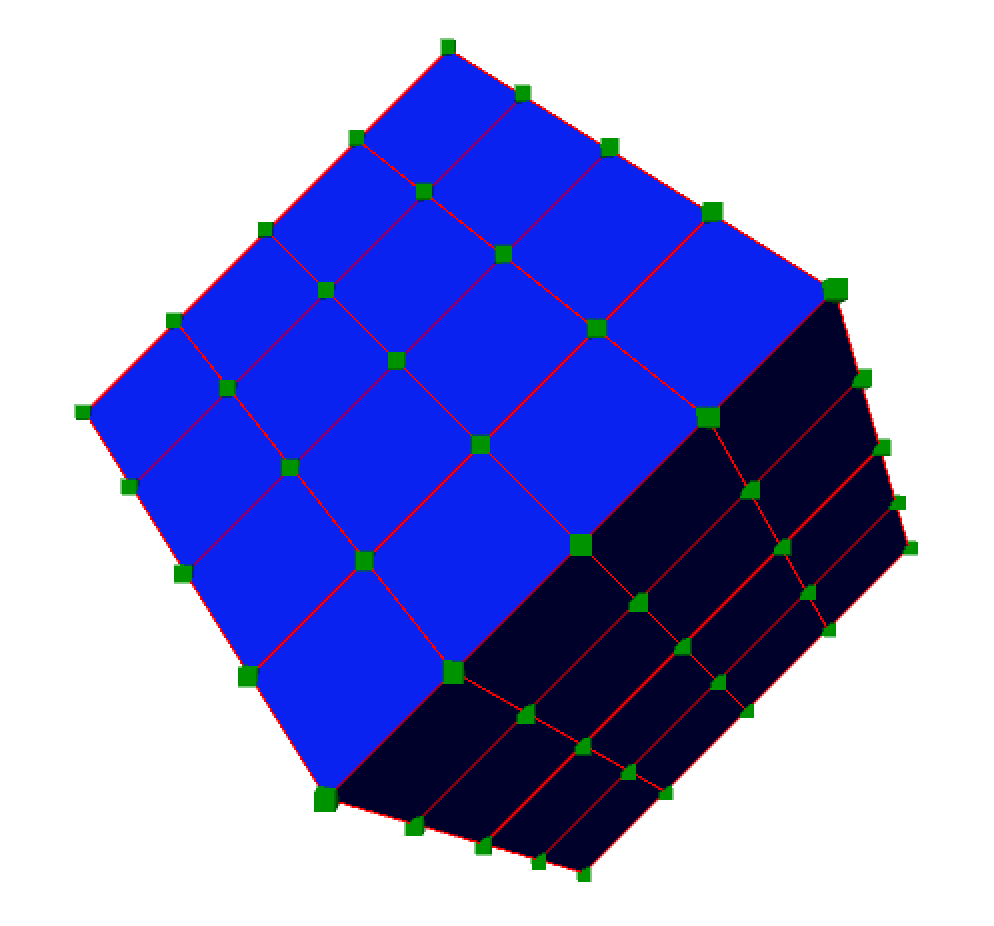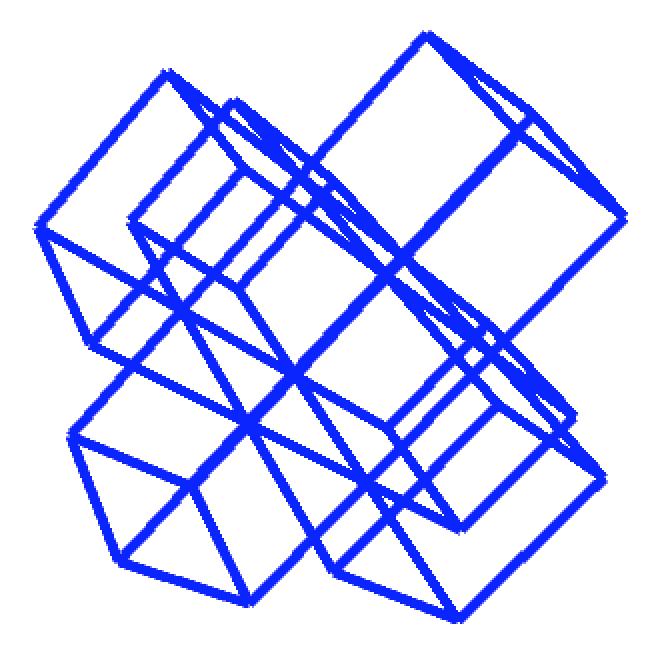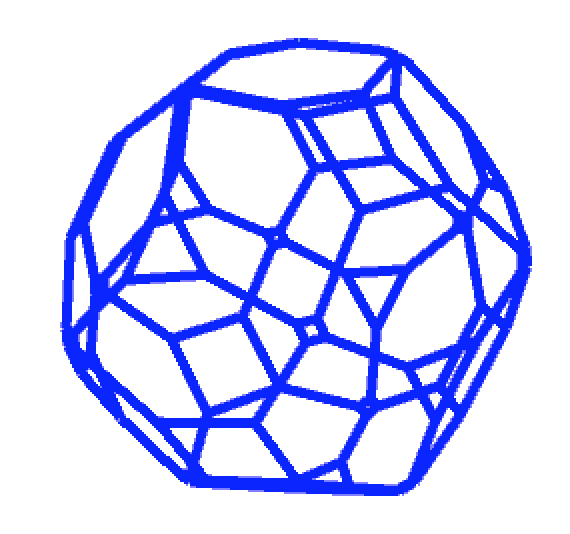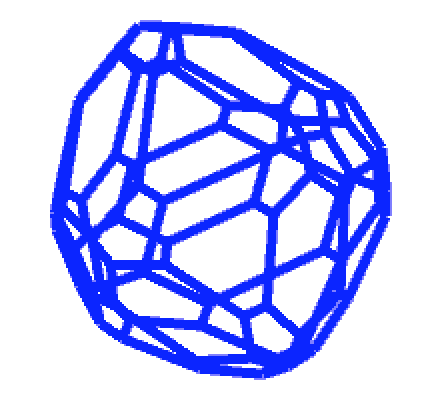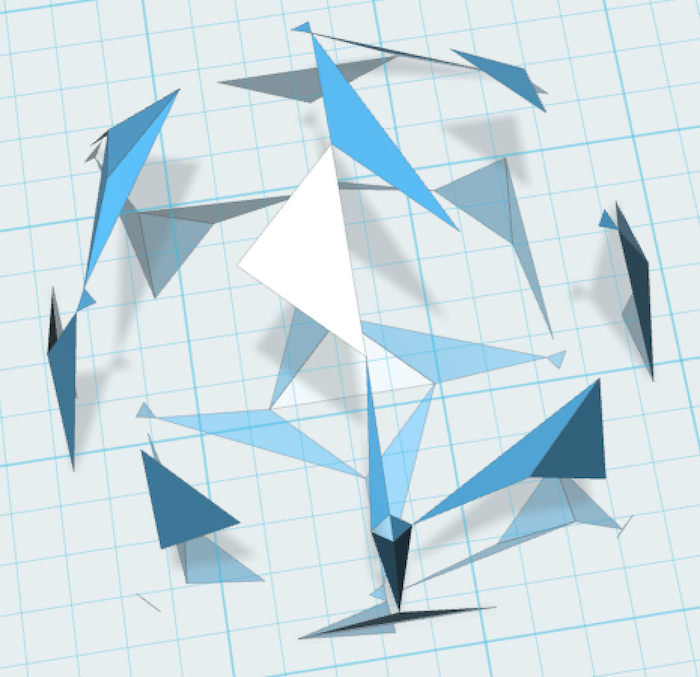HemeshはProcessingで3Dオブジェクトを作る時に役に立つライブラリです。
githubはこちら
基本的な紹介
Hemeshはhalf-edged mesh geometryの略で、立体を表現する際にhalf-edged mesh geometryという方式を利用しています。
(half-edged mesh geometryについてはこちら)
Hemeshで扱うクラスには基本的に4種類あって、全ての形を
- HE_ : メッシュ関係のデータ
- HEC_ : 基本的な幾何学・配置
の2種類のクラスで作ります。
そして、HEM_クラスで変形等を指定します。WBクラスというものが演算・レンダリングを担当します。
基本ロジック
HE_Meshでメッシュ初期化して、HEC_でメッシュを作るというのが基本。
HE_Meshではコアとなるデータにアクセスできるし、HEC_ではいろんな形と、それに関係するメソッドにアクセスできます。
例えばHEC_Cubeクラスを使うとedge, segment height, width, depth, inner/mid/outer radius等のメソッドを使うことができます。
サンプルプログラム
/*
PLEASE READ INTRO TAB
*/
/////////////////////////// GLOBALS ////////////////////////////
// LIBRARY IMPORT
import wblut.math.*;
import wblut.processing.*;
import wblut.core.*;
import wblut.hemesh.*;
import wblut.geom.*;
import processing.opengl.*;
// HEMESH CLASSES & OBJECTS
HE_Mesh MESH; // Our mesh object
WB_Render RENDER; // Our render object
// CAM
import peasy.*;
PeasyCam CAM;
/////////////////////////// SETUP ////////////////////////////
void setup() {
size(800, 600, OPENGL);
CAM = new PeasyCam(this, 150);
// OUR CREATOR
HEC_Cube creator = new HEC_Cube();
//CREATOR PARMAMETERS
creator.setEdge(70); // edge length in pixels
MESH = new HE_Mesh(creator); // add our creator object to our mesh object
RENDER = new WB_Render(this); // RENDER object initialise
}
/////////////////////////// DRAW ////////////////////////////
void draw() {
background(255);
// CAMERA
CAM.beginHUD(); // this method disables PeasyCam for the commands between beginHUD & endHUD
directionalLight(255, 255, 255, 1, 1, -1);
directionalLight(127, 127, 127, -1, -1, 1);
CAM.endHUD();
// HEMESH
// We draw our faces using the RENDER object
noStroke();
fill(0, 255, 255);
RENDER.drawFaces( MESH ); // Draw MESH faces
stroke(255, 0, 0);
RENDER.drawEdges( MESH ); // Draw MESH edges
}
セットアップ
まずglobalで
HE_Mesh MESH;
を宣言。
そして、processingのsetup()関数内で
HEC_Cube creator = new HEC_Cube();
のようにメッシュを作るobjectをつくった後、
MESH = new HE_Mesh(creator);
としてHE_Meshインスタンスとしてコールします。
また、WB_Renderクラスはライブラリ内の全ての関数を提供するもので、コードの最初に初期化しておきます。画面への結果表示にも使います。
- globalで WB_Render RENDER;
- setup();で RENDER = new WB_Render(this);
- draw();で RENDER.drawFaces( MESH ); // Notice we add the mesh object within the parentheses.
PeasyCam
座標変換やマウスとのインタラクション用にPeasyCamライブラリも使うと吉です。
http://mrfeinberg.com/peasycam/
基本メソッド
HEC_Cube creatorのメソッドを紹介します。
/*
PLEASE READ INTRO TAB
*/
/////////////////////////// GLOBALS ////////////////////////////
// LIBRARY IMPORT
import wblut.math.*;
import wblut.processing.*;
import wblut.core.*;
import wblut.hemesh.*;
import wblut.geom.*;
import processing.opengl.*;
// HEMESH CLASSES & OBJECTS
HE_Mesh MESH; // Our mesh object
WB_Render RENDER; // Our render object
// CAM
import peasy.*;
PeasyCam CAM;
/////////////////////////// SETUP ////////////////////////////
void setup() {
size(800, 600, OPENGL);
CAM = new PeasyCam(this, 150);
// OUR CREATOR
HEC_Cube creator = new HEC_Cube();
//CREATOR PARMAMETERS
creator.setEdge(70); // edge length in pixels
creator.setWidthSegments(4).setHeightSegments(4).setDepthSegments(4); // keep these small
//alternatively
//creator.setRadius(50);
//creator.setInnerRadius(50);// radius of sphere inscribed in cube
//Try these two
//creator.setOuterRadius(25);// radius of sphere circumscribing cube
//creator.setMidRadius(10);// radius of sphere tangential to edges
// These params set the initial position & need to be initialised seperately
// from other params such as height / setWidthSegments / edges ...
creator.setCenter(0, 0, 0).setZAxis(1, 1, 1).setZAngle(PI/4);
MESH = new HE_Mesh(creator);
//MESH.triangulate(); // this is one of many methods we can access from the HE_Mesh class
RENDER = new WB_Render(this); // RENDER object initialise
}
/////////////////////////// DRAW ////////////////////////////
void draw() {
background(255);
// CAMERA
CAM.beginHUD(); // this method disables PeasyCam for the commands between beginHUD & endHUD
directionalLight(255, 255, 255, 1, 1, -1);
directionalLight(127, 127, 127, -1, -1, 1);
CAM.endHUD();
// HEMESH
// We draw our faces, vertices and edges using the RENDER object
noStroke();
fill(0, 0, 255);
RENDER.drawFaces( MESH ); // Draw MESH faces
fill(0, 255, 0);
RENDER.drawVertices( 2, MESH ); // Draw MESH vertices
stroke(255,0,0);
RENDER.drawEdges( MESH ); // Draw MESH edges
//RENDER.drawFaceNormals( 10, MESH );
}
void keyPressed() {
if (key == 's') {
saveFrame("screenShot_###.png");
println("screen shot taken");
}
}
draw();内にfaces, edges, vertices, normals(法線)を見るためのメソッドも含んでいます。
RENDER.drawFaces( MESH );
RENDER.drawVertices( 2, MESH );
RENDER.drawEdges( MESH );
RENDER.drawFaceNormals( 10, MESH );
setup()でコメントアウトしているtriangulationメソッドをアクティベートすると、cubesが違う方法で描画されるようになるのがわかります。上記メソッドはデパッグにも便利です。
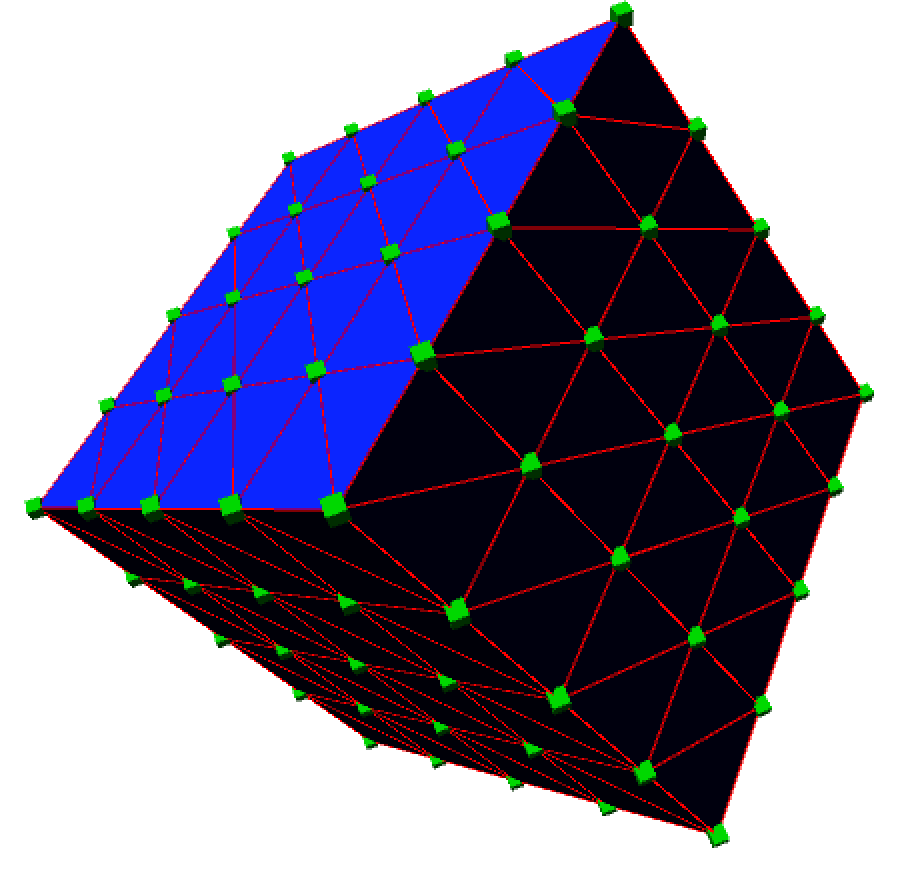
drawVertex, drawVertexNormalsとかも便利そうです。
Modifires
Modifiersを使うには、まずHEM_modifierクラスを選択して、いろいろパラメータをいじって、modify()を実行してメッシュに反映させます。
/*
PLEASE READ INTRO TAB
*/
/////////////////////////// GLOBALS ////////////////////////////
// LIBRARY IMPORT
import wblut.math.*;
import wblut.processing.*;
import wblut.core.*;
import wblut.hemesh.*;
import wblut.geom.*;
import processing.opengl.*;
// HEMESH CLASSES & OBJECTS
HE_Mesh MESH; // Our mesh object
WB_Render RENDER; // Our render object
// CAM
import peasy.*;
PeasyCam CAM;
/////////////////////////// SETUP ////////////////////////////
void setup() {
size(800, 600, OPENGL);
CAM = new PeasyCam(this, 400);
// OUR CREATOR
HEC_Cube creator = new HEC_Cube();
//CREATOR PARMAMETERS
creator.setEdge(70);
creator.setCenter(0, 0, 0).setZAxis(1, 1, 1).setZAngle(PI/4);
// Activate this line to see what happens
//creator.setWidthSegments(4).setHeightSegments(4).setDepthSegments(4); // keep these small
MESH = new HE_Mesh(creator); // add our creator object to our mesh object
// MODIFIER : SIMPLE EXTRUSION MODIFIER
HEM_Extrude extrude = new HEM_Extrude().setDistance(70);
MESH.modify( extrude ); // ADD OUR MODIFIER TO THE MESH
RENDER = new WB_Render(this);
}
/////////////////////////// DRAW ////////////////////////////
void draw() {
background(255);
// CAMERA
CAM.beginHUD();
directionalLight(255, 255, 255, 1, 1, -1);
directionalLight(127, 127, 127, -1, -1, 1);
CAM.endHUD();
// HEMESH
// To visualise better what is happening, I've activated the edges and disactivated the faces.
/*
noStroke();
fill(0, 0, 255);
RENDER.drawFaces( MESH ); // Draw MESH faces
*/
stroke(0, 0, 255);
strokeWeight(5);
RENDER.drawEdges( MESH ); // Draw MESH edges
}
void keyPressed() {
if (key == 'r') {
setup();
}
if (key == 's') {
saveFrame("screenShot.png");
}
}
要は押し出しです
HEM_Extrude extrude = new HEM_Extrude().setDistance(70);
MESH.modify( extrude ); // ADD OUR MODIFIER TO THE MESH
segment width, height, depthはデフォルトでは1です。
creator.setWidthSegments(4).setHeightSegments(4);
などと指定すると、
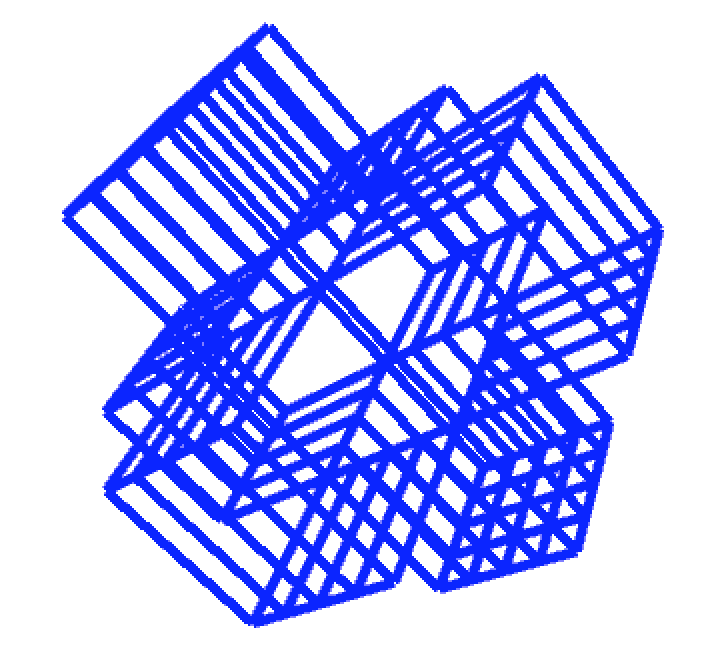
こんな風になります。
Modifierの組み合わせ
/*
PLEASE READ INTRO TAB
*/
/////////////////////////// GLOBALS ////////////////////////////
// LIBRARY
import wblut.math.*;
import wblut.processing.*;
import wblut.core.*;
import wblut.hemesh.*;
import wblut.geom.*;
import processing.opengl.*;
// HEMESH CLASSES & OBJECTS
HE_Mesh MESH; // Our mesh object
WB_Render RENDER; // Our render object
HEC_Cube creator; // Our creator object
// CAM
import peasy.*;
PeasyCam CAM;
/////////////////////////// SETUP ////////////////////////////
void setup() {
size(800, 600, OPENGL);
CAM = new PeasyCam(this, 150);
creator = new HEC_Cube(); // Our creator
//CREATOR PARMAMETERS
creator.setEdge(60);
MESH = new HE_Mesh(creator); // ADD OUR CREATOR PARAMETERS TO OUR MESH
// SIMPLE CHAMFER MODIFIER
HEM_ChamferCorners chamfer = new HEM_ChamferCorners().setDistance(20);
HEM_ChamferEdges edges = new HEM_ChamferEdges().setDistance(5);
MESH.modify( chamfer ); // ADD OUR MODIFIER TO THE MESH
MESH.modify( edges );
RENDER = new WB_Render(this); // RENDER MESH
}
/////////////////////////// DRAW ////////////////////////////
void draw() {
background(255);
//CAMERA
CAM.beginHUD(); // this method disables PeasyCam for the commands between beginHUD & endHUD
directionalLight(255, 255, 255, 1, 1, -1);
directionalLight(127, 127, 127, -1, -1, 1);
CAM.endHUD();
//HEMESH
/*
noStroke();
fill(0, 0, 255);
RENDER.drawFaces( MESH ); // Draw MESH faces
*/
stroke(0, 0, 255);
strokeWeight( 5 );
RENDER.drawEdges( MESH ); //Draw MESH edges
}
// SOME KEYS INTERACTION
void keyPressed() {
if (key == 'e') {
// Hemesh includes a method for exporting geometry
// in stl file format wich is very handy for 3D printing ;–)
HET_Export.saveToSTL(MESH, sketchPath("export.stl"), "test");
}
if (key == 's') {
saveFrame("screenShot_###.png");
println("screen shot taken");
}
if (key == 'o') {
// reset camera origin positions - do this before
// exporting your shape so your shape is positioned
// on a flat plane ready for 3D printing
CAM.reset(1000);
}
// Print camera position - could be helpful
if (key == 'p') {
float[] camPos = CAM.getPosition();
println(camPos);
}
}
これは保存する前にMESH.triangulate()を実行することで解決できました。
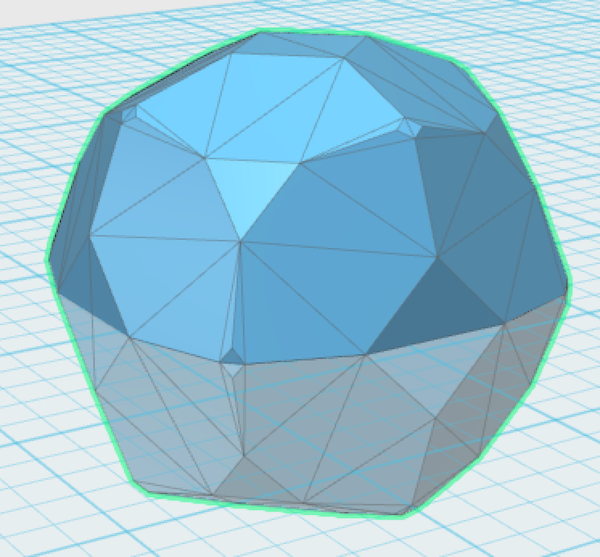
ここにチュートリアルがあります。