SwiftでTextFieldのあるAlertを表示させる方法。
実装イメージ
このようなタイトル、サブタイトル、入力欄、キャンセル、追加で構成されたAlertを作成して行きます。
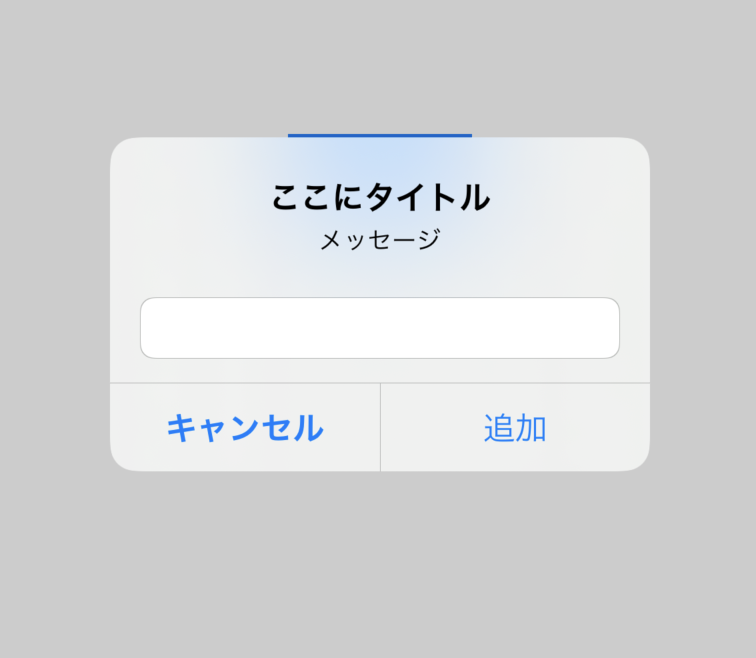
Storyboard
buttonを押すとAlertが表示されるようにするため、好きな場所にbuttonを1つ追加しましょう。
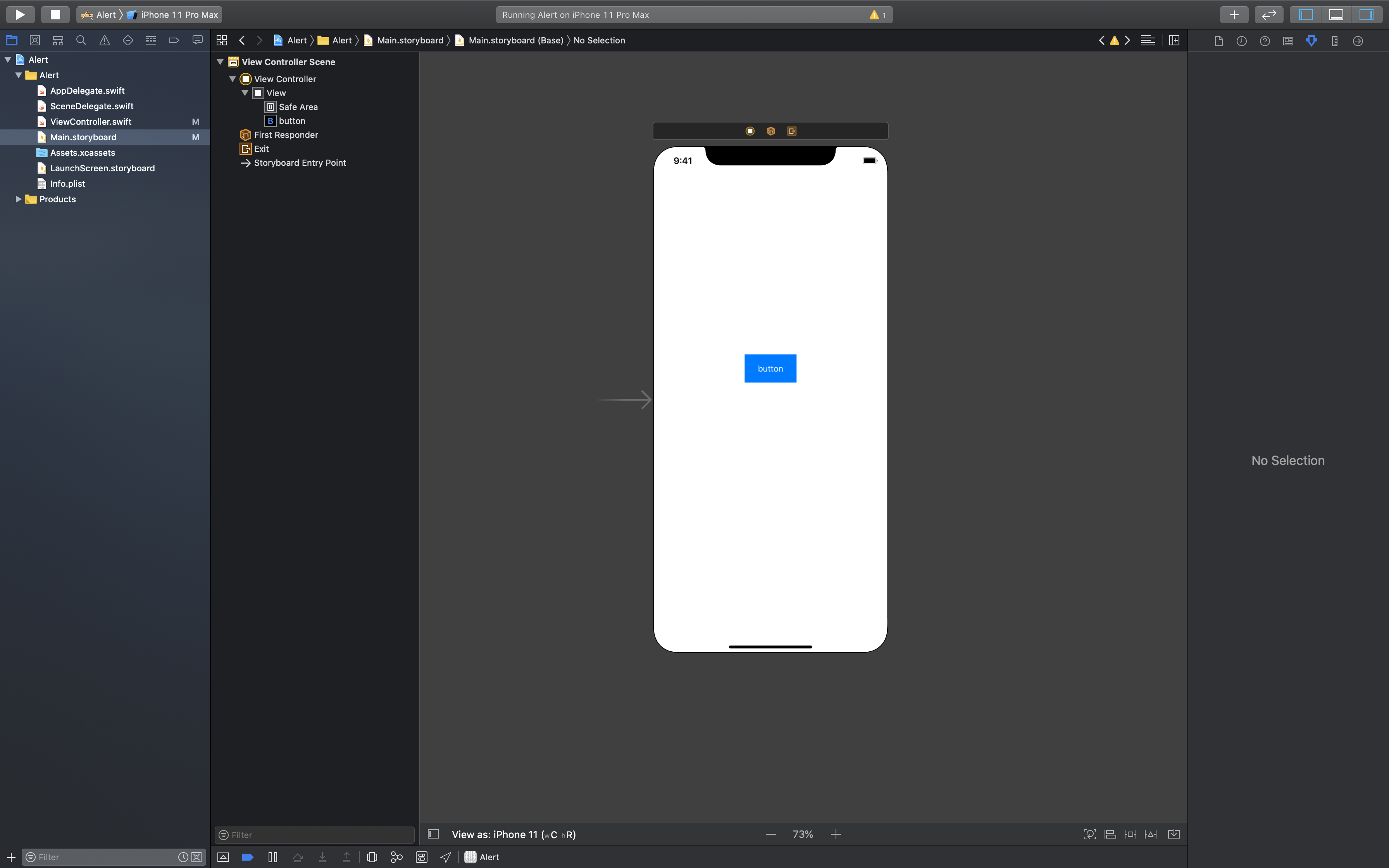
ソースコード
ViewController.Swift
import UIKit
//UITextFieldDelegateを追加する
class ViewController: UIViewController,UITextFieldDelegate {
//StoryboardのbuttonをAction接続する
@IBAction func aleat(_ sender: Any) {
let alert = UIAlertController(title: nil, message: nil, preferredStyle: .alert)
alert.title = "ここにタイトル"
alert.message = "メッセージ"
alert.addTextField(configurationHandler: {(textField) -> Void in
textField.delegate = self
})
//追加ボタン
alert.addAction(
UIAlertAction(
title: "追加",
style: .default,
handler: {(action) -> Void in
self.hello(action.title!)
})
)
//キャンセルボタン
alert.addAction(
UIAlertAction(
title: "キャンセル",
style: .cancel,
handler: {(action) -> Void in
self.hello(action.title!)
})
)
//アラートが表示されるごとにprint
self.present(
alert,
animated: true,
completion: {
print("アラートが表示された")
})
}
func hello(_ msg:String){
print(msg)
}
override func viewDidLoad() {
super.viewDidLoad()
}
}
ビルドして確認してみましょう
実装イメージのようなAlertを表示させることができたでしょうか?
title部分は好きな文に変えることでお好みのAlertを表示させることができます。
できたー!という方はLGTM押してくださると僕がめっちゃ喜びます!