Vim: 拡張子ごとにインデントを変更する方法
だいぶvimも使い慣れてきたのですが,
インデントが全て同じになってしまっていて
不便だったので拡張子ごとに設定してみたというお話です。
ファイルタイプの確認
今回は拡張子 .jsを対象に紹介します。
- hoge.jsというファイルをvimで開きます。
- exモード(:wq の時に使う ':' で入るモード)で以下を入力
:echo &filetype
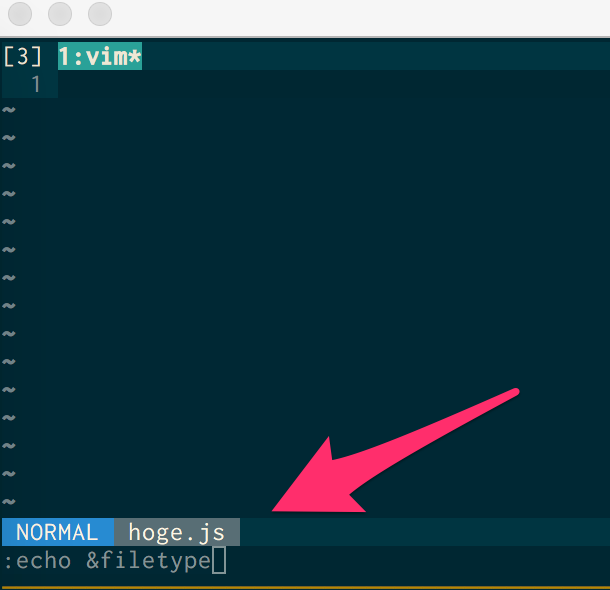
今回はこのファイルタイプを使っていきます。
導入
それぞれの設定は以下のようになります。
if has('autocmd') を使っているのは,
古いバージョンでautocmdが存在しなかった時のために入れてあります。
.vimrc
"""""""""""""""""""""""""
" インデント
""""""""""""""""""""""""
set autoindent "改行時に前の行のインデントを計測
set smartindent "改行時に入力された行の末尾に合わせて次の行のインデントを増減する
set cindent "Cプログラムファイルの自動インデントを始める
set smarttab "新しい行を作った時に高度な自動インデントを行う
set expandtab "タブ入力を複数の空白に置き換える
set tabstop=2 "タブを含むファイルを開いた際, タブを何文字の空白に変換するか
set shiftwidth=2 "自動インデントで入る空白数
set softtabstop=0 "キーボードから入るタブの数
if has("autocmd")
"ファイルタイプの検索を有効にする
filetype plugin on
"ファイルタイプに合わせたインデントを利用
filetype indent on
"sw=shiftwidth, sts=softtabstop, ts=tabstop, et=expandtabの略
autocmd FileType c setlocal sw=4 sts=4 ts=4 et
autocmd FileType html setlocal sw=4 sts=4 ts=4 et
autocmd FileType ruby setlocal sw=2 sts=2 ts=2 et
autocmd FileType js setlocal sw=4 sts=4 ts=4 et
autocmd FileType zsh setlocal sw=4 sts=4 ts=4 et
autocmd FileType python setlocal sw=4 sts=4 ts=4 et
autocmd FileType scala setlocal sw=4 sts=4 ts=4 et
autocmd FileType json setlocal sw=4 sts=4 ts=4 et
autocmd FileType html setlocal sw=4 sts=4 ts=4 et
autocmd FileType css setlocal sw=4 sts=4 ts=4 et
autocmd FileType scss setlocal sw=4 sts=4 ts=4 et
autocmd FileType sass setlocal sw=4 sts=4 ts=4 et
autocmd FileType javascript setlocal sw=4 sts=4 ts=4 et
endif
上記に載せてる拡張子以外にもファイルタイプさえわかれば,
設定できますので他にも設定していこうと思います。
参考サイト
