はじめに
PHPでグラフ付きのエクセルを出力する方法を紹介します。
マクロ付きのエクセルをテンプレートとして読み込む方法もありますが、
ここではPhpSpreadsheetでグラフを直接作成してみたいと思います。
出力エクセル
山手線5駅の1日あたりの乗客数をデータにして、棒グラフと円グラフ付きのエクセルを作成してみます。
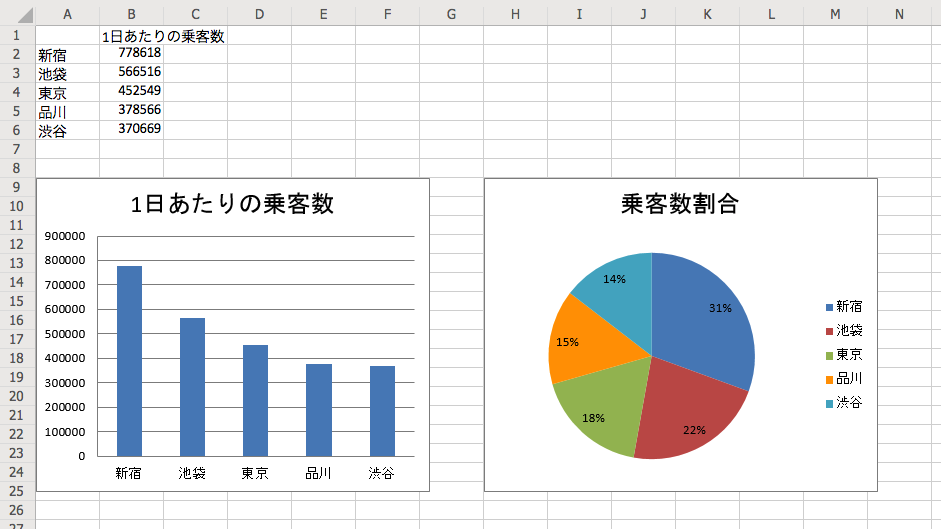
use
SpreadsheetとWriter\Xlsxはエクセルを作成する上で基本となるクラスです。
グラフを作成するのはChart\Chartで、それ以降はChartを構成する要素を作成するためのクラスになります。
<?php
require 'vendor/autoload.php';
use PhpOffice\PhpSpreadsheet\Spreadsheet;
use PhpOffice\PhpSpreadsheet\Writer\Xlsx;
use PhpOffice\PhpSpreadsheet\Chart\Chart;
use PhpOffice\PhpSpreadsheet\Chart\DataSeries;
use PhpOffice\PhpSpreadsheet\Chart\DataSeriesValues;
use PhpOffice\PhpSpreadsheet\Chart\Layout;
use PhpOffice\PhpSpreadsheet\Chart\Legend;
use PhpOffice\PhpSpreadsheet\Chart\PlotArea;
use PhpOffice\PhpSpreadsheet\Chart\Title;
チャートの構成要素となるPlotArea、Legend、TitleをChartクラスに放り込むイメージです。
また、PlotAreaはDataSeriesとLayoutから構成されます。
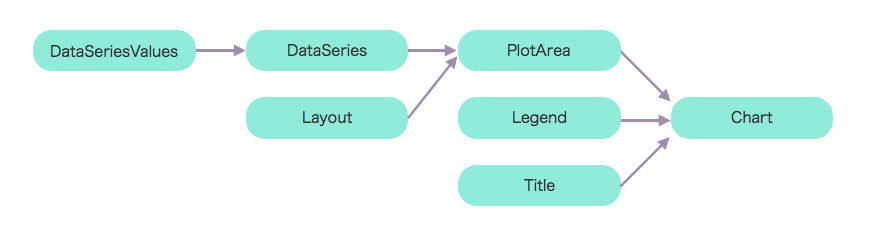
乗客数データ
新しいSpreadsheetを作成してデータを入れます。
fromArrayを使うと配列でセルに値を入ることができます。
$spreadsheet = new Spreadsheet();
$worksheet = $spreadsheet->getActiveSheet();
$worksheet->fromArray(
[
['', '1日の乗客数'],
['新宿', 778618],
['池袋', 566516],
['東京', 452549],
['品川', 378566],
['渋谷', 370669],
]
);
棒グラフ
まず、X軸とデータの範囲を決めます。
$xAxisTickValues = [
new DataSeriesValues(DataSeriesValues::DATASERIES_TYPE_STRING, 'Worksheet!$A$2:$A$6', null, 5), // 新宿 ~ 渋谷
];
$dataSeriesValues = [
new DataSeriesValues(DataSeriesValues::DATASERIES_TYPE_NUMBER, 'Worksheet!$B$2:$B$6', null, 5), // 乗客数の各値
];
データシリーズを作る時にグラフのタイプを決めます。
棒グラフなのでTYPE_BARCHARTを指定します。
$series = new DataSeries(
DataSeries::TYPE_BARCHART, // plotType
DataSeries::GROUPING_STANDARD, // plotGrouping
range(0, count($dataSeriesValues) - 1), // plotOrder
[], // plotLabel
$xAxisTickValues, // plotCategory
$dataSeriesValues // plotValues
);
$series->setPlotDirection(DataSeries::DIRECTION_COL);
先ほどのデータシリーズからプロットエリアを作ります。
$plotArea = new PlotArea(null, [$series]);
タイトルもクラスを使います。
$title = new Title('1日の乗客数');
棒グラフの要素が整ったので、これらをまとめてChartクラスに入れてやります。
$chart = new Chart(
'bar chart', // name
$title, // title
null, // legend
$plotArea, // plotArea
true, // plotVisibleOnly
0, // displayBlanksAs
null, // xAxisLabel
null // yAxisLabel
);
あとは開始位置と終了位置を指定して、ワークシートに追加するだけです。
$chart->setTopLeftPosition('A8');
$chart->setBottomRightPosition('G24');
$worksheet->addChart($chart);
円グラフ
円グラフを作る時はTYPE_PIECHARTを指定します。
$series = new DataSeries(
DataSeries::TYPE_PIECHART, // plotType
null, // plotGrouping
range(0, count($dataSeriesValues) - 1), // plotOrder
[], // plotLabel
$xAxisTickValues, // plotCategory
$dataSeriesValues // plotValues
);
円グラフにはレイアウトも必要なので作成します。
レジェンドも追加します。
$layout = new Layout();
$layout->setShowPercent(true);
$plotArea = new PlotArea($layout, [$series]);
$legend = new Legend(Legend::POSITION_RIGHT, null, false);
$title = new Title('乗客数割合');
$chart = new Chart(
'pie chart', // name
$title, // title
$legend, // legend
$plotArea, // plotArea
true, // plotVisibleOnly
0, // displayBlanksAs
null, // xAxisLabel
null // yAxisLabel
);
$chart->setTopLeftPosition('H8');
$chart->setBottomRightPosition('N24');
$worksheet->addChart($chart);
あとはエクセルを出力するだけです。
$writer = new Xlsx($spreadsheet);
$writer->setIncludeCharts(true);
$writer->save('passengers.xlsx');