.NET nanoFrameworkのサンプルプログラム4つ目です。
今回は Azure IoT Hub に接続してみます。
nanoFramework用のDeviceClient(Azure IoT Hub SDK)パッケージがあるので接続は簡単です。
ハードウェア
・M5 ATOM Matrix
・ESP32 DevkitC
ソフトウェア
・VisualStudio2019
・ファームウェア ESP32_PICO 1.7.4-preview.54
・ファームウェア ESP32_REV0 1.7.4-preview.54
・Azure IoT Hub
追加するNuGetパッケージ
・nanoFramework.System.Device.WiFi 1.4.0-preview.36
・nanoFramework.Azure.Devices.Client 1.0.0-preview.222
プログラム
using System;
using System.Diagnostics;
using System.Threading;
//追加
using System.Device.WiFi;
using nanoFramework.Networking;
using nanoFramework.Azure.Devices.Client;
namespace NF_ESP32_IotHub
{
public class Program
{
const string ssid = "YOUR SSID";
const string password = "PASSWORD";
const string deviceId = "DEVICEID";
const string saskey = "SASKEY";
const string iothubAddress = "YOUR IOTHUB ADDRESS";
public static void Main()
{
if (!ConnectWifi())
{
Debug.WriteLine("Connection fail...");
return;
}
else
{
Debug.WriteLine("Connected...");
}
//クライアント
DeviceClient client = new DeviceClient(iothubAddress, deviceId, saskey);
var isOpen=client.Open();
Debug.WriteLine($"Connection is open: {isOpen}");
for (int i = 0; i < 10; i++)
{
client.SendMessage("Hello IoTHub!");
Debug.WriteLine("Send Message...");
Thread.Sleep(10000);
}
Thread.Sleep(Timeout.Infinite);
}
private static bool ConnectWifi()
{
Debug.WriteLine("Connecting WiFi");
var success = WiFiNetworkHelper.ConnectDhcp(ssid, password, reconnectionKind: WiFiReconnectionKind.Automatic, requiresDateTime: true, token: new CancellationTokenSource(60000).Token);
if (!success)
{
Debug.WriteLine($"Can't connect to the network, error: {WiFiNetworkHelper.Status}");
if (WiFiNetworkHelper.HelperException != null)
{
Debug.WriteLine($"ex: {WiFiNetworkHelper.HelperException}");
}
}
Debug.WriteLine($"Date and time is now {DateTime.UtcNow}");
return success;
}
}
}
・DEVICEIDはIoT Hubに登録したDevice名になります。
・SASKEYは登録したデバイスの主キーになります。
・IOTHUB ADDRESSはIoTHubのホスト名になります。
・IoTHubに接続するためにはルートCA証明書が必要になります。
証明書の登録方法は
1.ソースコードに埋め込む
2.リソースとしてプロジェクトに加える
3.デバイスにアップロードする
今回は3のデバイスにアップロードするを行います。
・まず次のページから「Baltimore CyberTrust Root」をダウンロードしておきます。
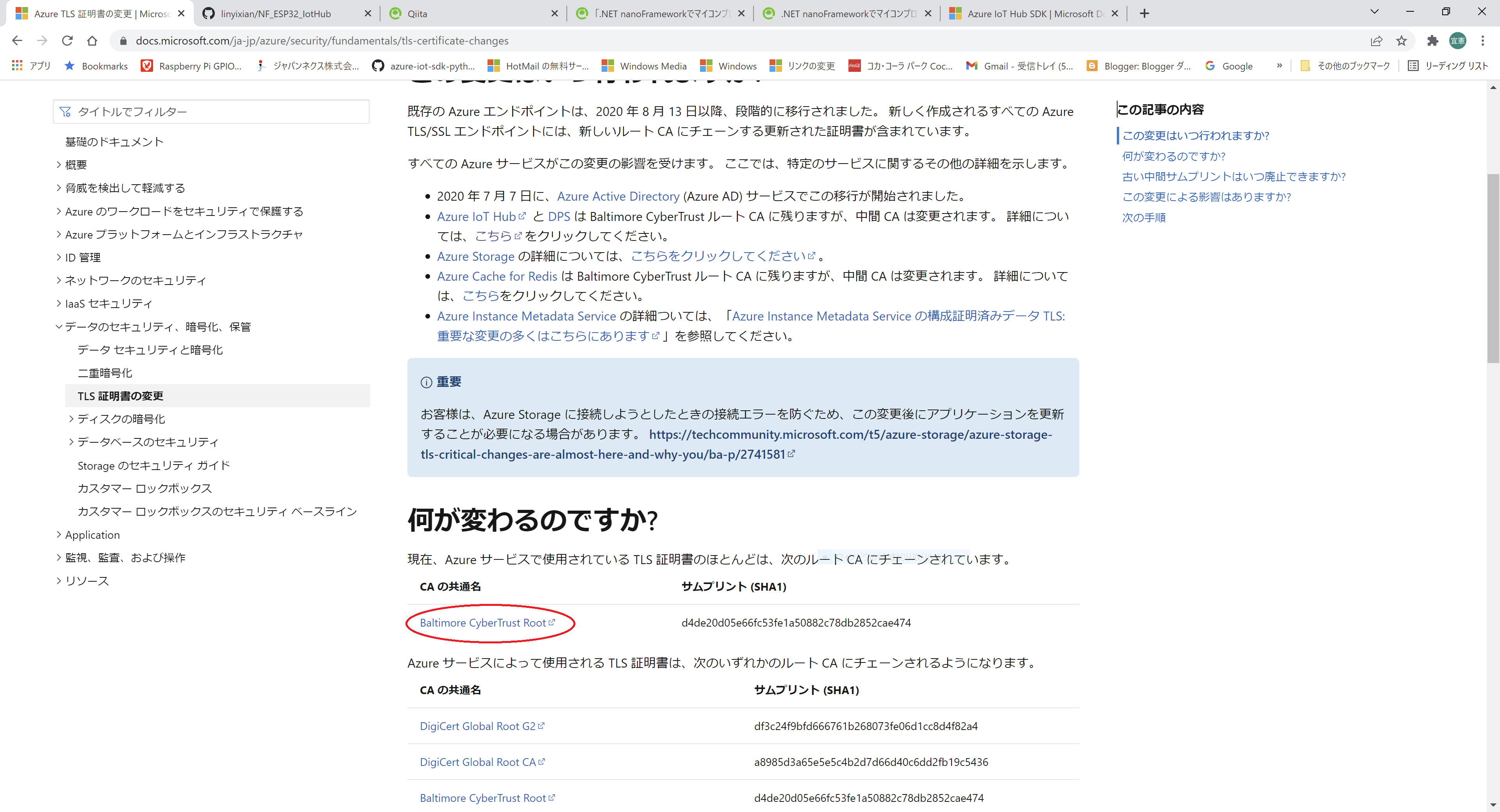
・次にVisualStudioをDeviceExplolerウインドウに切り替えて、上部のEdit Network Configurationボタンをクリックします。
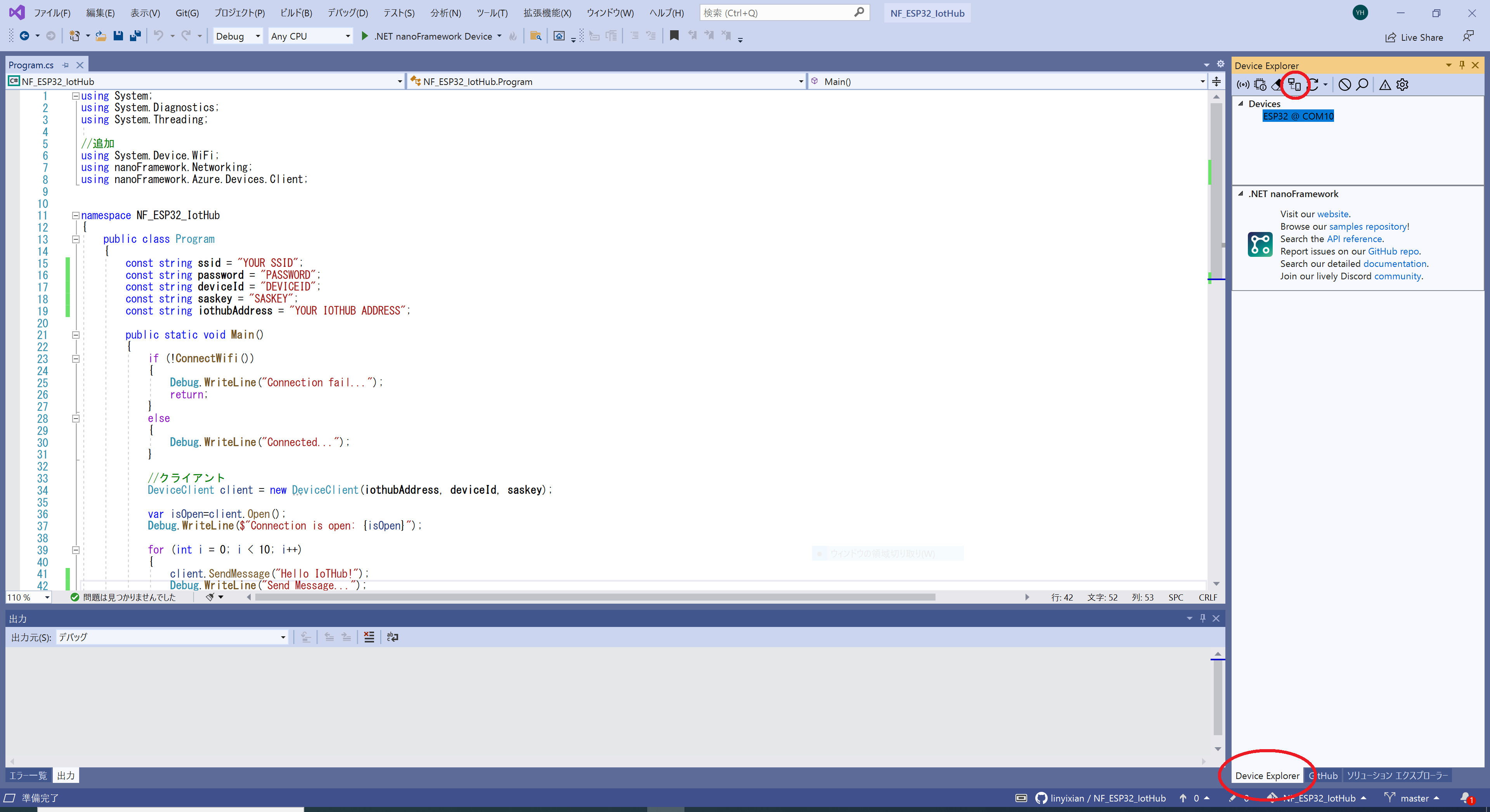
・Generalタブに切り替えて、Browseボタンをクリックします。
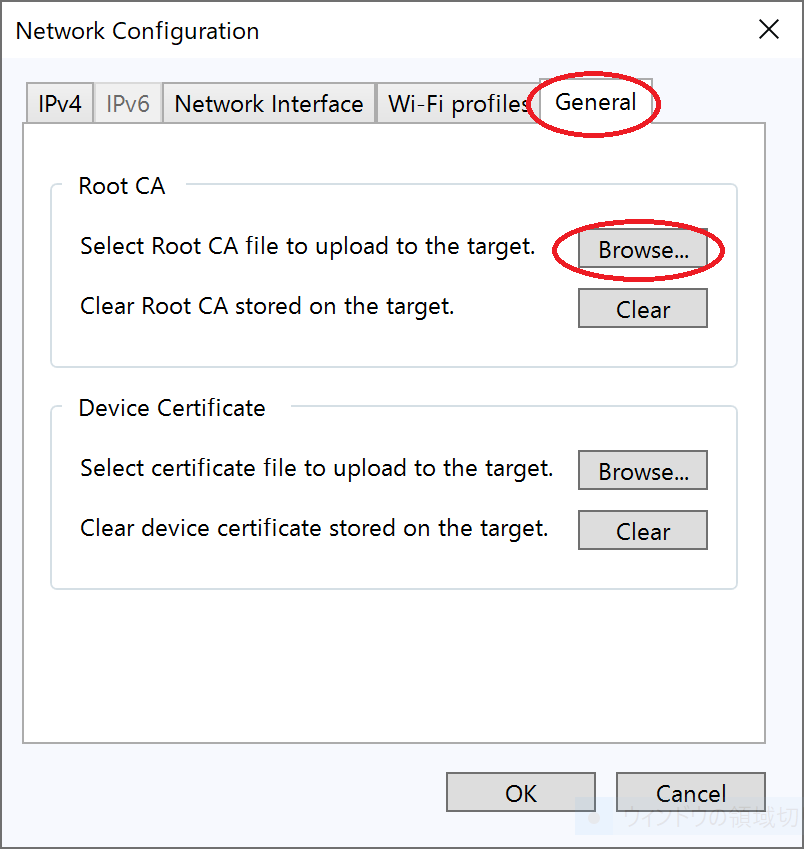
・ファイルダイアログで先ほどダウンロードした証明書ファイルを選択して開くボタンをクリックすると、デバイスに証明書がアップロードされます。
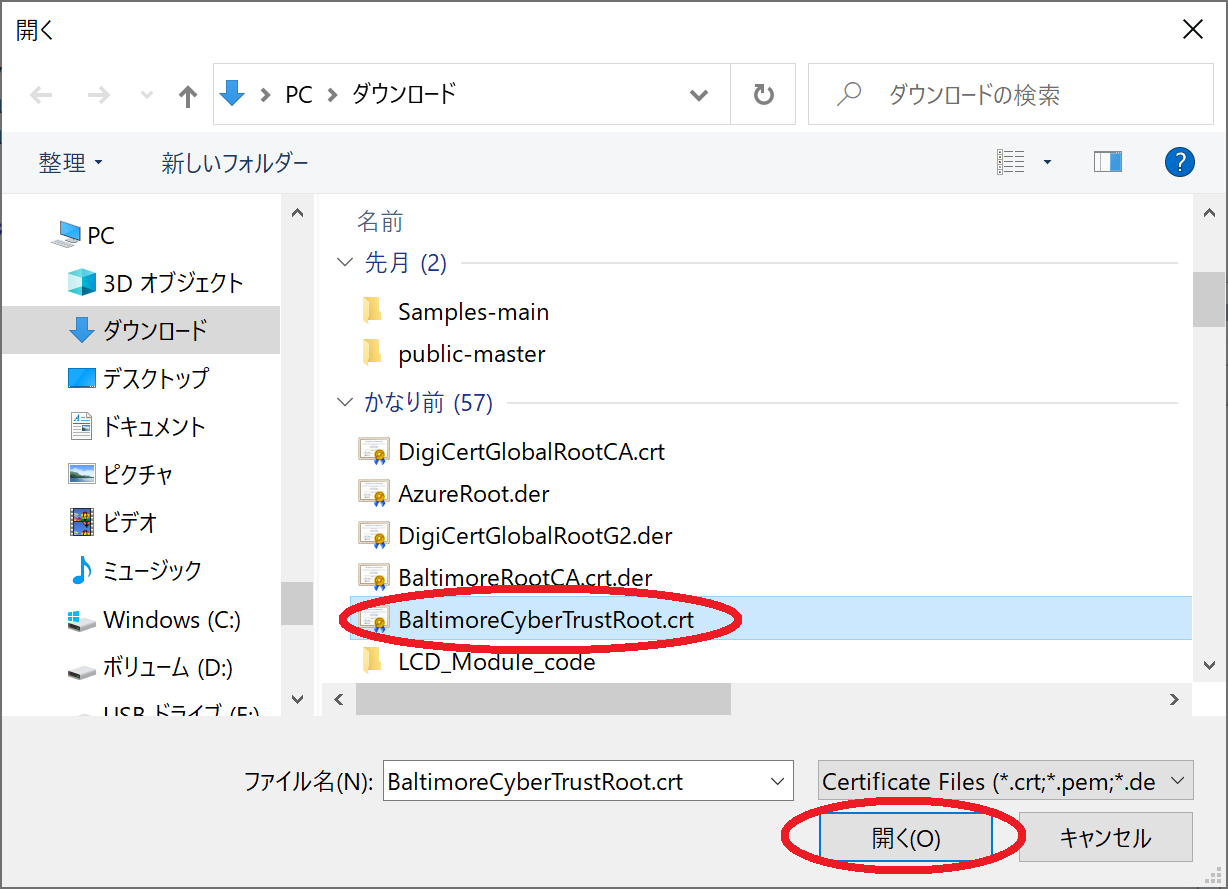
・プログラムを実行するとIoTHubへメッセージが10秒ごとに10件送信されます。
以上 IoT Hub 接続サンプルになります。
ソースコード一式はこちらからダウンロードできます。