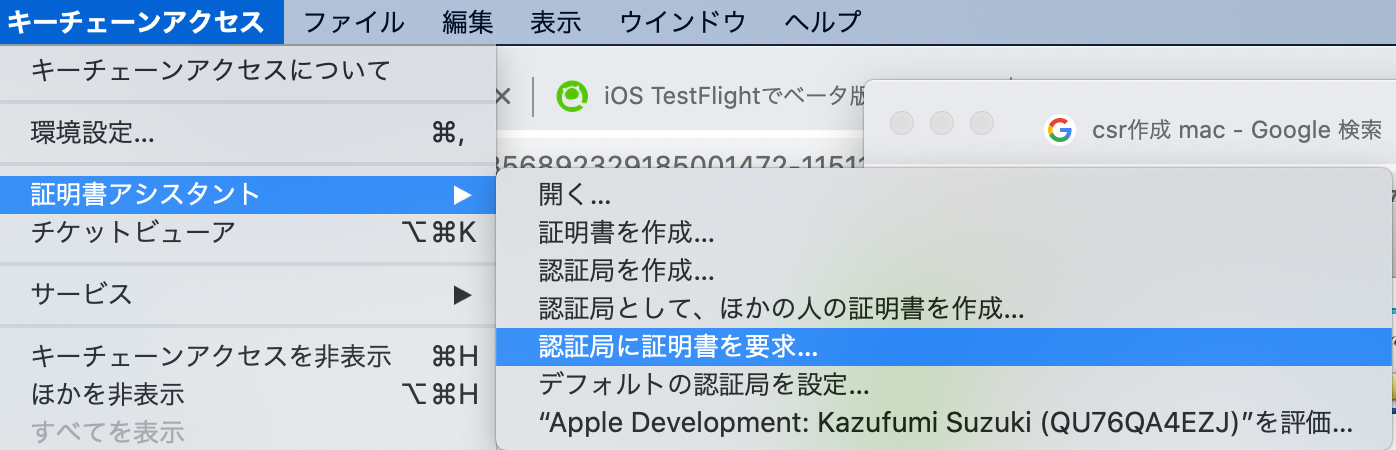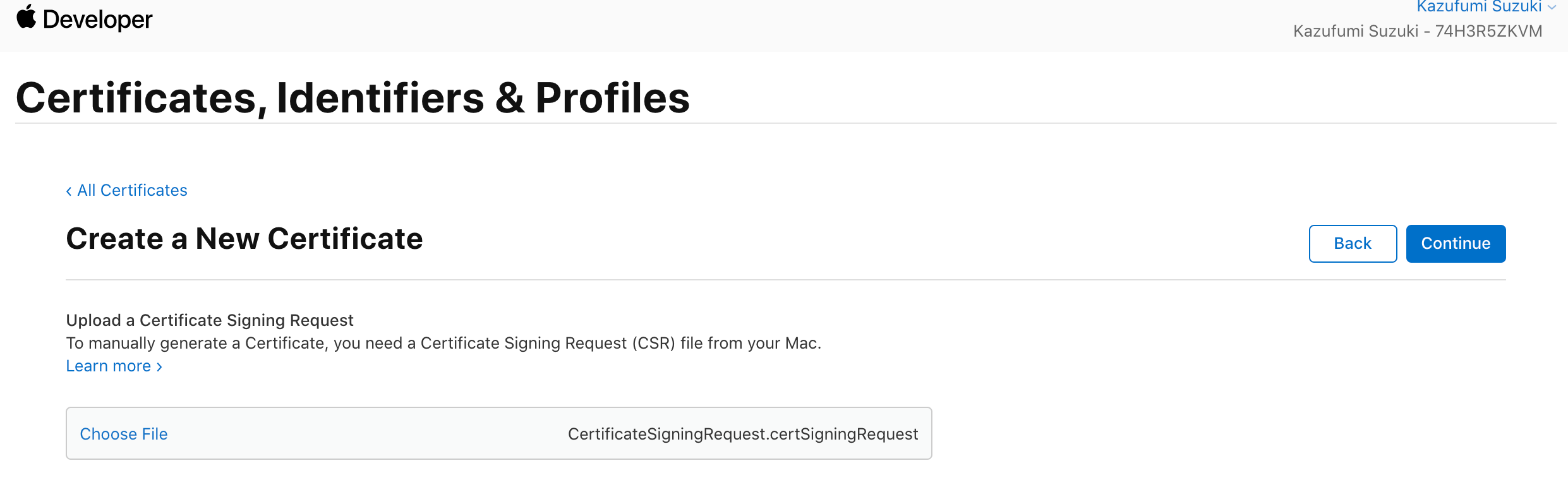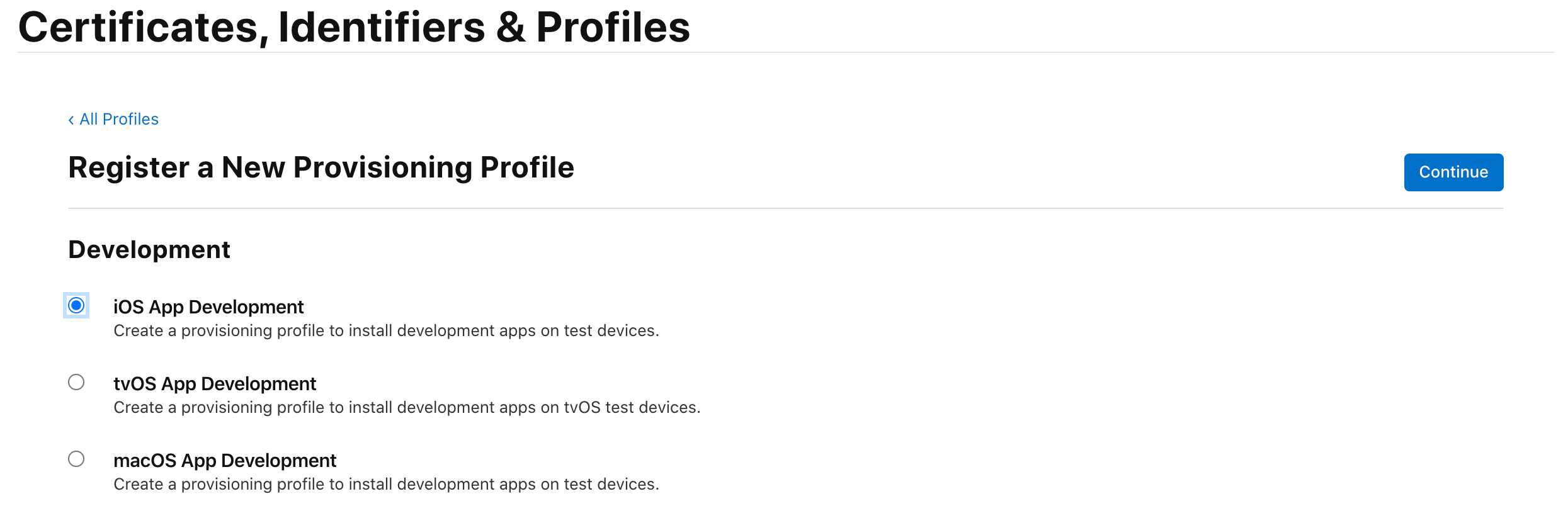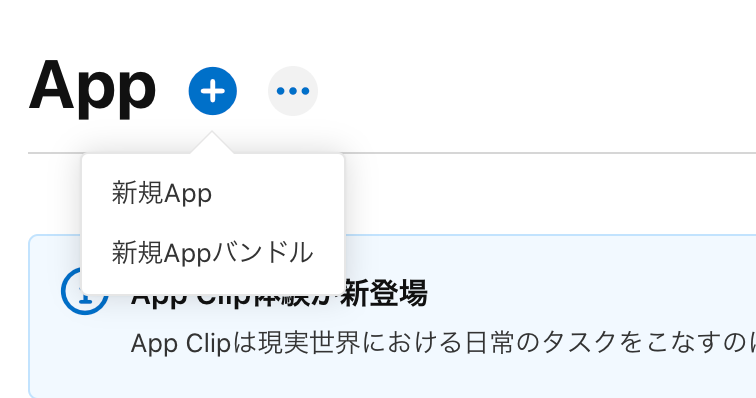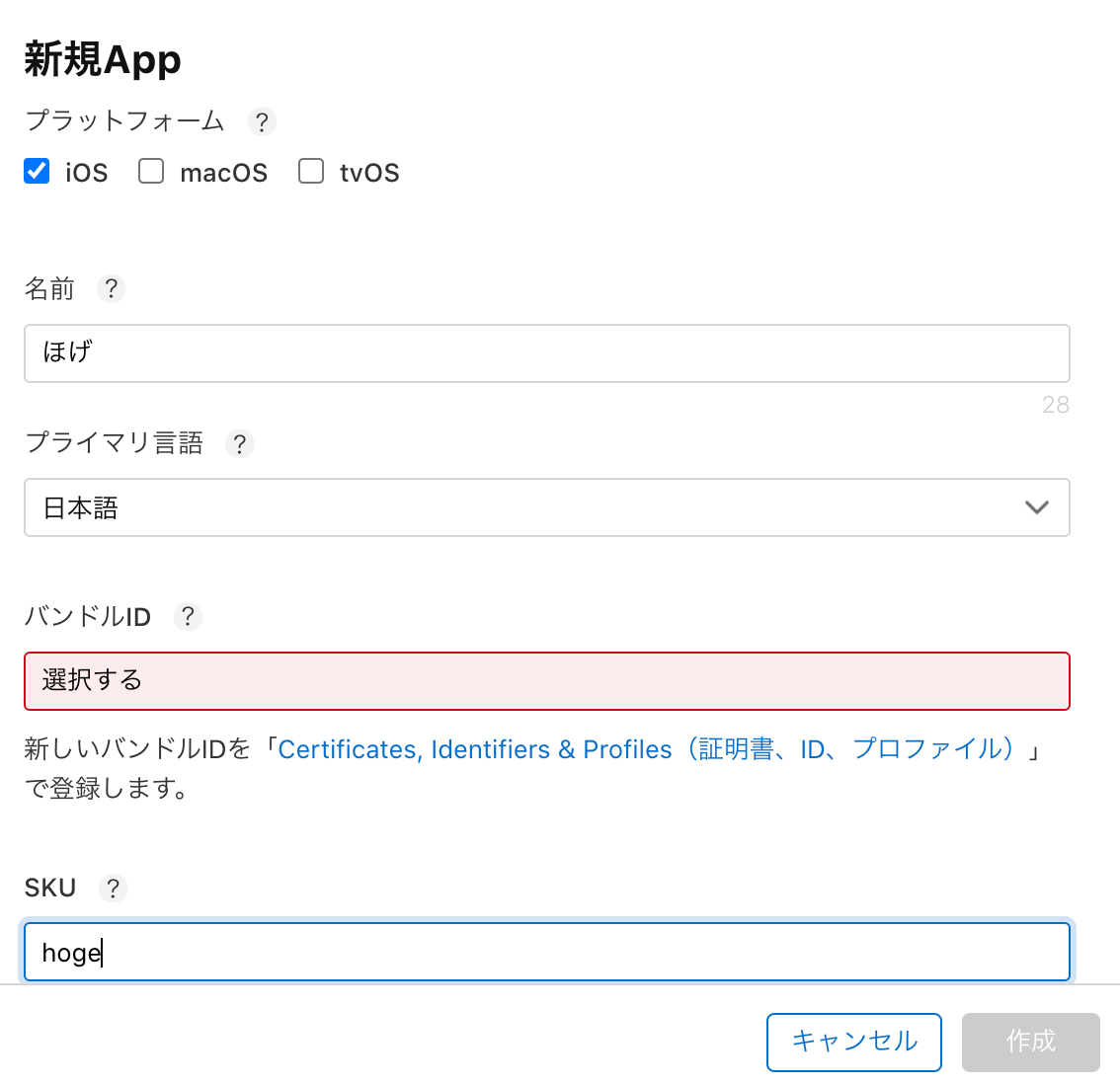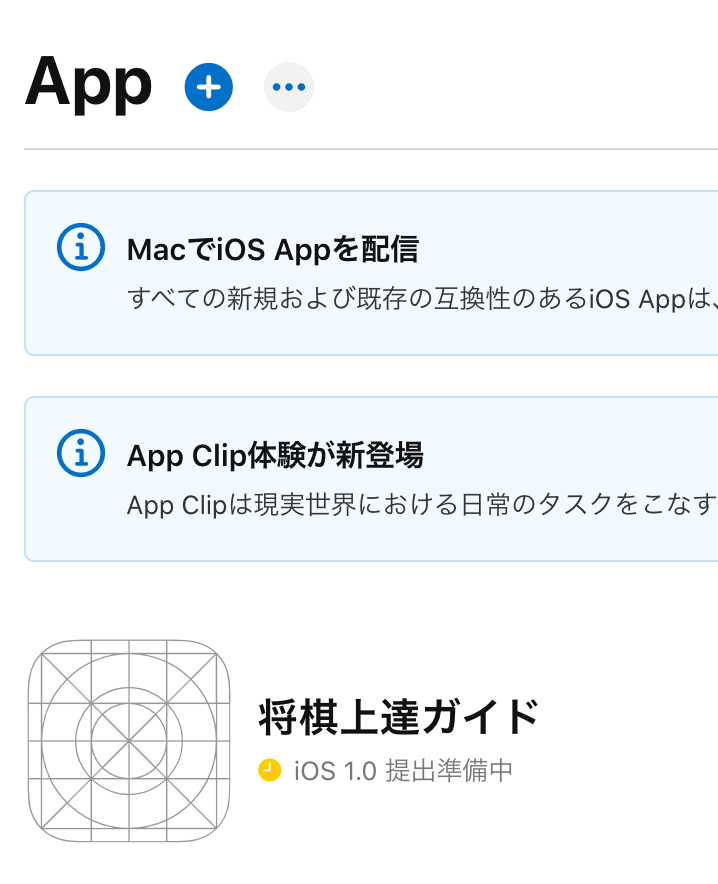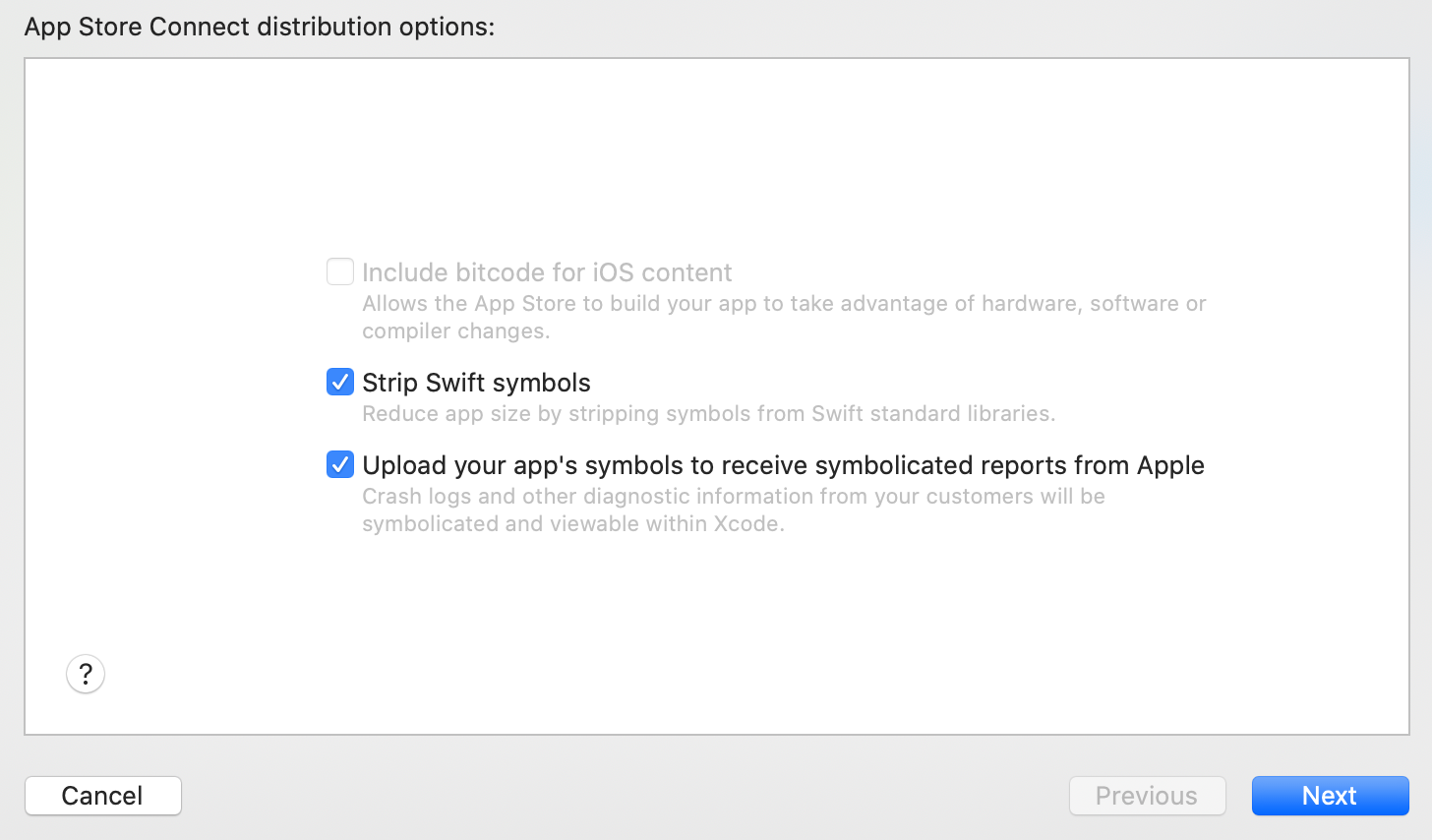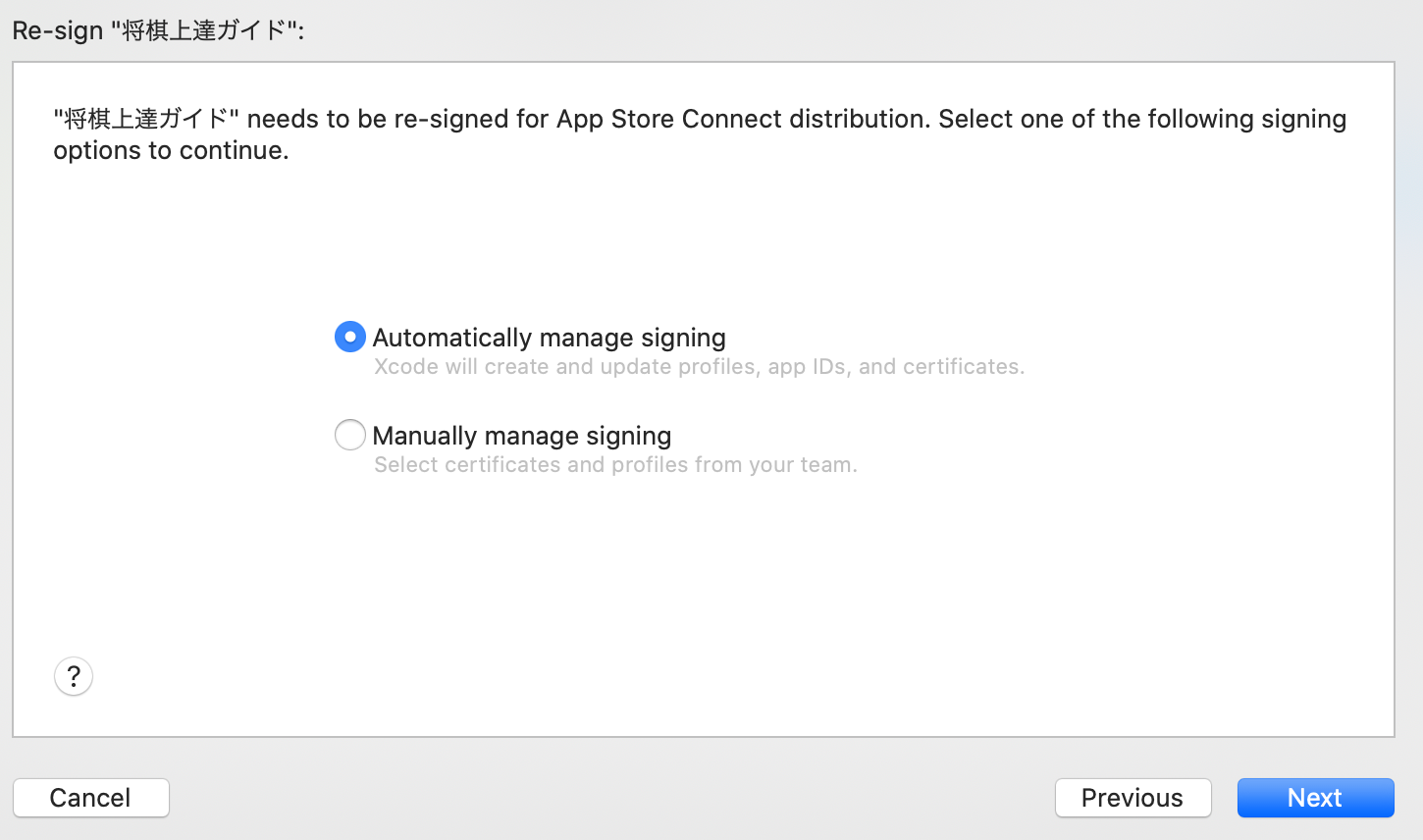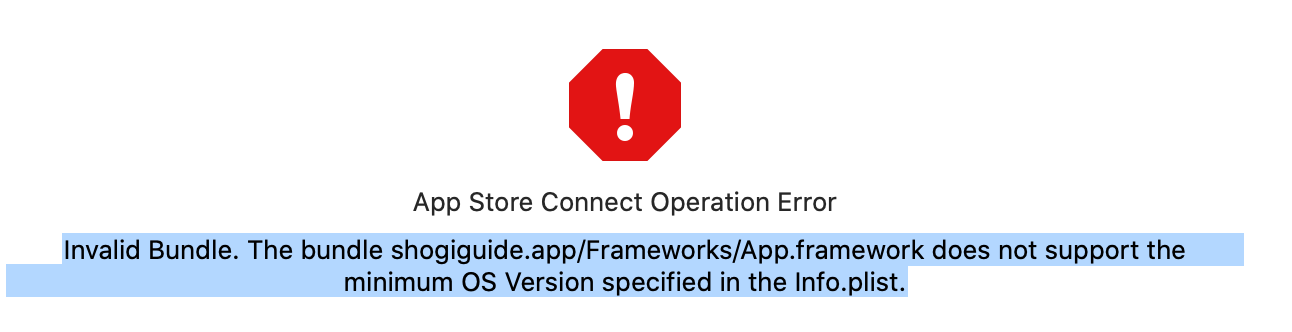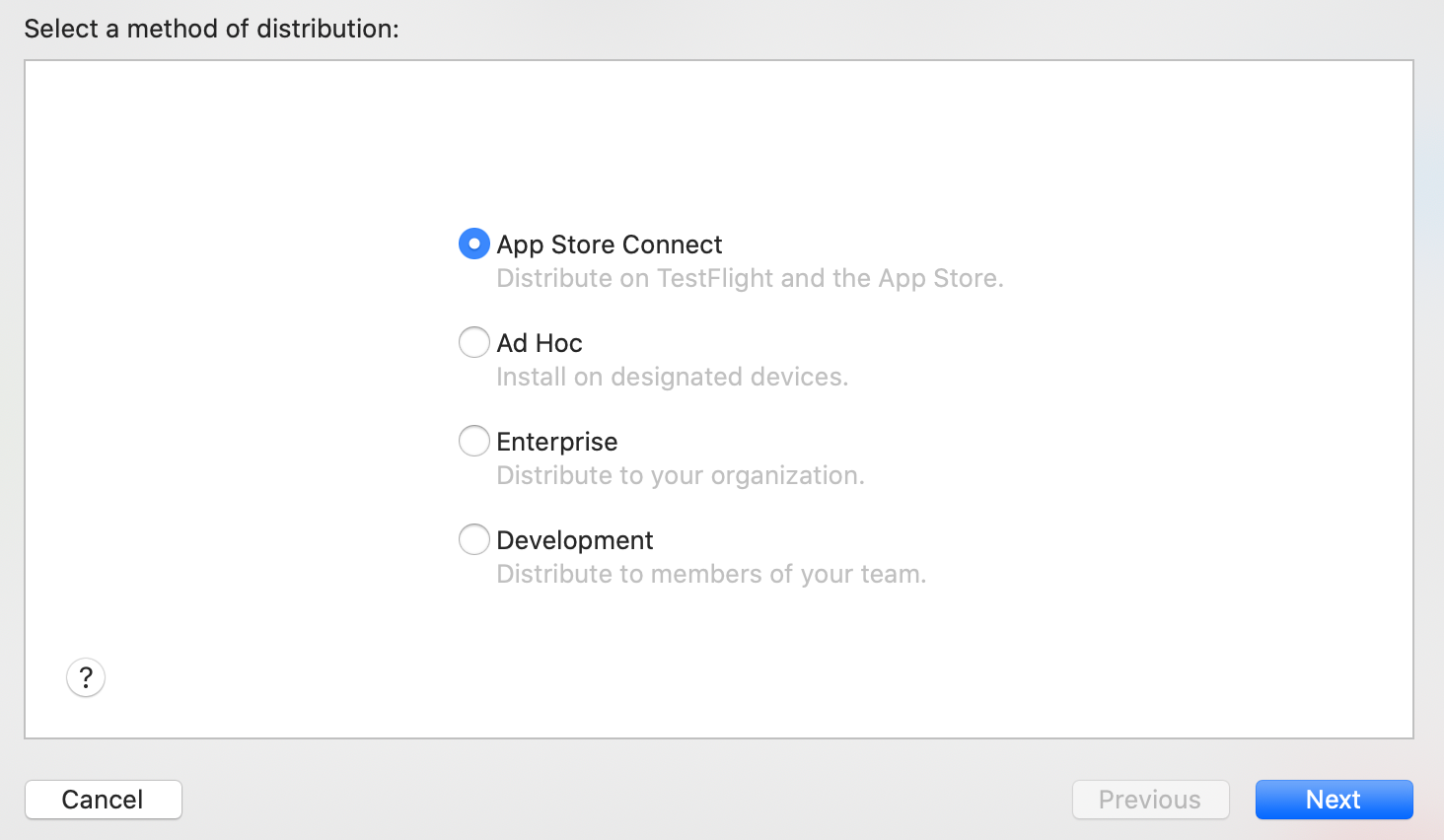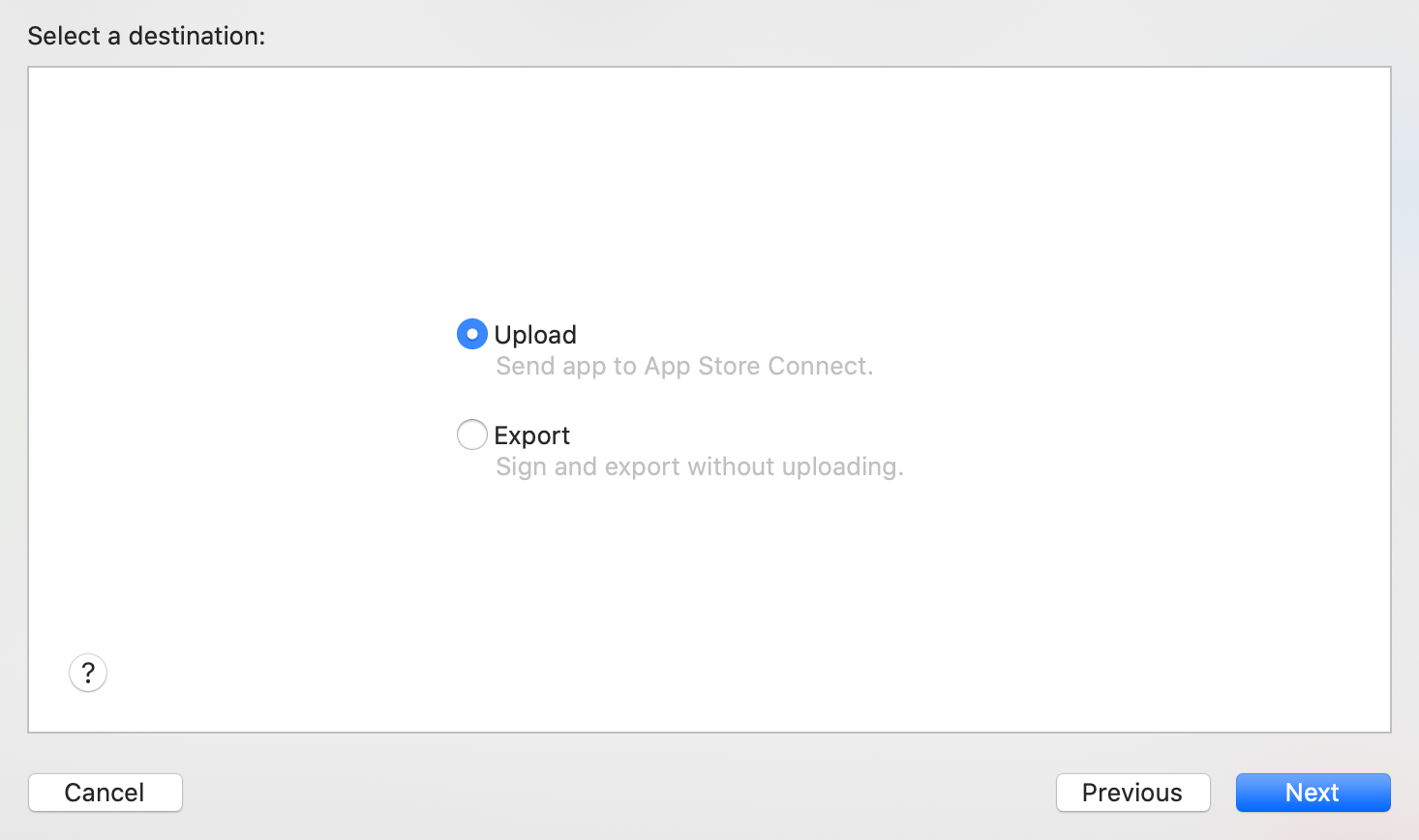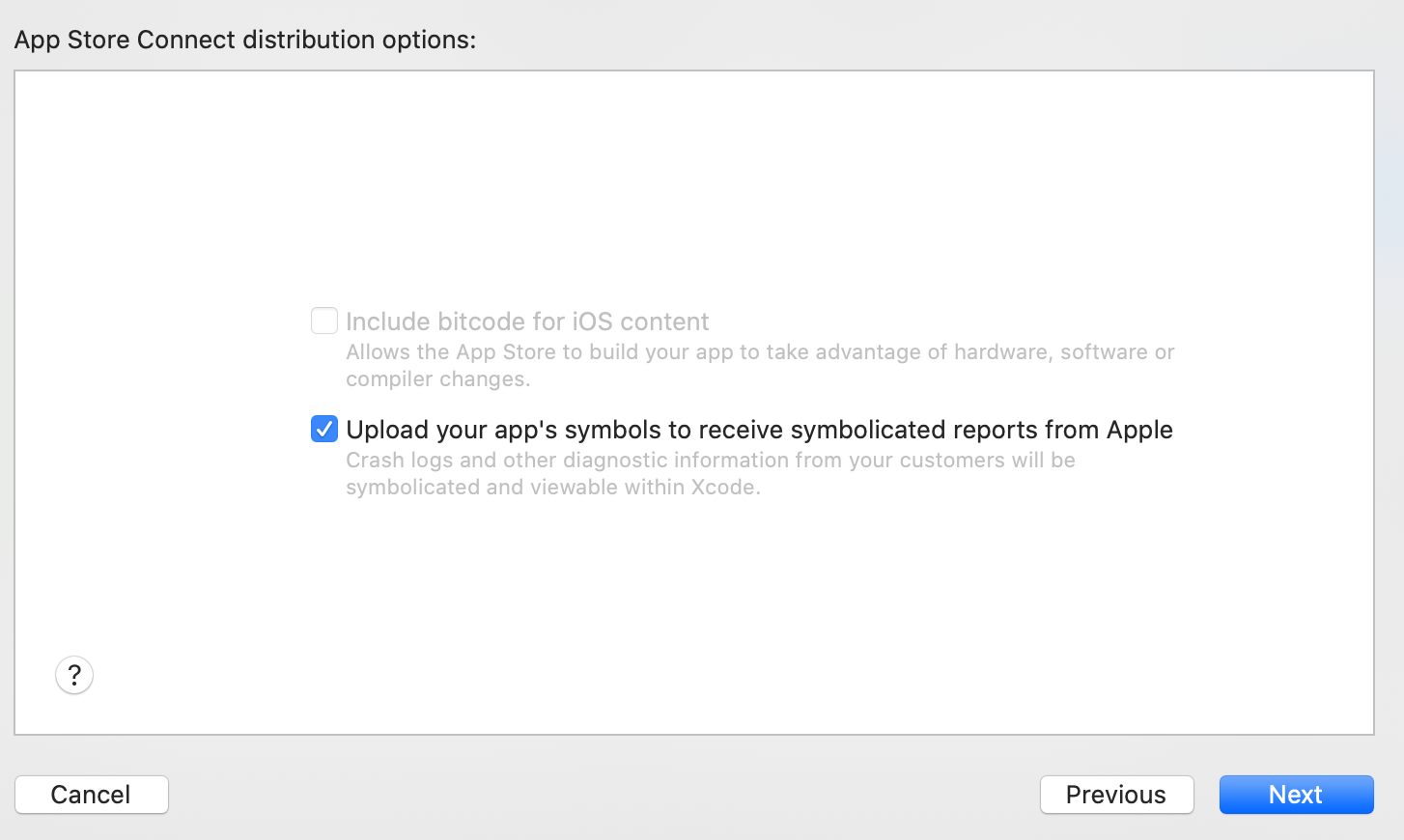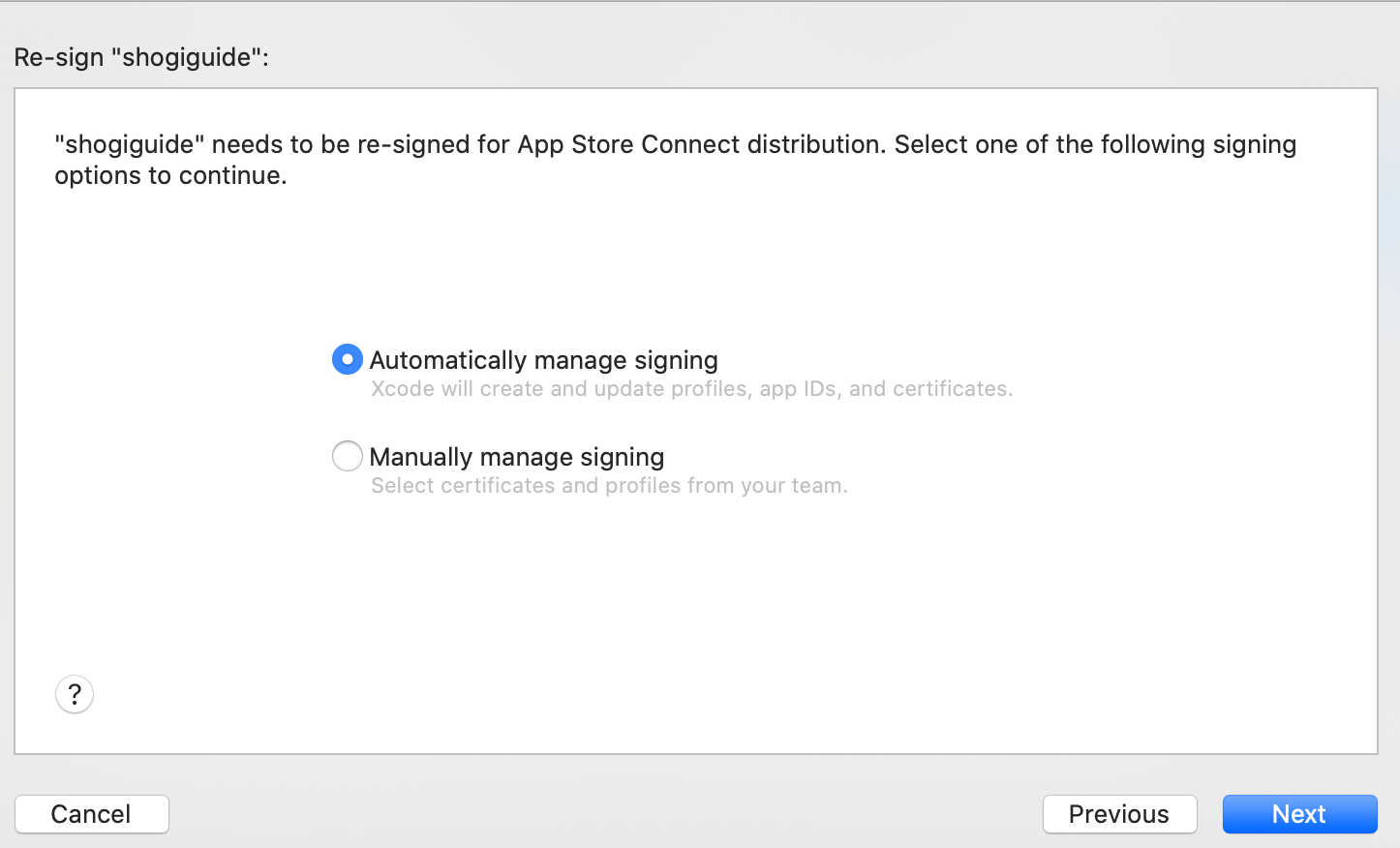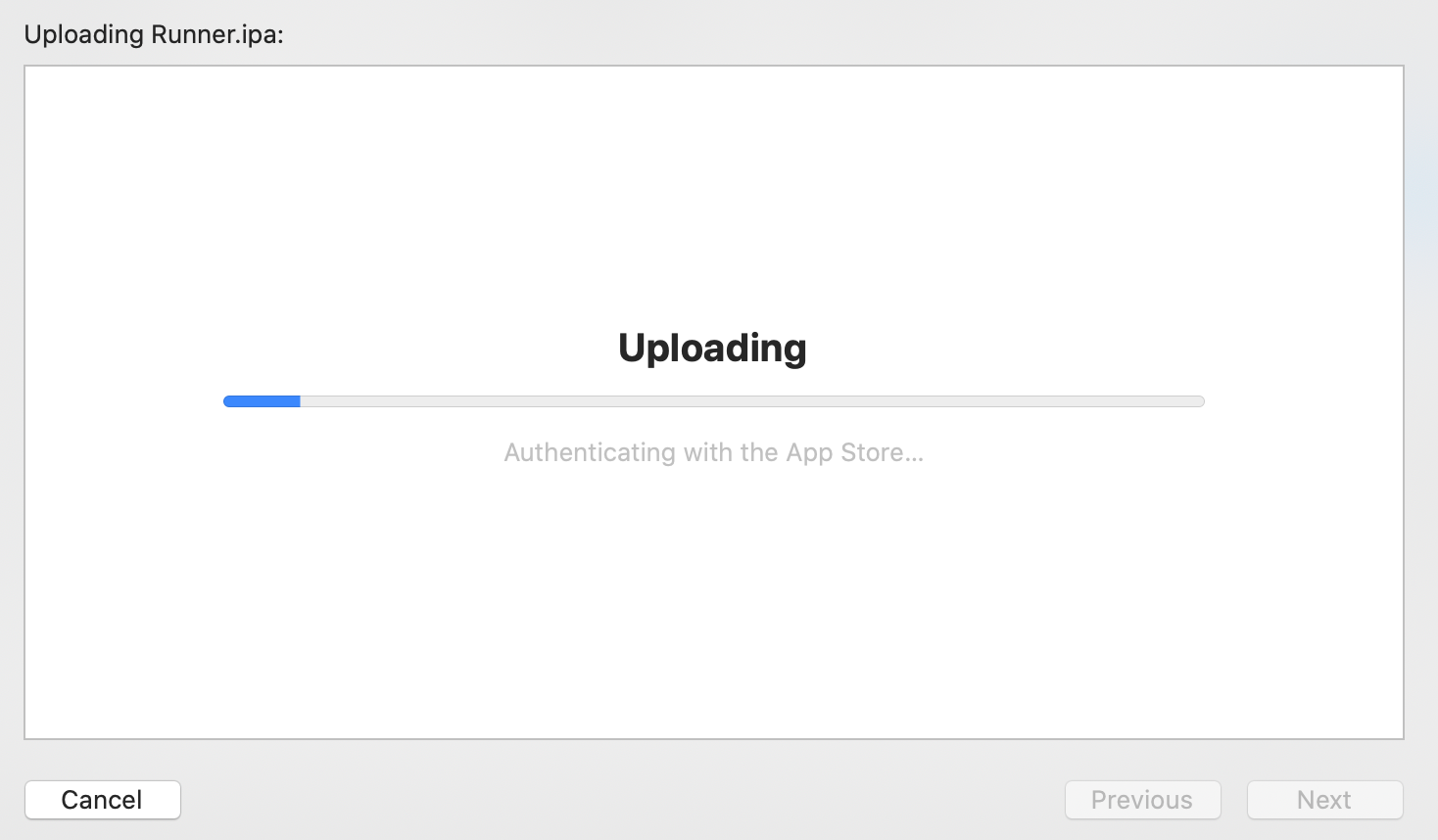Test Flightへの配布手順
Flutterで将棋アプリを作成していて、大体出来上がってきたのでTest Flightでベータ版を配布したい。
手順が長いので分割して投稿します。
証明書発行
macのアプリケーション→ユーティリティ→キーチェーンアクセスを開く。
メニューの証明書アシスタント→証明局に証明書を要求をクリック
ユーザのメールアドレスを入力して要求の処理をディスクに保存にする。
保存先にCertificateSigningRequest.certSigningRequestができる。
Apple developerサイトにて
Certificates, Identifiers & ProfilesでCertificates→Certificatesのプラスボタンを押して、iOS App Developmentを選択してContinueボタンを押す。
アプリIDを登録する
Certificates, Identifiers & ProfilesでIdentifiersの+(プラス)ボタンを選択し、App IDsを選択。
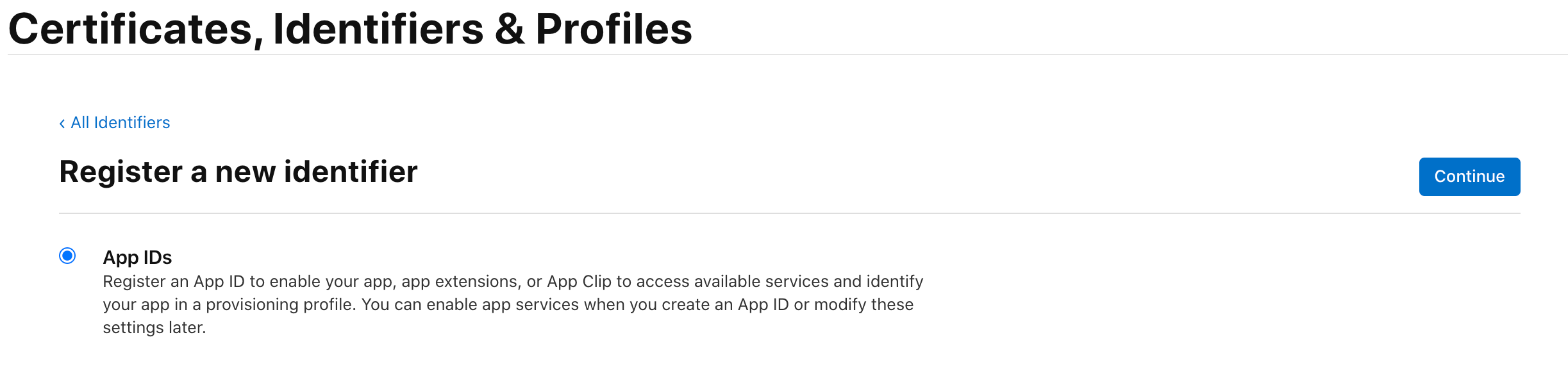
Select a typeでAppを選んでContinueボタンを押す。
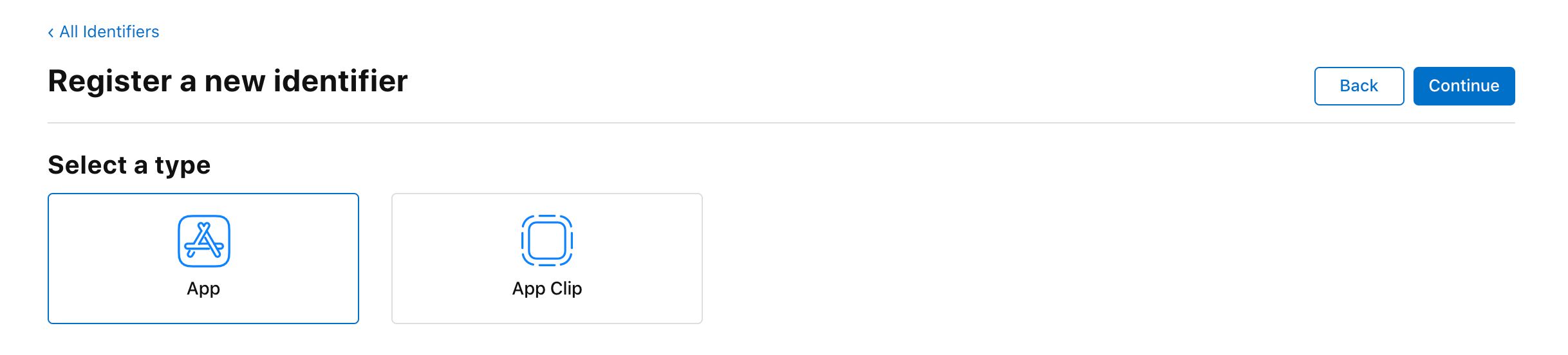
Register an App IDでDescription(アプリを特定できる名前、あとで変更可能)とBundleIDを記入してContinueボタンを押す。内容を確認しRegisterボタンを押す。
配布できるようにする
同じくCertificates, Identifiers & ProfilesでProfiles→iOS App Developmentを選択してContinueボタンを押す。
さきほど登録したApp IDを選択してContinueボタンを押す。次にCertificatesにさきほど登録した
同じくCertificates, Identifiers & ProfilesでProfiles→DistributionのApp Storeを選択してContinueボタンを押す。
app store connectにアプリを登録する
サイトでログインし、マイAPPをクリック、
+(プラス)ボタンを押して、新規Appを選択する。
下記を入力
プラットフォーム:iOS
名前:アプリの名前(後から変更可能)
プライマリ言語:日本語(リリースしたいメイン言語)
バンドルID:上記で設定したBundleIDを選択
SKU:管理上の名称
ユーザアクセス:アクセス制限なし
作成を押して、下記のようにアプリが表示されていればOK。
XCodeからアップロード
Generic iOS Deviceを選択してProduct→Archiveを選択する。
Validate appを押す。
ここで2つエラーが発生。
App Store Connect Operation Error
Invalid Signature. A sealed resource is missing or invalid. The file at path[/] is not properly signed. Make sure you have signed your application with a distribution certificate, not an ad hoc certificate or a development certificate.
Verify that the code siging settings in Xcode are correct at the target level (which override any values at the project level). Additionally, make sure the bundle you are uploading was built using a Release target in Xcode, not a Simulator target. If you are certain your code signing settings are correct, choose "Clean All" in Xcode, delete the "build" directory in the Finder, and rebuild your release target. For more information, please consult https://developer.apple.com/library/ios/documentation/Security/Conceptual/CodeSigningGuide/Introduction/Introduction.html
App Store Connect Operation Error
Invalid Bundle. The bundle xxx.app/Frameworks/App.framework does not support the minimum OS Version specified in the Info.plist.
1つ目はGeneralのdisplay nameを日本語から英語に変更したら解消。
もう一つの対応方法はこちらを参照。
終わったらDistribute Appを押してApp Store Connectを選択して次に進む。
Uploadを選択して次に進む。
デフォルトのままで次に進む。
デフォルトのままで次に進む。
Uploadボタンを押す。
成功するとApp Runner successfully uploadedが出るので右下の右矢印マークを押すとApp Store Connectサイトに飛ぶ。
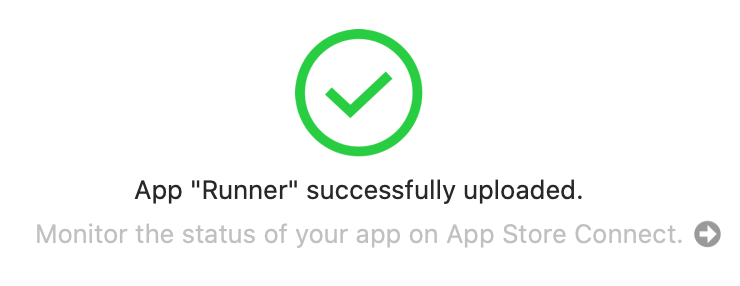
続きは後編(未投稿)へ