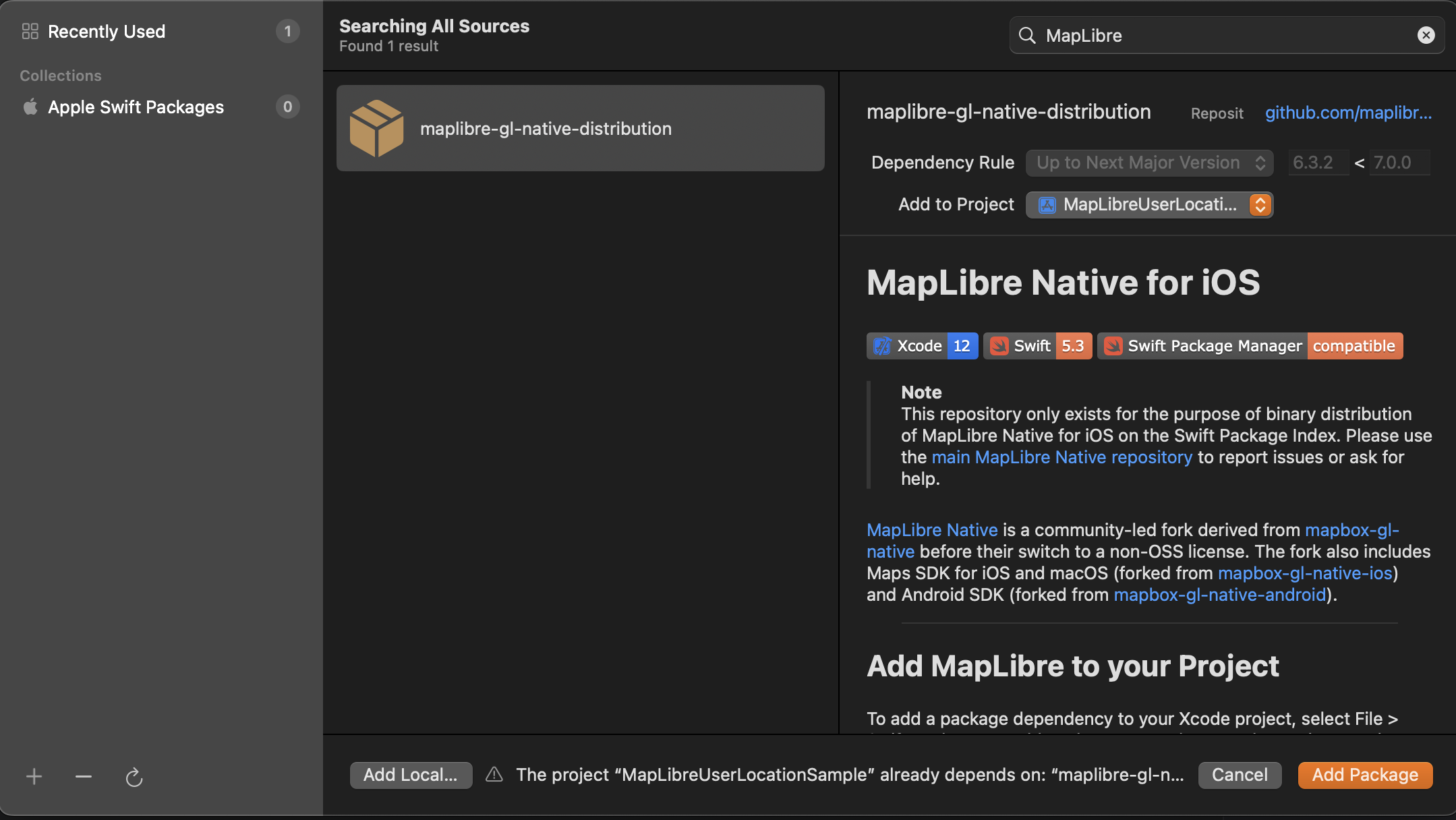MapLibre は、フリーでオープンソースな地図ライブラリのプロジェクトです。様々なライブラリがありますが、iOSやAndroidといったネイティブアプリ向けのライブラリもあります。
この記事では MapLibre Native for iOS のセットアップ方法を備忘録として残します。
パッケージのインストール
Swift Package Manager を使って Maplibre Native のパッケージをインストールします。
Xcodeから File -> Add Package Dependencies をクリック
右上の検索欄に MapLibre あるいは https://github.com/maplibre/maplibre-gl-native-distribution と入力すると、下記の画像のように検索結果が表示される。
この状態で Add Package をクリック
右側の Add to Target で、Xcodeプロジェクトのターゲットを選択して Add Package をクリック
これで、導入は完了です。
MapView
MapLibre Native for iOSは、デフォルトでSwiftUIには対応していないため、新規に UIViewRepresentable を継承したソースファイルを作成する必要があります。
Xcodeのプロジェクトに MapView.swift を作成して、必要なライブラリをインポートしつつ MapView の struct を作成します。
import SwiftUI
import MapLibre
import MapKit
struct MapView: UIViewRepresentable {
...
}
MapTiler APIキー
MapTiler Cloud から配信されている地図を表示するので、MapTilerのAPIキーを取得する関数を書きます。
MapTilerのAPIキーを Info.plist に追記をして、以下のようにプログラム上で取得します。
/// MapTilerのキーを取得します
/// - Returns: MapTilerのAPIキー
func getMapTilerKey() -> String {
let key = Bundle.main.object(forInfoDictionaryKey: "MapTilerKey") as? String
guard let key = key else {
preconditionFailure("Failed to read MapTiler Key")
}
return key
}
makeUIView
Viewが生成されたときに実行される makeUIView 関数を定義します。
func makeUIView(context: Context) -> some UIView {
// MapTilerのキーを取得
let mapTilerKey = getMapTilerKey()
// スタイルのURLを定義
let styleURL = URL(string: "https://api.maptiler.com/maps/streets-v2/style.json?key=\(mapTilerKey)")
// Viewを定義
let mapView = MLNMapView(frame: .zero, styleURL: styleURL)
mapView.autoresizingMask = [.flexibleWidth, .flexibleHeight]
mapView.logoView.isHidden = true
mapView.setCenter(
CLLocationCoordinate2D(latitude: 35.681111, longitude: 139.766667),
zoomLevel: 15.0,
animated: false
)
// DelegateはCoordinatorを指定します
mapView.delegate = context.coordinator
return mapView
}
updateUIView
Viewに更新があったときに実行される updateUIView を定義しますが、今回は特に何もしないので中身は空です。
func updateUIView(_ uiView: UIViewType, context: Context) {
/// Viewがアップデートされたときの処理
/// 現状は特に何も処理をします
}
Coordinator
マップが読み込まれた時などのイベント処理は、以下のように Coordinator を定義して、その中に記述します(この記事では、イベント関数を定義するのみに留めます)。
struct MapView: UIViewRepresentable {
...
class Coordinator: NSObject, MLNMapViewDelegate {
var control: MapView
init(control: MapView) {
self.control = control
}
func mapViewDidFinishLoadingMap(_ mapView: MLNMapView) {
// マップのローディングが終わったときの処理
}
}
...
}
そして makeCoordinator 関数を定義して Coordinator を生成します。
func makeCoordinator() -> Coordinator {
Coordinator(control: self)
}
全体像
MapView.swiftの全体像は、以下のようになります。
import SwiftUI
import MapLibre
import MapKit
struct MapView: UIViewRepresentable {
func makeUIView(context: Context) -> some UIView {
// MapTilerのキーを取得
let mapTilerKey = getMapTilerKey()
// スタイルのURLを定義
let styleURL = URL(string: "https://api.maptiler.com/maps/streets-v2/style.json?key=\(mapTilerKey)")
// Viewを定義
let mapView = MLNMapView(frame: .zero, styleURL: styleURL)
mapView.autoresizingMask = [.flexibleWidth, .flexibleHeight]
mapView.logoView.isHidden = true
mapView.setCenter(
CLLocationCoordinate2D(latitude: 35.681111, longitude: 139.766667),
zoomLevel: 15.0,
animated: false
)
// DelegateはCoordinatorを指定します
mapView.delegate = context.coordinator
return mapView
}
func updateUIView(_ uiView: UIViewType, context: Context) {
/// Viewがアップデートされたときの処理
/// 現状は特に何も処理をします
}
func makeCoordinator() -> Coordinator {
Coordinator(control: self)
}
class Coordinator: NSObject, MLNMapViewDelegate {
var control: MapView
init(control: MapView) {
self.control = control
}
func mapViewDidFinishLoadingMap(_ mapView: MLNMapView) {
// マップのローディングが終わったときの処理
}
}
/// MapTilerのキーを取得します
/// - Returns: MapTilerのAPIキー
func getMapTilerKey() -> String {
let key = Bundle.main.object(forInfoDictionaryKey: "MapTilerKey") as? String
guard let key = key else {
preconditionFailure("Failed to read MapTiler Key")
}
return key
}
}
ContentView
アプリ起動後に表示される ContentView で、上記で作成した MapView を呼び出します。
import SwiftUI
struct ContentView: View {
var body: some View {
MapView()
.ignoresSafeArea()
}
}
#Preview {
ContentView()
}
プレビュー
この状態でプレビューを確認すると、以下のように地図が表示されます。
追記情報
MapLibre Native for iOS では v6.0.0 で Mapbox としてインポートするのではなく MapLibre としてインポートするように変更されたようです。
また、地図表示に関連する関数名も Mapbox GL ベースから MapLibre Native ベースの名称に変更となりました。
さらに、このバージョンで地図描画が Metal レンダリングに対応しました。
詳しくは v6.0.0 のリリースノート を御覧ください。