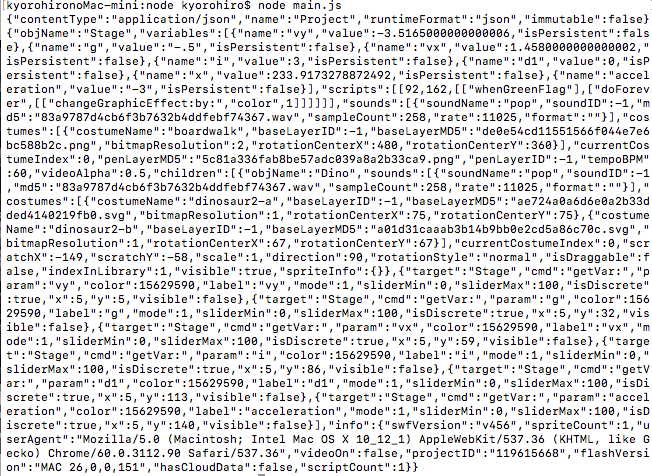scratch-storage を触って見ましょう。
Scratch-Storage には、 プロジェクトやAssetsを読み込むのに使用します。
コードは以下で公開されています。
https://github.com/LLK/scratch-storage
プロジェクトの中身は json
Scratchで作成したプロジェクトにて、「手元のコンピューターにダウンロード」を選択すると、ScratchのProjectをローカルにダウンロードできます。
「Untitled.sb2」を、「Untitled.sb2.zip」 としてみましょう。
解凍アプリで 解凍してみると、
unzip Untitled.sb2.zip
find ./Untitled.sb2
./Untitled.sb2/0.png
./Untitled.sb2/0.wav
./Untitled.sb2/1.svg.
./Untitled.sb2/1.wav
./Untitled.sb2/2.svg
./Untitled.sb2/3.png
./Untitled.sb2/project.json
というデーターが出来上がります。
今回は、これらのデーターを、APIで手に入れてみます。
Project.json
画像データと音声データ以外の、全てがここに書かれています。
Scratchのスクリプトだとか、Spriteや背景の情報など
jsonというテキストのフォーマットで書かれています。
試しに、project.json をテキストEditor で開いて見ましょう。
{
"objName": "Stage",
"sounds": [{
"soundName": "pop",
"soundID": 1,
"md5": "83a9787d4cb6f3b7632b4ddfebf74367.wav",
"sampleCount": 258,
"rate": 11025,
"format": ""
}],
"costumes": [{
"costumeName": "backdrop1",
"baseLayerID": 3,
"baseLayerMD5": "739b5e2a2435f6e1ec2993791b423146.png",
"bitmapResolution": 1,
"rotationCenterX": 240,
"rotationCenterY": 180
}],
"currentCostumeIndex": 0,
"penLayerMD5": "5c81a336fab8be57adc039a8a2b33ca9.png",
"penLayerID": 0,
"tempoBPM": 60,
"videoAlpha": 0.5,
"children": [{
"objName": "Sprite1",
"sounds": [{
"soundName": "meow",
"soundID": 0,
"md5": "83c36d806dc92327b9e7049a565c6bff.wav",
"sampleCount": 18688,
"rate": 22050,
"format": ""
}],
"costumes": [{
"costumeName": "costume1",
"baseLayerID": 1,
"baseLayerMD5": "09dc888b0b7df19f70d81588ae73420e.svg",
"bitmapResolution": 1,
"rotationCenterX": 47,
"rotationCenterY": 55
},
{
"costumeName": "costume2",
"baseLayerID": 2,
"baseLayerMD5": "3696356a03a8d938318876a593572843.svg",
"bitmapResolution": 1,
"rotationCenterX": 47,
"rotationCenterY": 55
}],
"currentCostumeIndex": 0,
"scratchX": 0,
"scratchY": 0,
"scale": 1,
"direction": 90,
"rotationStyle": "normal",
"isDraggable": false,
"indexInLibrary": 1,
"visible": true,
"spriteInfo": {
}
}],
"info": {
"swfVersion": "v459.1",
"userAgent": "Mozilla\/5.0 (Macintosh; Intel Mac OS X 10_13_1) AppleWebKit\/537.36 (KHTML, like Gecko) Chrome\/63.0.3239.84 Safari\/537.36",
"flashVersion": "MAC 28,0,0,126",
"projectID": "194253022",
"videoOn": false,
"scriptCount": 0,
"hasCloudData": false,
"spriteCount": 1
}
}
と、行ったデーターが展開されます。
各種Project データをダウンロードしてみよう
scratch-storage.js を利用して、各種データーをダウンロードして見ましょう。
scratch-jsonは、ScratchStorageクラスを持つ
https://github.com/LLK/scratch-storage/blob/develop/webpack.config.js
のentry を見てみよう。
./src/index.js から始まることがわかりました。
https://github.com/LLK/scratch-storage/blob/develop/src/index.js
で、module.exportsしているところを見てみよう
ScratchStorage クラスを利用できることが解りました。
https://github.com/LLK/scratch-storage/blob/develop/src/ScratchStorage.js
を開いて見ましょう。
load (assetType, assetId, dataFormat)
と、データーを読み込むメソッドがありますね。
使い方は、利用しているコードを参考にしよう
例えば、
downloadProjectId() などで、Project を ダウンロードしていますね。
書いて、試してみよう
scratch-storage.js を生成する
git clone https://github.com/LLK/scratch-storage.git
cd scratch-storage
npm install
npm run build
./dist/ 配下に、jsファイルが生成されます
> find ./dist -type f -name "*.js"
./dist/node/scratch-storage.js
./dist/web/scratch-storage.js
./dist/web/scratch-storage.min.js
scratch-storage.js を使ってみる
cd ./dist/node
emacs main.js
const storage = require('./scratch-storage.js');
console.log(JSON.stringify(storage.AssetType.Project));
var storageObj = new storage();
const ASSET_SERVER = 'https://cdn.assets.scratch.mit.edu/';
const PROJECT_SERVER = 'https://cdn.projects.scratch.mit.edu/';
const getProjectUrl = function (asset) {
const assetIdParts = asset.assetId.split('.');
const assetUrlParts = [PROJECT_SERVER, 'internalapi/project/', assetIdParts[0], '/get/'];
if (assetIdParts[1]) {
assetUrlParts.push(assetIdParts[1]);
}
return assetUrlParts.join('');
};
const getAssetUrl = function (asset) {
const assetUrlParts = [
ASSET_SERVER,
'internalapi/asset/',
asset.assetId,
'.',
asset.dataFormat,
'/get/'
];
return assetUrlParts.join('');
};
storageObj.addWebSource([storage.AssetType.Project], getProjectUrl);
storageObj.addWebSource([storage.AssetType.ImageVector, storage.AssetType.ImageBitmap, storage.AssetType.Sound], getAssetUrl);
var id = '119615668';
const promise = storageObj.load(storage.AssetType.Project, id);
promise.then(projectAsset => {
return projectAsset.decodeText();
}).then(jsonSrc =>{
console.log(jsonSrc);
});
の、project.json が表示されます
つづく
..
..
..
PS
今回のコードは以下
以下の場所でも、アレコレ書いていきます。
Scratch3.0 自分専用機 を作ろう!!
(0)Scratch 3.0 自分専用機 を作ろう!! (0)
(1) Scratch3.0をビルドしてみよう
(2) Scratch3.0 を Androidアプリとして動作させてみよう (1)
(3) Scratch3.0 を Androidアプリとして動作させてみよう (2)
(4) Scratch3.0 を Androidアプリとして動作させてみよう (3)
(5) Webpack とは)
(6) Scratch3.0 の package.jsonを読んでみよう
(7) scratch-gui を インストールしてみよう
(8) scratch-vm に利用されている、scratch-xxx を触ってみよう
(9) Babel を触ってみよう
(10) scratch-render.js で 何か作って触ってみよう
(11) scratch-storage.js を触ってみよう
Scratch2.0 入門

火の型 With Scratch 2.0 (プログラム入門) 第00巻
火の型 With Scratch 2.0 (プログラム入門) 第01巻
炎の型 With Scratch 2.0 (ゲームプログラム入門)