Excelで、列番号はA、B、C、・・・とアルファベットで表示されるが、これをたまには数字で表示したいというのは普通に考えることだろう。
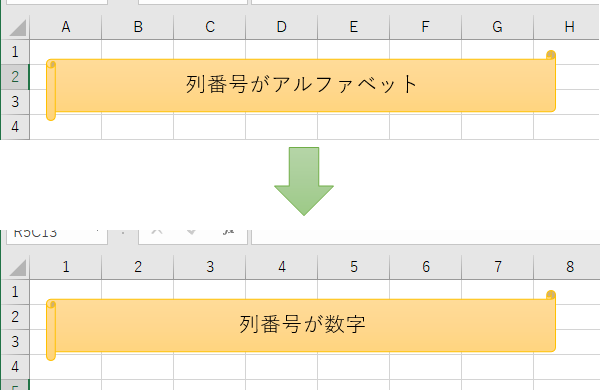
しかしこれ、Excelのオプションから「数式」→「R1C1参照形式を使用する」という訳わからん項目にチェックを入れるという面倒なことをしなければならず、このオプション設定をリボンやツールバーに追加することもできない。・・・なぜだ。需要はあるはずなのに。表示が変わると混乱するからかな?VBAまでやってる人でないと、このオプション設定に気付くこともほぼないだろう。
そこでこの表示切り替えについては、下記のマクロをPersonal.xlsに入れて、リボンやツールバーに追加すると良いだろう。これを実行するたびに、列番号の表示方法が切り替わる。
Sub changeReferenceStyle()
With Application
If .ReferenceStyle = xlA1 Then
.ReferenceStyle = xlR1C1 '列番号を数字で表示
Else
.ReferenceStyle = xlA1 '列番号をアルファベットで表示
End If
End With
End Sub
列番号の表示のほか、数式の置換がやりやすかったりとメリットはあるけど、まあそれは使っていって実感すれば良いでしょう。