やりたいこと
- Windows10にVMwareでCentOS7を仮想サーバを構築する
- Hyper-Vで構築したかったが、Windows10HomeEditonだったのでHyper-Vが使用できなかったので、VMwareで構築することにした(そろそろ、新しいの買おうかなーと検討中)
事前準備
- CentOS7のダウンロード
http://isoredirect.centos.org/centos/7/isos/x86_64/CentOS-7-x86_64-DVD-1810.iso
- VMwareのダウンロード
https://my.vmware.com/jp/web/vmware/free#desktop_end_user_computing/vmware_workstation_player/
VMware Workstation 12.1.1 Playerの導入手順
- 「次へ」をクリック

- 「使用許諾書に同意します」にチェック「次へ」をクリック
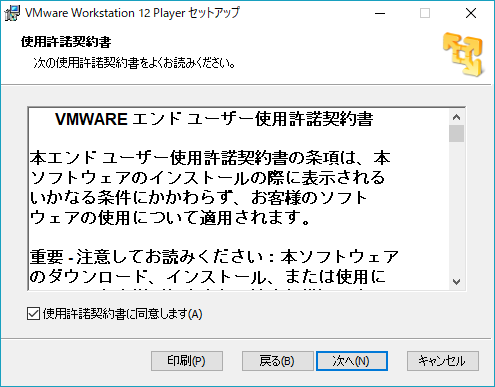
- 「拡張キーボードドライバ」にチェック「次へ」をクリック

- 「VMware Works tation 12 Playerの改善に協力する」のチェックを外す
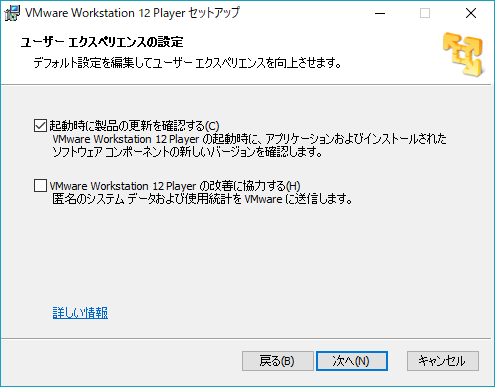
- 「デスクトップ」のチェックを外す
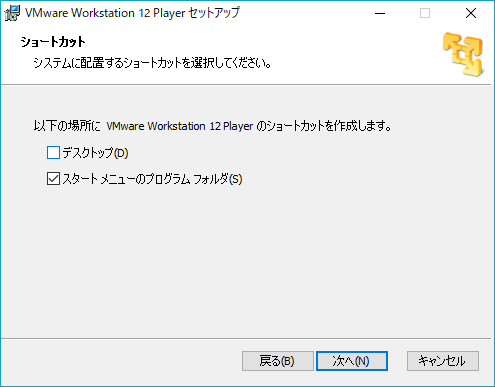
- 「インストール」をクリック

- 「完了」をクリック

- 「はい」をクリック

- 再起動
- メールアドレスを記入して起動

VMwareにCentOS7を導入する手順
- VMwareを起動し、「新規仮想マシンの作成」をクリック
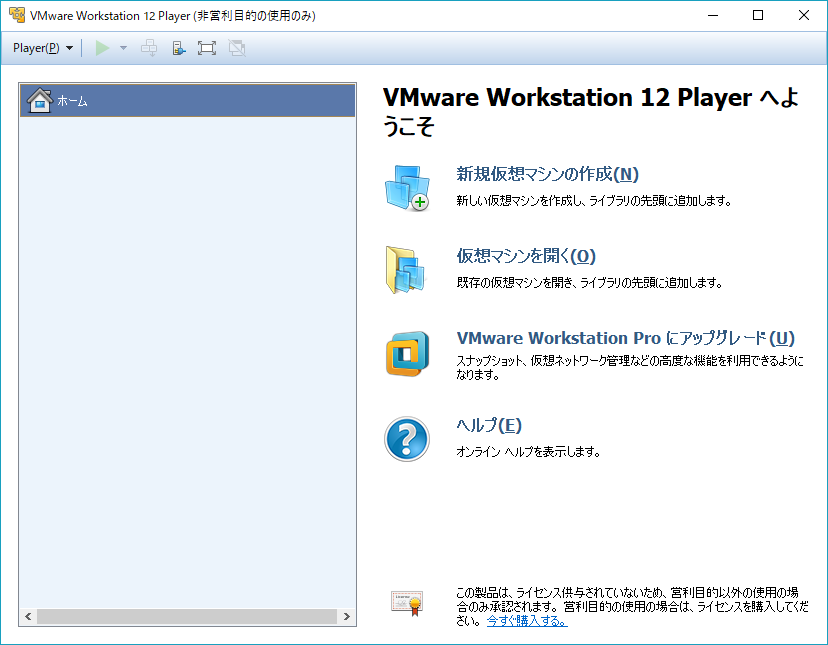
- ダウンロードしたCentOS7のisoイメージファイルを使ってインストールする
- isoファイルの場所を指定し、「次へ」をクリック

- 仮想マシン名を指定し、「次へ」をクリック

- ディスク容量を指定し、「次へ」をクリック(画像は標準設定)

- 問題なければ「完了」をクリック

- 「OK」をクリック

- インストールが完了すると「ようこそ」が表示される
- 「日本語」を選択し、「続行」をクリック

- 「ソフトウェアの選択」をクリック
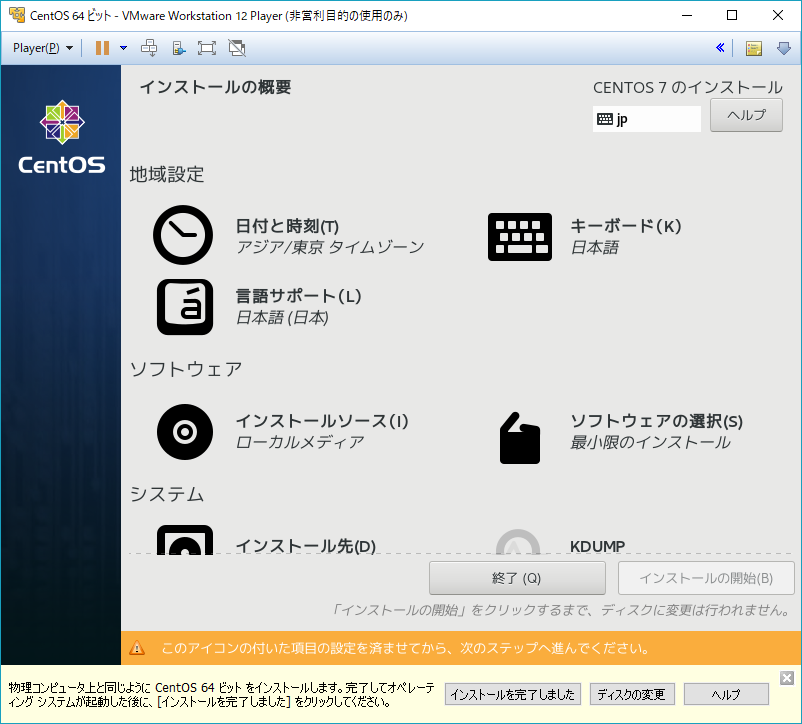
- 「ベーシックWebサーバ」を選択し、「完了」をクリック

- 「インストール先」をクリック

- 「ローカルの標準ディスク」を選択し、「完了」をクリック
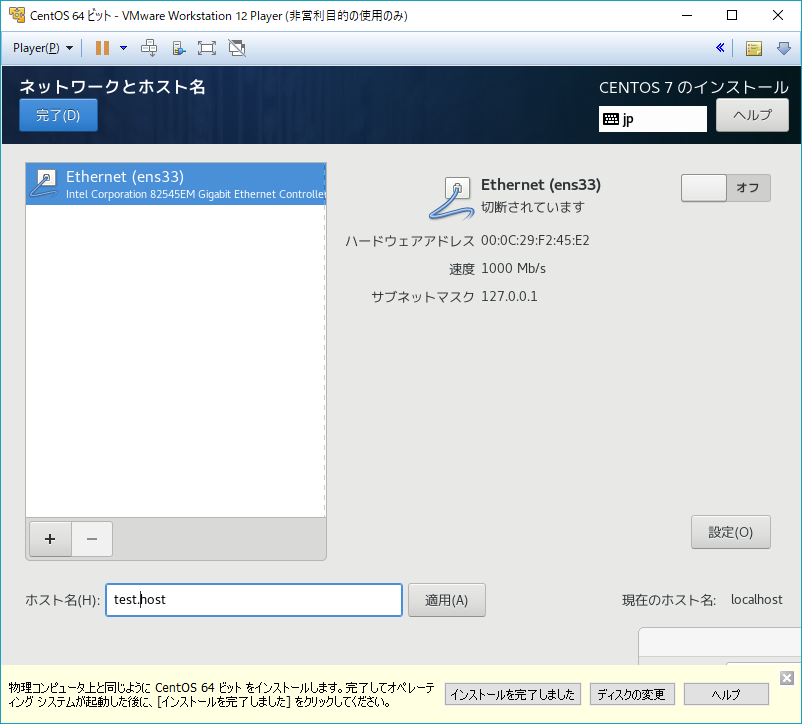
- 「IPv4のセッティング」を選択し、「自動」となっていることを確認する
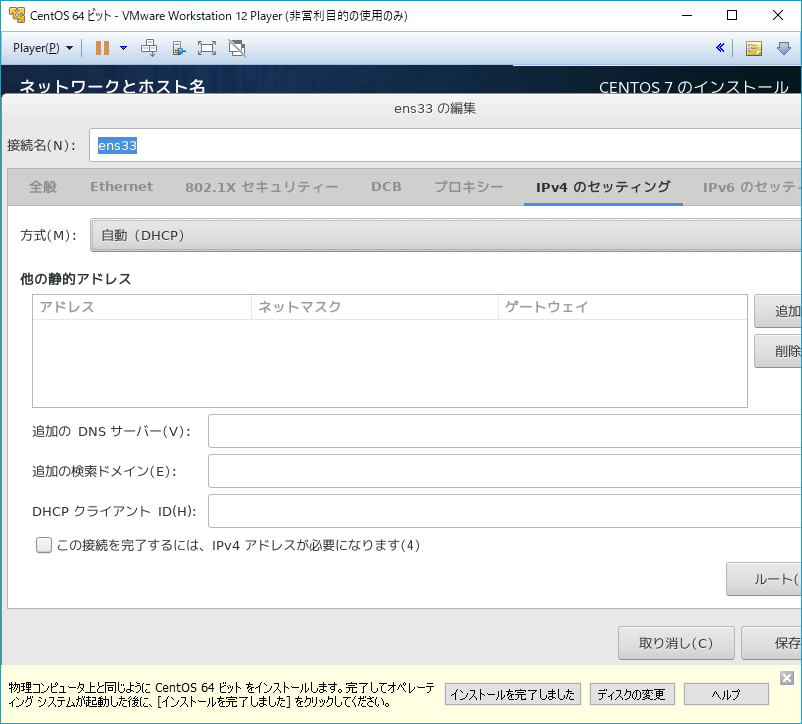
- 「Ethernet」のスイッチを「オン」にし「完了」をクリック

- 「ROOTパスワード」をクリック
- 「インストールの開始」をクリック

- 「ユーザの作成」をクリック
- インストールの完了後、再起動し、問題なく起動してくることを確認
感想
今更、仮想?クラウドでよくね?的なお話かもしれませんが
無料でOSが自由に作れる、不要になったら消せるというのはいいのではと思ってます。
誰にも迷惑かけないし、お金かからないし。