これはなに
AWSのAMIをPackerで作成する中で、Ansibleではなくuser_dataの実行方法についてのメモです。
Jsonでの記述方法がWeb上には多数ありますが、今回はHLC2で記述します。
ファイル構成
root@user2:~/example-packer# tree .
.
├── build.pkr.hcl
├── scripts
│ └── user_data.txt
├── sources.pkr.hcl
└── variables.pkr.hcl
バージョン
・Packer v1.7.7
ファイル内容
variables.pkr.hcl
variables.pkr.hcl
variable "region" {
default = "ap-northeast-1"
}
variable "ami_name" {
default = "作成されるAMIの名前"
}
variable "owners_id" {
default = "AWSアカウントID"
}
variable "source_ami_name" {
default = "作成する元となるAMIの名前"
}
sources.pkr.hcl
sources.pkr.hcl
source "amazon-ebs" "server" {
region = "${var.region}"
ami_name = "${var.ami_name}"
instance_type = "t2.micro"
ssh_username = "ec2-user"
tags = {
Name = "${var.ami_name}"
}
source_ami_filter {
owners = ["${var.owners_id}"]
most_recent = true
filters = {
virtualization-type = "hvm"
name = "${var.source_ami_name}"
root-device-type = "ebs"
}
}
}
build.pkr.hcl
user_dateを記述するファイルはこちらになります。
inline = []の中に実行したいスクリプトを記述していきます。
今回は試しにhttpdのインストールを行います。
build.pkr.hcl
build {
name = "build_ami"
sources = [
"source.amazon-ebs.server"
]
provisioner "shell" {
inline = [
"sudo yum update -y",
"sudo yum install -y httpd",
"sudo systemctl start httpd",
"sudo systemctl enable httpd"
]
}
}
実行
root@user2:~/example-packer# packer build .
・最後に、AMIからEC2を起動して期待通りのスクリプトが実行されていれば完了です。
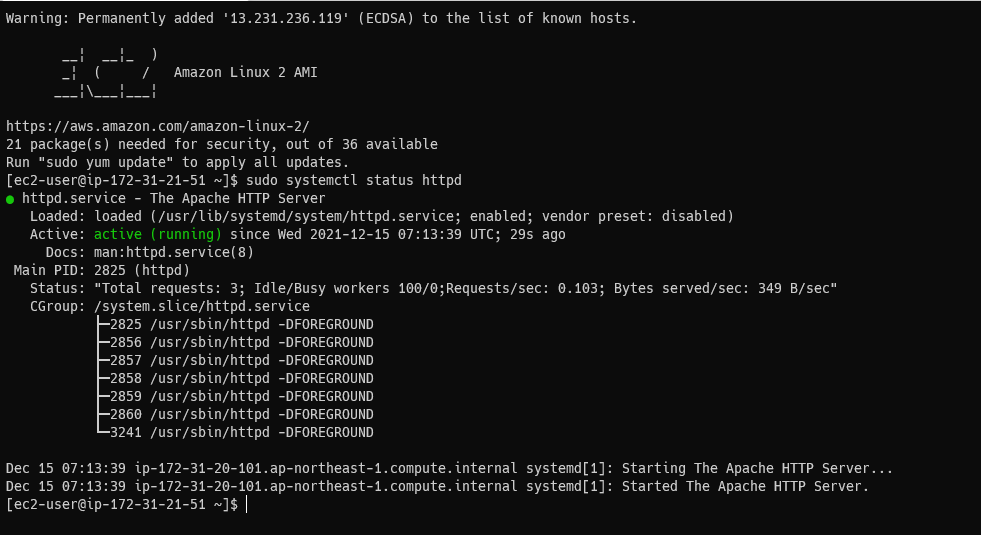
追記
上記、方法とは別にsources.pkr.hclのuser_data_fileを使用することでuser_dataを実行することもできます。
sources.pkr.hcl
source "amazon-ebs" "server" {
region = "${var.region}"
ami_name = "${var.ami_name}"
instance_type = "t2.micro"
ssh_username = "ec2-user"
user_data_file= "./scripts/user_data.txt"
tags = {
Name = "${var.ami_name}"
}
source_ami_filter {
owners = ["${var.owners_id}"]
most_recent = true
filters = {
virtualization-type = "hvm"
name = "${var.source_ami_name}"
root-device-type = "ebs"
}
}
}