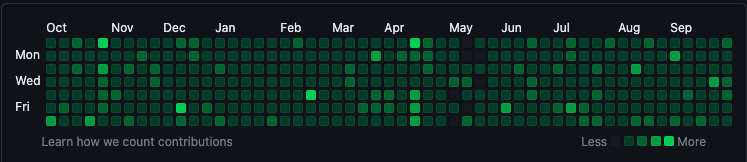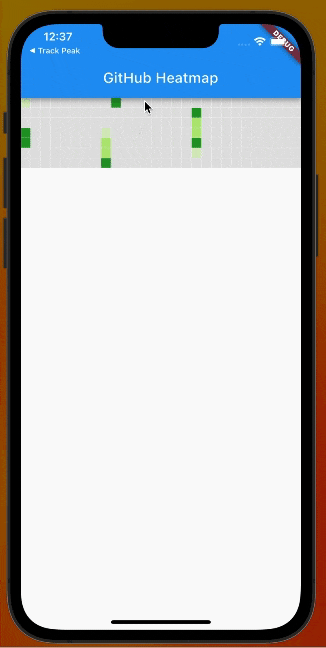はじめに
みなさま、日頃Githubに草は生やしていますか?
実はあれ、正式名称は「ヒートマップ」と呼ぶらしいです。
今回の実装をするときに初めて知りました。。
ちなみに、みたことない方はいないと思いますがこのようなものです
Githubは、「コントリビューション(貢献)」単位で草が生えます。
コミットやプッシュ回数も一つのカウントですが、コードレビューやプルリクエストのマージなどもその対象となり、1日の中でその回数が多いほど色が濃くなる仕組みです。
今回は、このヒートマップの簡易バージョンをFlutterで作ってみようと思い実装をしてみました
デモ動画
表示状態
セルのロングタップ時

使い方
極力簡易的に使えるようにしています(手を抜いただけ)
以下のパラメーターが指定できます
- data:日付データ一覧
List<Map<DateTime, int>>で日付単位のスコア一覧を渡します - colorSet:色付けの定義をします。
List<Map<int, Color>>で基準値とそれを超えた時の色を定義できます - defaultColor: スコア0のセルの色を定義できます
- cellSize:1つのセルの色を指定できます
- targetYear:年度の切り替えができるようにしています。別途
TextButtonなど用意するのもいいですね
Heatmap(
data: [
// テストデータ
{DateTime(2023, 1, 1): 1},
{DateTime(2022, 1, 2): 2},
{DateTime(2022, 1, 3): 3},
{DateTime(2023, 1, 4): 4},
{DateTime(2023, 1, 5): 5},
// 3月中旬データ
{DateTime(2023, 3, 1): 1},
{DateTime(2023, 3, 2): 2},
{DateTime(2023, 3, 3): 3},
{DateTime(2023, 3, 4): 4},
{DateTime(2023, 3, 5): 5},
{DateTime(2022, 3, 6): 1},
{DateTime(2022, 3, 7): 2},
{DateTime(2022, 3, 8): 3},
{DateTime(2022, 3, 9): 4},
{DateTime(2022, 3, 10): 5},
// 5月データ
{DateTime(2023, 5, 1): 5},
{DateTime(2023, 5, 2): 3},
{DateTime(2023, 5, 3): 2},
{DateTime(2023, 5, 4): 4},
{DateTime(2023, 5, 5): 1},
// 8月データ
{DateTime(2023, 8, 1): 5},
{DateTime(2023, 8, 2): 10},
{DateTime(2023, 8, 3): 6},
{DateTime(2023, 8, 4): 4},
// 12月データ
{DateTime(2023, 12, 1): 1},
{DateTime(2023, 12, 2): 10},
{DateTime(2023, 12, 3): 4},
{DateTime(2023, 12, 4): 10},
// ... 他のデータ
],
colorSet: const {
1: Color(0xFFD7ECBF),
3: Color(0xFFB3E778),
5: Color(0xFF239C27),
10: Color(0xFF027C06),
},
cellSize: 14,
targetYear: 2023,
),
コード全体
今回は、パッケージなしでCustomPainterなどで作り切りました。
パラメーター含め、好きにカスタムして使っていただければと思います。
import 'package:flutter/material.dart';
/// `Heatmap` ウィジェットは日時データに基づいてヒートマップを表示します。
///
/// - [data]: ヒートマップのデータ。heat
/// - [colorSet]: 値ごとの色セット。
/// - [cellSize]: 各セルのサイズ。
/// - [defaultColor]: デフォルトのセル色。
/// - [targetYear]: ヒートマップの対象年。
///
class Heatmap extends StatefulWidget {
const Heatmap({
required this.data,
required this.colorSet,
super.key,
this.cellSize = 16.0,
this.defaultColor,
this.targetYear,
});
final List<Map<DateTime, int>> data;
final Map<int, Color> colorSet;
final double cellSize;
final Color? defaultColor;
final int? targetYear;
@override
_HeatmapState createState() => _HeatmapState();
}
class _HeatmapState extends State<Heatmap> {
DateTime? _selectedDate;
late OverlayEntry _overlayEntry;
@override
Widget build(BuildContext context) {
return SingleChildScrollView(
scrollDirection: Axis.horizontal,
child: GestureDetector(
onLongPress: () {
// PopupMenuを表示
_showPopupMenu(context);
},
onLongPressUp: () {
if (_overlayEntry.mounted) {
_overlayEntry.remove();
}
},
child: SizedBox(
height: (widget.cellSize * 7),
child: CustomPaint(
painter: HeatmapPainter(
data: widget.data,
colorSet: widget.colorSet,
cellSize: widget.cellSize,
targetYear: widget.targetYear,
onTapCell: (date) {
setState(() {
_selectedDate = date;
});
},
),
size: Size(widget.cellSize * (365 ~/ 7), (widget.cellSize * 7)),
),
),
),
);
}
void _showPopupMenu(BuildContext context) {
if (_selectedDate == null) return;
final overlay = Overlay.of(context);
final overlayPosition = OverlayEntry(
builder: (context) => Positioned(
top: 140, // 位置は適切に調整してください。
left: MediaQuery.sizeOf(context).width * 0.4, // 位置は適切に調整してください。
child: Material(
child: Container(
padding: const EdgeInsets.symmetric(vertical: 4, horizontal: 8),
decoration: BoxDecoration(
color: Colors.white,
borderRadius: BorderRadius.circular(4),
boxShadow: const [
BoxShadow(
color: Colors.black12,
offset: Offset(0, 2),
blurRadius: 6,
),
],
),
child: Center(
child: Text(
_selectedDate!.toLocal().toIso8601String().split('T').first,
style: const TextStyle(fontSize: 12),
),
),
),
),
),
);
overlay.insert(overlayPosition);
_overlayEntry = overlayPosition;
}
}
/// `HeatmapPainter` クラスは、ヒートマップのカスタム描画を行います。
///
/// - [data]: ヒートマップのデータ。
/// - [colorSet]: 値ごとの色セット。
/// - [cellSize]: 各セルのサイズ。
/// - [onTapCell]: セルがタップされたときのコールバック。
/// - [defaultColor]: デフォルトのセル色。
/// - [targetYear]: ヒートマップの対象年。
///
class HeatmapPainter extends CustomPainter {
HeatmapPainter({
required this.data,
this.colorSet = const {},
this.cellSize = 16.0,
this.onTapCell,
this.defaultColor,
this.targetYear,
});
final List<Map<DateTime, int>> data;
final Map<int, Color> colorSet;
final double cellSize;
final void Function(DateTime date)? onTapCell;
final Color? defaultColor;
final int? targetYear;
@override
bool? hitTest(Offset position) {
// セルの位置を計算
final week = (position.dx ~/ cellSize).toInt();
final day = (position.dy ~/ cellSize).toInt();
final targetYearNumber = targetYear ?? DateTime.now().year;
final selectedDate =
DateTime(targetYearNumber, 1, 1).add(Duration(days: (week * 7) + day));
if (onTapCell != null) {
onTapCell!(selectedDate);
}
return super.hitTest(position);
}
Color _getColorFromSet(int value) {
final thresholds = colorSet.keys.toList()..sort();
for (final threshold in thresholds) {
if (value <= threshold) {
return colorSet[threshold]!;
}
}
return defaultColor ?? Colors.grey[300]!;
}
@override
void paint(Canvas canvas, Size size) {
const borderThickness = 0.5;
final targetYearNumber = targetYear ?? DateTime.now().year;
final currentYearStartDate = DateTime(targetYearNumber, 1, 1);
// Filter data for the target year
final filteredData = data
.where((item) => item.keys.any((key) => key.year == targetYearNumber))
.toList();
for (var week = 0; week < (365 ~/ 7); week++) {
for (var day = 0; day < 7; day++) {
final x = week * cellSize;
final y = day * cellSize;
final currentCellDate =
currentYearStartDate.add(Duration(days: (week * 7) + day));
final matchingData = filteredData.firstWhere(
(item) =>
item.keys.any((key) => key.isAtSameMomentAs(currentCellDate)),
orElse: () => {},
);
var cellColor = Colors.grey[300]!;
if (matchingData.isNotEmpty) {
final value = matchingData.values.first;
cellColor = _getColorFromSet(value);
}
canvas.drawRect(
Rect.fromPoints(
Offset(x, y),
Offset(
x + cellSize - borderThickness,
y + cellSize - borderThickness,
),
),
Paint()..color = cellColor,
);
}
}
}
@override
bool shouldRepaint(covariant CustomPainter oldDelegate) {
return true;
}
}