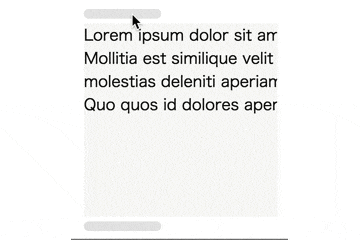通常、横スクロールなHTML要素であれば、要素の下にスクロールバーが出ますが、以前案件で、HTML要素の上にもスクロールバーを設置するというものありました。
その際に使用した、プラグインは使わずにjQueryを使って設置する、ちょっとだけトリッキーな方法をご紹介します。
JS使ってまで上に設置する必要あるんかい!というツッコミが沸くかと思いますが、ちょっとした小技としてご参考になれば嬉しいです。
完成イメージ
サンプルコード
jQueryを使用します。ここでは3.3.1を使用しました。
ディレクトリ構造
root/
├ index.html
├ style.css
├ main.js
HTML
<!DOCTYPE html>
<html lang="ja">
<head>
<meta charset="UTF-8">
<title>横スクロールなHTML要素の上下にスクロールバーを設置する</title>
<link rel="stylesheet" href="style.css">
</head>
<body>
<div id="wrapper">
<div class="scrollbar" id="scrollbar"><div class="inner"></div></div>
<div class="scrollbox" id="scrollbox">
<div class="inner">
<p class="txt">Lorem ipsum dolor sit amet, consectetur adipisicing elit. Mollitia est similique velit provident illo pariatur quia dolores, molestias deleniti aperiam rerum ducimus, odio, dolorem eos. Quo quos id dolores aperiam!</p>
</div>
</div>
</div>
<script
src="https://code.jquery.com/jquery-3.3.1.slim.min.js"
integrity="sha256-3edrmyuQ0w65f8gfBsqowzjJe2iM6n0nKciPUp8y+7E="
crossorigin="anonymous"></script>
<script src="main.js"></script>
</body>
</html>
コンテンツが入るボックスの上に<div class="scrollbar" id="scrollbar"><div class="inner"></div></div>を設置しています。
このdiv要素で擬似スクロールバーを設置します。
CSS
次にスタイルを指定していきます。
# wrapper {
width: 200px;
margin: auto;
padding: 100px 0;
}
.scrollbar {
width: 100%;
height: 10px;
overflow-x: scroll;
overflow-y: hidden;
}
.scrollbar .inner {
width: 500px;
height: 1px;
}
.scrollbox {
width: 100%;
margin-top: 5px;
overflow-x: scroll;
overflow-y: hidden;
}
.scrollbox .inner {
width: 500px;
height: 200px;
margin-bottom: 5px;
background-color: #F9F8F6;
}
.scrollbox .txt {
margin: 0;
font-size: 16px;
line-height: 1.5;
}
/* スクロールバーのスタイル */
.scrollbar::-webkit-scrollbar,
.scrollbox::-webkit-scrollbar {
height: 10px;
}
.scrollbar::-webkit-scrollbar-track,
.scrollbox::-webkit-scrollbar-track {
border-radius: 5px;
}
.scrollbar::-webkit-scrollbar-thumb,
.scrollbox::-webkit-scrollbar-thumb {
border-radius: 5px;
background-color: #e7e7e7;
}
スタイル指定のポイントをまとめます。
-
.scrollbarに.scrollbox(スクロールをする外側のボックス)と同じwidthを指定する。 -
.scrollbar>.innerに.scrollbar > .inner(コンテンツが入る内側のボックス)と同じwidthを指定する。 -
.scrollbarのheightを1pxとする。
現地点での見た目はこんな感じです。
まるで.scrollboxに2つのスクロールバーが付いているかのように見えます。

JavaScript
最後にJSで.scrollbarと.scrollboxのそれぞれスクロールが連動するように設定します。
$(function() {
'use strict';
$("#scrollbar, #scrollbox").on('scroll', function() {
if ( $(this).attr('id') === 'scrollbar' ) {
$('#scrollbox').scrollLeft($(this).scrollLeft());
} else {
$("#scrollbar").scrollLeft($(this).scrollLeft());
}
});
});
表示を確認してみましょう。.scrollbarと.scrollboxのそれぞれスクロールが連動してれば、完成です。